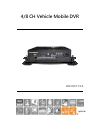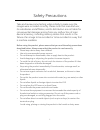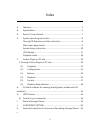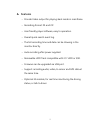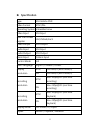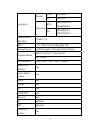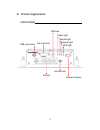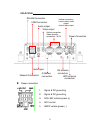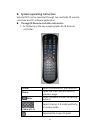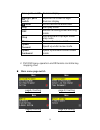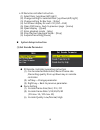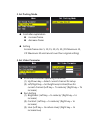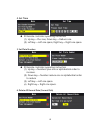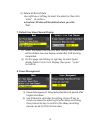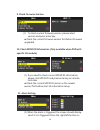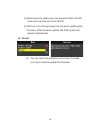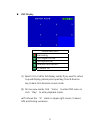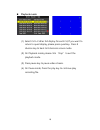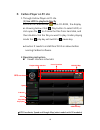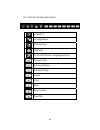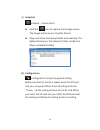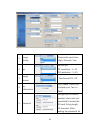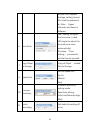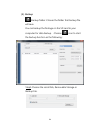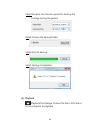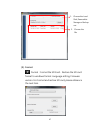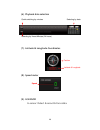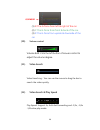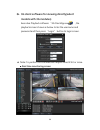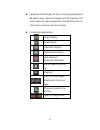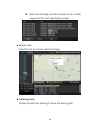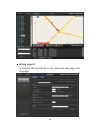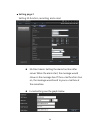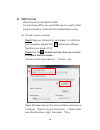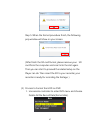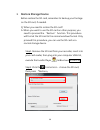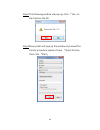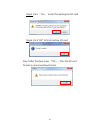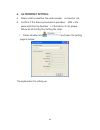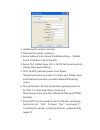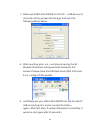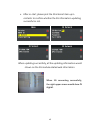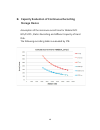- DL manuals
- Vacron
- DVR
- EN-VVH-MD40D
- User Manuals
Vacron EN-VVH-MD40D User Manuals
Summary of EN-VVH-MD40D
Page 1
4/8 ch vehicle mobile dvr 2013 oct v1.0 optional.
Page 2
I safety precautions take and review some testing video initially to make sure the images were recorded correctly. Please note that manufacturer, its subsidiaries and affiliates, and its distributors are not liable for consequential damages arising from any malfunction of main device accessory, incl...
Page 3
Ii index a. Features ................................................................................................................. 1 b. Specification ........................................................................................................ 2 d. Record / stop-record ..................
Page 4: Features
1 a. Features ‧ provide video output for playing-back mode in mainframe. ‧ recording format: d1 and cif ‧ user friendly player software, easy to operation. ‧ overall quick search event log. ‧ the full recording time and date can be showing in the monitor directly. ‧ auto recording after power suppli...
Page 5: Specification
2 b. Specification type 8ch vehicle dvr video format ntsc/pal operating system embedded linux video input 8ch input max. Cam power supplier 12v/250ma/each video output 1ch output audio input 1ch input audio output 1ch output alarm input 4 alarm input control mode gui multi-language english / chinese...
Page 6
3 resolution display ntsc 720 x 480 pal 720 x 576 recording ntsc 360x240@cif/ 720x480@d1/ pal 360x288@cif 720x576@d1/ compression algorithm h.264(1~ 5) hdd 2.5”sata hdd caddy max. 1tb backup device usb storage or through carbox player playback mode search function: time / event full screen led indic...
Page 7
4 watchdog yes extended record mode yes power supply dc 8v~36v dimension 250mm x 174.8mm x 69.5mm operation temperature -20℃ ~ +65℃ weight 1.85kg(with bracket and hdd) *version updating is not going to inform, please check the on-going updating information.
Page 8: Product Appearance
5 c. Product appearance front panel sim card slot usb connection sim lock infrared receiver power light record light network light gps light hd slot hd slot lock.
Page 9
6 rear panel power connection 1. Signal & dc grounding 2. Signal & dc grounding 3. Dc8~36v vehicle power (+) 4. Acc control 5. Gndp vehicle power (-) rs-485 connection usb connection network connection audio input g-mouse connection 3g antenna connection wifi antenna connection audio output video ou...
Page 10: Record / Stop-Record
7 d. Record / stop-record 1. Power on / record turn on the power, and it will take approximately 40 seconds to boot up. During the recorder booting up, the hdd indicator led will start flashing as the recording is in progress. Light indicator: ● red light: light on, means power on; light off, means ...
Page 11: System Operating Instruction
8 e. System operating instruction vehicle dvr can be operated through two methods: ir remote controller and pc software application. Through ir remote controller instruction 1. As following is the key mapping table for ir remote controller: arrow select the options in the menu list. Menu open the ma...
Page 12
9 four parts switch divisions display eight parts switch separate the screen to eight divisions display mute do not record the audio data play start play under rec manual recording under watching mode stop stop and back to up layer under play mode pause pause under review mode speed forward speed up...
Page 13
10 ◆ ir remote controller instruction (1) select item: [up/down/left/right] (2) change setting for selected item: [up/down/left/right] (3) change setting for bar item:[enter] (4) full screen display for each ch: [ch1~ch4] (5) open osd menu, back to previous page:[menu] (6) quad display:[quad] (7) en...
Page 14
11 2. Set parking mode controller explanation increase frame decrease frame setting encode frame rate: 5, 10, 15, 20, 25, 30, (d1 maximum 15, cif maximum 30 and cannot over than original setting) 3. Set video parameter ir remote controller operating instruction (1) up/down key→ select current channe...
Page 15
12 4. Set time ir remote controller operating instruction (1) up key→ plus one, down key→ reduce one. (2) left key→ left one space, right key→ right one space. 5. Set plate number ir remote controller operating instruction (1) up key→ numbers plus one or alphabetical order to increase. (2) down key→...
Page 16
13 (1) delete all record data use right key or left key to select the selection then click “enter” to confirm. ★ caution! All data will be deleted when you click “yes”. 7. Default live view channel display (1) select the default live view ch after startup: item selected will be default live view dis...
Page 17
14 9. Check firmware version (1) to check current firmware version, please select version and press enter key. ★ check the current firmware version first before firmware upgraded. 10. Check mdvr id information (only available when dvr with specific 3g module) (1) if you need to check current mdvr id...
Page 18
15 remote controller to select channel, then press the “confirm” key set the channel. ★ check the explanation of back panel, in order to facilitate triggering alarm information setting. ★ alarm system works only after finishing both hardware and software setting. 12. G-sensor setting (1) g_sensor op...
Page 19
16 (1) before execute, please save the firmware files to the sd card, and insert the sd card into dvr (2) dvr can not interrupt power source when updating the firmware. After firmware update, the dvr system will reboot automatically. 15. Version (1) you can check the firmware version here to make su...
Page 20
17 live display statue definition recording gps signal on line microphone on manuel force record g-sensor on (1) select ch1~ch8 to full display mode; if you want to return to quad display, please press quad key; press 8 division key to back to 8 divisions screen mode. (2) on live view mode, click “m...
Page 21
18 playback mode (1) select ch1~ch8 as full display for each ch; if you want to return to quad display, please press quad key. Press 8 division key to back to 8 divisions screen mode. (2) on playback mode, please click “stop” to exit the playback mode. (3) press pause key to pause video stream. (4) ...
Page 22: Carbox Player On Pc Site
19 f. Carbox player on pc site 1. Through carbox player on pc site (1) use hdd to playback directly execute the carbox2.Exe from cd-rom , the display as showing below. Click play button to select hdd; or click open file to choose the files from hard disk, and then double-click the file you want to p...
Page 23
20 (1). Control interface description snapshot configuration disk backup playback tool, hdd format, language setting. Previous file previous frame backward play pause stop play next frame next file.
Page 24
21 (1). Snapshot capture:screen shoot click the icon to capture the footage screen. The image will be save as .Bmpfile format. Player will show the backup folder automatically. The default directory is the snapshot folder. (under the player installation folder) (2). Configuration configuration: setu...
Page 25
22 1 image quality choose the resolution: high / normal / low 2 fps set the fps d1 resolution:5~15 cif resolution:5~30 3 image format two format: d1 / cif 4 car information car license, driver (for company car, taxi, or fleet) 5 password encrypt the sd card to prevent others who not permitted to acc...
Page 26
23 actions, like playback footage, setting, format sd, need the password. ★ note: upper character and lower is different. 6 time zone gmt setting, to adjust the time zone. ( need gps signal to adjust the accurate time zone automatically) if choose 「time setting」, you need to set the time by yourself...
Page 27
24 (3). Backup backup folder: choose the folder that backup file will save. You can backup the footage on the sd card to your computer for data backup. Choose icon to start the backup function as the following : step1.Choose the local disk, removable storage or backup file..
Page 28
25 step2.Choose the file you want to backup on the sd card. Step3.Choose backup file audio and format backup format: ● sd format *.Sd ● avi format .Avi note:*.Sd format file contain image/ speed/ location and g-sensor data. *.Avi format only can backup the video and audio. We recommend you backup as...
Page 29
26 step4.You also can choose a period to backup the footage during the period. Step5.Choose the backup folder. Step6.Start to backup. Step7. Backup completed. (4). Playback playback the footage: choose the file in sd card or in the computer to playback..
Page 30
27 (5). Format format:format the sd card、restore the sd card format to windows format. Language setting, firmware version. For format and restore sd card, please reference the next item 1. Choose the local disk, removable storage or backup file 2. Choose the file.
Page 31
28 (6). Playback date selection (7). Latitude & longitude coordinates (8). Speed meter (9). G sensor g-sensor: detect & record g-force data. Position latitude & longitude quick switching by minutes selecting by hours/minutes (24-hours) selecting by date speed.
Page 32
29 (1) x: the g-force from left & right of the car. (2) y: the g-force from front & back of the car. (3) z: the g-force from upside & downside of the car (10). Volume control volume bar: click the left button of mouse control to adjust the volume degree. (11). Video search video searching:you can us...
Page 33: Models With 3G Modules)
30 g. 3g client software for viewing directly(select models with 3g modules) executive playback software “3g clientapp.Exe ” , the playback screen shown as below. Enter the username and password and then press “login” button to login screen. ★ note: to perform this software will require directx 9.0 ...
Page 34
31 equipments list display all the connecting equipments. Be able to play real-time image form all channels. Lift click mouse to open equipment channel than click on chennel to view the real-time image. Functional explaination single display quad display 9 divisions display 16 disvisions display mut...
Page 35
32 real-time message interface (be able to turn matter, equipment list, and map display mode) ■ satiline-map click the icon to connect real-time image. ■ tracking screen display 3g real-time tracking to know the driving path..
Page 36
33 ■ setting (page 1) setting the fps, recording function, auto turn over page, and language..
Page 37
34 ■ setting page 2 setting 3g function, recording, and e-mail. 3g client alarm: setting the alarm function after server. When the alarm start, the message would show on the message box. If the e-mail function trun on, the message would send to your e-mail box at the sametime. E-mail setting: see th...
Page 38
35 smtp list table.
Page 39: Hdd Format
36 h. Hdd format when should you format the hdd? For brand new hdd or an used hdd which is used in other equipment before, it should be formatted before using. (1) format in your computer step1.Pulg your sd card into card reader or sd slot in your computer. Execute the carbox2.Exe software (bundle i...
Page 40
37 step 5. When the format procedure finish, the following pop window will show on your screen. (after finish the sd card format, please remove your sd card from the computer and insert into the slot again. Then you can start to proceed the related setup on the player can do. Then insert the sd to y...
Page 41
38 2. Select “yes” and click “enter’’ to start formatting. 3. When the screen back to live mode ,the formatting is completed..
Page 42: Restore Storage Device
39 i. Restore storage device before restore the sd card, remember to backup your footage on the sd card, if needed. Q. When you need to restore the sd card? A. When you want to use the sd card on other purpose, you need to proceed the “restore” function. This procedure will format the sd card to the...
Page 43
40 step3.The following window will pop up, click 『yes』to start restore the sd. Step4.Now system will pop up the window to proceed the format procedure, please choose 『quick format』, then click 『start』..
Page 44
41 step5. Click 「yes」 to start formatting the sd card step6. Click "ok" to finish restore sd card. Step7.After finished, press 『ok』。then the sd card format is normal windows format..
Page 45: 3G Internet Setting
42 j. 3g internet setting a. Please confirm whether the code number is closed or not. B. Confirm if the telecommunication providers’ apn is the same with dial-up number’s information, if not, please follow all 3g config tool setting file steps. I. Please double click and open the setting page as bel...
Page 46
43 1. Username: no need in common 2. Password: no need in common 3. Server address: enter server ip address setting----default server ip address is 61.221.66.200 4. Server port: default sever port is 13579, not recommend to change the original setting). 5. Apn: 3g apn, generally preset to be taiwan ...
Page 47
44 ii. Please put usb flash driver into the pc’s usb drive port, choice & click the proper disk storage. And input the following data as below: iii. After inputting, pick and process saving, the 3g module information setting would be finished at this moment. Please check the usb flash driver disk to...
Page 48
45 v. After re-start, please pick the 3g internet item up in contents to confirm whether the 3g information updating successful or not. When updating successfully, all the updating information would shown on the 3g module related web information. When 3g connecting successfully, the right upper scre...
Page 49: Storage Device
46 k. Capacity evaluation of continuous recording storage device assumption of the minimum record time for mobile dvr: 8ch/15fps , statics recording and different capacity of hard disk. The following recording table is evaluated by 1tb..
Page 50
More product information please visit vacron web-site http://www.Vacron.Com made in taiwan.