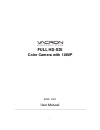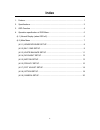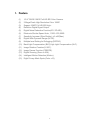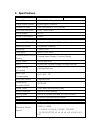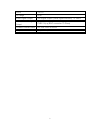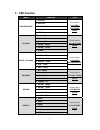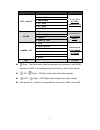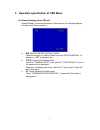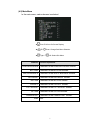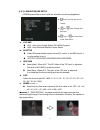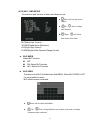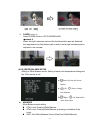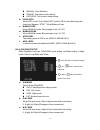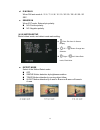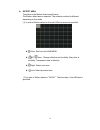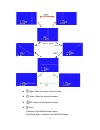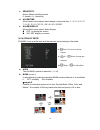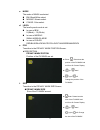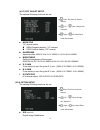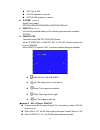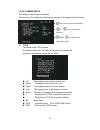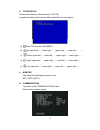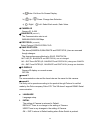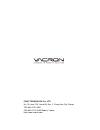Summary of FULL HD-SDI
Page 1
I full hd-sdi color camera with 1080p 2013. V1.0 user manual.
Page 2: Safety Precautions
I safety precautions before using the product, please ensure that you read the safety precautions described below. Always ensure that the product is used correctly. • use only recommended power sources. • do not attempt to disassemble, alter or apply heat to the product. • avoid dropping or subjecti...
Page 3: Index
Ii index 1. Feature ................................................................................................................. 1 2. Specifications ....................................................................................................... 2 3. Osd function ...........................
Page 4: 1. Feature
1 1. Feature (1) 1/2.8 "cmos 1080p full hd-sdi color camera. (2) 2 mega-pixels high resolution color 1080p. (3) support 1080p full hd-sdi high- (4) definition digital signal output. (5) digital noise reduction function(2d / 3d-nr). (6) electronic shutter speed: auto, 1/30s~1/50,000s. (7) sensitivity...
Page 5: 2. Specifications
2 2. Specifications video system ntsc pal pick up element 1/2.8” cmos 2 mega-pixel image sensor image signal process digital signal processor number of pixels 1936 (horizontal) x 1097(vertical) horizontal resolution color: 1080p/30fps power supply dc12v power consumption 650ma lens mount 2.8 mm ~ 12...
Page 6
3 leds 70pcs ir range 60 m video signal output sdi signal output (serial digital interface), 75 ohms standard video signal output cvbs 1vp-p (bnc connecter 75 ohms) uniaxial coaxial cable hd over 100m of rg59 temperature - 5℃ ~ +40℃.
Page 7: 3. Osd Function
4 3. Osd function menu submenu note lens/exposure 1. Alc/aes please refer to 6.2.1 lens / exposure setup 2. Shutter 3. Iris gain 4. Agc 5. Sense blc/dnr 1. Blc mode please refer to 6.2.2 blc / dnr setup 2. Blc area 3. Blc level 4. 3d-dnr mode 5. 3d-dnr level 6. D-wdr white balance 1. Wb mode please ...
Page 8
5 menu submenu note pict adjust 1. Nega/posi please refer to 6.2.7 pict adjust setup 2. Sharpness 3. Brightness 4. R-y gain 5. B-y gain 6. Rotate/flip option 1. Dis please refer to 6.2.8 option setup 2. D-zoom 3. Pan/tilt 4. Pan/tile pos camera set 1. Title please refer to 6.2.9 camera set setup 2. ...
Page 9
6 4. Operation specification of osd menu (4.1) normal display (when osd off) normal display: in the normal screen of the camera, the following displays can be put out by the selection. A. Md : motion detect display area when the function of "motion detect" and the "motion display "is display on, "md...
Page 10
7 (4.2) main menu in the main menu, each submenu is selected. Enter: exit from on screen display. Up/ down: change sub menu selection. Right / left: select sub menu. Submenu function explanation lens/exposuretransition to the lens/exposure screen. Blc/dnrtransition to the blc/dnr screen. White balan...
Page 11
8 (4.2.1) lens/exposure setup lens/exposure menu sets it with the selection concerning brightness. A. Alc/aes alc : auto lens control select (dc-lens support). Aes : auto electrical shutter control select. B. Shutter select electrical shutter speed, when alc mode. In the aes mode, it is not possible...
Page 12
9 (4.2.2) blc / dnr setup the selection and the level of items as follows are set. Blc(back light control) 3d-dnr(digital noise reduction) hlc(high light control) d-wdr(digital wide dynamic range control) a. Blc mode select blc function. Off on: select blc function. Hlc: select hlc function. B. Blc ...
Page 13
10 right: select next area. Left: select previous area. C. Blc level / hlc level blc level select blc function level(operational when blc mode is on). -1: (weak) ~ 0: (default) ~ +2: (strong) when blc mode is hlc, this item changes hlc level. Hlc level (remark 5) select hlc function level (operation...
Page 14
11 f. D-wdr (remark 4) select d-wdr function. Off/low/mid/high remark 4. When the high luminance part and the low illumination part are detected, the suppression low illumination part is raised, and a high luminance part is adjusted in the contrast. (4.2.3) white balance setup setting of white bala...
Page 15
12 manual: user definition. Indoor: the indoor mode setting. Outdoor: the outdoor mode setting. B. Push auto when awc mode, push “right/left” switch, wb is controlled during the fixed time. Became “stop” , white balance fixed. C. Manual red when manual mode, red strength is set. (0~127) d. Manual bl...
Page 16
13 d. D/n delay when d/n auto mode 4 / 5 / 6 / 7 / 8 / 9 / 10 / 15 / 20 / 25 / 30 / 40 / 50 / 60 sec. E. Sensor in when ext mode, external pin polarity. No: positive polarity. Nc: negative polarity. (4.2.5) motion setup motion detect mode, and detect mode each setting. A. Detect mode select of the m...
Page 17
14 b. Detect area transition to the motion detect area screen. The motion detect area is selected. The selection method is different depending on the mode. (1) in case of motion detect is all mode. Effective area are specified. Enter: exit from this sub menu. Up/ down : change effective and invalidi...
Page 18
15 right: select the angle of the boundary. Down: select the vertical boundary. Up: select the horizontal boundary. Enter: transition to the effective area screen. Push enter again, transition to the motion screen..
Page 19
16 c. Sensitivity motion detect sensitivity select. 0: (weak) ~ 8 : (sensitive) d. Alarm time when detect move object, alarm display, continuous time. 1 / 2 / 3 / 4 / 5 / 6 / 7 / 8 / 9 / 10 / 15 / 20 / 25 / 30 / 40 / 50 / 60 sec. E. Alarm display when detect move object, alarm display. Off: no displ...
Page 20
17 c. Mode the mode of mask is selected. Bw: black/white select. Mosaic: mosaic select. Color: color select. D. Level the level by each mode is set. In case of b/w 0:(black) ~ 15:(white) in case of mosaic small/middle/large in case of color red/blue/black/white/yellow/cyan/green/magenta e. Pos trans...
Page 21
18 (4.2.7) pict adjust setup the optional following functions are set. A. Nega/posi y/c reverse select. Nega negative display. (y/c reverse) posi positive display. (y/c normal) b. Sharpness aperture select. Min/-6/-5/-4/-3/-2/-1/mid/+1/+2/+3/+4/+5/+6/max c. Brightness setting the brightness of the s...
Page 22
19 off: dis is off on: dis operation is normal. Active: dis operation is active. B. D-zoom (remark 6) digital zoom select. Off/on1/on2/on3/on4/on5(x2)/on6/on7/on8(x4) c. Pan/tilt (remark 6) x2 zoom( a positional setting of the following item becomes possible.) off/on d. Pan/tilt pos transition to th...
Page 23
20 (4.2.9) camera setup the setting of the camera is selected. The version of the firmware is displayed in the part on the upper right this screen. A. Title transition to the title screen. The camera title is set. The title can be set by ten characters. Moreover, the position can be set by "pos". Up...
Page 24
21 b. Title display camera title display on normal screen. Off/on a positional setting of the camera title is selected from four places. A) enter: exit from this sub menu. B) up: upper-left → lower-right → upper-right → lower-left → … c) down: upper-left → lower-left → upper-right → lower-right → … ...
Page 25
22 a) enter: exit from on screen display. B) up / down: change item selection. C) right / left: select each mode, each value. ◆ camera id camera id. 0~255 ◆ baudrate (remark 7) the communication rate is set. 2400/4800/9600/19200bps ◆ protocol (remark 8) select protocol. Pelco-p/pelco-d ◆ save protoc...
Page 26
Fuho technology co., ltd no. 30, lane 726, jinma rd, sec. 3, chang hua city, taiwan. Tel:886-4-751-2881 fax:886-4-751-5860 made in taiwan http://www.Vacron.Com.