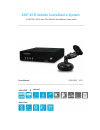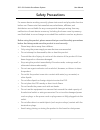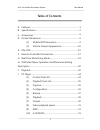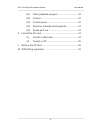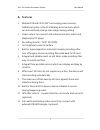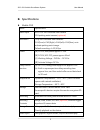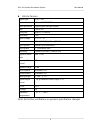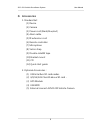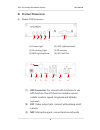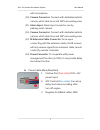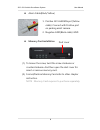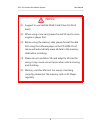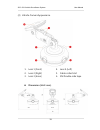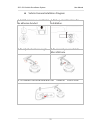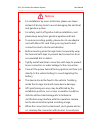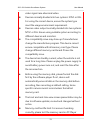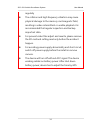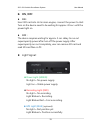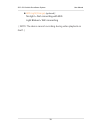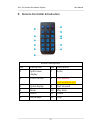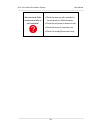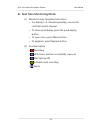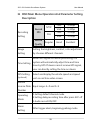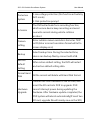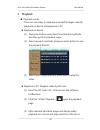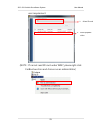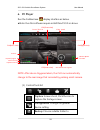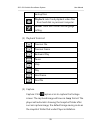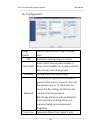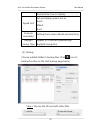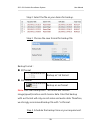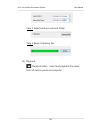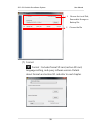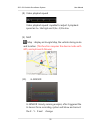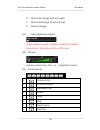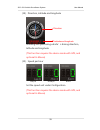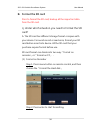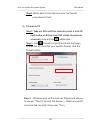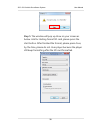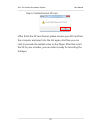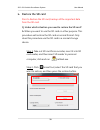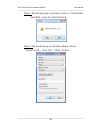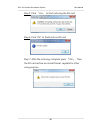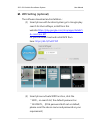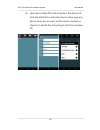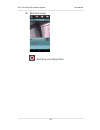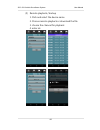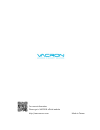- DL manuals
- Vacron
- Security System
- MDE52
- User Manual
Vacron MDE52 User Manual - Notice
360º 4CH Vehicle Surveillance System User Manual
9
Notice
(1). Suggest to use SanDisk SDHC Card (Class 10/ 4G at
least)
(2). When using a new card, please format SD card in main
engine or player first
(3). Before using the memory disk, please format the disk
first using the software player in the CD-ROM. If not,
device will automatically erase all data in the memory
disk before recording.
(4). Please do not use Micro SD card adapt to SD card for
using, it may cause connect error when vehicle moving
and shocking.
(5). Memory card has life limit. For ensure it working
correctly, please test the memory card on PC Player
regularly.
Summary of MDE52
Page 1
360º 4ch vehicle surveillance system 4 ch dvr / all in one 4ch vehicle surveillance camcorder user manual 2016 nov v1.0 optional.
Page 2: Safety Precautions
360º 4ch vehicle surveillance system user manual i safety precautions for ensure device working correctly, please test record and play video function before use. Please note that manufacturer, subsidiaries, affiliates, and distributors are not liable for any consequential damages arising from any ma...
Page 3: Table Of Contents
360º 4ch vehicle surveillance system user manual ii table of contents a. Features .................................................................................................... 1 b. Specifications ......................................................................................... 2 c. Ac...
Page 4
360º 4ch vehicle surveillance system user manual iii (11). Video playback progress .......................................... 32 (12). Volume ............................................................................ 32 (13). Control panel .............................................................
Page 5: Features
360º 4ch vehicle surveillance system user manual 1 a. Features 1. Mobile dvr with 4ch 360° surrounding view cameras. Additional option is the 1ch parking assistcamera, which can automatically change rear image during parking. 2. Video output can connect with external monitor, watch and playback by p...
Page 6: Specifications
360º 4ch vehicle surveillance system user manual 2 b. Specifications mobile dvr terms specification video input 4ch 720p 360°surround view camera 1ch parking assistcamera (optional) resolution 720p 360°surround view cameras: ch1(front)+ch2(right)+ch4(left)+ch3(rear), auto activate parking assist ima...
Page 7
360º 4ch vehicle surveillance system user manual 3 monitor time setting (a)auto gps adjustment, active calendar clock when device cannot receive gps signal. (b)the first time device installment requires use gps time adjustment. After finished the adjustment, rtc time will support by vehicle power. T...
Page 8
360º 4ch vehicle surveillance system user manual 4 vehicle camera signal type ntsc / pal sensor 1/4 inch cmos *4pcs video processor digital signal manage system pixel 1280 x 720 total pixel approx. 1.0 million resolution 720p input voltage dc 12 ± 1v current 280ma(ir off) / 340 ma(ir on) sync. Syste...
Page 9: Accessories
360º 4ch vehicle surveillance system user manual 5 c. Accessories 1. Standard set: (1) device (2) camera (3) power cord (black/blue/red) (4) alarm cable (5) ir extension cord (6) remote controller (7) microphone (8) velcro strap (9) double-side3m tape (10) bracket mount (11) cd (12) quick start guid...
Page 10: Product Dimension
360º 4ch vehicle surveillance system user manual 6 d. Product dimension (1) mobile dvr dimension (1). Power light (2). Recording light (3). Wifi light(optiona (4). Gps light(optional) (5). Ir receiver (6). Sd card slot (7). Gps connector: for connect with g-mouse to use gps function. The gps functio...
Page 11
360º 4ch vehicle surveillance system user manual 7 with microphone. (10). Camera connector: connect with dedicated vehicle camera, which able to record 360°surrounding view. (11). Alarm input: alarm input connector, use by parking assistcamera. (12). Camera connector: connect with dedicated vehicle ...
Page 12
360º 4ch vehicle surveillance system user manual 8 alarm cable(black/yellow) 1. Positive 12v alarm input (yellow cable): connect with positive port on parking assistcamera. 2. Negative gnd(black cable): gnd memory card installation (1). To loosen the screw, twist the screw clockwise or counterclockw...
Page 13: Notice
360º 4ch vehicle surveillance system user manual 9 notice (1). Suggest to use sandisk sdhc card (class 10/ 4g at least) (2). When using a new card, please format sd card in main engine or player first (3). Before using the memory disk, please format the disk first using the software player in the cd...
Page 14
360º 4ch vehicle surveillance system user manual 10 (2) vehicle camera appearance 1. Lens 1 (front) 2. Lens 2 (right) 3. Lens 3 (inner) 4. Lens 4 (left) 5. Cable collect slot 6. 3m double-side tape dimension (unit: mm).
Page 15
360º 4ch vehicle surveillance system user manual 11 vehicle camera installation diagram 1. Install camera on windshield by adhesive bracket 2. Pick up a best location for installation. 3. To adjust a best view angle. 4. To connect power cable to mini usb hole. 5. To connect the other end with the “v...
Page 16: Notices
360º 4ch vehicle surveillance system user manual 12 notices for installation by none-technician, please use tapes instead of boring tools to avoid damaging the electrical and gasoline system. For safety, switch off ignition before installation, and please keep away from gasoline pipeline and tank. T...
Page 17
360º 4ch vehicle surveillance system user manual 13 video signal case abnormal video. Devices normally divided into two systems: ntsc or pal. For using the correct device, ensure the system type meet the usage environment requirement. Devices video output normally divided into two systems: ntsc or p...
Page 18
360º 4ch vehicle surveillance system user manual 14 regularly the collision and high frequency vibration may cause physical damage to the memory card magnetic field, resulting in video intermittent or unable playback.It is recommended that regular inspection and backup important data. For prevent vi...
Page 19: On /off
360º 4ch vehicle surveillance system user manual 15 e. On /off on: insert sd card into slot in main engine, connect the power to start. Turn on the device need to be waiting for approx. 30 sec. Until the power light on. Off: the device requires waiting for approx. 5 sec. Delay to run out supercapaci...
Page 20
360º 4ch vehicle surveillance system user manual 16 wifi light(orange) (optional) : no light = not connecting with wifi light blinked = wifi connecting (note: the device cannot recording during video playback on itself .).
Page 21
360º 4ch vehicle surveillance system user manual 17 f. Remote controller introduction button description no. Description no. Description 1 split screen display 7 enter 2 force record 8 fast rewind (not availabve yet ) 3 quad display 9 fast forward 4 mute 10 play back 5 menu 11 pause 6 arrow keys 12 ...
Page 22
360º 4ch vehicle surveillance system user manual 18 how to check if the remote controller is not workable? √ check the mercury cell is installed in correct direction. (check the pole) √ check the cell power is exhaust or not. √ check the sensor is covered or not √ check if it nearby fluorescent lamp...
Page 23: Real Time Monitoring Mode
360º 4ch vehicle surveillance system user manual 19 g. Real time monitoring mode (1) monitor screen operation instruction: • for display 1~4 channel separately, use remote controller switch channel. • to show quad display, press the quad display button. • to open menu, press menu button. • to playba...
Page 24: Description
360º 4ch vehicle surveillance system user manual 20 h. Osd main menu operation and parameter setting description recording setting record fps ntsc 720p 5-30fps vga 5-30fps pal 720p 5-25fps vga 5-25fps record quality regular good excellent image setting setting the brightness, contrast, color adjustm...
Page 25
360º 4ch vehicle surveillance system user manual 21 protection system 1.Low voltage protection (this function activate by acc mode) 2. Disk protection prompt g-sensor the dvr will activate force recording function, which ensure device keep recording and avoid overwrite records during vehicle collisi...
Page 26: Playback
360º 4ch vehicle surveillance system user manual 22 i. Playback playback mode there are two ways to playback recorded footages: directly playback on device and playback in pc. Playback on device (1) press play button under real time monitoring mode, and then get into playback page. (2) select resear...
Page 27
360º 4ch vehicle surveillance system user manual 23 user requirement. (note:if cannot read sd card under win7, please right-click carbox2.Exe icon and choose run as administrator) 1. Select sd card 2. Select playback video.
Page 28: Pc Player
360º 4ch vehicle surveillance system user manual 24 j. Pc player run the carbox2.Exe , display interface as below. ★note: run this software require install directx 9.0 or above. Note: after device triggered alarm, the ch3 can automatically change to the rear image that recorded by parking assistcame...
Page 29
360º 4ch vehicle surveillance system user manual 25 backup files. Playback: select and playback video files from hard disk or personal computer. Format: hard disk format and language setting. (2). Playback tools list previous file previous frame backward play pause stop play next frame next file (3)...
Page 30
360º 4ch vehicle surveillance system user manual 26 (4). Configuration image quality choose the resolution: high /normal / low fps resolution setting range: 5~30 fps vehicle info. Enter vehicle license plate number or diver name (suitable for company vehicle, taxi,convoys, and other groups) ui mode ...
Page 31
360º 4ch vehicle surveillance system user manual 27 (5). Backup choose suitable folder to backup files. Click icon to backup function as the start backup page below: step 1. Choose the sd card with video files. Desired time zone to display. Speed unit set and display speed unit as: km/h mile/h knot ...
Page 32
360º 4ch vehicle surveillance system user manual 28 step 2. Select the file as your desire for backup. Step 3. Choose the save format for backup file backup format: ● sd format backup as *.Sd format ● avi format backup as .Avi format note: files that backup with *.Sd format will contain image/speed/...
Page 33
360º 4ch vehicle surveillance system user manual 29 step 5. Select backup route and folder. Step 6. Begin to backup file. (6). Playback playback video:select and playback the video from sd card or personal computer..
Page 34
360º 4ch vehicle surveillance system user manual 30 (7). Format format:includes format sd card, restore sd card, language setting, and query software version. Details about format and restore sd card refer to next chapter. 1. Choose the local disk, removable storage or backup file 2. Choose the file.
Page 35
360º 4ch vehicle surveillance system user manual 31 (8). Video playback speed video playback speed: capable for adjust it playback speed as 2x~16x high and 1/2x~1/16x low (9). Map map:display as google map, the vehicle diving route and location. (this function requires the device mode with gps, and ...
Page 36
360º 4ch vehicle surveillance system user manual 32 x: horizontal change (left and right) y: horizontal change (front and rear) z: vertical change (11). Video playback progress video playback speed: capable for adjust it playback speed as 2x~16x high and 1/2x~1/16x low (12). Volume volume control to...
Page 37
360º 4ch vehicle surveillance system user manual 33 (14). Direction, latitude and longitude showing and postioning vehicle’s driving direction, latitude and longitude. (this function requires the device mode with gps, and optional g-mouse) (15). Speed per hour km/h mile/h knot set the speed unit und...
Page 38: Format The Sd Card
360º 4ch vehicle surveillance system user manual 34 k. Format the sd card prior to format the sd card, backup all the important data from the sd card. Q. Under which situation you need to format the sd card? A. The sd card has different storage format compare with your device. For avoid record or re...
Page 39
360º 4ch vehicle surveillance system user manual 35 step3. When back to the real time view, the format procedure is finish. (2). Format on pc step 1. Take out sd card from recorder, insert it into sd card reader, and then insert sd reader to personal computer, click and run carbox2.Exe。 step 2. Clic...
Page 40
360º 4ch vehicle surveillance system user manual 36 step 5. The window will pop up show on your screen as below. Ask for starting format sd card, please press the start button. After finished the format, please press close, by the time, please do not close player because the player still keep format...
Page 41
360º 4ch vehicle surveillance system user manual 37 step 6. Finished format sd card (after finish the sd card format, please remove your sd card from the computer and insert into the slot again. And then you can start to precede the related setup on the player. After that insert the sd to your recor...
Page 42: Restore The Sd Card
360º 4ch vehicle surveillance system user manual 38 l. Restore the sd card prior to restore the sd card, backup all the important data from the sd card. Q. Under which situation you need to restore the sd card? A. When you want to use the sd card on other purpose. This procedure will restore the sd ...
Page 43
360º 4ch vehicle surveillance system user manual 39 step 3. The window pop up as below, ask you「restore this hard disk」press yes start restoring. Step 4. The window pop up as below, please choose 『quick format』, then click 『start』button.
Page 44
360º 4ch vehicle surveillance system user manual 40 step 5. Click 「yes」 to start restoring the sd card step 6. Click "ok" to finish restore sd card step 7. After the restoring complete, press 『ok』。then the sd card restore as normal format, capable for other using purpose.
Page 45: Wifi Setting (Optional)
360º 4ch vehicle surveillance system user manual 41 m. Wifi setting (optional) the software download and installation : (1) smart phone with android system go to google play search for vacronplayer, install from this website: https://play.Google.Com/store/apps/details?I d=com.Fuho.E07 or you can dow...
Page 46
360º 4ch vehicle surveillance system user manual 42 (3) open vacronplay app, click and select the device list, click the add button and enter device name, type any device name as you want, set the device channel as channel 4, add all the channel( get start from window 01).
Page 47
360º 4ch vehicle surveillance system user manual 43 (4) real time image →real time recording button.
Page 48
360º 4ch vehicle surveillance system user manual 44 (5) remote playback / backup 1. Click and select the device name 2. Choose remote playback or download the file 3. Choose the channel for playback 4. Enter ok..
Page 49
For more information please go to vacron official website http://www.Vacron.Com made in taiwan.