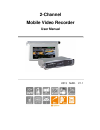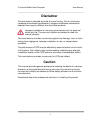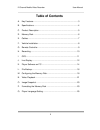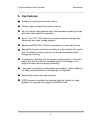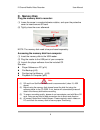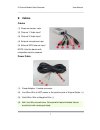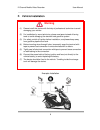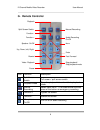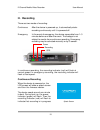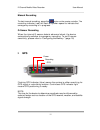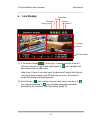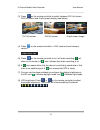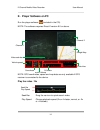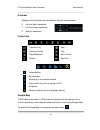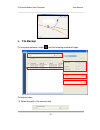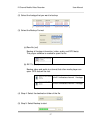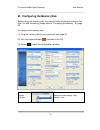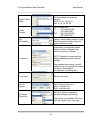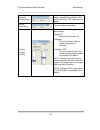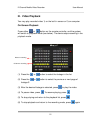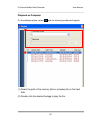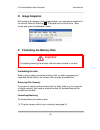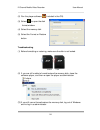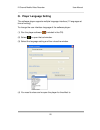- DL manuals
- Vacron
- DVR
- Mobile Video Recorder
- User Manual
Vacron Mobile Video Recorder User Manual
Summary of Mobile Video Recorder
Page 1
2-channel mobile video recorder user manual 2013 mar. V1.1.
Page 2: Disclaimer
2-channel mobile video recorder user manual 1 disclaimer this document is deemed accurate at time of writing. Due to continuous hardware and software improvement, images and software screenshots depicted here may be different from the actual products. Improper installation or use may cause hazard su...
Page 3: Table Of Contents
2-channel mobile video recorder user manual 2 table of contents a. Key features .................................................................................. 3 b. Specifications ................................................................................. 4 c. Product description .............
Page 4: A. Key Features
2-channel mobile video recorder user manual 3 a. Key features suitable for motorcycle and small vehicle. Durable, water resistant all-aluminum casting. Up to 2 channel video cameras input. Simultaneous recording of video and audio (with external microphone) built-in 3 inch tft lcd screen for conveni...
Page 5: B. Specifications
2-channel mobile video recorder user manual 4 b. Specifications items description video input 2 channel frame size ntsc: 30 fps (d1); pal: 25 fps (d1) power supply dc12v, 250ma operating temperature -15°c~ 50°c storage sd card, 4g or above, class 10 or better. (sandisk and transcend recommended) rec...
Page 6: C. Product Description
2-channel mobile video recorder user manual 5 c. Product description panel dimension (mm) ir receiver sd card slot gps recording power protective cover screw.
Page 7: D. Memory Disk
2-channel mobile video recorder user manual 6 d. Memory disk plug the memory disk to recorder: (1) loose the screw in counterclockwise rotation, and open the protective cover to insert/remove sd card. (2) tightly close the cover afterward. Note: the memory disk need to be purchased separately access...
Page 8: E. Cables
2-channel mobile video recorder user manual 7 e. Cables cables (1) power connecter, male (2) channel 1 video input* (3) channel 2 video input* (4) external microphone input (5) external gps antenna input note: use this device with compatible vehicle cameras power cable (1). Power adapter - female co...
Page 9: F. Vehicle
2-channel mobile video recorder user manual 8 f. Vehicle installation warning (1) please install this device with the help of professional technician to avoid damaging your vehicle. (2) for installation by none-technician, please use tapes instead of boring tools to avoid damaging the electrical and...
Page 10: G. Remote Controller
2-channel mobile video recorder user manual 9 g. Remote controller icon function description split screen switch full screen / split screen switch playback mode open the playback list and switch to playback mode manual recording saves video from 1~3 minutes before and after press of the button as em...
Page 11: H. Recording
2-channel mobile video recorder user manual 10 h. Recording there are two modes of recording: continuous after the device is powered up, it automatically starts recording continuously until it is powered off. Emergency in the event of emergency, the device saves data from 1~3 minutes before and afte...
Page 12: I. Gps
2-channel mobile video recorder user manual 11 manual recording to start manual recording, press the button on the remote controller. The recording indicator (red) will flash at quicken speed to indicate that emergency recording is in progress. G-sensor recording when the internal g-sensor detects a...
Page 13: J. Live
2-channel mobile video recorder user manual 12 j. Live display (1) if the screen shows on top right, it means that both channel 1 (left) and channel 2 (right) have video signal. A icon indicates that one channel has no video input. Note: even if there is no video input, the device still record that ...
Page 14
2-channel mobile video recorder user manual 13 (3) press on the remote controller to switch between ch1 full screen, ch2 full screen and 2-split screen display (see below) ch1 full screen ch2 full screen 2-split screen image (4) press on the remote controller in live mode to show firmware version (5...
Page 15: K. Player Software On Pc
2-channel mobile video recorder user manual 14 k. Player software on pc run the player software (included in the cd). Note: the software requires direct x version 9.0 or above. Note: gps coordinates, speed and map data are only available if gps receiver is connected to the device. Play the video / f...
Page 16
2-channel mobile video recorder user manual 15 g-sensor display vehicle vibration as recorded by internal accelerometer. X left and right movement y front and rear movement z vertical movement control bar previous file stop previous frame play play backward next frame pause next file video backup. C...
Page 17: L. File
2-channel mobile video recorder user manual 16 l. File backup on the player software, select and the following window will open. To backup video: (1) select the path of the memory disk 1 2 3 4 5.
Page 18
2-channel mobile video recorder user manual 17 (2) select the footage that you want to backup (3) select the backup format: (a) raw file (.Sd) backup all footage information (video, audio, and gps data). This player software is needed to open the file (b) avi file (*.Avi) backup video and audio to a...
Page 19
2-channel mobile video recorder user manual 18 m. Configuring the memory disk before using the memory disk, you need to firstly format and configure the disk. For disk formatting, please refer to “formatting the memory ” on page 23. To configure the memory disk: (1) plug the memory disk to your comp...
Page 20
2-channel mobile video recorder user manual 19 video frame rate set the number of frames per second. Ntsc: 5, 10, 15, 20, 30 pal: 5, 10, 15, 20, 25 video format set the frame size d1 720 x 480 (ntsc) 720 x 288 (pal) cif 360 x 240 (ntsc) 360 x 288 (pal) car information enter information such as the d...
Page 21
2-channel mobile video recorder user manual 20 daylight saving time turn on/off daylight saving. If this option is enabled, the device’s lcd screen will show “dst” after the time stamp. Audio recording turn on/off audio recording. Screen energy saving set when to turn off the screen to save energy: ...
Page 22: N. Video Playback
2-channel mobile video recorder user manual 21 n. Video playback you may play recorded video 1) on the built-in screen or 2) on computer on-screen playback press either or button on the remote controller, and the system will switch to playback mode (see below). The device stops recording in the play...
Page 23
2-channel mobile video recorder user manual 22 playback on computer on the software player, select and the following window will appear: (1) select the path of the memory disk or a backup file on the hard disk. (2) double click the desired footage to play the file. 1 2.
Page 24: O. Image Snapshot
2-channel mobile video recorder user manual 23 o. Image snapshot while playing a footage on the software player, you may take a snapshot of the current frame by selecting . The player will save the file to *.Bmp format and open the destination folder: p. Formatting the memory disk important formatti...
Page 25
2-channel mobile video recorder user manual 24 (2) run the player software (included in the cd). (3) select to open the disk format window. (4) select the memory disk (5) select the format or restore button. Troubleshooting (1) before formatting or restoring, make sure the disk is not locked. Unlock...
Page 26
2-channel mobile video recorder user manual 25 q. Player language setting the software player supports multiple language interface (11 languages at time of writing). To change the user interface language of the software player: (1) run the player software (included in the cd). (2) select to open the...