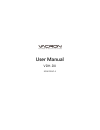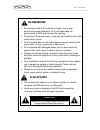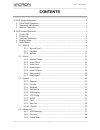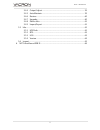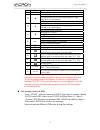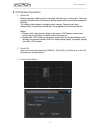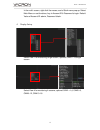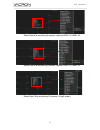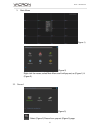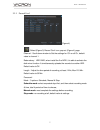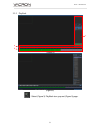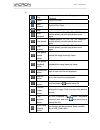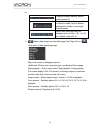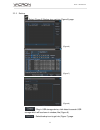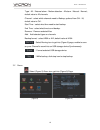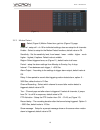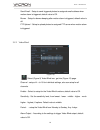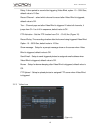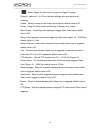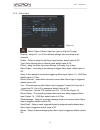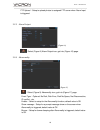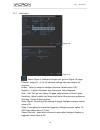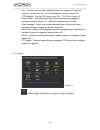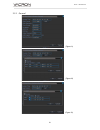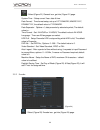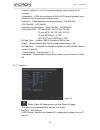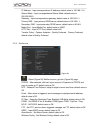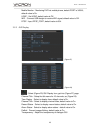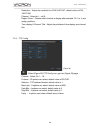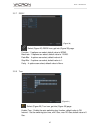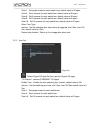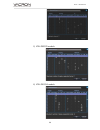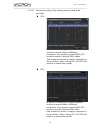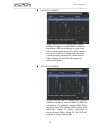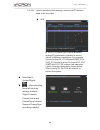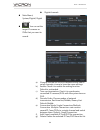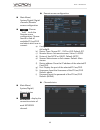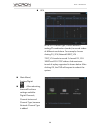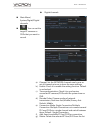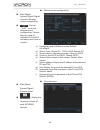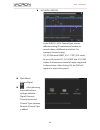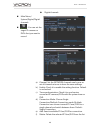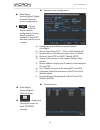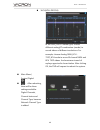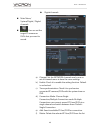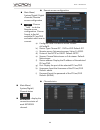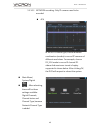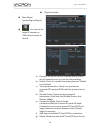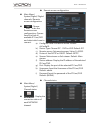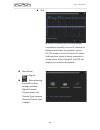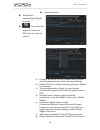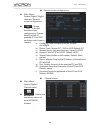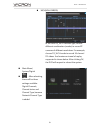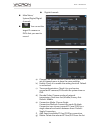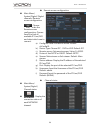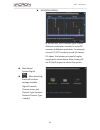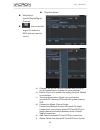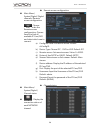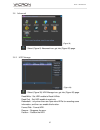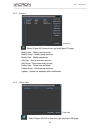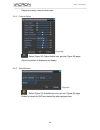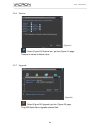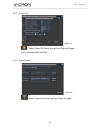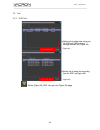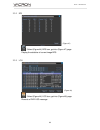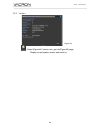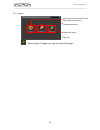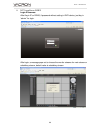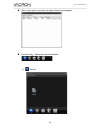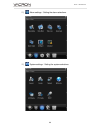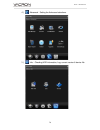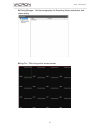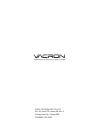- DL manuals
- Vacron
- DVR
- VDH-DX
- User Manual
Vacron VDH-DX User Manual
Summary of VDH-DX
Page 1
User manual vdh-dx 2014 feb v1.4.
Page 2: Warning
H-dx user manual warning do not expose the dvr under the sunlight, heat or wet environment while installation. As it could decrease the performance of dvr and damage the machine. do not touch the power plug or case with wet hands as this could result electric shock. do not forcedly bend or put...
Page 3: Contents
H-dx user manual i contents a. Dvr system operation..................................................................................................................... 1 1. Front panel operation ...........................................................................................................
Page 4
H-dx user manual ii 5.4.4 output adjust ................................................................................................... 59 5.4.5 automaintain .................................................................................................... 59 5.4.6 restore .......................
Page 5
H-dx user manual 1 a. Dvr system operation 1. Front panel operation please refer to front panel instruction in the user manual in attached disk. 2. Operation with mouse in live mode: right click to enter main menu click left key to enter /select menu operation. In main menu, user can enter subnenu b...
Page 6
H-dx user manual 2 20 id set id code to control different dvr 21 enter enter / confirm 22 ui mode: upper option live view mode: control video display page in single channel, 4, 8, 9 split display. Ptz control mode: up 23 ui mode: downward option live view mode: control video display page in single c...
Page 7
H-dx user manual 3 b. Dvr system operation 1. Power on make sure power cable is firmly connected, and then turn on the power. The initial process will take around 20 seconds, buzzer sound will be heard when process is finished. The default video display is multiple screen display. Recording will sta...
Page 8
H-dx user manual 4 in the multi- screen, right click the mouse, and a quick-menu pop up. Select main menu or rest functions, key in account id & password to login. Default value of account id: admin, password: blank. 4. Display setup select view 1 for monitoring single screen, optional cam01~16 sing...
Page 9
H-dx user manual 5 select view 8 for monitoring 8 screens, optional cam1~8, cam9~16. Select view 9 for monitoring 9 screens, optional cam1~9, cam8~16. Select view 16 for monitoring 16 screens, 16 split screen..
Page 10
H-dx user manual 6 5. Main menu (figure 1) (figure 2) right click the mouse, select main menu and it will pop out, as (figure 1) & (figure 2). 5.1 record (figure 3) :select (figure 2) record icon, pop out (figure 3) page..
Page 11
H-dx user manual 7 5.1.1 record conf (figure 4) : select (figure 3) record conf. Icon, pop out (figure 4) page. Channel:scroll down window to set the settings for 1ch or all ch, default value is channel 1. Redundancy:hdd raid, when install the 2nd hdd, it is able to activate the disk mirror function...
Page 12
H-dx user manual 8 5.1.2 playback (figure 5) (figure 6) :select (figure 3) playback icon, pop out (figure 5) page. C a b.
Page 13
H-dx user manual 9 a). Play select date & channels, click play button to playback. Pause pause the video back forward rewind play video stop stop video playback slow playback 4 speed options: 1x、2x、3x、4x. Return to normal speed, just click play button once again. Fast rewind 4 speed options: 1x、2x、3...
Page 14
H-dx user manual 10 b). Playback selected options; default value is select all. Select this function, click pause button or others to make it active; without selecting this function, only single channel works. Select more accurate timing for playback, such as 24hr, 2 hr, 1 hr, 30 min; default value ...
Page 15
H-dx user manual 11 5.1.3 backup : select (figure 3) backup icon, get into (figure 6) page. :plug in usb storage device, click detect to search usb storage which will be shown in window, like (figure 6). :select backup icon to get into (figure 7) page. (figure 6) (figure 7) (figure 8).
Page 16
H-dx user manual 12 type:all、external alarm、motion detection、all alarm、manual、normal; default value is all channels. Channel:select which channels need to backup, optional from ch1~16; default value is ch1. Start time:select what time need to start backup. End time:select what time to end backup. Re...
Page 17
H-dx user manual 13 5.2.1 motion detect : select (figure 9) motion detect icon, get into (figure 10) page. Channel :setup ch1~ ch 16 for individual settings, also can setup for all channels. Enable :select to setup for the motion detect functions; default value is off. Sensitivity :set the sensitivi...
Page 18
H-dx user manual 14 send email:setup to send triggered photos to assigned email address when motion alarm is triggered; default value is off. Buzzer:setup for buzzer beeping after motion alarm is triggered; default value is off. Ftp upload:setup to upload photos to assigned ftp server when motion al...
Page 19
H-dx user manual 15 delay: a time period to record after triggering video blind, option: 10 ~ 3000 sec; default value is 10 sec. Record channel :select which channel to record after video blind is triggered; default value is off. Tour :channel pops out after video blind is triggered. If select all c...
Page 20
H-dx user manual 16 :select (figure 9) video loss icon, get into (figure 14) page. Channel:setup ch1~ ch 16 for individual settings, also can setup for all channels. Enable:select to setup for the video loss functions; default value is off. Period:setup the video loss from monday to sunday, any 4 da...
Page 21
H-dx user manual 17 5.2.4 alarm input :select (figure 9) alarm input icon, get into (figure 15) page. Channel:setup ch1~ ch 16 for individual settings, also can setup for all channels. Enable:select to setup for the alarm input funtions; default value is off. Type: setup normal open or normal close;...
Page 22
H-dx user manual 18 ftp upload:setup to upload photos to assigned ftp server when alarm input is triggered. 5.2.5 alarm output :select (figure 9) alarm output icon, get into (figure 16) page. 5.2.6 abnormality :select (figure 9) abnormality icon, get into (figure 17) page. Event type:optional: no di...
Page 23
H-dx user manual 19 5.2.7 intellingent :select (figure 9) intelligent analysis icon, get into (figure 18) page. Channel:setup ch1~ ch 16 for individual settings, also can setup for all channels. Enable:select to setup for intelligent functions; default value is off. Algorithm:3 options:perimeter ale...
Page 24
H-dx user manual 20 tour:channel pops out after intelligent analysis is triggered. If select all channels, it jumps from ch 1 to ch16 in sequence; default value is off. Ptz activation:set the ptz function from ch1 ~ ch16, like (figure 12). Record delay:the recording duration after the buzzer being t...
Page 25
H-dx user manual 21 5.3.1 general (figure 21) (figure 22) (figure 23).
Page 26
H-dx user manual 22 :select (figure 21) general icon, get into (figure 21) page. System time:setup current year, date & time. Date format:time format setup, set up of yyyy/mm/dd, mm/dd/yyyy, dd/mm/yyyy, the default value is yyyy/mm/dd. Date separator:options: -./ , date presents by selected symbol; ...
Page 27
H-dx user manual 23 channel:setup ch1~ ch16 for individual settings, also can setup for all channels. Compression:h.264 & extra stream, h.264 for dvr recording model, extra stream for web or smart phone monitor mode. Resolution:h.264 resolution for device playback : cif(352x240)、 hd1(704x240)、d1(704...
Page 28
H-dx user manual 24 ip address:input correspondence ip address; default value is 192.168.1.10. Subnet mask:input correspondence subnet mask; default value is 255.255.255.0. Gateway:input correspondence gateway; default value is 192.168.1.1. Primary dns:input primary ddns server; default value is 192...
Page 29
H-dx user manual 25 mobile monitor:monitoring dvr via mobile phone, default port is 34599; default value is on. Upnp:set upnp; default value is off. Wifi:connect usb dongle to receive wifi signal; default value is off. Rtsp:input rtsp_port; default value is 554. 5.3.5 gui display :select (figure 20)...
Page 30
H-dx user manual 26 resolution:adjust the resolution for vga & hd out, default value is vga, 1920*1080. Channel:select ch1 ~ ch16. Region cover:choose which channel to display after selected, ch 1 to 4, and assign positions. Time display & channel title:adjust the positions of time display and chann...
Page 31
H-dx user manual 27 5.3.7 rs232 :select (figure 20) rs232 icon, get into (figure 30) page. Function:5 options can select; default value is none. Baud rate:8 options can select; default value is 115200. Date bits:4 options can select; default value is 8. Stop bits:2 options can select; default value ...
Page 32
H-dx user manual 28 view 1:set single screen for each switch tour; default value is all open. View 4:set 4 screens for each switch tour; default value is all open. View 8:set 8 screens for each switch tour; default value is all open. View 9:set 9 screens for each switch tour; default value is all op...
Page 33
H-dx user manual 29 5.3.10 digital a). Channel type:when setting resolution of cameras, analog means analog cameras, network means ip cameras. Choose “channel type”, you will have the following different setting views: 4ch models; 8ch models; vdh-dxb576 models; vdh-dxc816. 1) 4ch models 2) 8ch model...
Page 34
H-dx user manual 30 3) vdh-dxb576 models 4) vdh-dxc816 models.
Page 35
H-dx user manual 31 5.3.10.1 normal recording: only analog cameras need to be recorded. 4ch in the 4ch channeltype, choose different modes to record videos of different resolutions. For example, choose 960h_4ch mode to record 4 channel 960h videos. And maximum tunnel of replay supported is shown bel...
Page 36
H-dx user manual 32 16ch( vdh-dxb576) in the dxb576_16ch channeltype, choose different modes to record videos of different resolution. (960h recording is not real-time here.) for example, choose d1_16ch mode to record 16 channel d1 videos.And maximum tunnel of replay supported is shown below. After ...
Page 37
H-dx user manual 33 5.3.10.2 hybrid recording: both analog cameras and ip cameras need to be recorded. 4ch in the 4ch channeltype, choose different analog/ip combination (modes) to record videos of different resolutions. For example, choose analog d1_2ch/network1080p_1ch、 720p_1ch mode to record 2 c...
Page 38
H-dx user manual 34 digital channels a). Channel: set the network channels one by one or set all channels at once to have the same settings. B). Enable: check it to enable the setting function. Default is unchecked. C). Time synchronization: check it to synchronize connected ip cameras/dvrs with the...
Page 39
H-dx user manual 35 remote access configuration a). Configure name: edit device name. Default: chconfig01. B). Device type: choose ipc、dvr or hvr. Default: ipc. C). Remote access: set remote access. Value: 0~65535. D). Protocol: use netip or onvif. Default: netip. E). Stream: main stream or sub stre...
Page 40
H-dx user manual 36 8ch in the 8ch channeltype, choose different analog/ip combination (modes) to record videos of different resolutions. For example, choose analog d1_2ch/network1080p_1ch、 720p_1ch mode to record 2 channel d1, 1ch 1080p and 1ch 720p videos. And maximum tunnel of replay supported is...
Page 41
H-dx user manual 37 digital channels a). Channel: set the network channels one by one or set all channels at once to have the same settings. B). Enable: check it to enable the setting function. Default is unchecked. C). Time synchronization: check it to synchronize connected ip cameras/dvrs with the...
Page 42
H-dx user manual 38 remote access configuration a). Configure name: edit device name. Default: chconfig01. B). Device type: choose ipc、dvr or hvr. Default: ipc. C). Remote access: set remote access. Value: 0~65535. D). Protocol: use netip or onvif. Default: netip. E). Stream: main stream or sub stre...
Page 43
H-dx user manual 39 16ch(vdh-dxb576) in the dxb576_16ch channeltype, choose different analog/ip combination (modes) to record videos of different resolutions. For example, choose analog d1_4ch/network1080p_1ch、720p_3ch mode to record 4 channel d1, 1ch 1080p and 3ch 720p videos. And maximum tunnel of...
Page 44
H-dx user manual 40 digital channels a). Channel: set the network channels one by one or set all channels at once to have the same settings. B). Enable: check it to enable the setting function. Default is unchecked. C). Time synchronization: check it to synchronize connected ip cameras/dvrs with the...
Page 45
H-dx user manual 41 remote access configuration a). Configure name: edit device name. Default: chconfig01. B). Device type: choose ipc、dvr or hvr. Default: ipc. C). Remote access: set remote access. Value: 0~65535. D). Protocol: use netip or onvif. Default: netip. E). Stream: main stream or sub stre...
Page 46
H-dx user manual 42 16ch(vdh-dxc816) in the c816_16ch channeltype, choose different analog/ip combination (modes) to record videos of different resolutions. For example, choose analog 960h_8ch、 720p_8ch mode to record 8 channel 960h and 8ch 720p videos. And maximum tunnel of replay supported is show...
Page 47
H-dx user manual 43 digital channels a). Channel: set the network channels one by one or set all channels once to have the same settings. B). Enable: check it to enable the setting function. Default is unchecked. C). Time synchronization: check it to synchronize connected ip cameras/dvrs with the sy...
Page 48
H-dx user manual 44 remote access configuration a). Configure name: edit device name. Default: chconfig01. B). Device type: choose ipc、dvr or hvr. Default: ipc. C). Remote access: set remote access. Value: 0~65535. D). Protocol: use netip or onvif. Default: netip. E). Stream: choose main stream or s...
Page 49
H-dx user manual 45 5.3.10.3 network recording: only ip cameras need to be recorded 4ch in the 4ch channeltype, choose different combination (modes) to record ip cameras of different resolutions. For example, choose d1_9ch mode to record 9 channel d1 videos.And maximum tunnel of replay supported is ...
Page 50
H-dx user manual 46 digital channels a). Channel: set the network channels one by one or set all channel at once to have the same settings. B). Enable: check it to enable the setting function. Default is unchecked. C). Time synchronization: check it to synchronize connected ip cameras/dvrs with the ...
Page 51
H-dx user manual 47 remote access configuration a). Configure name: edit device name. Default: chconfig01. B). Device type: choose ipc、dvr or hvr. Default: ipc. C). Remote access: set remote access. Value: 0~65535. D). Protocol: use netip or onvif. Default: netip. E). Stream: main stream or sub stre...
Page 52
H-dx user manual 48 8ch in the 8ch channeltype, choose different combination (modes) to record ip cameras of different resolutions. For example, choose d1_9ch mode to record 9 channel d1 videos. And maximum tunnel of replay supported is shown below. After clicking ok, the dvr will request you to reb...
Page 53
H-dx user manual 49 digital channels a). Channel: set the network channels one by one or set all channels at once to have the same settings. B). Enable: check it to enable the setting function. Default is unchecked. C). Time synchronization: check it to synchronize connected ip cameras/dvrs with the...
Page 54
H-dx user manual 50 remote access configuration a). Configure name: edit device name. Default: chconfig01. B). Device type: choose ipc、dvr or hvr. Default: ipc. C). Remote access: set remote access. Value: 0~65535. D). Protocol: use netip or onvif. Default: netip. E). Stream: main stream or sub stre...
Page 55
H-dx user manual 51 16ch(vdh-dxb576) in the dxb576_16ch channeltype, choose different combination (modes) to record ip cameras of different resolutions. For example, choose d1_16ch mode to record 16 channel d1 videos. And maximum tunnel of replay supported is shown below. After clicking ok, the dvr ...
Page 56
H-dx user manual 52 digital channels a). Channel: set the network channels one by one or set all channels once to have the same settings. B). Enable: check it to enable the setting function. Default is unchecked. C). Time synchronization: check it to synchronize connected ip cameras/dvrs with the sy...
Page 57
H-dx user manual 53 remote access configuration a). Configure name: edit device name. Default: chconfig01. B). Device type: choose ipc、dvr or hvr. Default: ipc. C). Remote access: set remote access. Value: 0~65535. D). Protocol: use netip or onvif. Default: netip. E). Stream: main stream or sub stre...
Page 58
H-dx user manual 54 16ch(vdh-dxc816) in the dxc816_16ch channel type, choose different combination (modes) to record ip cameras of different resolutions. For example, choose d1_24ch mode to record 24 channel d1 videos. And maximum tunnel of replay supported is shown below. After clicking ok, the dvr...
Page 59
H-dx user manual 55 digital channels a). Channel: set the network channels one by one or set all channels once to have the same settings. B). Enable: check it to enable the setting function. Default is unchecked. C). Time synchronization: check it to synchronize connected ip cameras/dvrs with the sy...
Page 60
H-dx user manual 56 remote access configuration a). Configure name: edit device name. Default: chconfig01. B). Device type: choose ipc、dvr or hvr. Default: ipc. C). Remote access: set remote access. Value: 0~65535. D). Protocol: use netip or onvif. Default: netip. E). Stream: main stream or sub stre...
Page 61
H-dx user manual 57 5.4 advanced :select (figure 2) advanced icon, get into (figure 35) page. 5.4.1 hdd manage :select (figure 35) hdd manage icon, get into (figure 36) page. Read/write:set hdd enable to read & write. Read only:set hdd enable to read only. Redundant:only when there are 2pcs more hdd...
Page 62
H-dx user manual 58 5.4.2 account :select (figure 35) account icon, get into(figure 37) page. Modify user:modify user accounts. Modify group:modify group accounts. Modify pwd:modify passwords. Add user:add a new user account. Add group:sort accounts by groups. Delete user:delete user accounts. Delet...
Page 63
H-dx user manual 59 display how many current online users. 5.4.4 output adjust :select (figure 35) output adjust icon, get into (figure 39) page. Adjust the position & brightness for display. 5.4.5 automaintain :select (figure 35) automaintain icon, get into (figure 40) page. Enable to reboot the dv...
Page 64
H-dx user manual 60 5.4.6 restore :select (figure 35) restore icon, get into (figure 41) page. Restore all values to default value. 5.4.7 upgrade :select (figure 35) upgrade, get into (figure 42) page. Plug usb flash disk to upgrade selected files. (figure 41) (figure 42).
Page 65
H-dx user manual 61 5.4.8 device info :select (figure 35) device info, get into (figure 43) page. Key in the information for dvr. 5.4.9 import/export :select (figure 2) info icon, get into (figure 44) page. (figure 43) (figure 44).
Page 66
H-dx user manual 62 5.5 info 5.5.1 hdd info :select (figure 45) hdd info, get into (figure 46) page. (figure 45) (figure 46) select this to show how many pcs for hdd and usb memory storage devices, as (figure 45). Select this to show the recording time for hdd, as(figure 46)..
Page 67
H-dx user manual 63 5.5.2 bps :select (figure 44) bps icon, get into (figure 47) page. Display the statistics of current image bps. 5.5.3 log :select (figure 44) log icon, get into (figure 48) page. Records of dvr log message. (figure 47) (figure 48).
Page 68
H-dx user manual 64 5.5.4 version :select (figure 44) version icon, get into(figure 49) page. Display current system version and serial no. (figure 49).
Page 69
H-dx user manual 65 5.6 logout :select (figure 2) logout icon, get into (figure 50) page. (figure 50) logout current account and then can login another user account. Shutdown the device. Reboot the device..
Page 70
H-dx user manual 66 6. Net surveillance web ie login ie browser after keyin ip or ddns, if password without setting in dvr device, just key in “admin” for login. After login, a message pops out to choose the monitor streams for main stream or subsidiary stream, default value is subsidiary stream..
Page 71
H-dx user manual 67 after login, monitoring images and select 1/4/9/16 screens. playback : setting requested period of time to playback..
Page 72
H-dx user manual 68 alarm log: login in and then can search alarm log messages. device config:setting the record selections. 1) record:.
Page 73
H-dx user manual 69 2) alarm settings:setting the alarm selections. 3) system settings:setting the system selections..
Page 74
H-dx user manual 70 4) advanced:setting the advanced selections. 5) info:checking hdd information, log, current version & device no..
Page 75
H-dx user manual 71 config manager:set the storage place for recording videos and photos, and alarm setting. log out:click to log out for current screen..
Page 76
Fuho technology co.,ltd. No. 30, lane 726, jinma rd, sec. 3, chang hua city, taiwan 500. Tex:886.4.751.2881.