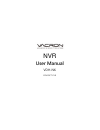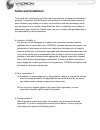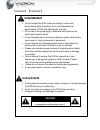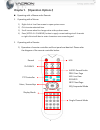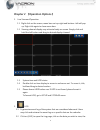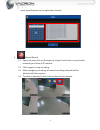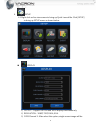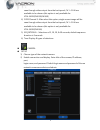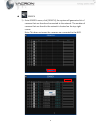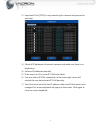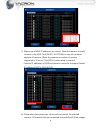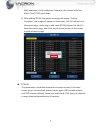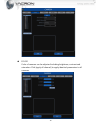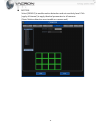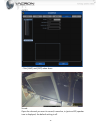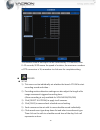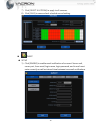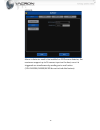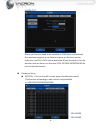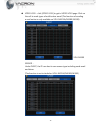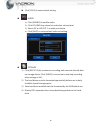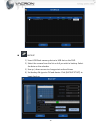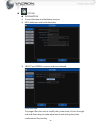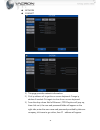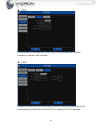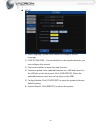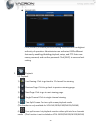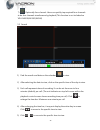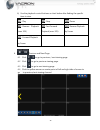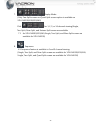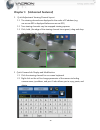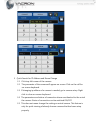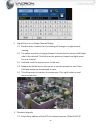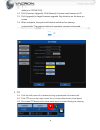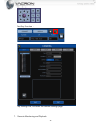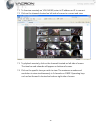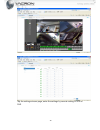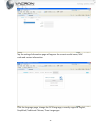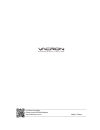Summary of VDH-NK
Page 1
Nvr user manual vdh-nk 2014 oct v1.0
Page 2: Notice Before Use
Notice before use this authorization agreement of client’s software/hardware is legally effective to you(individual or single machine) and our company. This agreement covers components of software/hardware, media, print, online publication and electronic files. All the application through installati...
Page 3: Terms and Conditions
Terms and conditions the overall risk, is that arising out of the use or performance of software and hardware products. This product will be informed, such as when it is used with certain device or other hardware, may enable you to carry out surveillance and data processing, which may be subject to ...
Page 4: Contents
Contents chapter 1 【operation options】 ...................................................................................................... 1 1. Operating with a mouse ............................................................................................................. 1 2. Operating with ...
Page 5: Warning
Foreword 【notices】 warning do not expose the dvr under the sunlight, heat or wet environment while installation. As it could decrease the performance of dvr and damage the machine. do not touch the power plug or case with wet hands as this could result electric shock. do not forcedly bend or p...
Page 6
1 chapter 1 【operation options】 operating with a mouse and a remote 1. Operating with a mouse 1) right click at live view screen to open system menu. 2) click to enter selected item. 3) scroll mouse wheel to change value at drop down menu. 4) press [apply all channel] button to apply current setting...
Page 7
2 chapter 2 【operation options】 1. Live view and operation 1.1 right click on the screen, menu bars on top-right and bottom –left will pop up. Right click again to close menu bars. 1.2 viewing channel display may relocate freely on screen. Simply click and hold the left button and drag to desired di...
Page 8
3 event log will appear on the right side of screen. 3. Manual record 3.1 right click then click on [emergency] at quick launch bar to record video streaming sent from all ip cameras. 3.2 click it again to stop recording. 3.3 after emergency recording, all manual recording channels will be blocked w...
Page 9
4 4. Setup 4.1 right click on live view screen to bring up quick launch bar. Click [setup] to bring up setup menu as shown below. Display 1) output:support hd out and vga2 display simultaneously. 2) resolution:1080p, 720p, sxga, xga. 3) cvbs channel 1: after select this option, single screen image w...
Page 10
5 seen through video output from the back panel, ch 1~ch16 are available to be chosen (this option is only available for vdh-nk200/nk300/nk360) 4) cvbs channel 2: after select this option, single screen image will be seen through video output from the back panel, ch 1~ch16 are available to be chosen...
Page 11
6 search 1) enter search menu, click [search], the system will generate a list of cameras that are found and connected to the network. The number of cameras that are found in the network is located on the top-right corner. Note: this does not mean the cameras are connected to the nvr..
Page 12
7 2) important! Click [stop] to stop searching for cameras and proceed to next step. 3) check all ip addresses of network cameras and make sure there is no duplication. 4) set new ip addresses manually. 5) if the search to 16 or more ip cam, select next. 6) the user selects ip cam, meanwhile, in the...
Page 13
8 7) make sure all new ip addresses are correct. Mark the cameras that will connect to the nvr. Click [select all ipcam] on top-left corner to apply to all cameras. (note: the maximum number of cameras supported is 12 units). Click [apply] when ready to connect. Caution! Ip addresses of nvr and came...
Page 14
9 mac addresses, and ip addresses. Otherwise, the channel will show blank. Click [stop] when done. 9) after adding ipcam, the system message will appear "setting complete", the image will appear on the screen, click ok will return to the search page; continuing to add more ipcam, please click add; t...
Page 15
10 color color of cameras can be adjusted including brightness, contrast and saturation. Click [apply all channel] to apply identical parameters to all cameras..
Page 16
11 motion select [enable] to enable motion detection and set sensitivity level. Click [apply all channel] to apply identical parameters to all cameras. (note: motion detection must enable on camera end.).
Page 17
12 audio: sound: open the channel you want to record, turned on, in (picture xvi) speaker icon is displayed, the default setting is off. Click [save] and [exit] when done..
Page 18
13 the duration time of each spot can be controlled by ptz function, from 0~15 seconds; seed means the speed of rotation, the maximum numbers of ptz connectors is 16, remember to click save for complete setting. Record setup 1) this menu can be individually set whether the branch ip cam to start rec...
Page 19
14 7) click [select all ipcam] to apply to all cameras. 8) click [save] to save and exit schedule record setting. Event setup 1) click [enable] to enable email notification of an event. Server mail, server port, from email, login name, login password, and to mail must enter correctly as well as inte...
Page 20
15 sensor: alarm-in detector need to be installed on nvr sensor detector, the maximum support up to 16 sensors input on the host, once it is triggered can simultaneously sending out e-mail notice (vdh-nk350a/nk380/nk385 do not include this feature).
Page 21
16 alarm out: alarm-out function need to be installed on nvr alarm-out terminal, the maximum support up to 4 alarm outputs on the host, motion , video loss, and ch1~ch16 sensor detection all can be setup on for the duration time on alarm-out function (vdh-nk350a/nk380/nk385 do not include this featu...
Page 22
17 video loss:click [video loss] to get to video loss page. Click on the cell to mark types of notification: email (the function of sending e-mail notice is only available on vdh-nk350a/nk380/nk385) sensor: under event, the ip cam has its own sensor type including send email and alarm. (the function...
Page 23
18 click [save] to save and exit setting. Audio 1) click [enable] to enable audio. 2) click volume drop down list and select volume level. 3) select aic or hd out 1 as audio out device. 4) click [save] to save and exit audio out setting. Storage 1) click [recycle] for continuous recording and overwr...
Page 24
19 backup 1) insert usb flash memory device to usb slot on the nvr. 2) select the camera from the list on left you wish to backup. Select the date on the calendar. 3) use up / down arrows to change start and end times. 4) set backup file type to avi and device. Click [backup start] to begin backup..
Page 25
20 system information 1) current firmware and hardware versions. 2) mac addresses and build date/time. 3) uboot and kernal versions and time released. Date and time: this page offers the user to modify the system time, click on the right side and down keys to make adjustments and setting time after ...
Page 26
21 network connect 1) this page provides network information. 2) click ip address cell to get the on-screen keyboard. Change ip address if needed. Click again to close the on-screen keyboard. 3) from the drop-down field of ethernet , pppoe option will pop-up, then click on it, the user and password ...
Page 27
22 ddns ddns function is available on cchdtv, once ddns had been set, it will be available to connect nvr remotely upnp: it require ip router with upnp function, once upnp function is activated, it will automatically distribute ip for nvr, int ip for internal, ext ip for external..
Page 28
23 setup 1) select language. System must reboot to change to the set language. 2) sync ipcam para:can set whether to start synchronization, you can configure this interval. 3) can be set whether to open the map function. 4) firmware update: save updated firmware on a usb and insert it to the usb slo...
Page 29
24 password click [enable] to enable password setting. Administrator has highest authority of operation. Administrator can authorize users different features by enabling/disabling playback, setup, and ptz. Enter user name, password, and confirm password. Click [save] to save and exit setting. 5. Pla...
Page 30
25 7) optionally four-channel: users can quickly tap required four-channels to do four channels simultaneously playback (this function is not included on vdh-nk300/nk350/nk360) 5.2 search 1) find the month and date on the calendar to view. 2) after selecting the date to view, click on the specific t...
Page 31
26 6) use the playback control buttons as chart below after finding the specific time to view. : play : stop : pause : reverse playback (max. 32x) : fast forward playback (max. 32x) : reverse playback by frame : forward playback by frame 6. Previous and next page 6.1 click to go to previous / next v...
Page 32
27 7. Display mode (only two-split screen not quad-split screen option is available on vdh-nk200/300/350/360) click for 1, 2, 9, or 16 channel viewing(single, two-split, nine-split, and sixteen-split screen are available 7.1 for vdh-nk300/350/360; single, two-split, and nine-split screen are availab...
Page 33
28 chapter 3 【advanced features】 1. Quick adjustment viewing channel layout 1.1 the viewing channels are displayed in the order of ip address (e.G. Xxx.Xxx.Xxx.001 is displayed before xxx.Xxx.Xxx.002). 1.2 two viewing channels may be swapped viewing squares. 1.3 click, hold, (the edge of the viewing...
Page 34
29 3 quick search for ip address and name change 3.1 click top-left corner of the camera. 3.2 the parameter of the camera will appear on screen. Click on the cell for on-screen keyboard. 3.3 if changing ip address of a camera is needed, go to camera setup. Right click to close on-screen keyboard. 3....
Page 35
30 4. Digital zoom-in on single channel display 4.1 double click a channel, the live viewing will change to single channel viewing. 4.2 the yellow arrow for changing channel is located on the center of left/right side of the channel. Click left arrow for previous channel and right arrow for next cha...
Page 36
31 address is 192.168.1.69). 5.2 click [firmware upgrade]. Click [browse] to locate new firmware on pc. 5.3 click [upgrade] to begin firmware upgrade. Pay attention on the timer on screen. 5.4 when complete, the system will reboot and show live viewing automatically. The original setting of paramete...
Page 37
32 fast key function: tap settings link, can enter the camera settings page 7. Remote monitoring and playback.
Page 38
33 7.1 to live view remotely on vdh-nk380, enter its ip address on ie to connect. 7.2 click on the channels located on left side of screen to connect and view. 7.3 to playback remotely, click on the channels located on left side of screen. The time bar and calendar will appear on bottom of screen. 7...
Page 39
34 tap the settings stream page, enter the settings by remote setting ipcam of nvr.
Page 40
35 tap the settings information page will appear the current model name, mac code and version information. Click the language page, change the ocx language, currently supports english, simplified/ traditional chinese, three languages..
Page 41
For more information please check vacron website http://www.Vacron.Com made in taiwan.