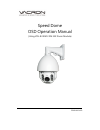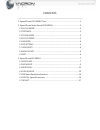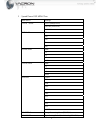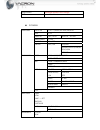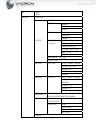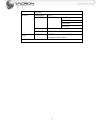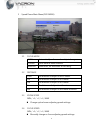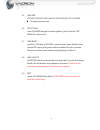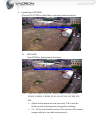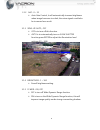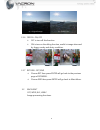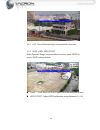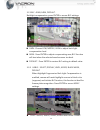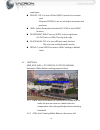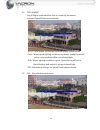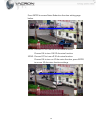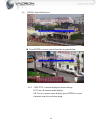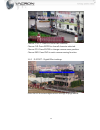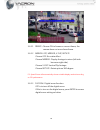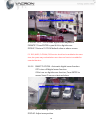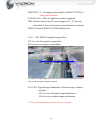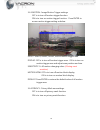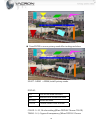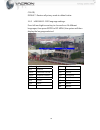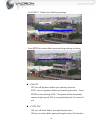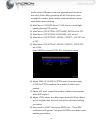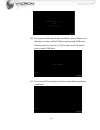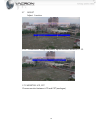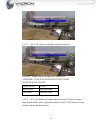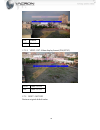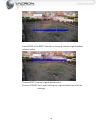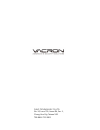- DL manuals
- Vacron
- Security Camera
- VFH-8335I
- Osd Operation Manual
Vacron VFH-8335I Osd Operation Manual
Summary of VFH-8335I
Page 1
Speed dome osd operation manual (using vfh-8330m 2.0m 33x zoom module) 2016 jun v1.0
Page 2
Contents 1. Speed dome osd menu tree ................................................................................ 1 2. Speed dome main menu(osd menu) ................................................................ 5 2.1 focus mode ...................................................................
Page 3
1 1 . Speed dome osd menu tree main menu settings focus mode auto (always focus) pushaf (one focus) manual distance 0.1m 1m 2m 3m 6m zoom speed min +1 +2 +3 max focus speed min +1 +2 +3 max lens iris open f1.6 f2.8 f4.0 f5.6 f8.0 f11 f16 f22 f32 close isp setting image processing menu (isp menu) len...
Page 4
2 lens adjust developer mode(do not change) exit leave main menu isp menu exposure shutter 1/30 ~ 1/50000, x2~x30, flk,auto agc 1~15 sens-up off / auto sens-up x2~x30 brightness 1~100 d-wdr on / off defog off / on pos/size gradation:off/low/mi ddle/high default backlight wdr gain : low/middle/high w...
Page 5
3 nr 2dnr 3dnr special cam title d-effect freeze : off / on mirror mirror v-flip rotate d-zoom d-zoom x1.0~ x62 pan & tilt default smart d-zoom select: area1, area2 display on sensitivity 0~60 d-zoom x1.0 ~ x62 time 0~15 default neg. Image off / on dis off / on motion off / on select : area1 ~ area ...
Page 6
4 return adjust sharpness 0~15 monitor lcd / crt gamma adapt.Level blue gain red gain lsc on / off video.Out ntsc / pal reset factory reset(default value) / change(use current settings as default value) exit.
Page 7
5 2 . Speed dome main menu(osd menu) 2.1 focus mode auto automatically re-focus when object changes. Pushaf focus once at same location. Manual fixed focus, no automatic re-focusing. 2.2 distance 0.1m the distance of object is at 0.1 meter. 1m the distance of object is at 1 meter. 2m the distance of...
Page 8
6 2.5 lens iris close/f32/f22/f16/f11/f8.0/f5.6/f4.0/f2.8/f2.0/f1.6/open change aperture size. 2.6 isp setting enter isp menu(image processing menu) (visit chapter 3.Isp menu for more info).) 2.7 lens reset switch to yes then hit enter to restore main menu default value (except isp value), the syste...
Page 9
7 3 . Speed dome isp menu (choose isp setting in main menu to display below functions) 3.1 exposure press enter to display below functions: 3.1.1 shutter : auto, 1/60, flk, 1/240, 1/480, 1/1000, 1/2000, 1/5000, 1/10000, 1/50000, x2, x4, x6, x8, x10, x15, x20, x25, x30。 adjust shutter exposure time (...
Page 10
8 3.1.2 agc : 0 ~ 15 auto gain control, it will automatically increase brightness when image becomes too dark, the noise signals could also be increased as a result. 3.1.3 sens-up: auto , off off is to turn off this function. Auto is to automatically turn on slow shutter function,press enter to adju...
Page 11
9 3.1.6 defog : on, off off is turn off this function on is turn on the defog function, useful in image obscured by foggy, smoky and dusty condition. 3.1.7 return:ret, end choose ret then press enter will go back to the previous page of isp menu. Choose end then press enter will go back to main menu...
Page 12
10 3.2.1 off: turn off the backlight compensation function. 3.2.2 wdr : gain, wdr offset wide dynamic range compensation function, press enter to access wdr settings below. Gain : low, middle, high, adjust wdr enhancement level . Wdr offset : adjust wdr calibration range between 0 ~ 60..
Page 13
11 3.2.3 blc : gain, area, default. Backlight compensation, press enter to access blc settings. Gain : choose low, middle, high to adjust back light compensation level. Area : press enter to adjust compensating area, blc function will start when the selected area becomes too dark. Default : press en...
Page 14
12 area types. Display: off is to turn off the hsblc function for a certain area. On press enter to turn on and adjust area sizes and positions. Level: select illumination threshold (0~100) to start hsblc function. Mode:night night turn on hsblc only at night time. All day turn on hsblc for day and ...
Page 15
13 automatically track changes in color temperature, and adjust until reaching white balance. 3.3.3 awc->set : auto white balance capture, press to enter to capture current color temperature as awb value. 3.3.4 indoor: use the default indoor color temperature setting for awb. 3.3.5 outdoor: use the ...
Page 16
14 3.4 day & night day & night mode switches, this is control by the sensor onboard speed dome automatically. Auto : auto mode, let sensors onboard speed dome decide. Color : when good lighting condition is present, speed dome will set to color mode and filter out infrared light. B/w : when lighting...
Page 17
15 press enter to access noise reduction function setting page below. 2dnr : choose off to turn off 2d de-noise function. Choose on to turn on 2d de-noise function. 3dnr : choose off to turn off 3d de-noise function. Choose on to turn on 3d de-noise function, press enter to access 3d de-noise functi...
Page 18
16 3.6 special special functions. Press enter to access special function as page below. 3.6.1 cam title : camera displayed name settings. Off turn off camera name display. On turn on camera name display, press enter to access character selection as below page..
Page 19
17 choose or : press enter to edit character. Choose clr: press enter to clear all character selected. Choose pos: press enter to change camera name position. Choose end: press end to exist camera naming function. 3.6.2 d-effect : digital effect settings. Press enter to access digital effect setting...
Page 20
18 3.6.2.1 freeze : choose on to freeze on current frame, the camera does not record new frame. 3.6.2.2 mirror: off, mirror, v-flip, rotate choose off: no rotate effect. Choose mirror : display footage in mirror (left side becomes right side). Choose v-flip: vertical flip footage. Choose rotate : ro...
Page 21
19 d-zoom : x1.0 ~ x62.0 times digital zoom adjustable. Pan&tilt: press enter to pan & tilt in digital zoom. Default: restore d-zoom default value as above screen. P.S. 3dr / wdr / d-zoom / dis function should not be enabled at the same time, the system may overload when more than one function is en...
Page 22
20 sensitivity: 0 ~ 60 triggering threshold for smart d-zoom. (0 being most sensitive) d-zoom: x1.0 ~ x62.0 of digital zoom when triggered. Time: duration when smart d-zoom triggered, 0 ~ 15 seconds selectable, d-zoom will return to normal when time expires. Default: restore smart d-zoom default val...
Page 23
21 3.6.3 motion : image motion trigger settings. Off is to turn off motion trigger function. On is to turn on motion trigger function,press enter to access motion trigger setting as below. Select: area1, area2, area3, area4 motion trigger area. Display: off is to turn off motion trigger area,on is t...
Page 24
22 press enter to access privacy mask effect settings as below. Select : area1 ~ area8, total 8 privacy masks. Display : off turn off the mask function. Inv. Inverted color scheme as mask. Mosaic mosaic as mask. Color choose certain color as mask. Color : 0~15, 16 color setting (when display choose ...
Page 25
23 color). Default : restore all privacy mask to default value. 3.6.5 language : osd language settings. Press left and right arrow key to choose from 16 different languages, then press enter to isp menu, the system will then display the language selected. Spa spanish pol polish rus russian por portu...
Page 26
24 3.6.6 defect : defect spot patching settings. Press enter to access defect spot patching settings as below. Live dpc off turn off dynamic defect spot patching function. Auto turn on dynamic defect spot patching function,press enter to set patching level. The system will automatically remove brigh...
Page 27
25 works within 2048 spots (one over exposed pixel counts as one spot). Static defect patching will fail if the spots count exceed this number, please follow methods below to setup static defect spot patching. (1) main menu \ lens iris set to close, this is to avoid light passing through isp module....
Page 28
26 (10) the system will display all detected defect spots. Please note that the procedure will fail if defect spot exceed 2048 spots. Please go back to step (6), (7), (8) to adjust until the defect spot is within 2048 dots. (11) the screen will be displayed as below when defect patching completed..
Page 29
27 3.7 adjust adjust function. 3.7.1 sharpness : image sharpness, adjust between values of 0 ~ 15 . 3.7.2 monitor: lcd, crt choose monitor between lcd and crt (analogue)..
Page 30
28 3.7.2.1 lcd : lcd monitor (include computer monitor). Gamma:image display composition adjustment. User/user+y/0.45/0.5/0.55/0.60/0.65/0.70/0.75/0.80 /0.85/0.90/0.95/1.00/auto adapt.Level 0~100 blue gain blue color ratio. Red gain red color ratio. 3.7.2.2 lsc : lens shading compensation function. ...
Page 31
29 on enable. Off disable. 3.7.2.3 video. Out: video display format (pal/ntsc). Ntsc 1080p 30 fps pal 1080p 25 fps 3.7.3 reset : factory restore original default value..
Page 32
30 press enter at the reset selection to bring up restore original default value as below. Choose reset: restore original default value . Choose change: set current settings as original default value (all the settings)..
Page 33
Fuho technology co.,ltd. No. 30, lane 726, jinma rd, sec. 3, chang hua city, taiwan 500. Tex:886.4.751.2881.