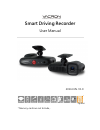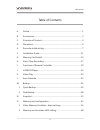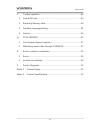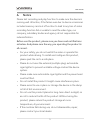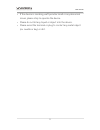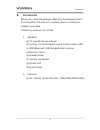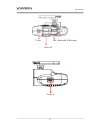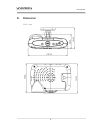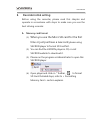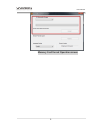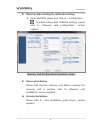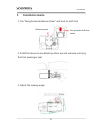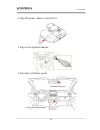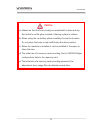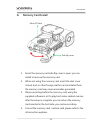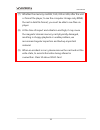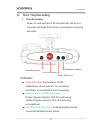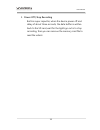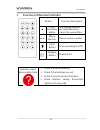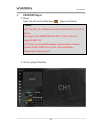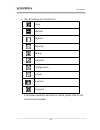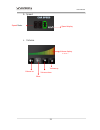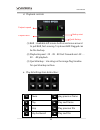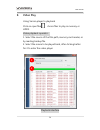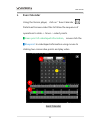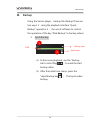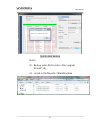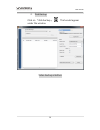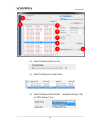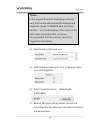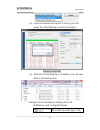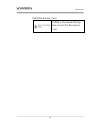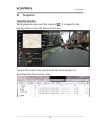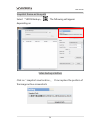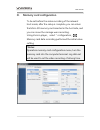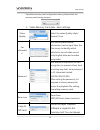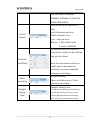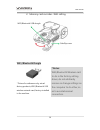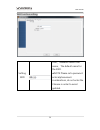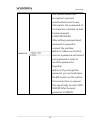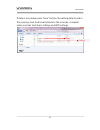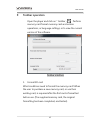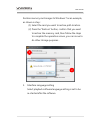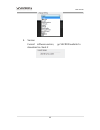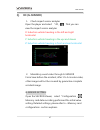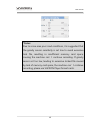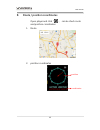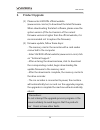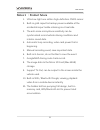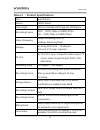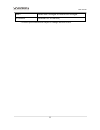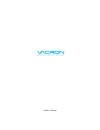- DL manuals
- Vacron
- Dash Cameras
- VG01
- User Manual
Vacron VG01 User Manual
Summary of VG01
Page 1
Smart driving recorder user manual 2016 jun. V1.0 * memory cards are not include, . Option.
Page 2
User manual ii table of contents a. Notice .................................................................................................................... 1 b. Accessories .......................................................................................................... 3 c. Structure o...
Page 3
User manual iii p. Toolbar operation ........................................................................................... 42 1. Format sd card ................................................................................................ 42 2. Restoring memory card ............................
Page 4: Notice
User manual 1 a. Notice please test recording and play function to make sure the device is running well. Attention, if the failure was due to device accessories included memory card out of function to lead to any loss of video recording function fail or unable to read the video type, our company ,su...
Page 5
User manual 2 • if the device is smoking, waft peculiar smell or any abnormal issues, please stop to operate the device. • please do not let any liquid or object into the device. • please avoid the terminal or plug to contact any metal object (ex. Needle or key) or dirt..
Page 6: Accessories
User manual 3 b. Accessories before use, check the package offered by the following items. If you find that items are not complete, please contact your retailer to purchase. ※ memory cards are not include 1. Standard: (a) 5v cigarette power adapter (b) 4 pings, 3.5 inch headphone jack to rca output ...
Page 7: Structure of Product
User manual 4 c. Structure of product recording indicator force recording button power / gps indicator wifi/ bluetooth indicator ir remote control receiver 接收器 forward facing lens.
Page 8
User manual 5 power 5v tv out wifi / bluetooth usb dongle micro sd.
Page 9: Dimension
User manual 6 d. Dimension unit:mm.
Page 10: Recorder Initial Setting
User manual 7 e. Recorder initial setting before using the recorder, please read this chapter and operate in accordance with steps to make sure you use the best driving recorder. 1. Memory card format (1). When you use the micro sd card for the first time or just purchase a new card , please using v...
Page 11
User manual 8 memory card format operation screen.
Page 12
User manual 9 2. Memory card recording the initial value setting (1). Open vacron player and click on「configuration」 , to initial setting data. Detailed settings, please refer to section explains. Memory card configuration operation screen 3. Memory installation please note that the memory card befo...
Page 13
User manual 10 5. Recording after recorder connect the power and start the car, it will automatically turn on and start recording. Refer to the section explains..
Page 14: Installation Guide
User manual 11 f. Installation guide 1. The "fixing bracket adhesive sticker" and host-to-latch link 2. Install the device in windshield position . Around rearview mirror by the front passenger seat 3. Adjust the viewing angle. Adhesive paste fixing bracket adhesive sticker.
Page 15
User manual 12 4. Plug the power cable to socket dc5v. 5. Plug in the cigarette adapter . 6. Recorder installation guide installation complete! Connect to cigarette adapter..
Page 16: Notice
User manual 13 notice (a) make sure that the front install your windshield is clean and dry. And install on a flat glass, instead of having a place in radians. (b) when using the car holder, please carefully choose the location. Do not place the body in sight will hinder the drive position. (c) when...
Page 17: Memory Card Install
User manual 14 g. Memory card install 1. Insert the memory card side flip cover is open; you can install or remove the memory card. 2. When not using the memory card, insert the dust cover closed, dust or other foreign matter can be isolated from the memory card may cause anomalies generated. 3. Ple...
Page 18: Memory Card Precautions
User manual 15 memory card precautions (1). Class 10 memory card is recommended above sdhc card (need to use more than 8g) (2). Failure to use a dedicated memory card playback software format, then the machine will be forced to clear the entire memory card information, then the machine in order to s...
Page 19
User manual 16 (7). Whether the memory card 8g, 16g, 32g or 64g, after the unit or format the player, to see the computer storage only 80mb, the rest is dark file format, you must be able to see files via player. (8). At the time of impact and vibration and high, it may cause the magnetic domain mem...
Page 20: H. Start / Stop Recording
User manual 17 h. Start / stop recording 1. Start/recording: power on, and wait about 30 seconds later, the boot is complete. Red light flashes from a presentation showing the video. Indicator : ● video light (red): red indicator of rec , stable flicker of red indicator: on recording fast flicker of...
Page 21
User manual 18 2. Power off / stop recording built-in super capacitor, when the device power off and delay of about three seconds, the data buffer is written back to the sd card, wait for the lights go out is to stop recording, then you can remove the memory card file to read the video's.
Page 22
User manual 19 i. Functions of remote controller button function description ▲ force recording button manually establish a recorded file which cannot be overwritten. Menu menu button device version number mute button voice recording on/off playback button playback list remote control abnormality che...
Page 23: Vacron Player
User manual 20 j. Vacron player 1. Player open the cd and install player , player as follows. *notes: (a) to do this, the software should be installed directx 9.0 or above. (b) support os: windows xp, vista, 7,8,10, does not support mac os (c) the recommended hardware requirements: i3 above grade 2....
Page 24
User manual 21 a. Play & settings icon instruction: close minimal playback calendar backup snapshot configuration format g-sensor compass functional operation described in detail, please refer to the other sections explain.
Page 25
User manual 22 b. Speed c. Volume speed meter volume display 音量顯示 volume up speed display volume down mute volume on 聲音開啟.
Page 26
User manual 23 d. Playback controls (1) bar:available left mouse button and move around to pull bar, fast-moving. Top boxes bar flagged can be the backup. (2) playback speed:2x、4x、8x fast forward and -2x、- 4x、-8x playback. (3) quick backup:use drag on the image flag timeline for quick backup archive...
Page 27: Video Play
User manual 24 k. Video play using vacron player to playback click on open files , choice files to play in memory or hdds video playback operator: 1. Select the source of the film path, memory card reader, or by reading backup file 2. Select the movie to be played back, after clicking batter for 2 t...
Page 28: Even Calendar
User manual 25 l. Even calendar using the vacron player, click on「even calendar」 , date event browse video files to follow the sequence of operations to date -> times -> select points. █green point of videotaped information , mouse click the █ bluepoint . In videotaped information using mouse to cli...
Page 29: M. Backup
User manual 26 m. Backup using the vacron player, backup file. Backup there are two ways: 1、using the playback interface "quick backup" operation; 2、 the use of software to control the operation of the key "disk backup" to backup videos. 1. Quick backup (1). In the movie playback, use the "backup st...
Page 30
User manual 27 quick video backup notes: (1). Backup video file formats in their original format(*.Sd) (2). Stored in the file path c:\blackbox\data.
Page 31
User manual 28 2. Disk backup click on 『disk backup』 , that would appear under the window video backup interface.
Page 32
User manual 29 (1). Select backup data source (2). Select backup recorder data (3). Select backup data format:original backup(*.Sd) or avi backup(*.Avi) 1 2 3 4 5 6 7 8.
Page 33
User manual 30 *notes: in the original format of the backup memory card, that format will include gps latitude and longitude, speed, g-sensor data and other records, * .Avi format backup of the terms of the date, video and audio data, it is more recommended that the memory card in its original forma...
Page 34
User manual 31 (8). After the above description is set up, you can press the "start backup" button to backup. Backup complete (9). After the movie backup is complete, you can view data in the backup box backup can be divided according to format: (a) memory card in original format micro sd card file ...
Page 35
User manual 32 (b)avi file backup (*.Avi) chn01 is the forward facing lens record. The file name is *.Avi..
Page 36: N. Snapshot
User manual 33 n. Snapshot snapshot operator while playback video and click snapshot , it is played to the display screen to save the theme of archives. Capture the screen, then save it under the same program to play/snapshot. Files format *.Bmp..
Page 37
User manual 34 snapshot theme archive path select 『hdds backup』 , the following will appear depending on video backup interface click on「snapshot save location」, it can replace the position of the image archive screenshots.
Page 38
User manual 35 o. Memory card configuration to be set before the video recording of the relevant host mode, after the setup is complete, you can return the micro sd memory card inserted in the host side, and you can move the carriage were recording. Using vacron player, select「configuration」 , memor...
Page 39
User manual 36 operation memory card configuration menu, please select the memory card storage location 1. Video memory card data - basic settings video quality select the video quality: high/ normal / low car informatio n the license plate number information can be input here, the film is easy to i...
Page 40
User manual 37 use the other computer playback software to view the video information. Unit of speed you can set up the speed unit here. Km/h: kilometer per hour mile/h: mile per hour knot:knot per hour ★ note:1 km=0.6214 mile, 1 mile=1.6093km g-sensor sensitivity set the sensitivity for g-sensor. T...
Page 41
User manual 38 2. Memory card recorder –wifi setting wifi /bluetooth dongle * picture for reference only, actual factory products, wifi/bluetooth usb wireless network card, factory-installed in the machine. *notes: wifi/bluetooth wireless card to do in the factory setting driver, do not arbitrarily ...
Page 42
User manual 39 wifi function setting setting ssid ssid, available revise ssid name, the default name for the ssid. ★note: please set a password enter alphanumeric combinations, do not enter the chinese in order to avoid garbled..
Page 43
User manual 40 password this feature allows ssid encryption to prevent unauthorized access to any information. Set a password of 15 characters is limited, at least 8 yards. Example: 123456789123456 after setting a password and password is required to connect the machine. ★ note 1: make sure the font...
Page 44
User manual 41 if data is set, please press "save" button, the setting data stored in the memory card. And inserted back in the recorder, complete video recorder host basic settings and wifi settings. Player setting.
Page 45: Toolbar Operation
User manual 42 p. Toolbar operation open the player and click on「toolbar」 , perform memory card format memory card and restore operations, or language settings, or to view the current version of the software. Toolbar interface 1. Format sd card what conditions need to format the memory card? When th...
Page 46
User manual 43 *notes: 1. Before formatting micro sd card, please ensure to unlock it first. 2. If the card is unlocked but still cannot be formatted, this might be caused by window vista / 7 security restrictions. Please run the program as administrator to prevent from this problem. Formatting scre...
Page 47: Restoring Memory Card
User manual 44 2. Restoring memory card when the memory card after the video images are recorded when files have been backed up in the computer, and the memory card to be done to other storage purposes, then the card must first restore operation, only do it with !! *notes: 1. Before restoring micro ...
Page 48
User manual 45 restore memory card images to windows 7 as an example, as shown in step: (1) select the card you want to restore path location. (2) press the "restore" button, confirm that you want to restore the memory card, then follow the steps to complete the operation screen, you can move to do ...
Page 49
User manual 46 4. Version current software version, go vacron website to download or check it.
Page 50: Q. 3D (G-Sensor)
User manual 47 q. 3d (g-sensor) 1. Check impact sensor analyzer open the player and select 「3d」 , that you can view the impact sensor analyzer x: induction vehicle traveling in the left and right horizontal y: induction vehicle traveling in the ups and downs z: induction vehicle traveling in front a...
Page 51
User manual 48 *notes: due to some area poor road conditions, it is suggested that the gravity sensor sensitivity is set low to avoid excessive lock file, resulting in insufficient memory card space, causing the machine can’t continue recording. If gravity sensor set too low, leading to excessive lo...
Page 52
User manual 49 r. Route / position coordinates open player and click「 」, can be check route and position coordinates. 1. Route 2. Position coordinates position coordinates.
Page 53: Product Upgrade
User manual 50 s. Product upgrade (1) please enter vacron official website (www.Vacron.Com.Tw) to download the latest firmware. When downloading the latest software, please view the system version (if the host version of the current firmware version is higher than the official website, it is recomme...
Page 54
User manual 51 notes 1 :product future 1. Ultra-low-light one million high-definition cmos sensor. 2. Built-in gold capacitor backup power available at the accidental impact while retaining most real side. 3. The anti-noise microphone sensitivity can be synchronized record vehicle driving conditions...
Page 55
User manual 52 notes 2 :product specifications item specification sensor cmos sensor view angle 2.45mm outside vehicle approx 100 degree recording frame ntsc:720p/ 30fps or 1080p/30 fps. Pal:720p/ 25fps or 1080p/25 fps video streaming 1mbps streaming(720p) or 512kbps streaming(vga). Voltage (a) usin...
Page 56
User manual 53 wifi inside wifi dongle or bluetooth dongle g-sensor (internal 3d g-sensor) * product specifications are subject to change without notice..
Page 57
Made in taiwan.