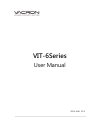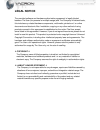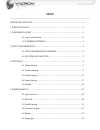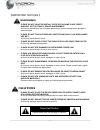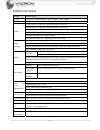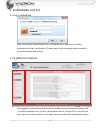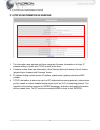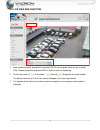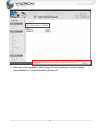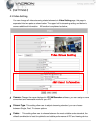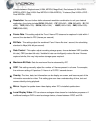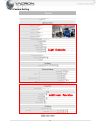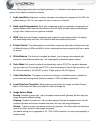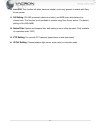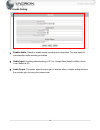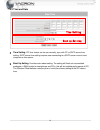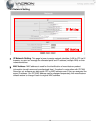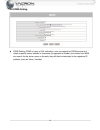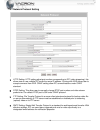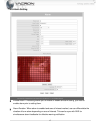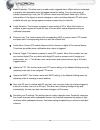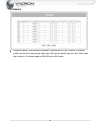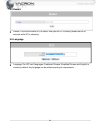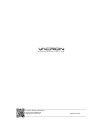Summary of VIT-6 Series
Page 1
Vit-6series user manual 2014 aug. V1.0
Page 2: Legal Notice
Legal notice the provided software and hardware authorization agreement is legally binded between the user (for personal or multiple usage) and the company in bilateral basis, this includes any related hardware components, multimedia, printed and / or online documents and electronic files. Installat...
Page 3: Terms And Conditions
Terms and conditions the overall risk may arise from hardware and software performance and usage. This product will notify, if integrated with other branded hardware, can assist the user to execute surveillance monitoring and data analysis. These purposes may be regulated or is in conflict of applic...
Page 4: Menu
Menu 【important notices】 ..................................................................................................................... 1 1.【specifications】 ............................................................................................................................. 2 2.【e bro...
Page 5: Caution
1 【important notices】 warning please do not leave or install the device in damp place, direct sunlight, hot or tightly sealed environment as this may contribute to loss of system performance, power leakage, even damages in extreme cases. Please do not touch powerline, adapter and wall plug when hand...
Page 6
2 1. 【specifications】 subject specifications system platform : ti tms320dm368 flash : 32mb ram : 128mb lens manual focus cs mount lens (support auto focus c/cs mount lens) video h.264: 30 fps at 1280x720 , maximum 8 fps at 2592x1920 mpeg4: 30 fps at 1280x720 , maximum 8 fps at 2592x1920 mjpeg: 30 fp...
Page 7
3 2. 【e broswer log in】 2.1 log in verifications after successfully connected with ipc (ip camera) via ip address, you will be prompted with log in verifications. Please type in your username and password to access the system and setting. 2.2 ie webpage interface the logged in web interface displays...
Page 8
4 3. 【status information】 3.1 status information in webpage 1. The information area separate into three categories; firmware information on the top, ip address setting in middle, and tcp/ip protocol at the third. 2. Firmware include three main information; uboot version (boot-up firmware), kernel ve...
Page 9
5 3.2 live view and function 1. New installers may be prompted to download ocx if the computer used has yet to install ocx. Please proceed to download ocx in order to view live streaming. 2. On the top corner is (full screen) (record) (snapshot) for quick function. The default record is at c drive, ...
Page 10
6 4. When above warning appears, please bypass ie security setting by manually download (allow) active x, or it might be blocked by windows ie..
Page 11
7 4. 【settings】 4.1 video setting you can change all video streaming related elements in video setting page, this page is separated into two parts as shown below. The upper half is streaming setting and below is camera additional information. All function is explained as below; 1. Camera : change th...
Page 12
8 choose between single stream (h.264, mpeg4, megapixel), dual stream (h.264+jpeg、 mpeg4+jpeg、dual h.264、dual mpeg4、h.264+mpeg4), tri-stream (dual h.264+ jpeg、 dual mpeg4+ jpeg). 4. Resolution : you can further define streamed resolution combination to suit your desired application, the choice inclu...
Page 13
9 4.2 camera setting light elements additional function.
Page 14
10 camera setting page adjust optic and lighting elements, it is divided into two parts as above picture. Each option is explained as below 1. Light sensitivity : brightness, contrast, saturation and sharpness ranging from 0 to 255, the default setting is 128. You can adjust the color on screen in t...
Page 15
11 10. Auto iris: this function will affect electronic shutter, and is only present in models with sony exmor sensor. 11. 2a setting : off, aes (automatic electronic shutter), and awb (auto white balance) to choose from. This function is only available in models using sony exmor sensor. The default ...
Page 16
12 4.3 audio setting 1. Enable audio : disable or enable sound recording and microphone. The drop down list activated after audio recording is enabled. 2. Audio input : encoding (default setting is g711u), sample rate (default is 8khz), alarm level (default is 50). 3. Audio output: this option adjus...
Page 17
13 4.4 time and date 1. Time setting : ipc time format can be set manually, sync with pc or sntp server time setting. Sntp server time setting requires user connecting to a sntp server or set a local computer as time server. 2. Boot up setting : provides auto reboot setting. The setting will flush o...
Page 18
14 4.5 network setting 1. Ip network setting : this page let user to assign network identities (lan) to ipc via ie browser, so user can manage the allocated ports and ip address (multiple lan) on their network switches. 2. Mac address: mac address is used for the identification of manufacturer produ...
Page 19
15 4.6 ddns setting 1. Ddns setting: ddns is a way of url redirection, user can register for ddns service and obtain a specific server address in characters (as opposed to number), the visitors from wan can search for the server name on the web, they will then be redirected to the registered ip addr...
Page 20
16 4.7 network protocol setting 1. Http setting: http setting adjust port number corresponding to ipc (video streaming), this allows user to use multiple ipc under the same ip address. Syncing with nvr allows user to accept command from nvr. Onvif setting allow ipc communications under onvif standar...
Page 21
17 4.8 alarm setting 1. Enable alarm: this setting allows you to enable or disable all alarm setting, you need to enable alarm prior to setting them. 2. Alarm duration: when alarm is enabled and area of interest marked, use can differentiate the duration of buzz alarm depending on area of interest. ...
Page 22
18 3. Motion detection: this allow user to enable motion triggered alarm. When this box is checked, a snapshot with selectable zones will appear below the setting. You can mark areas of interest (representing in red), the ipc will then record and send back video clip to nvr or other platform if the ...
Page 23
19 4.9 record 1. Schedule record: this function is available in models with sd slot. A total of 8 schedule profiles can be set to loop record video clip to sd card on specific day and time. Each video clip is store in 15 minutes length or 600 mb size in avi format..
Page 24
20 5. 【maintenance】 5.1 user account 1. User account: user account is separated into 3 categories with variant degree of authority. Admin being the highest authorized user with access to all setting and operation in ie browser, the second is operator with only “user account setting” unavailable. The...
Page 25
21 5.3 profile setting 1. Backup configurations: this function allow user to export their preferred ipc setting profile into “profile.Bin” file format. You can use the backup profile to restore ipc or configure multiple ipcs with the same setting quickly. Configuration files can also used to trouble...
Page 26
22 5.5 restart 1. Restart: this function allows ipc to restart. After you set ipc to restart, please wait for 50 seconds while ipc is rebooting. 5.6 language 1. Language: our ipc has 3 languages (traditional chinese, simplified chinese and english) to choose by default. Any language can be added acc...
Page 27
For more product information please visit vacron at http://www.Vacron.Com made in taiwan.