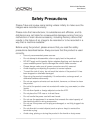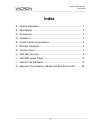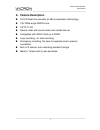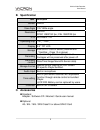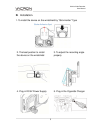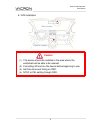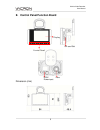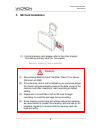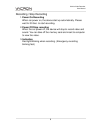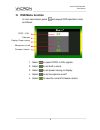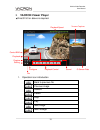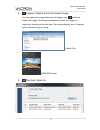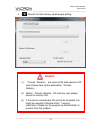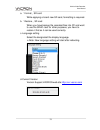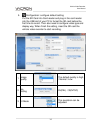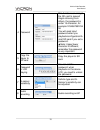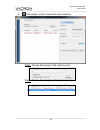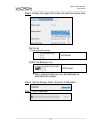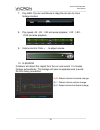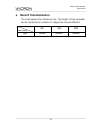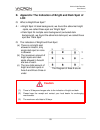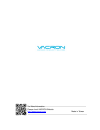- DL manuals
- Vacron
- Dash Cameras
- VVG-CBN12
- User Manual
Vacron VVG-CBN12 User Manual
Summary of VVG-CBN12
Page 1
Full hd vehicle video recorder user manual 2013 jul v1.0 optional.
Page 2: Safety Precautions
Vehicle video recorder user manual i safety precautions please take and review some testing videos initially to make sure the images were recorded correctly. Please note that manufacturer, its subsidiaries and affiliates, and its distributors are not liable for consequential damages arising from any...
Page 3: Index
Vehicle video recorder user manual ii index a. Feature description ...................................................................... 1 b. Specification ................................................................................. 2 c. Accessories ...............................................
Page 4: A. Feature Description
Vehicle video recorder user manual 1 a. Feature description full hd real-time recorder (h.264 compression technology). 105° wide-angle cmos lens. 2.5”tft lcd. record video with sound inside and outside the car. compatible with sdhc card up to 32gb. loop recording / on start recording. ...
Page 5: B. Specification
Vehicle video recorder user manual 2 b. Specification item description sensor cmos view angle 105° wide-angle resolution full-hd ntsc 1080p/30 fps ; pal 1080p/25 fps v / a dc5v±5% / 1a operating tmp. -10℃~ +60℃ display 2.5” tft lcd storage 4gb sdhc card or above (recommend 『sandisk』class 10 or above...
Page 6: D. Installation.
Vehicle video recorder user manual 3 d. Installation. 1. To install the device on the windshield by “stick-holder” type 2. The best position to install the device on the windshield 3. To adjust the recording angle properly 4. Plug in dc5v power supply 5. Plug in the cigarette charger sticker adhesiv...
Page 7
Vehicle video recorder user manual 4 6. Vvr installation caution (1). This device should be installed in the area where the windshield will be able to be cleaned. (2). Formatting sd card on the device before beginning to use. (3). Set time zone and timing on osd. (4). Ntsc or pal setting through osd...
Page 8
Vehicle video recorder user manual 5 e. Control panel/function board dimension (mm) sd card slot dc5v power input lens control panel display.
Page 9: F. Sd
Vehicle video recorder user manual 6 f. Sd card installation (1). Format memory card; please refer to the other chapter “formatting memory card” for more detail. Remark: memory card is optional caution (1). Recommend memory card “sandisk” class 10 or above. (minimum of 4gb) (2). If the memory card i...
Page 10: G. Function Panel
Vehicle video recorder user manual 7 g. Function panel • to press force record any time under operation will trigger force recording. • led indicators red: under normal operation-recording fast blinking red: force recording green :low light indicator force record manu/switcher up down playback/selec...
Page 11
Vehicle video recorder user manual 8 recording / stop recording 1. Power on/recording when car power on, the device start up automatically. Please wait for 30 sec. To start recording. 2. Power off/stop recording when the car power off, the device will stop to record video and sound. You can take off...
Page 12: H. Osd
Vehicle video recorder user manual 9 h. Osd menu function in live view screen press will popup osd operation menu as follows: 1. Select to export ntsc or pal signals 2. Select to set built-in clock. 3. Select to set power saving on display 4. Select to set microphone on/off 5. Select to view the cur...
Page 13: I. Vacron Viewer Player
Vehicle video recorder user manual 10 i. Vacron viewer player ★ directx 9.0 or above is required. 1. Operation icon introduction back to previous file previous image reward pause stop play next image next footage screen capture playback control capture setting file playback configure playback speed ...
Page 14
Vehicle video recorder user manual 11 2. Capture: capture the current screen image you can capture the image when play the footage, click button the capture the image, the following windows will shows, the image you captured is showing on the right side. File saving cdirectory are in /snapshot folde...
Page 15: Caution
Vehicle video recorder user manual 12 4. Format: format memory card/langue setting caution (1). 「format / restore」 will clean all the data saved on sd card, please back up the data before「format / restore」. (2). Before「format / restore」sd memory card, please ensure to unlock it first. (3). If the ca...
Page 16
Vehicle video recorder user manual 13 a. 「format」sd card while applying a brand new sd card, formatting is required. B. 「restore」sd card when you have backup the recorded files into pc and want to use the sdhc card for other purposes, you have to restore it first so it can be used correctly. C. Lang...
Page 17
Vehicle video recorder user manual 14 5. Configuration: configure default setting put the sd card into card reader and plug-in the card reader into the usb slot of your pc to format the sd card before the first time to record. Then also need to configure video type and display way, when finish the s...
Page 18
Vehicle video recorder user manual 15 4 password this function can encrypt the sd card to prevent illegal retrieving from others, the password is under 15 character, for example:1234567891234 56 you will need input password when you playback/configuration/fo rmat sd card if you set a password. ★note...
Page 19
Vehicle video recorder user manual 16 6. File backup: click to choose file save directory. Step1. Choose the source of the memory card. Step2. Choose the designated footage to backup..
Page 20
Vehicle video recorder user manual 17 step3. Choose the target file format and start/end record time. File format (1) our original file format *.Sd format (2)avi file backup(*.Avi) avi format ★note: g-sensor data can only be displayed on manufacturer’s player. Step 4. Set the backup folder: default ...
Page 21
Vehicle video recorder user manual 18 7. Play bar: you can use mouse to drag the car icon to move footage location 8. Play speed: 4x、8x、16x and quick playback, 1/4x、1/8x、 1/16x and slow playback. 9. Volume control: click +、- to adjust volume. 10. G-sensor g-sensor will detect the impact form the car...
Page 22: J. Record Time Estimation
Vehicle video recorder user manual 19 j. Record time estimation the chart below is for reference only. The length of time recorded can be varied due to variation in image size may be different. Capacity video quality 8g 16g 32g high 120 min 240 min 480 min.
Page 23: Lcd
Vehicle video recorder user manual 20 k. Appendix: the indication of bright and dark spot of lcd q: what is bright/dark spot? A : bright spot: at dark background, we found the abnormal bright spots, we called those spot are “bright spot” dark spot: at multiple color background (excluded dark bac...
Page 24
For more information please check vacron website http://www.Vacron.Com made in taiwan.