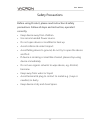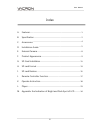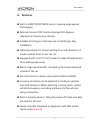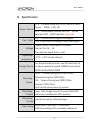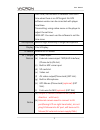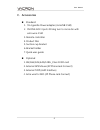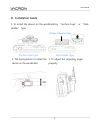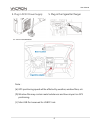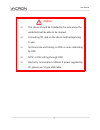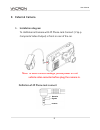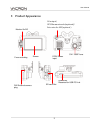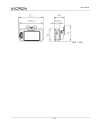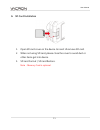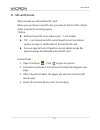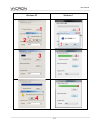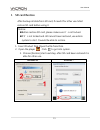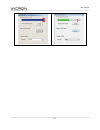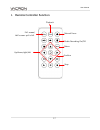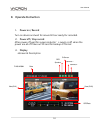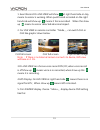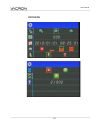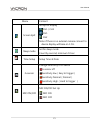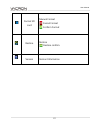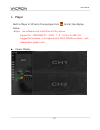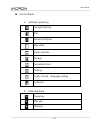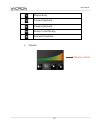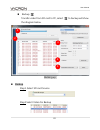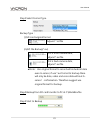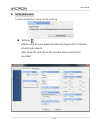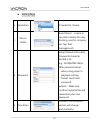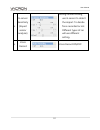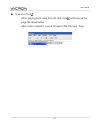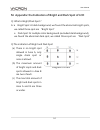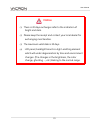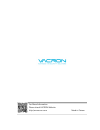- DL manuals
- Vacron
- Dash Cameras
- VVG-CBN39
- User Manual
Vacron VVG-CBN39 User Manual
Summary of VVG-CBN39
Page 1
1ch vehicle video recorder external camera(optional) user manual 2016 dec v1.0 type a : built-in gps type b : w/o gps (optional for g-mouse) optional.
Page 2
User manual ii safety precautions before using product, please read instruction & safety precautions. Follow all steps and instruction, operate it correctly. • keep device away from children. • use recommended power source. • do not open device or modified or heat up. • avoid collision & violent imp...
Page 3
User manual iii index a. Features ..................................................................................................... 1 b. Specification ............................................................................................. 2 c. Accessories .....................................
Page 4: A. Features
User manual 1 a. Features built-in 1080p sony cmos sensor, viewing angle approx 100 degrees. External camera 720p, horizontal angle 110 degrees. (depend on cameras you choose) suitable for all types of vehicles use. Small design, easy installation. Optional position for camera setting to record situ...
Page 5: B. Specification
User manual 2 b. Specification sensor device 1ch:forward facing lens sony_imx323 cmos sensor 1080p full hd 2ch:shoud equip phome jack-4p 3.5mm exteranl 720p (ahd interface ) (optional) view angle ch1:outside vehicle approx100 degree ch2 is optional accordingly to the camera spec voltage stable curre...
Page 6
User manual 3 gmt time, use the built-in calendar clock gmt time when there is no gps signal. No gps software version can be corrected with player local time. Time setting: using native menu or the player to adjust the set time. Area set: you must use the software to set the time zone. Microphone bu...
Page 7: C. Accessories
User manual 4 c. Accessories standard: 1. 5v cigarette power adapter (miniusb 3.5m) 2. Phone jack 4 ports 90 deg turn to micro din with extra wire 2.5m 3. Remote controller 4. Product disc 5. Suction cup bracket 6. Bracket holder 7. Quick user guide optional: 1. 8g/16g/32g/64g/128g _class 10 sd card...
Page 8: D. Installation Guide
User manual 5 d. Installation guide 1. To install the device on the windshield by “suction cups” or “stick- holder” type. Suction cups type stick-holder type 2. The best position to install the device on the windshield 3. To adjust the recording angle properly sticker adhesive spot.
Page 9
User manual 6 4. Plug in dc5v power supply 5. Plug in the cigarette charger 6. Vvr installation note: (a) gps positioning speed will be affected by weather, window films, etc. (b) window film may contain metal substances and have impact on gps positioning. (c) mini usb port reserved for usb pc link..
Page 10: Notice
User manual 7 notice (1) this device should be installed in the area where the windshield will be able to be cleaned. (2) formatting sd card on the device before beginning to use. (3) set time zone and timing on osd, or auto-calibrating by gps. (4) ntsc or pal setting through osd. (5) electricity co...
Page 11: E. External Camera
User manual 8 e. External camera 1. Installation diagram to stall external camera with 4p phone jack connect (1 vp-p composite video output) in front or rear of the car. Note: to avoid camera damage, please power off the vehicle video recorder before plug the camera in. Definition of 4p phone jack c...
Page 12: F. Product Appearance
User manual 9 f. Product appearance monitor on/off force recording screen ch2 external camera plug sd card slot av output/ gps mouse extra slot(optional)/ extra wire for mic (optional ) dc5v power input ch1 1080p lens usb cover reserved for usb pc link.
Page 13
User manual 10 unit:mm.
Page 14
User manual 11 g. Sd card installation 1. Open sd card cover on the device to insert of remove sd card. 2. When not using sd card, please close the cover to avoid dust or other items get into device. 3. Sd card format / sd card restore. Note:memory card is optional..
Page 15: Notice
User manual 12 notice (1). Recommend memory card class 10 or above (minimum of 8gb). (2). If sd card did not format by player before using, device will delete all data inside and format it automatically (take 1~5mins). After it’s done will start to record. (3). Please do not convert micro sd to sd c...
Page 16: H. Sd Card Format
User manual 13 h. Sd card format when should you (format)the sd card? When you purchase a new sd card, you have to format it for vehicle video recorder to record properly. *notice : before format sd card, make sure it’s not locked. If it’s not locked and still cannot been format. Use admin system to...
Page 17
User manual 14 windows xp windows 7.
Page 18: I. Sd Card Restore
User manual 15 i. Sd card restore after backup all data from sd card, if need it for other use. Most restore sd card before using it. *notice: before restore sd card, please make sure it’s not locked. If it’s not locked and still cannot been restored, use admin system to do it. It would be able to r...
Page 19
User manual 16.
Page 20
User manual 17 j. Remote controller function playback manual force audio recording on/off menu confirm stop up/down/right/left full screen/ half screen spilt shift.
Page 21: K. Operate Instruction
User manual 18 k. Operate instruction 1. Power on / record: turn on device and wait for around 20 sec ready for recorded. 2. Power off / stop record: after power off, wait for superconductor’s supply is off, when the power are all off. Take out sd card for backup or format. 3. Display ◆screen & desc...
Page 22
User manual 19 1. Event record: on live view will show at right hand side on top, means g-sensor is working. When push forced recorded on the right hand side will show up means it force recorded. When this show up means g-sensor detected abnormal impact. 2. For live view on remote controller「mode」, ...
Page 23
User manual 20 osd menu.
Page 24
User manual 21 menu content screen spilt set up for display ch1 / ch2 ch1 ch2 note: if there is no external camera connect to device display will base on 1 ch. Sleep mode set for sleep mode count by second, minimum 10 sec. Time setup setup time & date g-sensor change sensitivity of g-sensor g-sensor...
Page 25
User manual 22 format sd card manual format cancel format confirm format restore restore restore confirm. Version version information.
Page 26: L. Player
User manual 23 l. Player built-in player in sd card, choose player click to start, like display below. ★note:use software must install directx 9.0 or above. Support for:windows xp、vista、7、8、10, not for mac os suggest for hardware : i5 or higher level 3.1ghz, ram:4g or better、with independent graphic...
Page 27
User manual 24 control panel: a. Software operating google map key exit minimize display play video event calendar backup screenshot tool setting tools, format、language setting g-sensor b. Video playback pause key play key stop key.
Page 28
User manual 25 playback key forward playback forward playback return to last file key rearward playback c. Volume volume control.
Page 29
User manual 26 d. File playback (1) play bar:use mouse to move bar. Bar’s top banner mark, control it to quick saving. (2) speed:2x、4x、8x fast turn and -2x、-4x、-8x playback. (3) quick backup:move banner for quick backup. Play bar play speed quick backup backup control.
Page 30
User manual 27 playback file choose『open file』 , choose sd card or save in disk for play. Video playback operating: 1. Choose source 2. Choose the video, click it twice. Video play back 1 2.
Page 31
User manual 28 backup transfer video from sd card to pc, select to backup will show the diagram below. Backing up backup step1. Select sd card source step2.Select video for backup 1 2 3 4 5.
Page 32
User manual 29 step3.Select format type backup type: (1)sd card original format adjunct *.Sd file (2)avi file backup(*.Avi) ch1 is front camera data, adjunct*.Avi file ch2 is back camera data, adjunct*.Avi file ★note:use original format to record will include all data even g-sensor, if use *.Avi for...
Page 33
User manual 30 setup photo save screen snapshot save route setting setting before using sd card, please format it by player on pc. Finished all setting for device. After setup sd card, insert sd card into device and start to recorded..
Page 34
User manual 31 setting page 1. Resolution 3 modes for choose 2. Device detail insert driver’s name or car plate number for easy tracking. (use for company car, taxi, fleet management). 3. Password setup password for safety. Passwords character limited is 15. E.G. :123456789123456 after password setu...
Page 35
User manual 32 5. G-sensor sensitivity (impact sensor analyzer) during vehicle moving, use g-sensor to detect the impact. To decide force recorded or not. Different types of car will use different setting. 6. Voice record voice record on/off.
Page 36
User manual 33 snap shot tool when playing back video from sd card, click will show up the page like down below. After screen snapshot , save at /snapshot file. File type *.Bmp..
Page 37
User manual 34 m. Appendix: the indication of bright and dark spot of lcd Q: what is bright/dark spot? A: bright spot: at dark background, we found the abnormal bright spots, we called those spot are “bright spot” dark spot: at multiple color background (excluded dark background), we found the abn...
Page 38: Notice
User manual 35 notice (1) there is 30 days exchanges refer to the indication of bright and dark. (2) please keep the receipt and contact your local dealer for exchanging merchandise. (3) the maximum valid date is 30 days. (4) lcd panel, backlight board is a light-emitting element which will under de...
Page 39
For more information please check vacron website http:/ww.Vacron.Com made in taiwan.