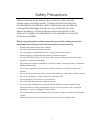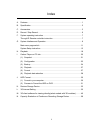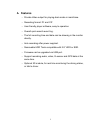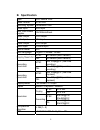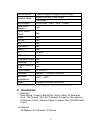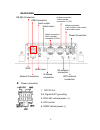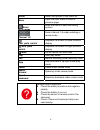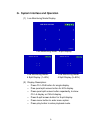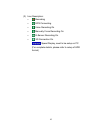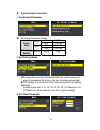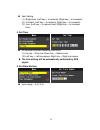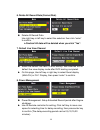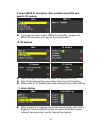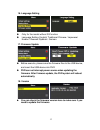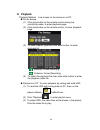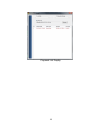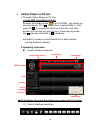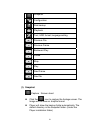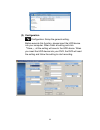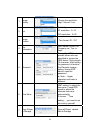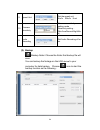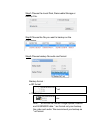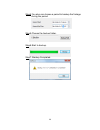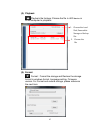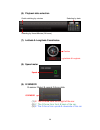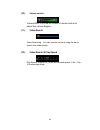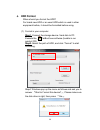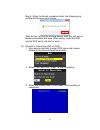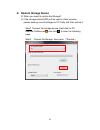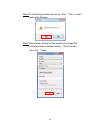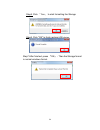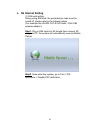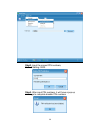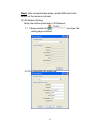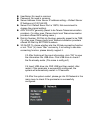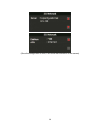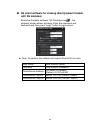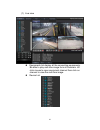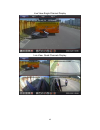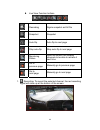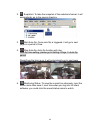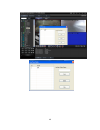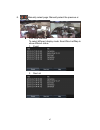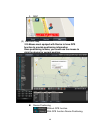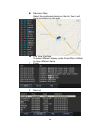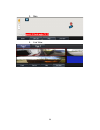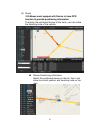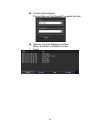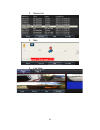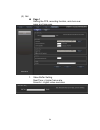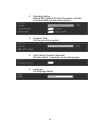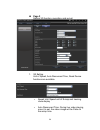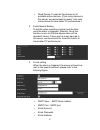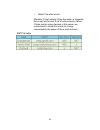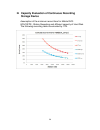Summary of VVH-MD40D
Page 1
8 ch vehicle mobile dvr 2013 oct v1.0 optional.
Page 2
I safety precautions take and review some testing video initially to make sure the images were recorded correctly. Please note that manufacturer, its subsidiaries and affiliates, and its distributors are not liable for consequential damages arising from any malfunction of main device accessory, incl...
Page 3
Ii index a. Features ............................................................................................................ 1 b. Specification ...................................................................................................... 2 c. Accessories ..................................
Page 4: A. Features
1 a. Features ‧ provide video output for playing-back mode in mainframe. ‧ recording format: d1 and cif ‧ user friendly player software, easy to operation. ‧ overall quick search event log. ‧ the full recording time and date can be showing in the monitor directly. ‧ auto recording after power suppli...
Page 5: B. Specification
2 b. Specification type 8ch vehicle dvr video format ntsc/pal operating system embedded linux video input 8ch input max. Cam power supplier 12v/250ma/each video output 1ch output audio input 1ch input audio output 1ch output alarm input 4 alarm input control mode gui multi-language english / chinese...
Page 6: C. Accessories
3 backup device usb storage or through carbox player playback mode search function: time / event full screen led indicator 4 led (lan 、rec、gps、power) signal loss detector yes buzzer alarm output yes rs485 yes mouse yes gps yes g-sensor yes network yes 3g optional wifi optional ir remote control yes ...
Page 7: D. Product Appearance
4 d. Product appearance front panel sim card slot usb connection infrared receiver power light record light network light gps light hd slot hd slot lock.
Page 8
5 rear panel power connection 1. Dc12v out 2/3. Signal & dc grounding 4. Dc8~36v vehicle power (+) 5. Acc control 6. Gndp vehicle power (-) rs-485 connection usb connection network connection audio input g-mouse connection 3g antenna connection wifi antenna connection audio output video output hollo...
Page 9: E. Record / Stop-Record
6 e. Record / stop-record 1. Power on / record turn on the power, and it will take approximately 40 seconds to boot up. During the recorder booting up, the hdd indicator led will start flashing as the recording is in progress. Light indicator : ● green light: light on, means power on; light off, mea...
Page 10
7 f. System operating instruction vehicle dvr can be operated through two methods: ir remote controller and pc software application. Through ir remote controller instruction 1. As following is the key mapping table for ir remote controller :.
Page 11
8 arrow select the options in the menu list. Menu open the main menu or back to previous page. Enter enter the menu or save the setting options. Channel 1-8 select channel 1-8 under watching or review mode four parts switch separate the screen to quad divisions display nine parts switch separate the...
Page 12
9 g. System interface and operation (1) live monitoring mode display live monitoring mode - 9 split display live monitoring mode- 4 split display (1~4ch) live monitoring mode- 4 split display (5~8ch) (2) display description: • press ch1~ch8 button for single display. • pres quad split screen button ...
Page 13
10 (3) icon description: • : recording • : gps connecting • : voice recording on • : manually force recording on • : g-sensor recording on • : 3g connection on : speed display, need to be setup on pc (for complete details, please refer to setup of hdd format).
Page 14
11 dvr osd menu operation and ir remote controller key mapping chart main menu page switch page1/5 setting page 2/5 setting page3/5 setting page 4/5 setting page 5/5 setting ◆ ir remote controller instruction (1) select item: [up/down/left/right] (2) change setting for selected item: [up/down/left/r...
Page 15
12 system setup instruction 1. Set encode parameter recording parameter setup frame rate ntsc d1 5-10 fps cif 5-30 fps pal d1 5-15 fps cif 5-25 fps recording quality normal better high 2. Set parking mode to setup the recording frame rate after the vehicle power off, power management function must a...
Page 16
13 item setting (1) brightness: (left key→ to reduce)/ (right key→ to increase) (2) contrast: (left key→ to reduce)/ (right key→ to increase) (3) hue: (left key→ to reduce hue)/ (right key→ to increase hue) 4. Set time ir remote controller operating instruction (1) up key→ plus one, down key→ reduce...
Page 17
14 6. Delete all record data (format disk) delete all record data use right key or left key to select the selection then click “enter” to confirm. ★ caution! All data will be deleted when you click “yes”. 7. Default live view channel select the default live view ch after startup: item selected will ...
Page 18
15 9. Check mdvr id information (only available when dvr with specific 3g module) if you need to check current mdvr id information, please click mdvr id and press enter key on remote controller. 10. 3g network press the right or left button, to select 3g network on or off. After finishing the settin...
Page 19
16 ★ check the explanation of back panel, in order to facilitate triggering alarm information setting. ★ alarm system works only after finishing both hardware and software setting. 12. G-sensor setting g_sensor options :on、off. G_sensor mode :sedan mode、truck mode. G_sensor sensitivity options :min、...
Page 20
17 16. Language setting only for the model without 3g function language setting: english/ traditional chinese / japanese/ korean / russian /spanish / german 17. Firmware update before execute, please save the firmware files to the usb device, and insert the usb device into dvr dvr can not interrupt ...
Page 21: H. Playback
18 h. Playback playback method: live screen on the device or on pc on the device (1) click play button on the remote control during live monitoring mode, to enter playback page. (2) click play button on the remote control, to enter playback page. (3) to select search type then click enter button, to...
Page 22
19 playback list display.
Page 23
20 i. Carbox player on pc site 1. Through carbox player on pc site (1) use hdd to playback directly execute the carbox2.Exe from cd-rom , the display as showing below. Click play button to select hdd; or click open file to choose the files from hard disk, and then double-click the file you want to p...
Page 24
21 snapshot configuration disk backup playback tool, hdd format, language setting. Previous file previous frame backward play pause stop play next frame next file (1). Snapshot capture :screen shoot click the icon to capture the footage screen. The image will be save as .Bmpfile format. Player will ...
Page 25
22 (2). Configuration configuration: setup the general setting. Before execute this function, please insert the hdd device into your computer. When finish all setting and click 『save』, all the setting will save to the hdd device. When you insert the hdd device into your dvr, the dvr will read the se...
Page 26
23 1 image quality choose the resolution: high / normal / low 2 fps set the fps d1 resolution :5~15 cif resolution :5~30 3 image format two format: d1 / cif 4 car information car license, driver (for company car, taxi, or fleet) 5 password encrypt the hdd device to prevent others who not permitted t...
Page 27
24 9 speed unit set the speed unit km/hr mile/hr knot 10 g-sensor sensitivity g-sensor sensitivity setting mode sensitivity setting : (min/low/normal/high/ma x) 11 audio recording set audio recording off or on. (3). Backup backup folder: choose the folder that backup file will save. You can backup t...
Page 28
25 step1.Choose the local disk, removable storage or backup file. Step2.Choose the file you want to backup on the hdd device . Step3.Choose backup file audio and format backup format : ● sd format *.Sd ● avi format .Avi note :*.Sd format file contain image/ speed/ location and g-sensor data. *.Avi f...
Page 29
26 step4.You also can choose a period to backup the footage during the period. Step5.Choose the backup folder. Step6.Start to backup. Step7. Backup completed..
Page 30
27 (4). Playback playback the footage: choose the file in hdd device or in the computer to playback. (5). Format format :format the storage and restore the storage format to windows format. Language setting, firmware version. For format and restore storage, please reference the next item. 1. Choose ...
Page 31
28 (6). Playback date selection (7). Latitude & longitude coordinates (8). Speed meter (9). G sensor g-sensor: detect & record g-force data. (1) x: the g-force from left & right of the car. (2) y: the g-force from front & back of the car. (3) z: the g-force from upside & downside of the car position...
Page 32
29 (10). Volume control volume bar: click the left button of mouse control to adjust the volume degree. (11). Video search video searching :you can use the mouse to drag the bar to search the video quickly. (12). Video search & play speed play speed: support 2x, 4x 8x fast forwarding and -1/2x, -1/4...
Page 33: J. Hdd Format
30 j. Hdd format when should you format the hdd? For brand new hdd or an used hdd which is used in other equipment before, it should be formatted before using. (1) format in your computer step1. Connect the storage device / hard disk to pc. Execute the carbox2.Exe software (bundle in our product cd)...
Page 34
31 step 5. When the format procedure finish, the following pop window will show on your screen. (after format, re-plug the storage device, then you can set up related parameters and save. After setting, install the hdd into the dvr and it can start to work. ) (2) process to format the hdd on dvr: 1....
Page 35
32 k. Restore storage device q. When you need to restore the storage? A. If the storage device(hdd) will be used in other purpose., please back-up record footages to pc firstly and then restore it. Step1. Connect the storage device (hard disk) to pc. Execute carbox.Exe , one click to enter the follo...
Page 36
33 step3.The following window will pop up, click 『yes』to start restore the storage. Step4.Now system will pop up the window to proceed the format procedure, please choose 『quick format』, then click 『start』..
Page 37
34 step5. Click 「yes」 to start formatting the storage step6. Click "ok" to finish restore hdd device . Step7.After finished, press 『ok』。then the storage format is normal windows format..
Page 38: L. 3G Internet Setting
35 l. 3g internet setting (1) sim card setting during using sim card, the protected pin code must be turned off, please refer to the following steps. (for example like huwei cht-e180 model, 3.5g usb wireless adaptor) step1. Plug in sim card into 3g dongle then connect 3g dongle to pc, the system wil...
Page 39
36 step3. Input the correct pin numbers, default setting: 0000 step4. After input pin numbers, it will have a pop-up message to complete disable pin numbers.
Page 40
37 step5. After complete these steps, reinsert sim card to the socket on the device to activate. (2) 3g-network setting setup the relative parameter of 3g-network. 1.1 please double click and open the setting page as below: 2.2 the explanation for setting up:.
Page 41
38 username: no need in common password: no need in common server address: enter server ip address setting----default server ip address is 61.221.66.200 server port: default sever port is 13579, not recommend to change the original setting). Apn: 3g apn, generally preset to be taiwan telecommunicati...
Page 42
39 (once the configuration is done, it will show the information on the screen).
Page 43: With 3G Modules)
40 m. 3g client software for viewing directly(select models with 3g modules) executive playback software “3g clientapp.Exe ” , the playback screen shown as below. Enter the username and password and then press “login” button to login screen. ★ note: to perform this software will require directx 9.0 ...
Page 44
41 (1) live view equipments list display all the connecting equipments. Be able to play real-time image form all channels. Lift click mouse to open equipment channel than click on chennel to view the real-time image. Device list.
Page 45
42 live view split screen display mode button single display quad display 9 divisions display 16 disvisions display muti-divisions display,25/36/49/64.
Page 46
43 live view-single channel display live view- quad channels display.
Page 47
44 live view function buttons recording signle snapshot as avi file snapshot snapshot auto-flip auto flip to next page stop auto-flip stop auto-flip to next page monitoring status save the current live viewing channels to be able to retrieve it next time go to previous page manually go to previous p...
Page 48
45 2. Snaptshot: to take the snapshot of the selected channel, it will automatically go to the saving directory. 3. Start auto-flip: once auto-flip is triggered, it will go to next page in a period of time. 4. Stop auto-flip: auto-flip function will stop. Auto-flip time setting, please go to setting...
Page 49
46.
Page 50
47 6. Manually select page: manually select the previous or next page live view interface to select different display mode: event/dev list/map to show different status. 1. Event 2. Dev list.
Page 51
48 3. Map (2) electronic map ※ g-mouse must equiped with device to have gps function to provide positioning information once positioning is done, you could use the mouse to click the device for current position. Device positioning without gps function. With gps function device positioning..
Page 52
49 electronic map select the positioned device on the list, then it will show its position on the map. Live view interface to select different display mode: event/dev list/map to show different status. 1. Event 2. Dev list.
Page 53
50 3. Map 4. Live view.
Page 54
51 (3) route ※ g-mouse must equiped with device to have gps function to provide positioning information to display the positioned device at the track, you can notice the traveling route of the vehicle. Device positioning information select the positioned device on the list, then it will show its cur...
Page 55
52 tracking route search choose date and car name/id to search the data remote live view message interface mode: event/dev list/map/live view 1. Event.
Page 56
53 2. Device list 3. Map 4. Live view.
Page 57
54 (4) set page 1 setting the fps, recording function, auto turn over page, and language. 1. Video buffer setting real-time-> higher frame rate smooth-> higher video resolution.
Page 58
55 2. Recording setting record path, record duration (seconds), and disk free space(mb) are the relative options. 3. Snapshot path set the path after snapshot 4. Auto-change duration (seconds) set the duration in seconds of auto-change page. 5. Language set language display.
Page 59
56 page 2 setting 3g function, recording, and e-mail. 1. 3g setting unit of speed, auto disconnect time, read device functions are available. • speed unit: speed unit of e-map and tracking route display • auto disconnect time: during live video playing, once it is set, the video image will be close ...
Page 60
57 • read device: to read all the devices or all available online devices. (if too many devices in this server, we recommend to select “only read online device”to have better pc performance.) 2. Event record setting to set the video recording channel and duration, once the alarm is triggered. (remar...
Page 61
58 • attach file when email (remark: e-mail setting: once the alarm is triggered, the e-mail will be sent to all of online device; hence, if there are too many devices in this server, we recommend to close this functio to occupy unnecessarily the space of the e-mail account.) smtp list table.
Page 62: Storage Device
59 n. Capacity evaluation of continuous recording storage device assumption of the minimum record time for mobile dvr: 8ch/15fps , statics recording and different capacity of hard disk. The following recording table is evaluated by 1tb..
Page 63
More product information please visit vacron web-site http://www.Vacron.Com made in taiwan.