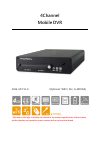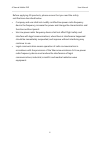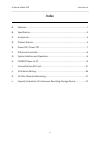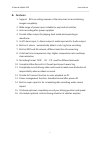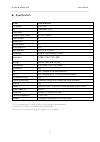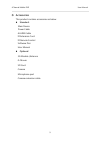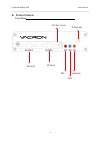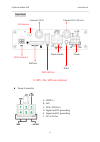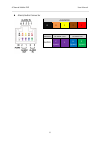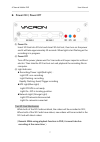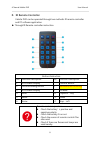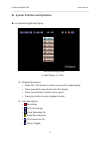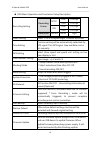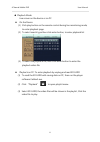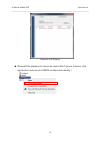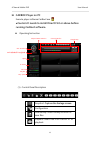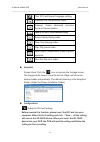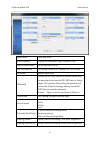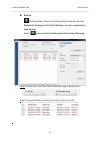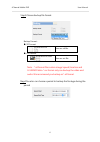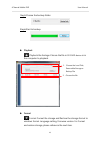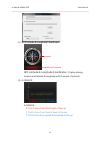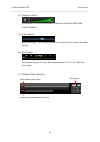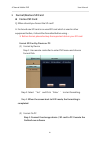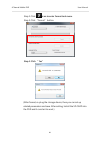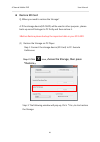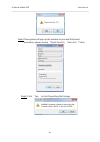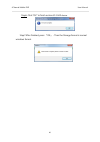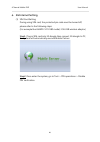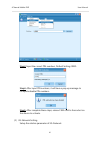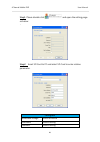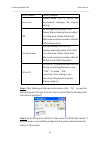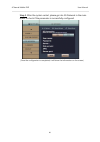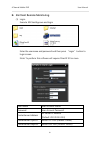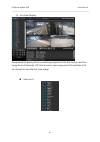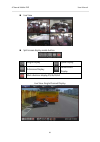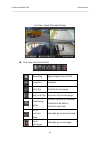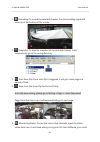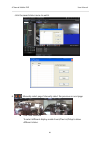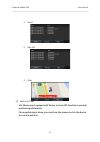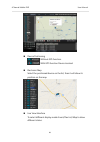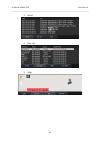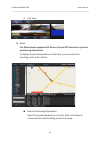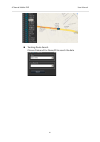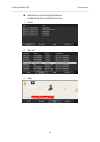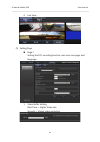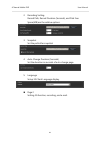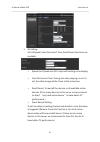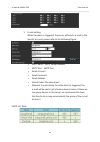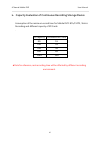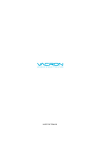- DL manuals
- Vacron
- DVR
- VVH-MD42D
- Manual
Vacron VVH-MD42D Manual
Summary of VVH-MD42D
Page 1
4channel mobile dvr 2016 july v1.0 (optional : wifi / 3g / g-mouse) * we reserve the right to modify the interest in the product specification, without notice, product display and operation screen content with a real machine-based..
Page 2
4channel mobile dvr user manual ii safety precautions take and review some testing video initially to make sure the images were recorded correctly. Please note that manufacturer, its subsidiaries and affiliates, and its distributors are not liable for consequential damages arising from any malfuncti...
Page 3
4channel mobile dvr user manual iii before applying 3g products, please ensure that you read the safety notifications described below. • company and user shall not modify certified low power radio frequency device the frequency, increase the power and change the characteristics and functions without...
Page 4: Index
4channel mobile dvr user manual iv index a. Features ............................................................................................................ 1 b. Specification .................................................................................................... 2 c. Accessories ....
Page 5: Features
4channel mobile dvr user manual 1 a. Features 1. Support 8ch recording cameras at the same time to record driving images completely. 2. Wide range of power input, suitable for any kinds of vehicles. 3. Auto recording after power supplied. 4. Provide video output for playing-back mode and operating i...
Page 6: Specification
4channel mobile dvr user manual 2 b. Specification 1. 720p cameras and d1 cameras can not be installed simultaneously. 2. No further notice for any modifications afterwards. 3.Sd card is not included; suggest to apply class 8 or above. Item describtion tv system ntsc/pal os embedded linux video inpu...
Page 7: Accessories
4channel mobile dvr user manual 3 c. Accessories this product contains accessories as below: standard: main device power cable alarm cable ir extension cord ir remote control software disc user manual optional 3g module /antenna g-mouse sd card camera microphone pad camera extension cable.
Page 8: Product Exterior
4channel mobile dvr user manual 4 d. Product exterior front panel ir receiver sd slot 2 rec network gps sd slot 1 sd slot cover.
Page 9
4channel mobile dvr user manual 5 rear panel ※ gps / 3g / wifi are optional power connector a. Gndp (-) b. Acc c. Dc8~32v in (+) d. Signal and dc grounding e. Signal and dc grounding f. Dc+12v out gps connector 3g antenna camera 1ch / av out alarm/audio power sim slot camera 2-4ch ir ext wifi usb sl...
Page 10
4channel mobile dvr user manual 6 alarm/audio connector alarm in g 4 3 2 1 audio alarm out alarm in audio 2 (spare) 1 6 (spare) 5 (spare).
Page 11: Power On / Power Off
4channel mobile dvr user manual 7 e. Power on / power off (1) power on insert sd card into sd slot and closet sd slot lock, then turn on the power and it will take approximately 30 seconds. When lights start flashing as the recording is in progress. (2) power off turn off the power; please wait for ...
Page 12: Ir Remote Controller
4channel mobile dvr user manual 8 f. Ir remote controller vehicle dvr can be operated through two methods: ir remote controller and pc software application. Through ir remote controller instruction buttons instruction no. Function description no. Function description 1 1ch screen display 7 confirm b...
Page 13
4channel mobile dvr user manual 9 g. System interface and operation live monitoring mode display live monitoring mode -4 split display (1~4ch) (1) display description: • press ch1~ch4 button or select on menu for single display. • press quad split screen button for 4ch display. • press menu button t...
Page 14
4channel mobile dvr user manual 10 osd menu operation and parameters setup description recording setting recording frame ntsc 720p 5-30 fps vga 5-30 fps pal 720p 5-25 fps vga 5-25 fps resolution normal better high video setting select 1~4ch to adjust bright, contrast and color time setting the time ...
Page 15
4channel mobile dvr user manual 11 playback mode live screen on the device or on pc on the device (1) click play button on the remote control during live monitoring mode, to enter playback page. (2) to select search type then click enter button, to enter playback list (3) to select the playback file...
Page 16
4channel mobile dvr user manual 12 playback list display (remark:if the playback list cannot be read in win7 system. Solution: click right button and execute carbox as administer identity. ).
Page 17: Carbox Player On Pc
4channel mobile dvr user manual 13 h. Carbox player on pc execute player software carbox2.Exe . ★ caution: it needs to install directx 9.0 or above before running carbox2 software. Operating instruction (1). Control panel description snapshot: capture the footage screen. Configuration disk backup: s...
Page 18
4channel mobile dvr user manual 14 tool, sd card format, language setting. Previous file: play previous video. Previous frame: backwind previous frame in pause situation. Save as sd files, video backwind play. Pause: pause playing video stop: stop playing video play: play pause video next frame: for...
Page 19
4channel mobile dvr user manual 15 resolution 720p and vga video quality choose the resolution: high / normal / low video frame rate set the fps from 5 to 30 car information car license, driver (for company car, taxi, or fleet) ui mode setup player size. Password encrypt the sd card device to preven...
Page 20
4channel mobile dvr user manual 16 backup : backup folder: choose the folder that backup file will save. Backup the footage on the sd card device to your computer for data backup. Select icon to start the backup function as the following : step1.Choose the local disk, removable storage or backup fil...
Page 21
4channel mobile dvr user manual 17 step3.Choose backup file format. Backup format: ● sd format save as .Sd file. ● avi format save as .Avi file. Note:*.Sd format file contain image/ speed/ location and g-sensor data. *.Avi format only can backup the video and audio. We recommend you backup as *.Sd f...
Page 22
4channel mobile dvr user manual 18 step5.Choose the backup folder. Step6.Start to backup. Playback playback the footage: choose the file in sd card device or in the computer to playback. Format format: format the storage and restore the storage format to windows format. Language setting, firmware ve...
Page 23
4channel mobile dvr user manual 19 (2). Gps latitude & longitude coordinates gps latitude & longitude coordinates :display driving location and latitude & longitude with g-mouse ( optional) (3). G-sensor g-sensor: x: the g-force from left & right of the car. Y: the g-force from front & back of the c...
Page 24
4channel mobile dvr user manual 20 (4). Volume control volume bar: click the left button of mouse control to adjust the volume degree. (5). Video search video searching:you can use the mouse to drag the bar to search the video quickly. (6). Play speed: play speed: support 2x, 4x 8x fast forwarding a...
Page 25: Format/restore Sd Card
4channel mobile dvr user manual 21 i. Format/restore sd card format sd card q: when should you format the sd card? A: for brand new sd card or an used sd card which is used in other equipment before, it should be formatted before using.。 ※ before format please backup the important data in your sd ca...
Page 26
4channel mobile dvr user manual 22 step 2: click icon to enter format tool menu. Step 3: click “format” button. Step 4: click “ yes” (after format, re-plug the storage device, then you can set up related parameters and save. After setting, install the sd card into the dvr and it can start to work.).
Page 27: Restore Sd Card
4channel mobile dvr user manual 23 restore sd card q. When you need to restore the storage? A. If the storage device(sd card) will be used in other purpose., please back-up record footages to pc firstly and then restore it. ※before restore please backup the important data in your sd card. (1) restor...
Page 28
4channel mobile dvr user manual 24 step4. Now system will pop up the window to proceed the format procedure, please choose 『quick format』,then click 『start』. Step5. Click 「yes」 to start formatting the storage.
Page 29
4channel mobile dvr user manual 25 step6. Click "ok" to finish restore sd card device . Step7.After finished, press 『ok』。then the storage format is normal windows format..
Page 30: 3G Internet Setting
4channel mobile dvr user manual 26 j. 3g internet setting (1) sim card setting during using sim card, the protected pin code must be turned off, please refer to the following steps. (for example like huwei cht-e180 model, 3.5g usb wireless adaptor) step1. Plug in sim card into 3g dongle then connect...
Page 31
4channel mobile dvr user manual 27 step3. Input the correct pin numbers, default setting: 0000。 step4. After input pin numbers, it will have a pop-up message to complete disable pin numbers。 step5. After complete these steps, reinsert sim card to the socket on the device to activate. (2) 3g-network ...
Page 32
4channel mobile dvr user manual 28 step1. Please double click and open the setting page as below: 。 step2. Insert sd card to pc and select sd card to enter relative parameter. Config tool removable storage source of device username default setting password default setting.
Page 33
4channel mobile dvr user manual 29 server address server ip address server port default sever port is 13579, not recommend changing the original setting). Apn 3g apn, generally preset to be taiwan telecommunication providers, if in other area, please check local telecommunication providers offered a...
Page 34
4channel mobile dvr user manual 30 step 5. After the system restart, please go into 3g network in the main menu to check if the parameter is successfully configured. (once the configuration is completed, it will show the information on the screen).
Page 35
4channel mobile dvr user manual 31 k. 3g client remote monitoring (1) login execute 3gclientapp.Exe and login enter the username and password and then press “login” button to login screen. Note: to perform this software will require directx 9.0 or more. User name user account name password user acco...
Page 36
4channel mobile dvr user manual 32 (2) live view display equipments list display all the connecting equipments. Be able to play real-time image form all channels. Lift click mouse to open equipment channel than click on channel to view the real-time image. Device list.
Page 37
4channel mobile dvr user manual 33 live view split screen display mode button single display quad display 9 divisions display 16 disvisions display muti-divisions display,25/36/49/64 live view-single channel display.
Page 38
4channel mobile dvr user manual 34 live view- quad channels display live view function buttons recording signle snapshot as avi file snapshot snapshot auto-flip auto flip to next page stop auto-flip stop auto-flip to next page monitoring status save the current live viewing channels to be able to re...
Page 39
4channel mobile dvr user manual 35 1. Recording: to record the selected channel, the red recording signal will show up at the bottom of the screen. 2. Snaptshot: to take the snapshot of the selected channel, it will automatically go to the saving directory. 3. Start auto-flip: once auto-flip is trig...
Page 40
4channel mobile dvr user manual 36 click the saved status name to watch. 6. Manually select page: manually select the previous or next page live view interface to select different display mode: event/dev list/map to show different status..
Page 41
4channel mobile dvr user manual 37 1. Event 2. Dev list 3. Map (3) electronic map ※g-mouse must equiped with device to have gps function to provide positioning information once positioning is done, you could use the mouse to click the device for current position..
Page 42
4channel mobile dvr user manual 38 device positioning without gps function. With gps function device located. Electronic map select the positioned device on the list, then it will show its position on the map. Live view interface to select different display mode: event/dev list/map to show different...
Page 43
4channel mobile dvr user manual 39 1. Event 2. Dev list 3. Map.
Page 44
4channel mobile dvr user manual 40 4. Live view (4) route ※g-mouse must equiped with device to have gps function to provide positioning information to display the positioned device at the track, you can notice the traveling route of the vehicle. Device positioning information select the positioned d...
Page 45
4channel mobile dvr user manual 41 tracking route search choose date and car name/id to search the data.
Page 46
4channel mobile dvr user manual 42 remote live view message interface mode: event/dev list/map/live view 1. Event 2. Dev list 3. Map.
Page 47
4channel mobile dvr user manual 43 4. Live view (5) setting page page 1 setting the fps, recording function, auto turn over page, and language. 1. Video buffer setting real-time-> higher frame rate smooth-> higher video resolution.
Page 48
4channel mobile dvr user manual 44 2. Recording setting record path, record duration (seconds), and disk free space(mb) are the relative options. 3. Snapshot set the path after snapshot 4. Auto-change duration (seconds) set the duration in seconds of auto-change page. 5. Language setup 3g client lan...
Page 49
4channel mobile dvr user manual 45 1. 3g setting unit of speed, auto disconnect time, read device functions are available. • speed unit: speed unit of e-map and tracking route display • auto disconnect time: during live video playing, once it is set, the video image will be close at the setup time. ...
Page 50
4channel mobile dvr user manual 46 1. E-mail setting when the alarm is triggered, the server will send a e-mail to the specific account, please refer to the following figure. • smtp servr:smtp server address • smtp port:smtp port • email account • email password • email address • attach video file w...
Page 51
4channel mobile dvr user manual 47 l. Capacity evaluation of continuous recording storage device assumption of the minimum record time for mobile dvr: 8ch/15fps , statics recording and different capacity of sd cards. . Sd capacity estimated rec time 8g 1h 16g 2h 32g 4h 64g 8h 128g 16h data for refer...
Page 52
Made in taiwan.