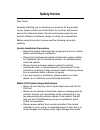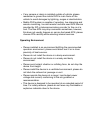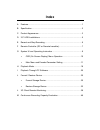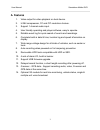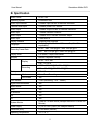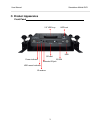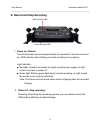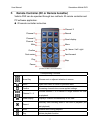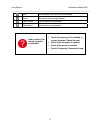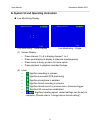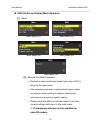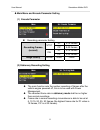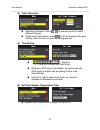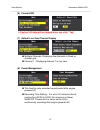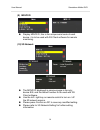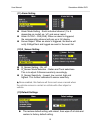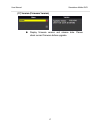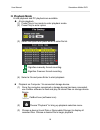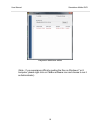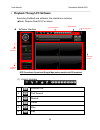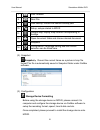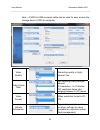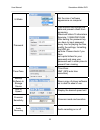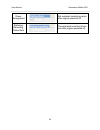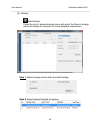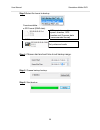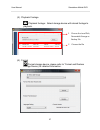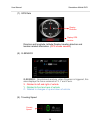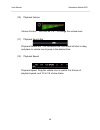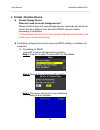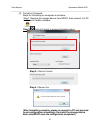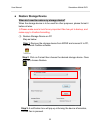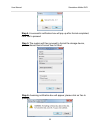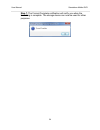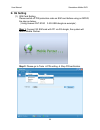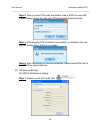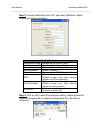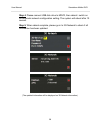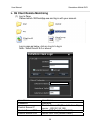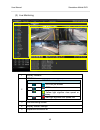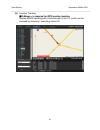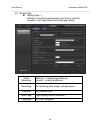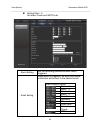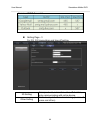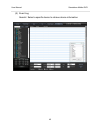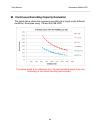- DL manuals
- Vacron
- DVR
- VVH-MD656
- User Manual
Vacron VVH-MD656 User Manual
Summary of VVH-MD656
Page 1
4 ch vehicle mobile dvr user’s manual 2015 may v1.1.
Page 2: Safety Notice
Safety notice dear users, sincerely thanking you for choosing our products, for any product inquiry, please contact your local dealer for a prompt and precise service from the local dealer. We will continuously improving our product software or hardware design to satisfy your requirement. Before usi...
Page 3
• if any camera or alarm is installed outside of vehicle, please remember to ground the mobile dvr to main frame of the vehicle to avoid damages by lightning, surges or electrostatics. • mobile dvr system is capable of recording, live streaming and remote monitoring, live and remote functions need a...
Page 4: Index
Index a. Features .................................................................................................. 1 b. Specification ............................................................................................ 2 c. Product appearance ..................................................
Page 5: A. Features
User manual standalone mobile dvr 1 a. Features 1. Video output for video playback on local device. 2. H.264 compression, d1 and cif resolution choices. 3. Support 1 channel audio input. 4. User friendly operating and player software, easy to operate. 5. Reliable event log for quick search of events...
Page 6: B. Specification
User manual standalone mobile dvr 2 b. Specification video format ntsc / pal operating system embedded linux video input channel 4 channel input via bnc or harness connector camera power input 4 channel power 12v / 400ma video output 1 channel output via bnc or harness connector audio input 1 channe...
Page 7: C. Product Appearance
User manual standalone mobile dvr 3 c. Product appearance front panel hdd lock power indicator usb hdd record indicator ir receiver 2.5” hdd tray 3g sim extended ir jack sd card.
Page 8
User manual standalone mobile dvr 4 back panel video in video out audio out gps power input dc 8-28v harness connector alarm in audio in / out video out 1. Dc+12v output (+) 2. Signal and dc ground 3. Signal and dc ground 4. Vehicle battery dc8~28v input (+) 5. Acc starter control 6. Vehicle battery...
Page 9: D. 2.5” Hdd Installations
User manual standalone mobile dvr 5 d. 2.5” hdd installations mobile dvr hard disk tray , screws x4, 2.5” hard disk (purchased optionally) 1. Remove the side screws of hdd tray. 2. Push out the hdd tray parallel. 3. Connect hdd to sata flat cable, align hdd with silicon buckle and slide in. 4. Faste...
Page 10
User manual standalone mobile dvr 6 e. Record and stop recording 1. Power on / record turn on the power and wait approximately 40 seconds for the device to boot up. Hdd indicator starts blinking once the recording is in progress. Light indicator: ● red light: constant red power on signify normal pow...
Page 11
User manual standalone mobile dvr 7 f. Remote controller (rc or remote hereafter) vehicle dvr can be operated through two methods: ir remote controller and pc software application. Ir remote controller instruction ( 4 channnel rc in above example) corresponding functions arrow key choose next or adj...
Page 12
User manual standalone mobile dvr 8 how to check if the remote controller is workable? √ check the mercury cell is installed in correct direction. (check the pole) √ check if the cell power is exhaust. √ check if the sensor is covered. √ check if it nears by fluorescent lamp. Stop stop playback and ...
Page 13
User manual standalone mobile dvr 9 g. System ui and operating instruction live monitoring display live monitoring – quad display live monitoring – single (1) screen display: • press channel 1 to 4 to display channel 1 to 4. • press quad display to display 4 channels simultaneously. • press menu to ...
Page 14
User manual standalone mobile dvr 10 osd (on screen display) menu operation (1) menu: main menu 1/5 main menu 2/5 main menu 3/5 main menu 4/5 main menu 5/5 (2) remote controller operation: • during live view monitoring, press menu key on rc to bring up the main menu • after accessing main menu, use ...
Page 15
User manual standalone mobile dvr 11 main menu and encode parameter setting (1) encode parameter recording parameter setting recording frames (second) ntsc d1 5-15 frames cif 5-30 frames pal d1 5-15 frames cif 5-25 frames image quality normal good finest (2) stationary recording setting the main fun...
Page 16
User manual standalone mobile dvr 12 (3) video parameter selecting channels: press on remote control to select different channel. Brightness/contrast/hue: press on rc to change to the gain setting, press confirm to save the setting and exit. (4) time setting : signifies 「 yyyy/mm/dd/hh/mm/sec/time z...
Page 17
User manual standalone mobile dvr 13 (6) format hdd ※caution! All data will be deleted when you click “yes”. (7) default live view channel display multiple channels: displaying live channels in quad or checker grid. Channel 1:displaying channel 1 in live view. (8) power management this function sets...
Page 18
User manual standalone mobile dvr 14 (9) mdvr id display mdvr id, this is the unique serial code of each device, it is to be used with 3g client software for remote monitoring. (10) 3g network the mdvr id displayed in previous page is the only device s/n, and the default number to be used with 3g cl...
Page 19
User manual standalone mobile dvr 15 (11) alarm setting alarm mode setting:each individual channel (1 to 8 depending on model) on / off, and server report. Alarm on ch1~ ch4(ch8): when an alarm is triggered, the corresponding channel will pop up in full display. Server report: when an alarm is trigg...
Page 20
User manual standalone mobile dvr 16 (14) backup menu the user can choose to search or display all recorded footage for backup; once a file is selected, press confirm to access backup selection in playback mode. (15) language settings –only for non 3g device main menu-languages language setting ( in...
Page 21
User manual standalone mobile dvr 17 (17) version (firmware version) display firmware version and release date. Please check current firmware before upgrade..
Page 22: H. Playback Mode
User manual standalone mobile dvr 18 h. Playback mode at site playback and pc playback are available. At site playback (1) press play in live mode to enter playback mode. (2) press play to enter option (3) select the option and press enter to enter file list. : signifies manually forced recording. :...
Page 23
User manual standalone mobile dvr 19 playback selection menu (note:if you experience difficulty reading the files on windows 7 or 8 computer, please right click on carbox software icon and choose to run it as administrator).
Page 24
User manual standalone mobile dvr 20 i. Playback through pc software executing carbox2.Exe software, the interface is as below ★ note: require directx 9.0 or above software interface gps coordinate, speed and google map (select models with 3g modules) (1). Control interface 1 previous file 2 fast r...
Page 25
User manual standalone mobile dvr 21 7 fast forward 8 next file 9 disk backup, choose the desired backup path 10 setup, setups related to mdvr 11 google map, display map location corresponding to footage 12 open document folder and choose desired document 13 snapshot 14 configuration, language setti...
Page 26
User manual standalone mobile dvr 22 note:a sata to usb converter cable can be used for easy access the storage device (hdd) on computer video quality recording quality in high / normal / low video frame rate set recording frame rate per second d1 resolution:5~10 frames cif resolution frame rate: ra...
Page 27
User manual standalone mobile dvr 23 ui mode set the size of software appearance on computer password this function can encrypt the data and prevent others from accessing. Maximum letters:15 characters example: 123456789123456 after setting the password up, you have to input password every time for ...
Page 28
User manual standalone mobile dvr 24 power management set extended recording period after engine powered off stationary recording frame rate the extended recording frame rate after engine powered off.
Page 29
User manual standalone mobile dvr 25 (4). Backup :start backup press the icon to access backup menu and select the files on storage device to backup to computer for future playback requirement. Step 1. Select storage device with recorded footage. Step 2. Select desired footage for backup.
Page 30
User manual standalone mobile dvr 26 step 3. Select file format to backup fomat available: ● sd format (raw data) sd format also contains speed, direction, gps location and g-sensor data (recommended format) ● avi format only video and audio step 4. Choose start and end time to set backup range. Ste...
Page 31
User manual standalone mobile dvr 27 (5). Playback footage playback footage:select storage device with stored footage to playback. (6). Format : format storage device, please refer to “format and restore storage device) for detailed information. 1. Choose the local disk, removable storage or backup ...
Page 32
User manual standalone mobile dvr 28 (7). Gps data direction and longitude, latitude display traveling direction and location related information. ( gps mouse needed ) (8). G-sensor g-sensor: gravitational analysis, when g-sensor is triggered, this area displays the force variances of x, y and z axi...
Page 33
User manual standalone mobile dvr 29 (10). Playback volume volume control: left click on + or – to change the volume level. (11). Playback search bar playback search bar:on the search bar, hold down left click to drag and place to vehicle icon to jump to the desired time. (12). Playback speed playba...
Page 34
User manual standalone mobile dvr 30 j. Format / restore device format storage device when do i need to format storage device? Please format all new and used storage devices, especially and when the current format is different from the format mdvr required, before proceeding to installation. ※ pleas...
Page 35
User manual standalone mobile dvr 31 (2) format on computer steps for formatting on computer is as below: step1. Remove the storage device from mdvr, then connect it to pc and launch carbox software. Step 2. Click on format to access formatting menu. Step 3. Click on format step 4. Choose yes (after...
Page 36: Restore Storage Device
User manual standalone mobile dvr 32 restore storage device when do i need to restore my storage device? When the storage device is to be used for other purposes, please format it before all else. ※ please make sure to look for any important files has yet to backup, and make copy to it before format...
Page 37
User manual standalone mobile dvr 33 step 4. A successful notification box will pop up after format completed, click yes to proceed. Step 5. The system will then proceed to format the storage device, please choose quick format then hit start. Step 6. A warning notification box will appear, please cl...
Page 38
User manual standalone mobile dvr 34 step 7. The format complete notification will notify you when the formatting is complete. The storage device can now be used for other purposes..
Page 39: K. 3G Setting
User manual standalone mobile dvr 35 k. 3g setting (1) sim card setting please switch off pin protection code on sim card before using on mdvr, the step as below: ( using huawei cht-e180 3.5g usb dongle as example) step 1. Connect 3g sim card with pc via 3g dongle, the system will launch mobile part...
Page 40
User manual standalone mobile dvr 36 step 3. Type in correct pin code, the default code is 0000 for some isp. Please always check this with your isp telecommunication provider. Step 4. After stopping pin verification successfully, a notification box will pop up, please check the box to proceed. Step...
Page 41
User manual standalone mobile dvr 37 step 2. Connect usb disk drive to pc and select usb drive, adjust related parameter accordingly. Setting parameters removable storag storage device location (path) username user name (blank by default) password password (blank by default) server address server ip...
Page 42
User manual standalone mobile dvr 38 step 4. Please connect usb disk drive to mdvr, then reboot / switch on for automatic network configuration setting.The system will reboot after 10 second. Step 5. When reboot complete, please go in to 3g network to check if all information has been updated. (the ...
Page 43
User manual standalone mobile dvr 39 l. 3g client remote monitroing (1) log in page please launch 3gclientapp.Exe and log in with your account. Log in page as below, click on log in to log in note:need directx 9.0 or above. User name user name password password central server ip central server ip (t...
Page 44
User manual standalone mobile dvr 40 (2) live monitoring 1 display interface 2 mdvr list mdvr tracking signals gps not yet located gps located yellow light signifies slow speed or stationary red light signifies over speed limit 3 live monitoring screen 4 display screen settings 5 map/event list/devi...
Page 45
User manual standalone mobile dvr 41 (3) location tracking ※g-mouse,is requried for gps location tracking display mdvr traveling path, historical path of up to 1 month can be checked by selecting / searching device id..
Page 46
User manual standalone mobile dvr 42 (4) setting page setting page - 1 setting live streaming preferences (real time or smooth), sanpshot, next page interval and language setting. Video streaming real time→ streaming preference smooth→ quality preference recording set recording path, length, storage...
Page 47
User manual standalone mobile dvr 43 setting page - 2 set alarm, event and smtp mail. Alarm setting set the recording preference when alarm triggered. Email setting when alarm is triggered, an email with below notification will be sent to the desired email. Mail dispatch option alarm 1 alarm 2 alarm...
Page 48
User manual standalone mobile dvr 44 common smtp serverlist setting page - 3 for 3g, 3g triangulation and time off setting. 3g setting set speed unit, automatica video off duration, only communicating with online device. Other setting set auto stop talk / broadcast during (in case of voice con left ...
Page 49
User manual standalone mobile dvr 45 (5) event log search / select a specific device to retrieve device information..
Page 50
User manual standalone mobile dvr 46 m. Continuous recording capacity evaluation the graph below charts the maximum recording time length under different resolution. Examples using 1tb and 500 gb hdd. The above graph is for reference only, the real recording length may vary according to the actual r...
Page 51
For more information please visit vacron at http://vvr.Vacron.Com.Tw made in taiwan.