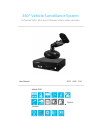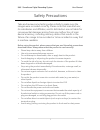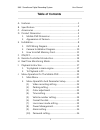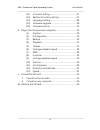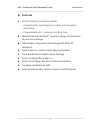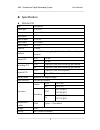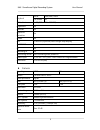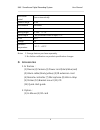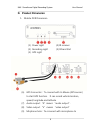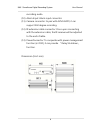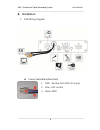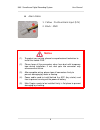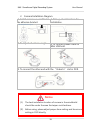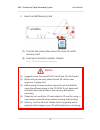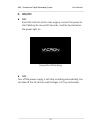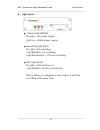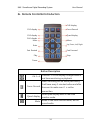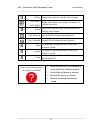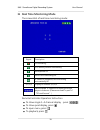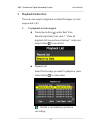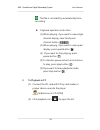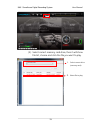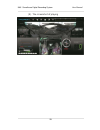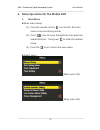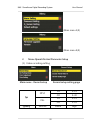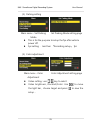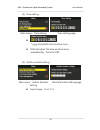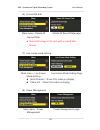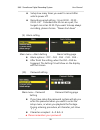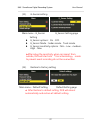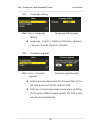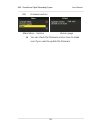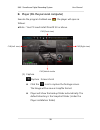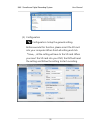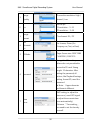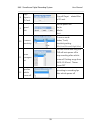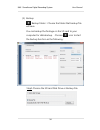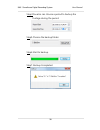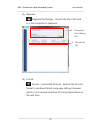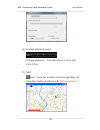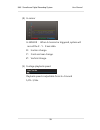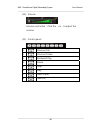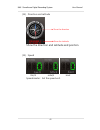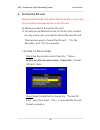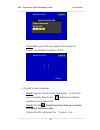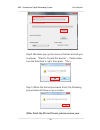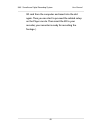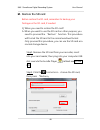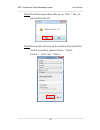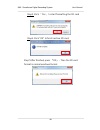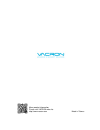- DL manuals
- Vacron
- Dashcam
- VVH-MD657/AVM-360PV
- User manual
Vacron VVH-MD657/AVM-360PV User manual
Summary of VVH-MD657/AVM-360PV
Page 1
360º vehicle surveillance system 4 channelvvr / all in one 4 channel vehicle video recorder user manual 2013 aug v1.0 option mobile dvr camera.
Page 2
360º surveillance digital recording system user manual i safety precautions take and review some testing video initially to make sure the images were recorded correctly. Please note that manufacturer, its subsidiaries and affiliates, and its distributors are not liable for consequential damages aris...
Page 3: Table of Contents
360º surveillance digital recording system user manual ii table of contents a. Features .................................................................................................. 1 b. Specification ......................................................................................... 2 c....
Page 4
360º surveillance digital recording system user manual iii (11). G-sensor setting ....................................................... 27 (12). Restore to factory setting ..................................... 27 (13). Language setting ...................................................... 28 (14)...
Page 5: Features
360º surveillance digital recording system user manual 1 a. Features all new parking surveillance mode: - programmable recording time-reduce vehicle battery exhausting. - programmable fps - prolong recording time. Mobile dvr with 4ch 360° camera; leaving no blind spots of your surroundings. H.264 vi...
Page 6: Specification
360º surveillance digital recording system user manual 2 b. Specification mobile dvr item description signal type ntsc/pal os embedded linux video input 1ch video output 1 ch av audio input 1ch input audio output 1ch av alarm-in 1 input interface icon、multi-language(english, traditional chinese, sim...
Page 7
360º surveillance digital recording system user manual 3 camera signal type ntsc pal sensor 1/4 inch cmos *4pcs video processor digital pixel 640 (h)×480 (v) 640 (h)×576 (v) total pixel 300k 370k resolution 420 lines input voltage dc 12 ± 1v current 200ma (ir off) sync . System internal synchronizat...
Page 8: Accessories
360º surveillance digital recording system user manual 4 auto-zenith control open automatically dynamic range 65 db auto-balance automatic shutter status automatic viewing angle h : 360° v : 70° signal output 1 vp-p standard video output,75 Ω ir led 4pcs ir range 1m operation temperature - 10° c ~ +...
Page 9: D. Product Dimension
360º surveillance digital recording system user manual 5 d. Product dimension 1. Mobile dvr dimension (1). Power light (2). Recording light (3). Gps light (4). Ir receiver (5). Sdcard slot (6). Gps connector:to connect with g-mouse (gps sensor) to start gps function. It can record vehicle location, ...
Page 10
360º surveillance digital recording system user manual 6 recording audio. (10). Alarm input: alarm input connector. (11). Camera connector: in pair with avm-360pv, it can support 360 degree recording. (12). Ir extension cable connector: once upon connecting with the extension cable, the ir receiver ...
Page 11
360º surveillance digital recording system user manual 7 2. Appearance of camera 1. Lens 1 (front) 2. Lens 2 (right) 3. Lens 3 (inner) 4. Lens 4 (left) 5. Cable collect slot 6. 3m tape dimension (unit: mm).
Page 12: Installation
360º surveillance digital recording system user manual 8 e. Installation 1. Dvr wiring diagram power cable (black/blue/red) 1. Red:positive port (dc8~32 input) 2. Blue : acc control 3. Black: gnd.
Page 13: Notice
360º surveillance digital recording system user manual 9 alarm cable 1. Yellow:positive alarm input (12v) 2. Black:gnd notice (1). To protect your vehicle, please have professional technician to install this mobile dvr. (2). Please keep all the connecters clean from dust with temporary tape during i...
Page 14: Notice
360º surveillance digital recording system user manual 10 2. Camera installation diagram 1. Install camera on windshield by adhesive bracket. 2. Pick up a best location for installation. 3. To adjust a best view angle. 4. To connect power cable to mini usb hole. 5. To connect the other end with the ...
Page 15: Notice
360º surveillance digital recording system user manual 11 3. How to install memory card (1). To loose the screws then move the cover to install memory card. (2). See how to format in another chapter. Note:sd card is optional accessory notice (1). Suggest to use transcend sdhc card (class 10/ 4g at l...
Page 16: On/off
360º surveillance digital recording system user manual 12 f. On/off on: insert sd card into slot in main engine, connect the power to start. Waiting for around 30 seconds, it will be booted when the power light on. Screenshot of booting off: turn off the power supply, it will stop recording automati...
Page 17
360º surveillance digital recording system user manual 13 light signal: ● power light (green): no light = no power supply. Light on = stable power supply. ● recording light (red): no light = no recording. Light blinked = on recording. Light blinked fast = on force recording. ● gps light (blue): no l...
Page 18
360º surveillance digital recording system user manual 14 g. Remote controller introduction button description ch 1~4 choose 1-4 ch to display footages when in real time monitoring or playback. Force record event recording will be saved particularly. It will save every 3 minutes before and after the...
Page 19
360º surveillance digital recording system user manual 15 menu open main menu or back to front page. Up, down, left, right when enter menu, use these 4 buttons to choose function. Enter enter the function you choose or save the setting you choose. Fast rewind rewind the footage when playback. Fast f...
Page 20: Real Time Monitoring Mode
360º surveillance digital recording system user manual 16 h. Real time monitoring mode the screenshot of real time monitoring mode: signal description on recording. Gps sensor position successfully. Microphone on. Hand force recording on. G-sensor is triggered, force recording automatically on. 1/2/...
Page 21: Playback Instruction
360º surveillance digital recording system user manual 17 i. Playback instruction there are two ways to playback recorded footages: in main engine and in pc. 1. To playback in main engine press play button ( ) under real time monitoring mode, then select “show all playback list (see picture as below...
Page 22
360º surveillance digital recording system user manual 18 :this file is recorded by automatically force recording. Playback operation instruction (1). When playing, if you want to view single channel display, select and press channel button ( ). (2). When playing, if you want to view quad display, p...
Page 23
360º surveillance digital recording system user manual 19 (3). Select correct memory card drive, then it will show file list, choose and click the file you want to play. 1. Select correct drive (memory card). 2. Select file to play..
Page 24
360º surveillance digital recording system user manual 20 (4). The screenshot of playing.
Page 25
360º surveillance digital recording system user manual 21 j. Menu operation on the mobile dvr 1. Main menu main menu setup: (1). Press the remote control icon to start the main menu in live monitoring mode (2). Press icon to move the light bar, then press the related function,then press to enter the...
Page 26
360º surveillance digital recording system user manual 22 (main menu 3/4) (main menu 4/4) 2. Menu operation and parameter setup (1). Video recording setting main menu-record setup record setup setting page fps ntsc d1 5-15 cif 5-30 pal d1 5-15 cif 5-25 quality normal better high.
Page 27
360º surveillance digital recording system user manual 23 (2). Parking setting main menu-set parking mode set parking mode setting page this is for the purpose to setup the fps after vehicle power off. Fps setting, less then 『recording setup』 fps (3). Color adjustment main menu-color adjustment colo...
Page 28
360º surveillance digital recording system user manual 24 (4). Time setting main menu-time setting time setting page : 「yyyy/mm/dd/hh/mm/ss/time zone」 dvr will adjust the time and time zone automatically from the gps. (5). Vehicle number setting main menu-vehicle number setting vehicle number settin...
Page 29
360º surveillance digital recording system user manual 25 (6). Format the disk main menu-delete all record data delete all record data page ★ note: all footage in sd card will be erased after format. (7). Live screen mode setting main menu-live screen mode setting live screen mode setting page multi...
Page 30
360º surveillance digital recording system user manual 26 setup how many times you want to record after vehicle power off. Recording period setting:from 00:00、00:30、 01:00…etc. It divided into 30 min as a part, the longest can set as 23:30. If you want to keep always recording, please choose “never ...
Page 31
360º surveillance digital recording system user manual 27 (11). G-sensor setting main menu-g_sensor setting g_sensor setting page g_sensor options:on、off. G_sensor mode:sedan mode、truck mode. G_sensor sensitivity options:min、low、medium、 high、max. ★after setup the sensitivity, when car impact from ou...
Page 32
360º surveillance digital recording system user manual 28 (13). Language setting main menu - language setting language setting page language:english / traditional chinese / japanese / korean / russian /spanish / german (14). Firmware upgrade main menu-firmware upgrade firmware upgrade page before ex...
Page 33
360º surveillance digital recording system user manual 29 (15). Firmware version main menu-version version page you can check the firmware version here to make sure if you need to update the firmware.
Page 34
360º surveillance digital recording system user manual 30 k. Player (on the personal computer) execute the program carbox2.Exe ,the player will open as follows: ★note:your pc need install directx 9.0 or above. (1). Capture capture:screen shoot click the icon to capture the footage screen. The image ...
Page 35
360º surveillance digital recording system user manual 31 (2). Configuration configuration: setup the general setting. Before execute this function, please insert the sd card into your computer. When finish all setting and click 『save』, all the setting will save to the sd card. When you insert the s...
Page 36
360º surveillance digital recording system user manual 32 1 image quality choose the resolution: high / normal / low 2 fps set the fps d1 resolution:5~15 cif resolution:5~30 3 image format two format: d1 / cif 4 car informati on car license, driver (for company car, taxi, or fleet) 5 ui mode player ...
Page 37
360º surveillance digital recording system user manual 33 8 copy player to sd card copy all player’ related files to sd card. 9 speed unit set the speed unit km/hr mile/hr knot 10 g-sensor sensitivity g-sensor mode: sedan/ truck/ sensitivity setting : (min/low/normal/high/max) 11 power managem ent y...
Page 38
360º surveillance digital recording system user manual 34 (3). Backup backup folder:choose the folder that backup file will save. You can backup the footage on the sd card to your computer for data backup. Choose icon to start the backup function as the following : step1.Choose the sd card disk driv...
Page 39
360º surveillance digital recording system user manual 35 step2.Choose the file you want to backup on the sd card. Step3.Choose backup file audio and format backup format: ● sd format *.Sd ● avi format .Avi note:*.Sd format file contain image/ speed/ location and g-sensor data. *.Avi format only can...
Page 40
360º surveillance digital recording system user manual 36 step4.You also can choose a period to backup the footage during the period. Step5.Choose the backup folder. Step6.Start to backup. Step7. Backup completed..
Page 41
360º surveillance digital recording system user manual 37 (4). Playback playback the footage:choose the file in sd card or in the computer to playback. (5). Format format:format the sd card、restore the sd card format to windows format. Language setting, firmware version. For format and restore sd ca...
Page 42
360º surveillance digital recording system user manual 38 (6). Footage playback speed footage playback :can adjust form 2x~16x, and 1/2x~1/16x (7). Map map:show the location on the google map, can show the location and drive path. (gps is optional).
Page 43
360º surveillance digital recording system user manual 39 (8). G-sensor g-sensor: when g-sensor be triggered, system will record the x、y、z axis data. X: horizon change. Y: front and rear change. Z: vertical change. (9). Footage playback speed playback speed is adjustable from 2x~16x and 1/2x~1/16x..
Page 44
360º surveillance digital recording system user manual 40 (10). Volume volume control bar:click the +or-to adjust the volume. (11). Control panel 1 previous file 2 previous frame 3 backward play 4 pause 5 stop 6 play 7 next frame 8 next file.
Page 45
360º surveillance digital recording system user manual 41 (12). Direction and latitude show the direction and latitude and position. (13). Speed km/h mile/h knot speedometer:set the speed unit. Show the direction show the latitude.
Page 46: Format The Sd Card
360º surveillance digital recording system user manual 42 l. Format the sd card before format the sd card, please backup all files in your card, this procedure will erase all files on the sd card. Q. When you need to format the sd card? A. Our vehicle use different format for the sd card, so when yo...
Page 47
360º surveillance digital recording system user manual 43 step3.When your lcd menu back to the screen as follows, the format procedure is finish. 2. Format in your computer step1.Pulg your sd card into card reader or sd slot in your computer. Execute the carbox2.Exe software (bundle in our product c...
Page 48
360º surveillance digital recording system user manual 44 step4. Windows pop up the menu as follows and ask you to answer 『start to format this device?』, please make sure the disk drive is right, then press 『yes』. Step 5. When the format procedure finish, the following pop window will show on your s...
Page 49
360º surveillance digital recording system user manual 45 sd card from the computer and insert into the slot again. Then you can start to proceed the related setup on the player can do. Then insert the sd to your recorder, your recorder is ready for recording the footage. ).
Page 50: Restore The Sd Card
360º surveillance digital recording system user manual 46 m. Restore the sd card before restore the sd card, remember to backup your footage on the sd card, if needed. Q. When you need to restore the sd card? A. When you want to use the sd card on other purpose, you need to proceed the “restore” fun...
Page 51
360º surveillance digital recording system user manual 47 step3.The following window will pop up, click 『yes』to start restore the sd. Step4.Now system will pop up the window to proceed the format procedure, please choose 『quick format』,then click 『start』..
Page 52
360º surveillance digital recording system user manual 48 step5. Click 「yes」 to start formatting the sd card step6. Click "ok" to finish restore sd card. Step7.After finished, press 『ok』。then the sd card format is normal windows format..
Page 53
More product information please visit vacron web-site http://www.Vacron.Com made in taiwan.