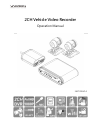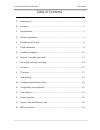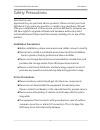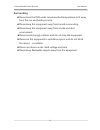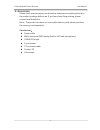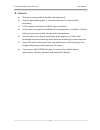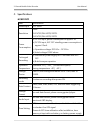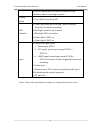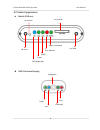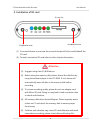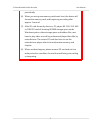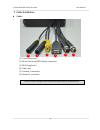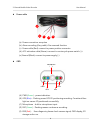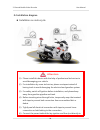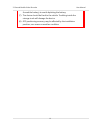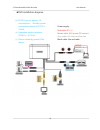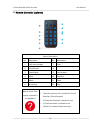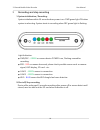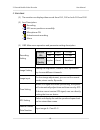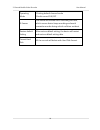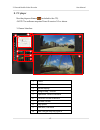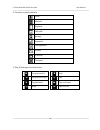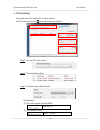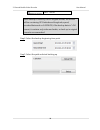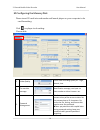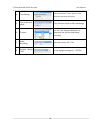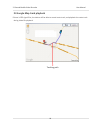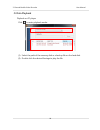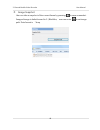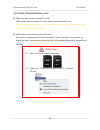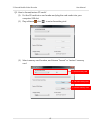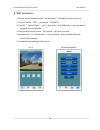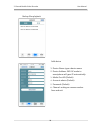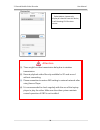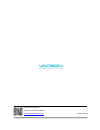Summary of VVH-MDE31B
Page 1
2ch vehicle video recorder operation manual 2017 feb v1.0
Page 2
2-channel mobile video recorder user manual i table of contents a. Accessories ............................................................................................................................ 1 b. Features: ....................................................................................
Page 3
2-channel mobile video recorder user manual ii safety precautions dear vacron user, appreciate for you purchase vacron products. Please contact your local distributor if you meet any question or need for any assistance. We will offer you complete and in time service via local distributor. However, w...
Page 4
2-channel mobile video recorder user manual iii surrounding please have the dvr under recommended temperature set it away from the sun and heating source. Please keep this equipment away from humid surrounding. Please keep this equipment away from smoke and dust environment. Please avoid strongly co...
Page 5
2-channel mobile video recorder user manual 1 a. Accessories please check every accessory we list below, make sure everything include in the product package before use. If you found any thing missing, please contact local distributor. Note:the product set does not come with memory card, please purch...
Page 6
2-channel mobile video recorder user manual 2 b. Features: a) aluminum casing make it durable and waterproof. B) small independent system, 2 channels video and 1 channel audio recording. C) h.264 compression format, 1080 p video resolution. D) low power consumption and efficient heat dissipation, no...
Page 7
2-channel mobile video recorder user manual 3 c. Specifications car dvr item specification video input 2ch 1080p resolution 1080p ch1 ntsc/pal:30fps/25fps、 ch2 ntsc/pal:30fps/25fps power consumption (a) dc12v input, power consumption is approx. 1a. (b) dc12v input, acc off standby power consumptio...
Page 8
2-channel mobile video recorder user manual 4 will result setting return to default, please do time calibration after connecting to power. Display mode tv-out, wifi ap mode by app obd indicator (a) green light flashing: recording. (higher flashing frequency for event recording). (b) red light: insta...
Page 9
2-channel mobile video recorder user manual 5 d. Product appearance mobile dvr unit: obd (on board display) sd card slot power / recording ir receiver lid screw lid screw error indicator cam1 cam2 wifi dongle light power microphone error recording gps.
Page 10
2-channel mobile video recorder user manual 6 e. Installation of sd card (1). Counterclockwise to unscrew the screw of dustproof lid to install/takeoff the sd card. (2). Format/ restoration sd card refer to other chapter description. Attention (1). Suggest using class 10, 8gb above. (2). Before usin...
Page 11
2-channel mobile video recorder user manual 7 periodically. (6). When you using new memory card insert host, the device will format the memory card, and beginning recording after approx. 2 second. (7). After sd card format by device or pc player, 8g, 16g, 32g, 64g or 128g sd card all showing 80.5mb ...
Page 12
2-channel mobile video recorder user manual 8 f. Cable installation cables (1) power connector (2) multi-functional obd display connector (3) wifi dongle slot (4) video out (5) camera 1 connector (6) camera 2 connector note: please use specified camera that provide by manufacture. 1 2 6 3 4 5.
Page 13
2-channel mobile video recorder user manual 9 power cable (a) power connection: reception (b) alarm recording (grey cable): pre-reserved function (c) power cable (red): connect to power positive connector. (d) acc activation cable (brown): connect to motorcycle power switch (+). (e) ground (black): ...
Page 14
2-channel mobile video recorder user manual 10 g. Installation diagram installation on motorcycle attention (1). Please install this device with the help of professional technician to avoid damaging your vehicle. (2). For installation by none-technician, please use tapes instead of boring tools to a...
Page 15
2-channel mobile video recorder user manual 11 the vehicle battery) to avoid depleting the battery. (7). The device should be fixed to the vehicle. Tumbling inside the storage trunk will damage the device. (8). Gps positioning accuracy may be affected by the installation position, sun-screen or weat...
Page 16
2-channel mobile video recorder user manual 12 dvr installation diagram power supply: red cable: dc (+) brown cable: acc power dc current grey cable: pre-reserved function black cable: ground cable (a) dc12v input is approx. 1a consumption; standby power consumption when acc off is 2.5ma. (b) operat...
Page 17
2-channel mobile video recorder user manual 13 h. Remote controller (optional) button description no. Description no. Description 1 split screen display 7 enter 2 force record 8 - 3 quad display 9 fast forward 4 mute 10 play back 5 menu 11 pause 6 arrow keys 12 stop how to check if the remote contro...
Page 18
2-channel mobile video recorder user manual 14 i. Recording and stop recording 1. System initialization / recording: system initializes within 30 seconds when power is on. Pwr green light on when system is rebooting. System starts to recording when rec green light is flashing. Light indication: ● pw...
Page 19
2-channel mobile video recorder user manual 15 j. Live view: (1) the monitor can display video record from ch1, ch2 or both ch1 and ch2. (2) icon description: • : recording • : gps sensor position successfully. • : microphone on • : activate event recording • : alarm (3) obd main menu operation and ...
Page 20
2-channel mobile video recorder user manual 16 operating mode 1.Setting default channel mode 2.Audio record on/off g-sensor the device will activate force recording function, which ensure device keep recording and avoid overwrite records during vehicle collision accident. Restore default setting aft...
Page 21
2-channel mobile video recorder user manual 17 k. Pc player run the player software (included in the cd). ◎note: the software requires direct x version 9.0 or above. 1. Viewer interface 1 cam1 2 cam2 3 speed display 4 google map / file list 5 operation control interface 6. Function control interface...
Page 22
2-channel mobile video recorder user manual 18 2. Function control interface close minimal playback calendar backup snapshot configuration format g-sensor compass 3. Play & settings icon instruction: play previous file stop play previous frame play play backward play next frame pause play next file.
Page 23
2-channel mobile video recorder user manual 19 l. Data backup save data from sd card to pc or other device. Use pc player and click to enter backup interface: step1. Choose sd card source: step2. Choose backup files step3. Choose backup data format data format: (1) sd card original format (raw) raw ...
Page 24
2-channel mobile video recorder user manual 20 cam2 *.Avi file note: backup to memory card in original format, the format will be containing gps latitude and longitude, speed, recorded data such as g-sensor, if the backup date in *.Avi format, it contains only video and audio, so back up in original...
Page 25
2-channel mobile video recorder user manual 21 m. Configuring the memory disk please insert sd card into card reader and launch player on your computer to do card formatting. Click on player to do setting: choose disk 1 video quality select video recording quality as:high, normal, low. 2 car machine...
Page 26
2-channel mobile video recorder user manual 22 4 time setting greenwich mean time, adjust it with desired time zone to display. 5 copy to sd card player copy files from player to sd card storage 6 g sensor use x-y-z axis vibration detection to determine the collision and forced recording. 7 audio re...
Page 27
2-channel mobile video recorder user manual 23 n. Google map track playback if there is gps signal files, the device will be able to record route track, and playback the route track during video file playback. Tracking path.
Page 28
2-channel mobile video recorder user manual 24 o. Data playback playback on pc player click to enter playback mode: (1). Select the path of the memory disk or a backup file on the hard disk. (2). Double click the desired footage to play the file. 1 2.
Page 29
2-channel mobile video recorder user manual 25 p. Image snapshot user can take a snapshot of the current frame by pressing to save screenshot. Snapped image is default saved to c: /blackbox, user can enter to set image path. Data format is *.Bmp.
Page 30
2-channel mobile video recorder user manual 26 q. Format / restore memory card q1. When do user need to format sd card? When user uses brand new sd card, please format it before use. Note: this recording system cannot delete some specific video file, backup video files that you need before format. Q...
Page 31
2-channel mobile video recorder user manual 27 q3. How to format/restore sd cards? (1). Put the sd card into a card reader and plug the card reader into your computer usb slot. (2). Play software , click to enter formatting tool. (3). Select memory card location, and choose "format" or "restore" mem...
Page 32
2-channel mobile video recorder user manual 28 r. Wifi connection 1. Search, download and install”vacronplayer” through google play store. 2. Turn on wlan「ssid」, password「12345678」 3. Run app ”vacronplayer”, click「device list」 、 ,and add button, type the device name that you preferred. 4. Click the ...
Page 33
2-channel mobile video recorder user manual 29 backup files playback add device 1. Device name: type a device name 2. Device address: wifi ap mode to smartphone will gave ip automatically. 3. Media port: 80 (default) 4. Account: admin (default) 5. Password: (default) 6. Channel: setting as camera nu...
Page 34
2-channel mobile video recorder user manual 30 devices list attention (1). There might be video transmission delay due to wireless transmission. (2). Remote playback video file only available for sd card record without overwriting (3). Please remember to restore wifi setting to external network afte...
Page 35
For more information please visit vacron website http://www.Vacron.Com made in taiwan.