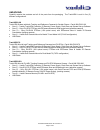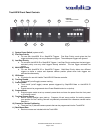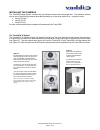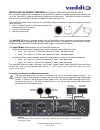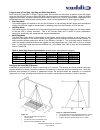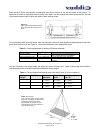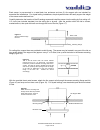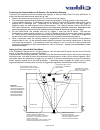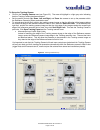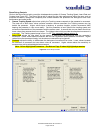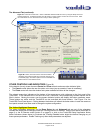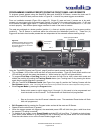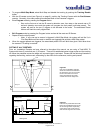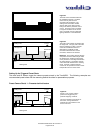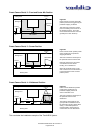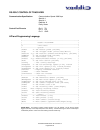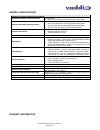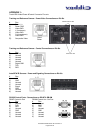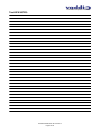VADDIO TrackVIEW Installation And User Manual
Camera and Electronic Products for Integrators
Ⓒ2007 Vaddio - All Rights Reserved. Reproduction in whole or in part without written permission is prohibited. Specifications and pricing
subject to change. TrackVIEW, Quick-Connect, StepVIEW, AutoVIEW, EZCamera and PowerRite are registered trademarks of Vaddio LLC.
All other trademarks are property of their respective owners. Form Number 341-337 Rev. E
Installation and User Guide
T
T
R
R
A
A
C
C
K
K
V
V
I
I
E
E
W
W
™
™
(Patent Pending)
Automated Camera Tracking and Preset Control System
OVERVIEW:
The Vaddio™ TrackVIEW™ camera control system was designed to provide system integrators with an easy to
operate, fully featured and ultra flexible, multiple-mode camera tracking system. The TrackVIEW is a presenter
control system that incorporates both motion based camera tracking and camera preset tracking in one system
and has many unique features that enhance the automatic aspects of presenter actuated control systems.
KEY FEATURES:
• Motion Tracking or Preset Tracking or Both
The system uses motion-tracking technology with Vaddio’s preset camera control technology. This
combination of technologies when on, allows the presenter to stay on camera as they walk between preset
camera shots which are triggered by mats or IR sensors. Motion tracking can be disabled providing for only
triggered preset tracking and preset tracking can be disabled allowing for only motion tracking.
• First Step, Last Step and Multi-Step Modes
When using the TrackVIEW in Preset Tracking mode, the unit can be set-up to respond to the first trigger
using the AutoVIEW™ IR or StepVIEW™, the last trigger or a combination of triggers. The multi-step mode
is commonly used with multiple presenters where two triggers can be programmed into a wide shot to pick
up a larger area.
• Two Camera System
The TrackVIEW was designed to use Sony® PTZ cameras. For the Sony systems, TrackVIEW 100, 70 and
HD1, the Sony EVI-D70 is used for the reference camera and the tracking camera is the Sony EVI-D100,
EVI-D70 and EVI-HD1 respectively. The Reference camera is adjusted to a wide-angle shot to see the
whole presentation area and the Tracking Camera looks at a smaller area and pans back and forth to follow
the movement recognized by the Reference Camera. Both cameras are equipped with the Vaddio
EZCamera™ cabling system for Cat. 5 connectivity.
• Programming and Presets
The system has five single preset triggers that can be any combination of up to five AutoVIEW IR sensors or
StepVIEW presence sensing mats. In addition, up to ten more multi-step presets can be programmed for
wider shots when multiple presenters are working together.
Figure 1:
TrackVIEW Controller