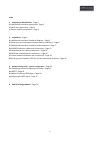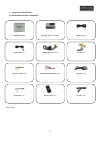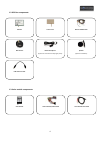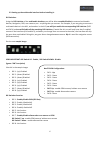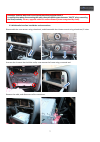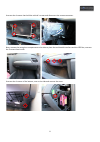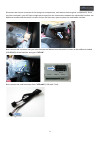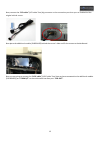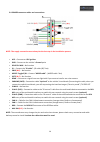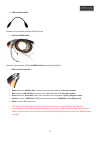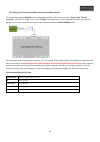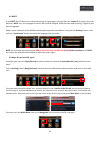- DL manuals
- VAG-Navisystems
- Car Navigation system
- Navegador Multimedia NaviTOUCH
- Installation And Configuration Manual
VAG-Navisystems Navegador Multimedia NaviTOUCH Installation And Configuration Manual
Summary of Navegador Multimedia NaviTOUCH
Page 1
Installation and configuration manual compatibility with audi a4,a5,q5 with concert/symphony radio which includes a 6,5" colour display.
Page 2
1 index 1. Component identification – page.3 1.1. Multimedia interface components– page.3 1.2. Gps box components – page.4 1.3. Voice module components – page.4 2. Installation – page.5 2.1. Multimedia interface installation diagram – page.5 2.2. Setting up the multimedia interface before installing...
Page 3
2 basic knowledge before installation: • please, read fully and carefully this installation handbook before you attempt to install the kit in your vehicle. • start the installation once you have the car stopped and the key out of the ignition slot , supply power must be the last step in installation...
Page 4
3 1. Component identification: 1.1. Multimedia interface components: (*1ea= 1 unity) multimedia interface additional module -‐ sub board ir cable ((4p)*1ea) mode cable (*1ea) power cable ((24p) *1ea) av cable (*1ea) touch out cable (*1ea) rear camera power cable (*1ea) lvds cable (*1ea) touch cable...
Page 5
4 1.2. Gps box components: 1.3. Voice module components: gps box touch screen gps box power cable gps antenna hidden microphone (specific for overhead courtesy lights panel) speaker (optional installation) usb extension cable voice module voice module quadlock cable voice module audio cable.
Page 6
5 2. Installation: 2.1. Multimedia interface installation diagram: Ø multimedia video interface Ø sub board Ø navigation -‐ gps box Ø touch cable Ø lvds cable Ø lcd cable Ø touch cable Ø monitor Ø touch screen Ø control box Ø original lcd cable Ø cam Ø rca Ø power note: the not identi...
Page 7
6 2.2. Setting up the multimedia interface before installing it: dip switches: using the dip switches of the multimedia interface you will be able to enable/disable the external multimedia devices, navigation, dvd, rear cameras, etc… anything that you connect. For example, if you are going to connec...
Page 8
7 2.3. Multimedia interface installation and connections: disassemble the core aerator using a hook tool, and disassemble the climate control using a hook tool, 2 holes. Unscrew the 4 screws that hold the radio, now remove the frame using a removal tool. Remove the radio, and disconnect all its conn...
Page 9
8 unscrew the 4 screws that hold the vehicle’s screen and disconnect the screen connector. Now, remove the auto glove compartment to be able to place the multimedia interface and the gps box, unscrew the 3 screws from inside. Unscrew the 4 screws of the bottom, one on the side and remove the cover..
Page 10
9 disconnect the electric connector of the auto glove compartment, and remove the auto glove compartment. Once you have removed it, you will have enough space to perform the connections between the multimedia interface, the additional module and the vehicle’s screen and you will have too, space to p...
Page 11
10 to the additional module input “to lcd”. Then, connect any of the 2 connectors of lvds cable to the “from i/f” connector port of the additional module (sub board). Then connect the 4 pin connector of the touch cable -‐ (touch cable *1ea) to the “touch” connector port of the additional module (su...
Page 12
11 see the additional module image (sub board) with all the connections done: the additional module has to be placed behind the vehicle original screen. Now connect to the multimedia interface connection port “lcd out” the “lvds cable” (lvds cable *1ea) that we had connected before to the “from i/f”...
Page 13
12 clean the screen with a non-‐abrasive cleaner and a microfiber cloth, then, immediately place the touch screen panel. Place the touch screen above, and screw again the screws that you have removed a before. Don’t tighten too much the screws because you could break the touch screen or damage it a...
Page 14
13 now, connect the “lcd cable” (lcd cable *1ea) big connector to the connection port that you can find behind the original vehicle screen. Now place the additional module (sub board) behind the screen’s hole and fix the screen to the dashboard. Now, we are going to connect the “lvds cable” (lvds ca...
Page 15
14 2.4. Power connector cables and connections: note: the supply connection must always be the last step in the installation process. • acc – connect to +12v ignition • gnd – connect to the vehicle’s ground point • gpio-‐zo: mmi – no function • ir – connect the “ir cable” -‐ (ir cable (4p)*1ea) • ...
Page 16
15 2.5. Aftermarket rear camera connection: to connect an aftermarket camera (not original), you have to connect to the interface multimedia “r-‐cam” port, the “cam” connector that has 2 cables, a red one and a black one. The red one will supply the cam +12v, and the black one to a ground. If you d...
Page 17
16 2.6. Gps box installation and connections: • gps: antenna gps connection port • usb: usb devices connection port • power & data: connection and supply cables connection port • reset: press this button to reset gps box to default factory settings • rgb – av: switcher to switch between video modes,...
Page 18
17 Ø usb extension cable: connect to the usb port interface gps box of the Ø gps box power cable: connect to the interface gps box power & data port interface gps box Ø rca and jack connectors: • white conector: audio l out, connectto the left side audio in of the voice module • red conector: aud...
Page 19
18 Ø rgb out and touch screen connectors: • rgb out: connect to the “rgb” port of the multimedia interface power connector • touch screen: connect to the multimedia interface “touch cable” – (4 wire)(touch out cable *1ea) make sure that you are doing correctly the connection from the gps box “touch...
Page 20
19 2.7. Voice module installation and connections: Ø voice module: fig.1 fig.2 fig.3 voice module with a led light that indicates that is working (fig. 1), quadlock cable connection port (fig.2), jack connection port for the audio cable connection and volume regulator (fig.3) note: voice module for...
Page 21
20 2.8. Linking up the interface gps box and the multimedia interface: to connect the interface gps box to the multimedia interface, you must connect the “touch cable” (4-‐wire) connector -‐ (touch out cable *1ea), to the “touch” connection port of the multimedia interface, now we are going to con...
Page 22
21 3. Gps box configuration – system configuration: 3.1. Calibrating touch and setting the image: when starting the vehicle, it will appear on its screen, the oem original menu image: don’t insert the sd card map yet, push briefly the touch screen or push mode button of the steering wheel for 2 sec....
Page 23
22 move the selector to util, using ▲ or ▼ buttons of the remote controland push ok, push ok again on touch calibration, select yes option by the ▲ or ▼remote control buttons and push ok. Once the ok button is pushed, it will appear the message “calibration” in the center of the screen, then, screen...
Page 24
23 the default settings of the “ajust size” menu is the next one: horizontal 5 & vertical 7 once you have adjusted image, you have to calíbrate the touch screen again, push on “settings”, then push on “touch screen”, and repeat the steps for calibration process mentioned before. Note: remember to do...
Page 25
24 3.2. Reset: if you reset the gps box or the multimedia interface, repeat again the steps from the chapter 3.1, maybe, when you perform a reset on it, the language of the gps box could be changed, follow the next steps to config. It again to your desired language: make a touch calibration of the g...
Page 26
25 3.4. Checking the gps: perform these steps on a space with good gps reception don't try to perform the steps with the vehicle inside of a building or a garage • disconnect the gps box antenna • in the main menú push on settings • push on datos gps • push on the third image starting at the top (gr...
Page 27
26 4. Faq’s/solving problems: 1. ¿why do i can’t change the interface mode? • check if the ir cable is connected or not. • check if the interface red led light is shining or not. If it isn’t shining, check if the “power” connector is right connected. • check if can connections have been done correct...