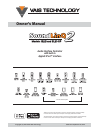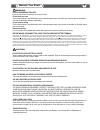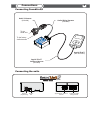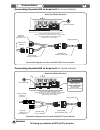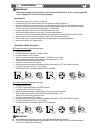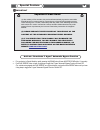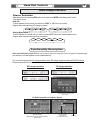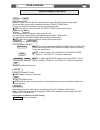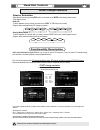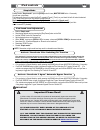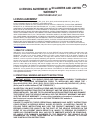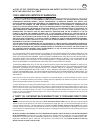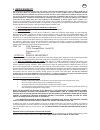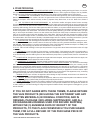Vais technology audio interface controller with built-in apple® ipod™ interface owner’s manual copyright (c) 2003-2008 vais technology www.Vaistech.Com published september 25, 2008 models :sl2i and sl2i-up 2 "made for ipod" means that an electronic accessory has been designed to connect specifically...
Do not disassemble or alter do not block your view do not block the airbag distraction warning before wiring, disconnect the cable from the negative battery terminal do not splice into electrical cables do not allow cables to become entangled in surrounding objects do not install in locations with h...
! ! ! ! The ipod is charging as long as it’s connected to the soundline unit and the vehicle’s ignition is “on” or in the “acc” position. The head unit does not have to be “on”. The ipod automatically turns on when you turn the ignition key into the “on” or “acc” position. The ipod automatically tur...
Connections 4 audio wiring harness (included) apple ipod™ ® interface harness (included) apple ipod™ ® (not included) model :sl2i connecting soundlinq2 connecting the units 2 used for programming apple ipod™ interface harness ® power and audio wiring harness service port to the factory audio harness...
Connections 5 head unit (radio receiver) factory audio harness soundlinq harness 2 20-pin y- plug into head unit (connector “a”) a to soundlinq2 connection diagram used for most 2001-2007 lexus vehicles connecting soundlinq2 to head unit (for lexus vehicles) head unit (radio receiver) connection dia...
Installation we strongly recommend that you install the unit in easily accessible location. So you can later upgrade the unit or re-program it in case of incorrect programming. Important i @ @ @ @ @ @ @ @ @ @ gain access to the back of you vehicle’s head unit. Find the same port as our audio harness...
Installation 7 cd-mp3 emulation mode selection (cd-mp3 emulation) cd-mp3 emulation mode programming steps: properly install this unit. Put “left” programming switch in “down” position. Put ignition switch into the “acc” position. Wait for long beep followed by a few short beeps. This may take up to ...
8 activate / deactivate “i agree” automatic bypass function @ @ put your device in simple mode by rapidly pressing the [scan] button 8 times (must be done within 1-2 seconds). Push disc repeat button to hear a long beep to toggle the “i agree” automatic bypass function on and off. (for vehicles not ...
Apple® ipod™ radio integrated into navigation system) cd-text support apple® ipod™ ( cd changer emulation for radio receiver with lcd for radio integrated into navigation system audio input dedicated for apple ipod can only be used for apple ipod integration. Control of apple ipod is done through yo...
10 track+ track- and select the desired track (maximum number of tracks is 99 for cd changer emulation mode, 999 for md changer emulation mode). You can fast switch through tracks by repeatedly pressing the button. The track will change after a brief pause when you stop pressing the button. If a pla...
Cd-mp3 changer emulation for radio integrated into navigation system (5th generation navigation system) audio input dedicated for apple ipod can only be used for apple ipod integration. Control of apple ipod is done through your head unit or the steering wheel controls (explained below). Functionali...
12 track+ track- and select the desired track (maximum number of tracks is 99 for cd changer emulation mode). You can fast switch through tracks by repeatedly pressing the button. The track will change after a brief pause when you stop pressing the button. If a playlist only contains one track, the ...
12 “simple mode” [scan] must be done . Enable/disable - press the button 8 times ( within 1-2 seconds) you will hear a short beep. This feature will allow you to control the ipod™ manually. [track+], [track-] on your head unit will still select the desired track, . Th unit will keep this mode in mem...
Licensing agreement, disclaimers and limited warranty vais technology, llc 13 license agreement for u.S.A. (hereinafter referred to as ‘product’) and its related software for most toyota/lexus vehicles 2001-2009; (hereinafter collectiv ely referred to as ‘products’). This is a legal agreement betwee...
A copy of the ‘operational warnings and safety instructions’ is to be kept with the vehicle at all times. 3.Disclaimer and limitation of warranties . (a) except as otherwise contained herein , the products and related documentation are provided to you, “as is”. In no event shall vais be liable for a...
5. Limited warranty. Vais warrants that the products will be free from defects in materials and workmanship for a period of one (1) year from the date of purchase. Vais’s sole obligation under this warranty is to repair or replace at vais's option, any products that vais shall have determined to be ...
6. Other provisions: a. Indemnification of vais, its agents and employees . By purchasing, installing and using the products, you, the end- user, agree to indemnify, defend and hold harmless, vais, and it s affiliates, directors, officers, agents and employees from an y liabilities, damage, loss, cl...