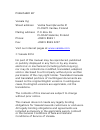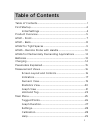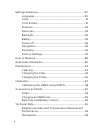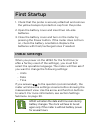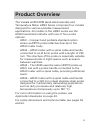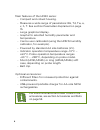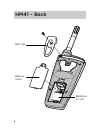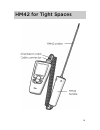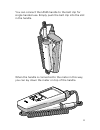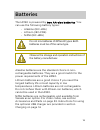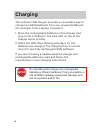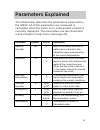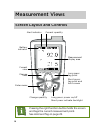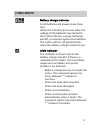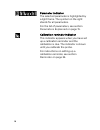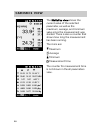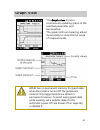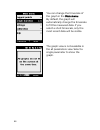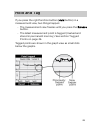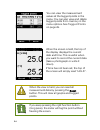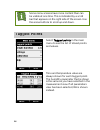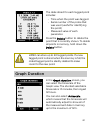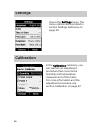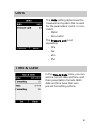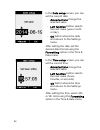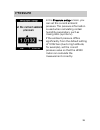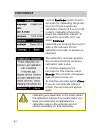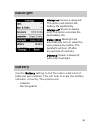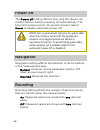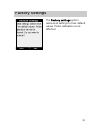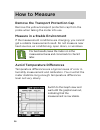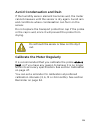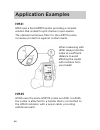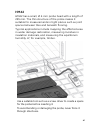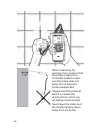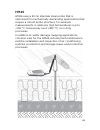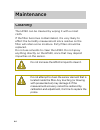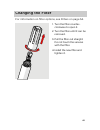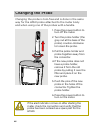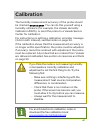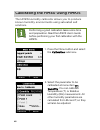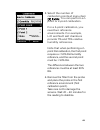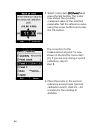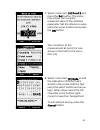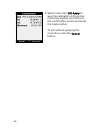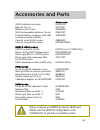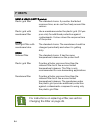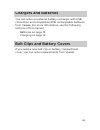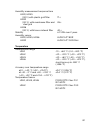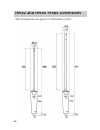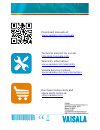- DL manuals
- Vaisala
- Measuring Instruments
- HM41
- User manual
Vaisala HM41 User manual
Summary of HM41
Page 1
User’s guide www.Vaisala.Com m211088en-c vaisala humicap® hand-held humidity and temperature meter hm40 series.
Page 2
Published by vaisala oyj street address: vanha nurmijärventie 21 fi-01670 vantaa, finland mailing address: p.O. Box 26 fi-00421 helsinki, finland phone: +358 9 8949 1 fax: +358 9 8949 2227 visit our internet pages at www.Vaisala.Com . © vaisala 2014 no part of this manual may be reproduced, publishe...
Page 4
1 table of contents table of contents ................................................................................... 1 first startup ............................................................................................. 4 initial settings ....................................................
Page 5
2 settings submenu .............................................................................. 30 language ..................................................................................... 30 units ..................................................................................................
Page 6
3 general .......................................................................................... 59 hm41 dimensions .................................................................... 60 hm45 dimensions ..................................................................... 61 hm42 and hm46 probe...
Page 7
4 first startup 1. Check that the probe is securely attached and remove the yellow transport protection cap from the probe. 2. Open the battery cover and insert two aa-size batteries. 3. Close the battery cover and turn on the meter by pressing the power button. If the meter does not turn on, check ...
Page 8
5 product overview the vaisala humicap® hand-held humidity and temperature meter hm40 series comprises four models designed for various portable measurement applications. All models in the hm40 series use the hm40 hand-held indicator with one of four probe options: - hm41 – compact and portable stan...
Page 9
6 main features of the hm40 series: - compact and robust housing. - measures a wide range of parameters: rh, td, tw, a, x, h, t. See section parameters explained on page 15. - large graphical display. - graphs for selected humidity parameter and temperature. - can be user calibrated (using the hmk15...
Page 10
7 hm41 – front hmp113 probe filter and sensor probe holder display right function left function down up power menu.
Page 11
8 hm41 – back belt clip battery cover batteries 2 x aa.
Page 12
9 hm42 for tight spaces.
Page 13
10 hm45 – remote probe with handle hm40 handle hmp113 probe probe holder cable connector orientation mark.
Page 14
11 you can connect the hm45 handle to the belt clip for single handed use. Simply push the belt clip into the slot in the handle. When the handle is connected to the meter in this way, you can lay down the meter on top of the handle..
Page 15
12 hm46 for mechanically demanding applications.
Page 16
13 batteries the hm40 is powered by two aa-size batteries. You can use the following battery types: - alkaline (iec-lr6) - lithium (iec-fr6) - nimh (iec-hr6) do not mix batteries of different types. Both batteries must be of the same type. Observe the storage and operation instructions of the batter...
Page 17
14 charging the optional usb charger provides a convenient way to charge two nimh batteries from any powered usb port (for example, from a laptop computer). 1. Place the rechargeable batteries in the charger and plug it into a usb port. The blue led on top of the charger starts to blink. 2. When the...
Page 18
15 parameters explained the table below describes the parameters measured by the hm40. All of the parameters are measured or calculated when the meter is on, independent of what is currently displayed. The parameters are also described in the indicator’s help menu (see page 29). Parameter symbol uni...
Page 19
16 measurement views screen layout and controls pressing the right function button holds the screen and tags the current measurement point. See hold and tag on page 23. Battery indicator alert indicator change quantity enter menu long press: tag point short press: tag point and hold screen measureme...
Page 20
17 indicators battery charge indicator fresh batteries will always show three bars. When the indicator shows two bars, the voltage of the batteries has started to drop. When there is a single (blinking) bar left, you should replace the batteries. The meter will turn off automatically when the batter...
Page 21
18 parameter indicator the selected parameter is highlighted by a light frame. The symbol on the right stands for all parameters. For the list of parameters, see section parameters explained on page 15. Calibration reminder indicator this indicator appears when you have set up a calibration reminder...
Page 22
19 numeric view the numeric view shows the current values of the selected humidity parameter and temperature. In the all parameters view, the font is smaller to fit all values on screen..
Page 23
20 statistics view the statistics view shows the current value of the selected parameter, as well as the maximum, average, and minimum value since the measurement was started. There is also a counter that shows how long the measurement has been running. The icons are: maximum average minimum measure...
Page 24
21 graph view the graph view shows a continuously updating graph of the selected parameter and temperature. The graph limits and spacing adjust dynamically to show the full range of measurements. Hm40 has no permanent memory for graph data: when the meter is turned off, the graphs are cleared. Only ...
Page 25
22 you can change the timescale of the graph in the main menu. By default, the graph will automatically change the timescale to fit the measured data. If you select a short timescale, only the most recent data will be visible. The graph view is not available in the all parameters view. Select a sing...
Page 26
23 hold and tag if you press the right function button (hold button) in a measurement view, two things happen: - the measurement view freezes until you press the release button. - the latest measurement point is tagged (marked and stored in permanent memory). See section tagged points on page 26. Ta...
Page 27
24 you can view the measurement values at the tagged points in the menu. You can also view and delete tagged points from memory in the menu options. See tagged points on page 26. When the screen is held, the top of the display displays the current date and time. This is useful when you want to recor...
Page 28
25 main menu you can open the menu from the measurement view at any time by pressing the menu button. If you are already in the menu, pressing the menu button returns you to the measurement view. If you are in a submenu, the menu button returns you to the previous menu level. Use the arrow buttons t...
Page 29
26 some menu screens have more content than can be visible at one time. This is indicated by a scroll bar that appears on the right side of the screen. Use the arrow buttons to scroll up and down. Tagged points select tagged points in the main menu to see the list of stored points and values. Time a...
Page 30
27 the data stored for each tagged point includes: - time when the point was tagged. - serial number of the probe that was used (useful for identifying the point) - measured value of each parameter. Press the delete button to delete the point that is currently shown. To delete all points in memory, ...
Page 31
28 settings opens the settings menu. The menu options are described in section settings submenu on page 30. Calibration in the calibration submenu, you can perform an adjustment procedure that corrects the humidity and temperature measurement of the meter. For more information and the adjustment pro...
Page 32
29 help opens a menu with help topics on measurement, calibration, and the measured parameters. The help menu also includes a device information screen where you can view technical information about your indicator and probe..
Page 33
30 settings submenu language in the language screen, you can change the display language of the meter. The choices are: - english (en) - german (de) - french (fr) - finnish (fi) - spanish (es) - swedish (sv) - chinese (zh) - russian (ru) - japanese (jp) - portuguese (pt).
Page 34
31 units the units setting determines the measurement system that is used for the parameters: metric or non- metric. - metric - non-metric the pressure unit is set separately: - hpa - bar - atm - psi time & date in the time & date menu, you can set the current date and time, and their presentation f...
Page 35
32 in the date setup screen, you can set the current date: - arrow buttons change the selected value - left function button selects the next value (year, month, or day). - ok button stores the date and returns to the settings menu. After setting the date, set the desired date format using the format...
Page 36
33 pressure in the pressure setup screen, you can set the current ambient pressure. The pressure information is used when calculating certain humidity parameters, such as mixing ratio (symbol x). If the ambient pressure differs significantly from the default setting of 1.0132 bar (due to high altitu...
Page 37
34 reminder use the reminder option to set a reminder for calibrating the probe. You can choose a preferred calibration interval of 3, 6, 12, or 24 months. Calibrating the probe resets the calibration interval. To remove the reminder from use, select disabled. Note that you must set the correct date...
Page 38
35 backlight always on: screen is always lit. This option will shorten the battery life significantly. Always off: screen is always unlit. This option provides the best battery life. Delay (30s): backlight will automatically turn on when the user presses any button. The backlight will turn off after...
Page 39
36 power off the power off setting defines how long the device can remain inactive before powering off automatically. The time limit options are 10, 30, and 60 minutes. Select never to disable automatic power off. Hm40 has no permanent memory for graph data: when the meter is turned off, the graphs ...
Page 40
37 factory settings the factory settings option restores all settings to their default values. Probe calibration is not affected..
Page 41
38 how to measure remove the transport protection cap remove the yellow transport protection cap from the probe when taking the meter into use. Measure in a stable environment if the measurement conditions are changing, you cannot get a reliable measurement result. Do not measure near heat sources, ...
Page 42
39 avoid condensation and rain if the humidity sensor element becomes wet, the meter cannot measure until the sensor is dry again. Avoid rain and conditions where condensation can form on the sensor. Do not replace the transport protection cap if the probe or the cap is wet, since it will prevent th...
Page 43
40 application examples hm41 hm41 uses a fixed hmp113 probe, providing a compact solution that is ideal for spot checks in open spaces. The optional membrane filter for the hmp113 probe increases protection against contaminants. When measuring with hm41, always hold the meter at a sufficient distanc...
Page 44
41 hm42 hm42 has a small, Ø 4 mm probe head with a length of 235 mm. The thin structure of the probe makes it suitable for measurements in tight places such as joint spaces between tiles and beneath flooring. Typical applications include mapping the affected area in water damage restoration, measuri...
Page 45
42 when measuring, for example, from a wall so that the probe is placed in a horizontal position, make sure the probe does not bend: do not leave the probe unsupported. Always insert the probe at least 4 cm inside the structure from which you are taking measurements. Never leave the meter and the ha...
Page 46
43 hm46 hm46 uses a 32 cm stainless steel probe that is optimized for mechanically demanding applications that require a robust probe structure, for example measurements in relatively high temperatures (up to +100 °c, temporarily even +180 °c) or in dirty processes. In addition to water damage mappi...
Page 47
44 maintenance cleaning the hm40 can be cleaned by wiping it with a moist cloth. If the filter becomes contaminated, it is very likely to affect the humidity measurement since residue on the filter will retain some moisture. Dirty filters should be replaced. Do not use solvents to clean the hm40. Do...
Page 48
45 changing the filter for information on filter options, see filters on page 54. 1. Turn the filter counter- clockwise to open it. 2. Turn the filter until it can be removed. 3. Pull the filter out straight. Do not touch the sensors with the filter. 4. Install the new filter and tighten it..
Page 49
46 changing the probe changing the probe is tool-free and is done in the same way for the hm41 probe attached to the meter body and when using one of the probes with a handle. 1. Press the power button to turn off the meter. 2. Turn the probe holder (the grey nut at the base of the probe) counter-cl...
Page 50
47 calibration the humidity measurement accuracy of the probe should be checked once a year. You can do this yourself using a humidity reference (for example, the vaisala humidity calibrator hmk15), or send the probe to a vaisala service center for calibration for instructions on setting a calibrati...
Page 51
48 calibrating the hm40 using hmk15 the hmk15 humidity calibrator allows you to produce known humidity environments using saturated salt solutions. Performing a good calibration takes some time and preparation. Read the hmk15 user’s guide before performing your first calibration with the hmk15. 1. P...
Page 52
49 3. Select the number of calibration points at menu item [2] points. You can perform a 1- point or 2-point calibration. For a 2-point calibration, you need two reference environments. For example, licl and nacl salt chambers provide 11% and 75% relative humidity references. Note that when performi...
Page 53
50 5. Select menu item [3] point 1 and press the set button. The meter now shows the currently measured value of the selected parameter. Set the reference value using the arrow buttons and press the ok button. The correction to the measurement at point 1 is now shown in the text for menu item [3]. I...
Page 54
51 7. Select menu item [4] point 2 and press the set button. The meter now shows the currently measured value of the selected parameter. Set the reference value using the arrow buttons and press the ok button. The correction to the measurement at point 2 is now shown in the text for the menu item [4...
Page 55
52 9. Select menu item [6] apply to save the calibration in the probe. Check the applied corrections in the confirmation screen and press the apply button. To exit without applying the correction, press the cancel button..
Page 56
53 accessories and parts order code hm40 indicator, no probe hm40indi belt clip (3 pcs) 227710sp battery cover (3 pcs) 225688sp nimh rechargeable batteries (4 pcs) 229247sp external battery recharger with usb connection and 2 batteries 229249sp case for short hm40 probes 235849sp case for long hm40 ...
Page 57
54 filters hm41 & hm45 (hmp113 probe) plastic grid filter the standard choice. It provides the fastest response time, as air can flow freely around the sensors. Plastic grid with membrane filter has a membrane under the plastic grid (0.2 µm pore size) for additional protection against contaminants. ...
Page 58
55 chargers and batteries you can order an external battery recharger with usb connection and compatible nimh rechargeable batteries from vaisala. For more information, see the following sections of this manual: - batteries on page 13 - charging on page 14 belt clips and battery covers if you need a...
Page 59
56 technical data relative humidity and temperature measurement performance relative humidity measurement range 0 ... 100 %rh accuracy (including non-linearity, hysteresis, and repeatability) hm41 at 0 … +40 °c ±1.5 %rh (0 ... 90 %rh) ±2.5 %rh (90 ... 100 %rh) at -10 … 0 °c and +40 … +60 °c ±3.0 %rh...
Page 60
57 humidity measurement response time hm41, hm45 (90%) with plastic grid filter 17 s hm42 (90 %) with membrane filter and steel grid 26 s hm46 (90 %) with brass sintered filter 40 s stability ±2 %rh over 2 years humidity sensor hm41, hm45, hm46 humicap® 180r hm42 humicap® 100r-mini temperature measu...
Page 61
58 mechanical weight (with alkaline batteries) hm41 230 g hm42 370 g hm45 330 g hm46 490 g materials meter body pc/abs blend, acrylic display lens probe holder pc/abs blend (grey) probe handle pc/abs blend (white), pc/abs blend (gray, hm45) or pbt (gray, hm42/46 hmp113 probe or probe measurement hea...
Page 62
59 general power-up time batteries 2 × aa sized, 1.5 v calculated parameters td, tw, a, x, h menu languages english, chinese (simplified), finnish, french, german, japanese, portuguese, russian, spanish, swedish display lcd (140 x 160 pixels) operation time (typical) typical 100 hours (without backl...
Page 63
60 hm41 dimensions the dimensions are given in millimeters (mm). 72 2 3 8 44 12 1 5 5 8 3 3 0
Page 64
61 hm45 dimensions the dimensions are given in millimeters (mm)..
Page 65
62 hm42 and hm46 probe dimensions the dimensions are given in millimeters (mm)..
Page 67
*m211088en* download manuals at: www.Vaisala.Com/manuals technical support by e-mail: helpdesk@vaisala.Com warranty information: www.Vaisala.Com/warranty vaisala service centers: www.Vaisala.Com/servicecenters purchase instruments and spare parts online at store.Vaisala.Com.