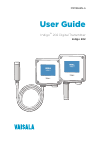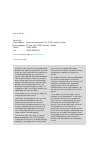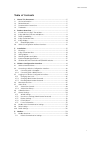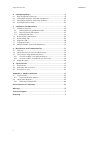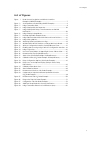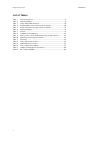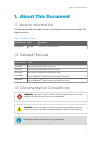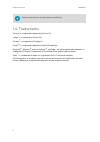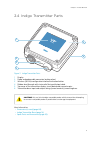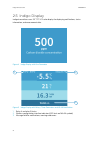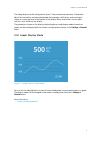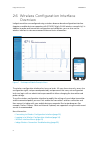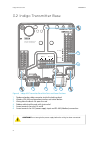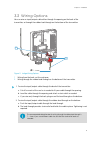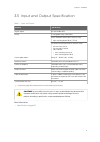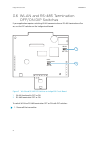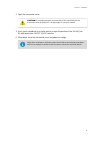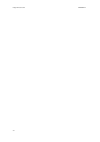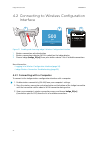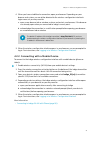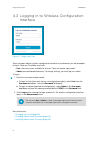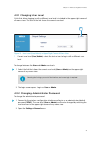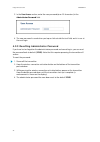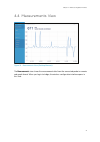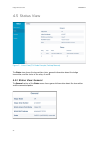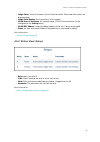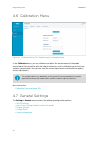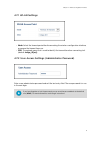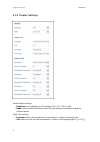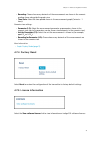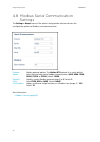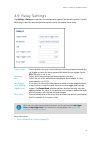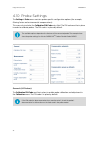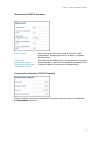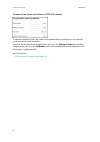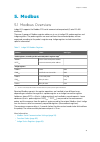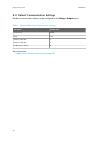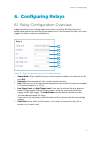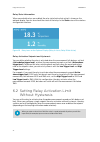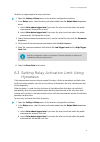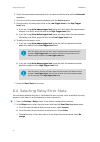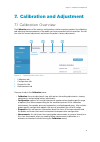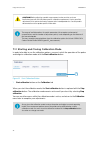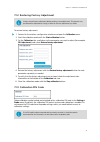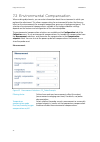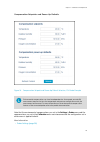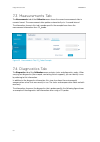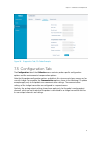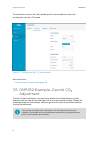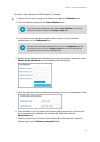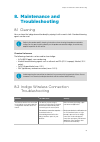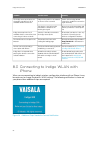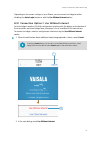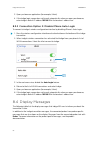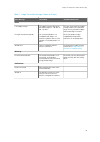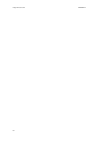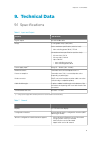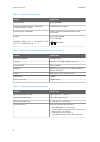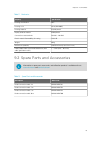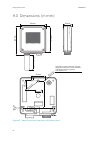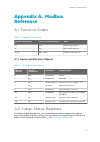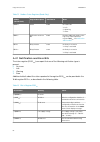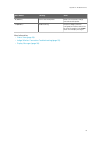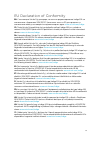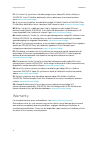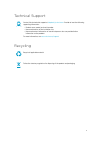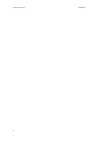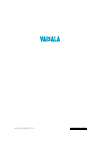- DL manuals
- Vaisala
- Transmitter
- Indigo 201
- User Manual
Vaisala Indigo 201 User Manual
Summary of Indigo 201
Page 1
M211966en-a user guide indigo™ 202 digital transmitter indigo 202.
Page 2
Published by vaisala oyj street address: vanha nurmijärventie 21, fi-01670 vantaa, finland mailing address: p.O. Box 26, fi-00421 helsinki, finland phone: +358 9 8949 1 fax: +358 9 8949 2227 visit our internet pages at www.Vaisala.Com . © vaisala oyj 2017 no part of this manual may be reproduced, pu...
Page 3
Table of contents 1. About this document ........................................................................................ 5 1.1 version information ............................................................................................... 5 1.2 related manuals .............................
Page 4
6. Configuring relays .............................................................................................41 6.1 relay configuration overview ............................................................................ 41 6.2 setting relay activation limit without hysteresis ..................
Page 5
List of figures figure 1 probe connection options and wireless interface examples (gmp251 example)...........................................................................7 figure 2 serial number on probe body (gmp251 example)....................................8 figure 3 indigo transmitter parts....
Page 6
List of tables table 1 document versions................................................................................................5 table 2 input and output.................................................................................................. 17 table 3 indigo 202 modbus registers....
Page 7
1. About this document 1.1 version information this document provides detailed instructions for using and maintaining vaisala indigo™ 202 digital transmitter. Table 1 document versions document code date description m211966en-a may 2017 first version of the document. 1.2 related manuals document cod...
Page 8
Tip gives information for using the product more efficiently. 1.4 trademarks vaisala â is a registered trademark of vaisala oyj. Indigo™ is a trademark of vaisala oyj. Chrome™ is a trademark of google inc. Firefox â is a registered trademark of mozilla foundation. Microsoft â , windows â , internet ...
Page 10
2.2 indigo 202 basic features and options • all vaisala indigo-compatible probes can be connected to all indigo transmitter models • wireless configuration interface: connect to the scalable browser-based ui of indigo 202 to change probe and transmitter settings, view measurements, and review probe ...
Page 11
2.4 indigo transmitter parts 2 3 4 6 5 1 figure 3 indigo transmitter parts 1 display 2 probe and probe cable connector, locking wheel 3 wireless (wlan) configuration interface activation button 4 rubber lead-through with strain relief for input/output cable 5 top cover of the transmitter: display, c...
Page 13
The indigo display can be configured to show 1-3 measurement parameters. Information about the transmitter and connected probe (for example, notifications and warnings) is shown on a message row at the bottom of the display. Relay and wireless access point activity is also shown on the display. The ...
Page 14
2.6 wireless configuration interface overview indigo transmitters are configured using a wireless browser-based configuration interface (requires a mobile device or computer with iee 802.11 b/g/n wlan wireless connectivity). In addition to probe and transmitter configuration and calibration, you can...
Page 15
3. Installation 3.1 mounting 1. Open the 4 screws on the transmitter cover and pull the cover off the base. To avoid damaging the connector pins of the transmitter, pull the transmitter cover off the base in a straight angle. Do not twist or bend. Caution! 2. Place the transmitter base on the instal...
Page 16
3.2 indigo transmitter base 1 2 4 5 6 3 indigo 202 digital transmitter serial no. Sx12345678 24 v d in rs 485 a. Relay b. Relay figure 8 indigo 202 transmitter base main parts and screw positions 1 probe and probe cable connector inside the locking wheel 2 wireless (wlan) configuration interface act...
Page 17
3.3 wiring options you can wire an input/output cable either through the opening on the back of the transmitter, or through the rubber lead-through on the bottom of the transmitter. 1 2 7 ... 8 mm Ø figure 9 indigo wiring options 1 wiring from the back: cut the seal open 2 wiring through the rubber ...
Page 18
3.4 attaching probes and cables 1 2 3 figure 10 attaching probes and cables to indigo 1 insert probes into the probe connector with the orientation mark facing out. 2 probes are locked in place with the locking wheel. Never turn from the probe body. 3 connect probe cables in the same way as probes: ...
Page 19
3.5 input and output specification table 2 input and output property specification digital output rs-485 modbus rtu relays 2 configurable relays (vac/vdc) device maximum specification (resistive load): • max. Switching power 30 w / 37.5 va ul-rated maximum specification (resistive load): • ac: max. ...
Page 20
3.6 wlan and rs-485 termination off/on dip switches if your application requires switching wlan communication or rs-485 termination off or on, use the dip switches on the indigo circuit board. Wlan off on rs485 termination off on 1 2 figure 11 wlan and rs-485 dip switches on indigo 202 circuit board...
Page 21
2. Open the transmitter cover. To avoid damaging the connector pins of the transmitter, pull the transmitter cover off the base in a straight angle. Do not twist or bend. Caution! 3. Use a small screwdriver or a similar tool to change the position of the wlan (1) or rs-485 termination on/off (2) dip...
Page 22
Indigo 202 user guide m211966en-a 20
Page 23
4. Wireless configuration interface 4.1 wireless interface menus 1 2 3 4 5 figure 12 wireless configuration interface, desktop browser view 1 measurements : displays the measurement data of the connected probe 2 status : contains information about the status of indigo and the connected probe (for ex...
Page 24: 500
4.2 connecting to wireless configuration interface select wlan to connect to: 1. Wlan xyz 3. Wlan abc 2. Indigo_idxx 1 3 500 ppm wlan on indigo 200 2 carbon dioxide concentration figure 13 enabling and accessing indigo's wireless configuration interface 1 wireless connection activation button 2 wire...
Page 25
4. When you have established a connection, open your browser. Depending on your browser and system, you are either directed to the wireless configuration interface's login screen, or you may need to: a. Open a new browser tab or window, or close and restart your browser, if the browser was already o...
Page 26
4.3 logging in to wireless configuration interface figure 14 indigo login view when you open indigo's wireless configuration interface in your browser, you are prompted to log in. There are 2 available user levels: • user : view-only access available for all users. Does not require a password. • adm...
Page 27
4.3.1 changing user level a link that allows logging in with a different user level is included in the upper right corner of all menu views. The text of the link shows the current user level. 1 figure 15 user level (user/admin) in upper right corner of menu view 1 current user level ( user / admin )...
Page 28
3. In the user access section, enter the new password (max. 25 characters) in the administrator password field. 4. The new password is saved when you tap or click outside the text field, and is in use at the next login. 4.3.3 resetting administrator password if you have lost or forgotten the adminin...
Page 29
4.4 measurements view figure 16 measurements view (desktop browser) the measurements view shows the measurement data from the connected probe in numeric and graph format. When you log in to indigo, the wireless configuration interface opens in this view. Chapter 4 – wireless configuration interface ...
Page 30
4.5 status view figure 17 status view (co 2 probe example, desktop browser) the status view shows the transmitter status, general information about the indigo transmitter, and the status of the relays a and b. 4.5.1 status view: general the general section of the status menu shows general informatio...
Page 31
• indigo status : shows the current status of the transmitter. Errors and notifications are displayed here. • indigo serial number : the transmitter's serial number. • wlan access point name : the network name (ssid) of the transmitter. Can be configured in the settings menu. • wlan mac address : un...
Page 32
4.6 calibration menu figure 18 calibration menu (co 2 probe example, desktop browser) in the calibration menu, you can calibrate and adjust the measurement of the probe connected to the transmitter with the help of references such as calibration gases that have a known concentration. You can also vi...
Page 33
4.7.1 wlan settings • mode : select the timeout period for disconnecting the wireless configuration interface, or remove the timeout from use. • ssid : the network name that is used to identify the transmitter when connecting to it (default: indigo_id[xx] ). 4.7.2 user access settings (administrator...
Page 34
4.7.3 display settings general display settings: • brightness: set the brightness of the display (20%, 50%, 100% or off). • mode: select whether the display shows the measurement information in graph or numeric format. Graph view settings: • parameter: select which parameter's measurement is shown i...
Page 35
• rounding: choose how many decimals of the measurement are shown in the numeric reading shown alongside the graph view. • time scale: select the time period shown in the measurement graph (1 minute ... 1 hour). Numeric view settings: • parameter (1-3): select the measurement parameter or parameters...
Page 36
4.8 modbus serial communication settings the settings > outputs menu of the wireless configuration interface contains the configuration options for modbus serial communication. Protocol modbus protocol options. The modbus rtu protocol is in use by default. Speed select the baud rate used in modbus c...
Page 37
4.9 relay settings the settings > relay menu contains the configuration options for controlling relays a and b. Both relays have the same configuration options (relay a example shown here). Output mode select whether the relay is activated when the measurement exceeds the set trigger, or when the me...
Page 38
4.10 probe settings the settings > probe menu contains probe-specific configuration options (for example, filtering factor and environmental compensations). This menu also includes the calibration pin code entry field. The pin code must be in place in order to calibrate probes. The pin code is in pl...
Page 39
Measurement (gmp251 example) filtering factor defines how much past measurements affect the output (measurement averaging over time). For details, see probe documentation. Temperature compensation mode select whether the probe sensor's measurement or a manually entered setpoint is used to set the te...
Page 40
Compensation power-up defaults (gmp251 example) the power-up default values are stored to the probe memory and remain in use also after you disconnect or reset the probe. Note that the environmental compensations you set in the settings > probe menu and the compensations you set in the calibration m...
Page 41
5. Modbus 5.1 modbus overview indigo 202 supports the modbus rtu serial communication protocol (2-wire rs-485 interface). There are 2 groups of modbus register addresses in use in indigo 202: probe registers and indigo registers. The probe registers are received from the connected probe, and are org...
Page 42
5.1.1 default communication settings modbus communication settings can be configured in the settings > outputs menu. Table 4 default modbus serial communication settings description default value serial bit rate 19200 parity none number of data bits 8 number of stop bits 2 modbus device address 10 m...
Page 43
6. Configuring relays 6.1 relay configuration overview indigo transmitters have 2 configurable relays (relay a and relay b). Both relays have configuration options for selecting the parameter that is used to control the relay, activation triggers, hysteresis, and error state behavior. 1 2 3 4 4 5 fi...
Page 44
Relay state information when one or both relays are enabled, the relay state (active/not active) is shown on the optional display. You can also check the status of the relays in the status view of the wireless configuration interface. Figure 20 relay icons on the optional display (relay a active, re...
Page 45
To define a single setpoint for relay activation: 1. Open the settings > relays menu in the wireless configuration interface. 2. In the relays menu, select the relay activation mode from the output mode dropdown menu: a. Select active above trigger level if you want the relay to activate when the pr...
Page 46
3. Select the measurement parameter that is used to control the relay with the parameter dropdown. 4. Set the unit of the measurement parameter with the unit dropdown. 5. Enter the relay activation limit either to the low trigger level or the high trigger level field: a. If you are using active abov...
Page 47
7. Calibration and adjustment 7.1 calibration overview the calibration menu of the wireless configuration interface contains options for calibrating and adjusting the measurement of the probe you have connected to the transmitter. You can also view the current adjustment and restore the probe's fact...
Page 48
Before adjusting a probe's measurement, make sure that you have familiarized yourself with the probe-specific calibration requirements such as possible adjustment limits and environmental compensation interdependencies. See the probe's documentation set for probe-specific information. Caution! The r...
Page 49
7.1.2 restoring factory adjustment always restore factory adjustment before entering a new adjustment. This prevents any possible earlier adjustments having an effect on the new adjustment you make. To restore factory adjustment: 1. Connect to the wireless configuration interface and open the calibr...
Page 50
7.2 environmental compensation when making adjustments, you can enter information about the environment in which you perform the adjustment. This allows compensating for environmental factors that have an effect on the measurement (for example, temperature, pressure, or background gases). The select...
Page 51
Compensation setpoints and power-up defaults figure 24 compensation setpoint and power-up default selection, co 2 probe example environmental compensations can have interdependencies: for example, accurate rh measurement requires that also the temperature and pressure configuration match the measure...
Page 52
7.3 measurements tab the measurements tab of the calibration menu shows the current measurement data in numeric format. The measurement data updates automatically at a 2-second interval. The information shown in this tab is probe-specific: the example here shows the measurement information for a co ...
Page 53
Figure 26 diagnostics tab, co 2 probe example 7.5 configuration tab the configuration tab of the calibration menu contains probe-specific configuration options and the environmental compensation options. Note that the probe configuration options available in this view are not always necessary for us...
Page 54
The information shown in this tab is probe-specific: the example here shows the configuration view for a co 2 probe. Figure 27 configuration tab, co 2 probe example more information ‣ environmental compensation (page 48) 7.6 gmp252 example: 2-point co 2 adjustment to make a 2-point adjustment, you n...
Page 55
To make a 2-point adjustment (gmp252 ppmco 2 example): 1. Connect to the wireless configuration interface and open the calibration menu. 2. Start the calibration mode with the start calibration button. If you cannot enter configurations after selecting start calibration , check that the calibration ...
Page 56
8. After you enter the reference value, the value of the measured value, point 1 field updates automatically. 9. Place the probe in the second reference environment (adjustment point 2) and wait until the measurement has stabilized. 10. Enter the value of the second reference (for example, 2000 if c...
Page 57
8. Maintenance and troubleshooting 8.1 cleaning you can clean the indigo transmitter body by wiping it with a moist cloth. Standard cleaning agents can be used. Refer to the probe-specific cleaning instructions when cleaning the probe connected to indigo. Do not spray anything directly on the probe ...
Page 58
Problem possible cause remedy the indigo access point does not show up in your device's list of available wlan connections. Indigo access point is not enabled or an error is has occurred. Switch off the indigo wlan connection, enable the connection again and retry. Your device is too far from the tr...
Page 59
Depending on the current settings in your iphone, you can connect to indigo by either disabling the auto-login feature or with the use without internet option. 8.3.1 connection option 1: use without internet activate indigo's wireless (wlan) configuration interface with the button on the bottom of t...
Page 60
3. Open you browser application (for example, safari). 4. If the indigo login screen does not launch automatically when you open your browser, enter indigo's default ip address 192.168.1.1 in the browser's address bar. 8.3.2 connection option 2: disable iphone auto-login to connect to indigo's wirel...
Page 61
Table 5 indigo transmitter messages shown on display error message description recommended action errors low supply voltage the supply voltage is below the minimum (range: 15 ... 30 vdc or 20 ... 22 vac). The error clears when the supply voltage returns to the specified range. Check your power suppl...
Page 62
Indigo 202 user guide m211966en-a 60
Page 63
9. Technical data 9.1 specifications table 6 input and output property specification digital output rs-485 modbus rtu relays 2 configurable relays (vac/vdc) device maximum specification (resistive load): • max. Switching power 30 w / 37.5 va ul-rated maximum specification (resistive load): • ac: max...
Page 64
Table 8 standards and compliance property specification safety standard iec/ul/en 61010-1 networking standards (wireless configuration interface wlan access point) ieee 802.11 b/g/n compliant electromagnetic compatibility complies with emc standard en61326-1 generic environment contains fcc id qoq-w...
Page 65
Table 11 mechanics property specification housing classification ip65 housing color white (ral9003) housing material pc/abs plastic display window material pmma plastic connection screw terminals 26 awg ... 20 awg plastic material flammability (ul rating) ul94 hb weight 402 g dimensions (h×w×d) 149×...
Page 66
9.3 dimensions (in mm) 135 mm 149 mm 135 mm 43 mm probe-specific 50 mm 2.5 mm Ø 4.0 mm 114 mm 101 mm 25 mm Ø 4.5 mm 13 secondary mounting option with 4 screws: designed for würth 4.0×1.8 mm plastofast (self-tapping screws for plastics). Hole depth 12 mm. 37 mm 4.5 mm figure 29 indigo transmitter dim...
Page 67
Appendix a. Modbus reference a.1 function codes table 13 supported function codes function code (decimal) function code (hexadecimal) name 03 03 hex read holding registers 16 10 hex write multiple registers 43 / 14 2b hex / 0e hex read device identification a.1.1 device identification objects table ...
Page 68
Table 15 modbus status registers (read-only) address (hexadecimal) register description data format notes e000 hex status 16-bit 0 = status ok 1 = info 2 = warning 3 = error e001 hex notification and error bits 16-bit provides additional details on the high-level status reported in register e000 hex...
Page 69
Bit in e001 hex meaning notes 16 (0010 hex ) no measurement probe probe not connected or indigo cannot detect the probe. 32 (0020 hex ) probe warning connect to indigo's wireless configuration interface and review the error information in the status menu. Check display messages. More information ‣ s...
Page 70
Indigo 202 user guide m211966en-a 68.
Page 71
Eu declaration of conformity bg: С настоящото vaisala oyj декларира, че този тип радиосъоръжение indigo 202 е в съответствие с Директива 2014/53/ЕС. Цялостният текст на ЕС декларацията за съответствие може да се намери на следния интернет адрес: www.Vaisala.Com/indigo cs: tímto vaisala oyj prohlašuj...
Page 72
Lt: aš, vaisala oyj , patvirtinu, kad radijo įrenginių tipas indigo 202 atitinka direktyvą 2014/53/es. Visas es atitikties deklaracijos tekstas prieinamas šiuo interneto adresu: www. Www.Vaisala.Com/indigo lv: ar šo vaisala oyj deklarē, ka radioiekārta indigo 202 atbilst direktīvai 2014/53/es. Pilns...
Page 73
Technical support contact vaisala technical support at helpdesk@vaisala.Com . Provide at least the following supporting information: • product name, model, and serial number • name and location of the installation site • name and contact information of a technical person who can provide further info...
Page 74
Indigo 202 user guide m211966en-a 72.
Page 76
Www.Vaisala.Com.