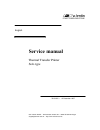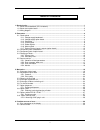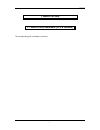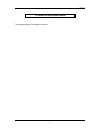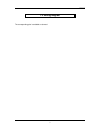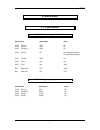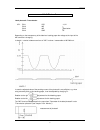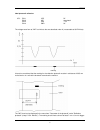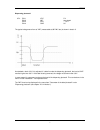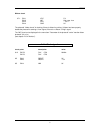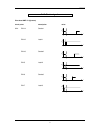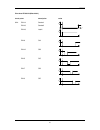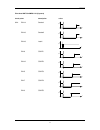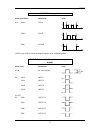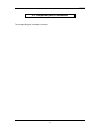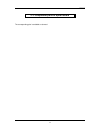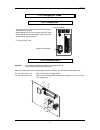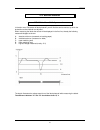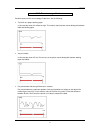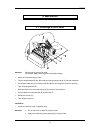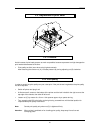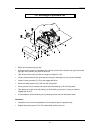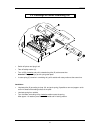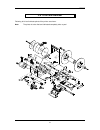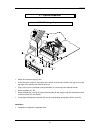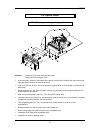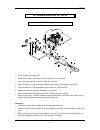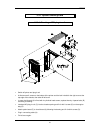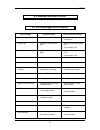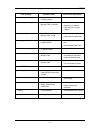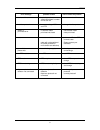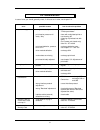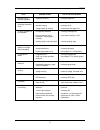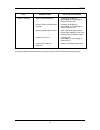- DL manuals
- Valentin
- Printer
- Solo type
- Service Manual
Valentin Solo type Service Manual
Summary of Solo type
Page 1
English service manual thermal transfer printer solo type 79.25.025 • 12 december 1997 carl valentin gmbh • neckarstra ß e 78-80 & 94 • 78056 vs-schwenningen support@valentin-carl.De • http://www.Valentin-carl.De.
Page 3
Table of contents i table of contents 1. Block circuits ......................................................................................................................................1 1.1. Block circuit baseboard (cpu & network) ..................................................................
Page 5
Service manual 1 1. Block circuits 1.1. Block circuit baseboard (cpu & network) the corresponding plan is available on demand..
Page 6
Service manual 2 1.2. Block circuit option board the corresponding plan is available on demand..
Page 7
Service manual 3 1.3. Wiring diagram the corresponding plan is available on demand..
Page 8
Service manual 4 2. Electronics 2.1. Check-points 2.1.1. Voltage supply baseboard check-point description value jp6,7 pin 1a,c vcc 5v jp16 pin 1,2 vdd 5v jp6,7 pin 32a , c gnd 0v jp24 pin 1-3 vh 18v (printhead solo 51) 21v (printhead solo 80) jp24 pin 4-6 gnd 0v jp30 pin 1 12v 12v jp25 pin 1 vm ~35v...
Page 9
Service manual 5 2.1.3. Photocells label photocell: transmission jp2: pin 1 vss ~1,2v pin 2 inp pin 3 inp } see below pin 4 gnd 0v depending on the transparency of the label res. Backing paper the voltage at the input of the ad-converter is changing. In sketch 1 a typical voltage wave form at "inp" ...
Page 10
Service manual 6 label photocell: reflection jp3: pin 1 vcc 5v pin 2 inp see sketch pin 3 vss ~ 2v pin 4 gnd 0v the voltage wave form at "inp" is similar to the one described under a ( measurable at u6 pin4 too). It has to be considered that the marking for the reflection photocell must be in a dist...
Page 11
Service manual 7 dispensing photocell jp4: pin 1 vcc 5 v pin 2 inp see sketch pin 3 vss ~ 1,2 v pin 4 gnd 0v the typical voltage wave form at "inp" (measurable at u6 pin 5 too) is shown in sketch 3. As standard a level of 2,6 v is adjusted. If a label is under the dispensing photocell, the level at ...
Page 12
Service manual 8 ribbon check jp1: pin 1 vcc 5 v pin 2 inp high resp. Low pin 3 vss ~ 1,2 v pin 4 gnd 0v the photocell "ribbon-check" is checking if there is ribbon for printing. If ribbon has been properly loaded the photocell is sending a "low"-signal; if there is no ribbon a "high"-signal. The "i...
Page 13
Service manual 9 2.1.5. Strobe-signals print head kmt-51 (kyocera) check point description value u24: pin 14 strobe1 5v t pin 12 latch1 5v t pin 16 strobe2 5v t pin 5 latch2 5v t pin 9 strobe3 5v t pin 7 latch3 5v t.
Page 14
Service manual 10 print head fp 80-8x (mitsubishi) check point description value u24: pin 14 strobe1\ pin 16 strobe2\ 5v t pin 18 latch\ 5v t pin 9 ga\ 5v t pin 12 gb\ 5v t pin 5 gc\ 5v t pin 7 gd\ 5v t pin 3 ge\ 5v t.
Page 15
Service manual 11 print head kht-80-8mpu1-va (kyocera) check point description value u24: pin 14 strobe1\ 5v t pin 16 strobe2\ 5v t pin 18 latch\ 5v t pin 9 cont1\ 5v t pin 12 cont2\ 5v t pin 5 cont3\ 5v t pin 7 cont4\ 5v t pin 3 cont5\ 5v t.
Page 16
Service manual 12 2.1.6. Motor signals check point (cpu) description value u15 pin15 vor a 5v t motor ein motor aus pin12 vor b 5v t pin9 fr vor 5v t "vor a" and "vor b" are two rectangular signals by 90 ° displaced phases. 2.1.7. External control inputs / outputs (option board) check point descript...
Page 17
Service manual 13 2.2. Component parts of baseboard the corresponding plan is available on demand..
Page 18
Service manual 14 2.3. Component parts of option board the corresponding plan is available on demand..
Page 19
Service manual 15 2.4. Changing of fuses 2.4.1. Primary fuse solo rear panel: the primary fuse is in the power line filter block and accessible from outside. After plugging out, the cover can be removed. There behind you will find the fuse-switch, which has to be drawn near to change the fuse. F: fi...
Page 20
Service manual 16 2.5. Service monitor 2.5.1. Valuation of label parameters in function menu "parameter of label photocell" you will find the service monitor, by which the photocells can be checked res. Adjusted. When measuring the labels the values will be displayed in the first line, thereby the f...
Page 21
Service manual 17 2.5.2. Error message: label error possible reasons of this error message "label error" are the following: too thick res. Opaque backing paper in this case the value of a will be too high. This means, that the printer cannot distinguish between label and backing paper. Very thin lab...
Page 22
Service manual 18 2.5.3. Error elimination in case the photocell already had been adjusted so that the difference between a and b has received the highest possible value (as described in chapter "2.1.3. Photocells"), the "sensitivity of the label photocell" can be adjusted. 2.5.4. Monitor after acti...
Page 23
Service manual 19 3. Mechanics 3.1. Exchange of print head attention: before working at the print head: accomplish safety control against electrostatic charge! Switch off machine and plug it out! Lift print head bracket (b) with print head by turning clamping lever (a) counter-clockwise. Pull off pr...
Page 24
Service manual 20 3.2. Adjustment of print head 3.2.1. Pressure avoid increase of print head pressure as much as possible, because a pressure too high damages the print head and decreases its life time. Print quality too faint (even when using highest contrast): after loosening the counter nut (a), ...
Page 25
Service manual 21 3.3. Cleaning of print head while cleaning the print head the printer has to be switched off! Turn up print head (2) by turning the lever (1) as if loading labels. The print head automatically turns up. If this does not happen please turn the print head manually but carefully up. C...
Page 26
Service manual 22 3.4. Exchange of pressure roll switch off machine and plug it out! At first remove 2 screws on the bottom of the printer and the lock-in bolts for the right cover at the top edge of the chassis, then take off left cover. Take off small front panel (c) after removing the screws (d1,...
Page 27
Service manual 23 3.5. Exchange of ribbon unwinding roll switch off printer and plug it out! Take off safety washer (a). Turn roll (b) clockwise and pull it outwards the pillar (d) at the same time. Attention: danger of injury at thin spring steel plate. In case spring (c) remains in unwinding roll,...
Page 28
Service manual 24 3.6. To oil and lubricate following all oil and lubricate points of the printer are shown: note: the printer is to be oiled and lubricated completely twice a year!.
Page 29
Service manual 25 3.7. Option dispenser 3.7.1. Exchange dispenser switch off machine and plug it out! At first remove 2 screws on the bottom of the printer and the lock-in bolts for the right cover at the top edge of the chassis, then take off left cover. Plug out jp4 on the circuit board (see speci...
Page 30
Service manual 26 3.8. Option cutter 3.8.1. Cleaning/ servicing/changing of cutter attention: danger of injury while working at the cutter! Switch off printer and plug it out! At first remove 2 screws on the bottom of the printer and the lock-in bolts for the right cover at the top edge of the chass...
Page 31
Service manual 27 3.9. Options winder pr 25 / pr 26 3.9.1. Exchange motor switch off printer and plug it out! Draw off 2-pin plug of the winder which you will find on the rear panel. After having removed the screws (a1, a2), take off winder. Draw off clamp (b), remove screw (c) together with washer ...
Page 32
Service manual 28 3.10. Option memory-card 3.10.1. Mounting of mc plug-in unit switch off printer and plug it out! At first remove 2 screws on the bottom of the printer and the lock-in bolts for the right cover at the top edge of the chassis, then take off left cover. In case circuit board (a) is fi...
Page 33
Service manual 29 4. Possible sources of error 4.1. Error messages on the display error message possible causes how to solve the problem print head temperature print head too hot wait until print head has cooled down line too high position of line outside of label place line in a lower position (y )...
Page 34
Service manual 30 error message possible causes how to solve the problem no memory-card memory-card not / not correctly entered enter memory-card not enough memory max. Storage space of memory-card is reached use a new memory-card delete files on memory- card that are no longer needed write protecte...
Page 35
Service manual 31 error message possible causes how to solve the problem number of lines in printing mode "continuous labels" number of lines too low correct number of lines interface protocol incorrect setting of soh and etb change interface protocol ribbon or print head error no transfer ribbon pr...
Page 36
Service manual 32 4.2. General errors in case of error you should generally check, if all fuses are in order, see chapter 2.4. Error possible causes how to solve the problem wrong contrast adjustment adjust contrast in menu item "printer parameters" print head or pressure roll sticky / dirty clean w...
Page 37
Service manual 33 error possible causes how to solve the problem wrong entry via external keyboard keyboard defective exchange keyboard display is dark (although the printer runs) display defective activation wrong voltage supply is missing exchange display exchange u16 check fuses and supply line f...
Page 38
Service manual 34 error possible causes how to solve the problem ribbon-unwinder defective exchange unwinding roll (see chapter "3.5. Exchange of ribbon unwinding roll") spring in ribbon-unwinder does not work exchange unwinding roll (see chapter "3.5. Exchange of ribbon unwinding roll") guiding sha...