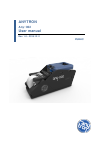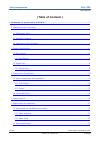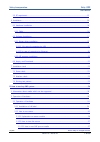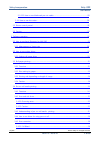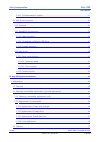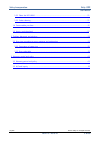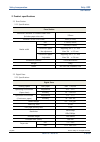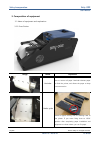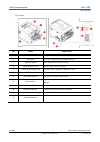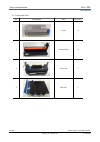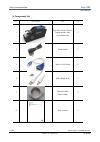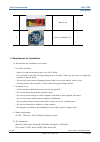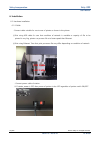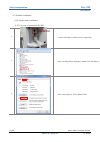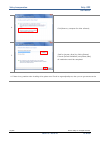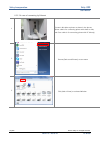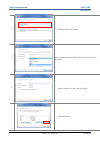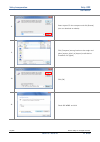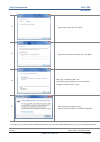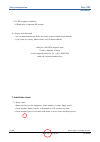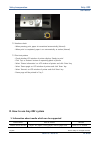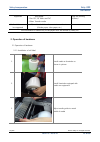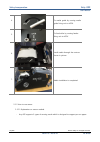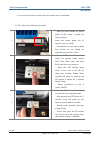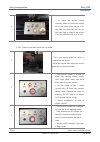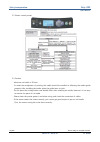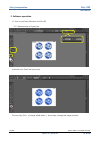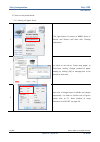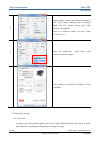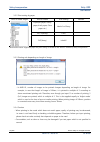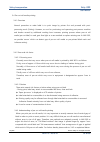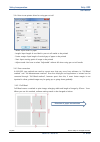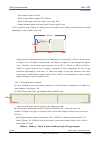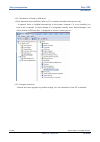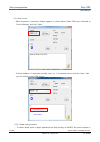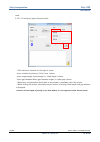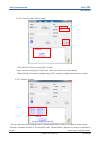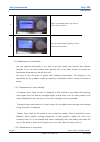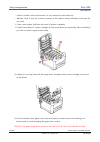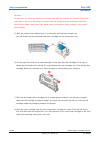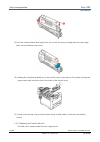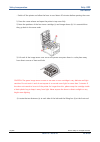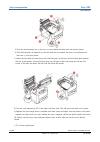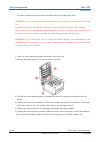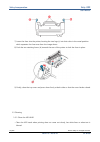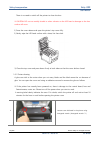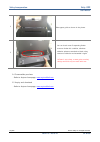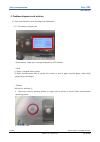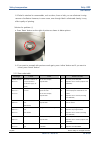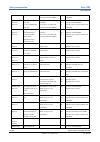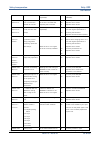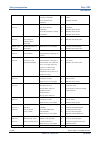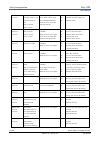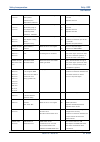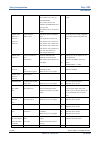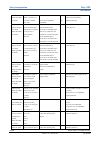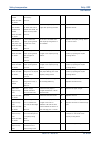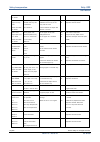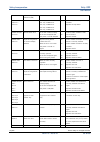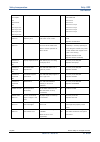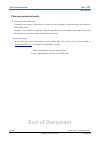- DL manuals
- Valloy Incorporation
- Label Maker
- Anytron Any-002
- User Manual
Valloy Incorporation Anytron Any-002 User Manual
Summary of Anytron Any-002
Page 1
Anytron any-002 user manual rev. 1.0 – 2015.12.11 public.
Page 2: [ Table Of Contents ]
Valloy incorporation. Any-002 user manual any-002 © 2015 valloy inc. All rights reserved. Rev 1.0 – 2015.10 2 of 68 [ table of contents ] i. Introduction of system and its installation …………………………………………………………………………….7 1. Certification status and safety .………………………………………………………………………………….…………………………..7 1...
Page 3
Valloy incorporation. Any-002 user manual any-002 © 2015 valloy inc. All rights reserved. Rev 1.0 – 2015.10 3 of 68 5-3 pc requriment..………………………………………………………………………………………………………….…………………..15 6. Installation....................................................................................................
Page 4
Valloy incorporation. Any-002 user manual any-002 © 2015 valloy inc. All rights reserved. Rev 1.0 – 2015.10 4 of 68 2-1.2.2.2 how to use blackmark pre-cut media ………………………………………………………………………28 2-1.3 how to use the cutter……………………………………………………………………………………………………………28 2-2 printer control pannel…………..………………...
Page 5
Valloy incorporation. Any-002 user manual any-002 © 2015 valloy inc. All rights reserved. Rev 1.0 – 2015.10 5 of 68 3-4.5.2 ‘1m measurement’ method ………………………………………………………………….…………………………..37 3-5 how to use anycomm ………………………………………………………………………………………………………………..…38 3-5.1 overview……………………………………………………………………...
Page 6
Valloy incorporation. Any-002 user manual any-002 © 2015 valloy inc. All rights reserved. Rev 1.0 – 2015.10 6 of 68 1-3.1 clean the led head ………..………………………………………………………………………………………………..……51 1-3.2 cutter cleaning …………………………………………………………………………………………………………………….....51 1-4 consumables purchase ………………………………...
Page 7
Valloy incorporation. Any-002 user manual any-002 © 2015 valloy inc. All rights reserved. Rev 1.0 – 2015.10 7 of 68 i. Introduction of system and its installation 1. Certification status and safety 1-1 certification status 1-2 emergency measure ※ how to manage toner powder 1) if swallowed toner powd...
Page 8
Valloy incorporation. Any-002 user manual any-002 © 2015 valloy inc. All rights reserved. Rev 1.0 – 2015.10 8 of 68 2. Product specifications 2-1 press station 2-1.1 specifications press station maximum diameter of installed media rolls (includes paper tube size) 370mm diameter of the core insides 3...
Page 9
Valloy incorporation. Any-002 user manual any-002 © 2015 valloy inc. All rights reserved. Rev 1.0 – 2015.10 9 of 68 continuous paper width 8.5inch (215mm) margin of error cut sheet ± 0.4 mm continuous paper – no adjustment beginning 3m ± 0.8 mm after 3m ± 0.2 mm continuous paper - adjustable beginni...
Page 10
Valloy incorporation. Any-002 user manual any-002 © 2015 valloy inc. All rights reserved. Rev 1.0 – 2015.10 10 of 68 3. Composition of equipment 3-1 name of equipment and explanation 3-1.1 press station image name explanation unwinder part to mount roll paper. Unwinder releases paper to feed the pri...
Page 11
Valloy incorporation. Any-002 user manual any-002 © 2015 valloy inc. All rights reserved. Rev 1.0 – 2015.10 11 of 68 feeder transfer the paper to the printer cutter cuts continuous paper upon completion of printing sensor the sensor for sensing the gap, black mark , and backside black mark feed roll...
Page 12
Valloy incorporation. Any-002 user manual any-002 © 2015 valloy inc. All rights reserved. Rev 1.0 – 2015.10 12 of 68 3-1.2 printer no name explanation ① top cover release button the top cover is opened by pressing the button ② top cover the cover is opened by pressing the button 1 ③ operator panel m...
Page 13
Valloy incorporation. Any-002 user manual any-002 © 2015 valloy inc. All rights reserved. Rev 1.0 – 2015.10 13 of 68 3-2 consumable parts no. Photograph item q’ty (ea) 1 toner 4 2 image drum 4 3 fuser unit 1 4 belt unit 1.
Page 14
Valloy incorporation. Any-002 user manual any-002 © 2015 valloy inc. All rights reserved. Rev 1.0 – 2015.10 14 of 68 4. Component list no. Photograph item q’ty 1 any-002 (printer station, digital printer, start consumable set) 1 2 power cable 1 3 serial to usb cable 1 4 usb cable(a to b) 1 5 etherne...
Page 15
Valloy incorporation. Any-002 user manual any-002 © 2015 valloy inc. All rights reserved. Rev 1.0 – 2015.10 15 of 68 7 wrench set 1 8 driver installation cd 1 5. Requirement for installation 5-1 environment for installation and caution 5-1.1 when installing - install it in safe place where there is ...
Page 16: Usb Cable
Valloy incorporation. Any-002 user manual any-002 © 2015 valloy inc. All rights reserved. Rev 1.0 – 2015.10 16 of 68 6. Installation 6-1 hardware installation 6-1.1 cable - connect cable suitable for use to rear of printer as shown in the picture. ①print using usb cable: in case that condition of ne...
Page 17
Valloy incorporation. Any-002 user manual any-002 © 2015 valloy inc. All rights reserved. Rev 1.0 – 2015.10 17 of 68 6-2 software installation 6-2.1 printer driver installation 6-2.1.1 in case of connection by usb 1. Connect usb cable to printer and pc respectively. 2. After executing [device manage...
Page 18
Valloy incorporation. Any-002 user manual any-002 © 2015 valloy inc. All rights reserved. Rev 1.0 – 2015.10 18 of 68 4. Click [brows my computer for driver software] 5. Seek for [anytron_driver] by clicking [browse] if checks [include subfolders] and presses [next], all installations would be comple...
Page 19
Valloy incorporation. Any-002 user manual any-002 © 2015 valloy inc. All rights reserved. Rev 1.0 – 2015.10 19 of 68 6-2.1.2 in case of connecting by ethernet 1 connect lan cable to printer as shown in the picture. (direct cable is for connecting printer with sharer or hub, and cross cable is for co...
Page 20
Valloy incorporation. Any-002 user manual any-002 © 2015 valloy inc. All rights reserved. Rev 1.0 – 2015.10 20 of 68 4. Click the [add a local printer] 5. After selecting [standard tcp/ip port] of [create a new port], click [next]. 6. Input ip address of printer and click [next] 7. Click [have disk].
Page 21
Valloy incorporation. Any-002 user manual any-002 © 2015 valloy inc. All rights reserved. Rev 1.0 – 2015.10 21 of 68 8. Insert anytron cd into computer and click [browse]. (you can download at website) 9. Click [computer] among location to be sought and select [anytron_driver] at [anytron] media dev...
Page 22
Valloy incorporation. Any-002 user manual any-002 © 2015 valloy inc. All rights reserved. Rev 1.0 – 2015.10 22 of 68 12. Input printer name and click [next] 13. Select [do not share this printer] and click [next] 14. Select [set to default printer] and click [confirming test page] to check connectio...
Page 23
Valloy incorporation. Any-002 user manual any-002 © 2015 valloy inc. All rights reserved. Rev 1.0 – 2015.10 23 of 68 6-2.2 rip program installation ※ please refer to separate rip manual. 6-3 inquiry and download - you can download printer driver and utility, manual stated below website. - if you hav...
Page 24
Valloy incorporation. Any-002 user manual any-002 © 2015 valloy inc. All rights reserved. Rev 1.0 – 2015.10 24 of 68 7-2 interface check - when pressing print, paper is transmitted automatically (normal) - when print is completed, paper is cut automatically at station (normal) 7-3 print test pattern...
Page 25
Valloy incorporation. Any-002 user manual any-002 © 2015 valloy inc. All rights reserved. Rev 1.0 – 2015.10 25 of 68 supported kraft paper - film: pet, pp, teslin and pvc - other: transfer media only for printing k(black). Media which cannot be supported pe, media of which surface contains metal ser...
Page 26
Valloy incorporation. Any-002 user manual any-002 © 2015 valloy inc. All rights reserved. Rev 1.0 – 2015.10 26 of 68 4. Fix media guide by moving media guide fixing unit to lock. 5. Fix feed roller by moving feeder fixing unit to lock 6. Install media through the route as shown in picture 7. Media i...
Page 27
Valloy incorporation. Any-002 user manual any-002 © 2015 valloy inc. All rights reserved. Rev 1.0 – 2015.10 27 of 68 ① gap sensing mode led ② front black mark sensing mode led ③ rear black mark sensing mode led ④ sensing check led: led is on when sensor is located on gap of pre-cut or black mark ⑤ s...
Page 28
Valloy incorporation. Any-002 user manual any-002 © 2015 valloy inc. All rights reserved. Rev 1.0 – 2015.10 28 of 68 - if you turn off and turn on the power, the sensor value is initialized. 2-1.2.2.1 how to use gap pre-cut media 1. - black line that marked on plastic guide of left photo, is guide f...
Page 29
Valloy incorporation. Any-002 user manual any-002 © 2015 valloy inc. All rights reserved. Rev 1.0 – 2015.10 29 of 68 4. - to check the sensor tuning normally, when you move the media to up and down if the sensor is on the gap, the right led will be on. Also you have to check if the sensor is on the ...
Page 30
Valloy incorporation. Any-002 user manual any-002 © 2015 valloy inc. All rights reserved. Rev 1.0 – 2015.10 30 of 68 - at this time, press the set button one time to save the sensing value, then sensor tuning is complete. 4. - to check the sensor tuning normally, when you move the media to up and do...
Page 31
Valloy incorporation. Any-002 user manual any-002 © 2015 valloy inc. All rights reserved. Rev 1.0 – 2015.10 31 of 68 2-2 printer control pannel 2-3 caution - maximum roll width is 215mm. - to make the straightness of printing, the media should be installed as following the media guide properly. Afte...
Page 32
Valloy incorporation. Any-002 user manual any-002 © 2015 valloy inc. All rights reserved. Rev 1.0 – 2015.10 32 of 68 3. Software operation 3-1 how to use basic illustrator for any-002 3-1.1 measurement of layout size - artboard icon: check the layout size - shortcut key (ctrl + a): image whole selec...
Page 33
Valloy incorporation. Any-002 user manual any-002 © 2015 valloy inc. All rights reserved. Rev 1.0 – 2015.10 33 of 68 3-2 how to use printer driver 3-2.1 setting roll paper driver 1. Click right button of mouse at web61 driver of [device and printer] and then click ‘printing preferences’. 2. You have...
Page 34
Valloy incorporation. Any-002 user manual any-002 © 2015 valloy inc. All rights reserved. Rev 1.0 – 2015.10 34 of 68 4. ‘footer margin’ means gap between images to print, ‘start’ means starting point of printing image and ‘cut’ means cutting point after working is completed. *there is no difference ...
Page 35
Valloy incorporation. Any-002 user manual any-002 © 2015 valloy inc. All rights reserved. Rev 1.0 – 2015.10 35 of 68 3-3.2 print setting by paper kind of media weight kind of media print setting remark paper(art paper, glossy paper, kraft paper, color paper etc.) labels2 or glossy pet, pp(avery) fil...
Page 36
Valloy incorporation. Any-002 user manual any-002 © 2015 valloy inc. All rights reserved. Rev 1.0 – 2015.10 36 of 68 3-4 pre-cut roll media printing 3-4.1 overview normal procedure to make label is to print image by printer first and proceed with post- processing work (cutting). However, as cost for...
Page 37
Valloy incorporation. Any-002 user manual any-002 © 2015 valloy inc. All rights reserved. Rev 1.0 – 2015.10 37 of 68 3-4.4 how to set printer driver for using pre-cut roll - width: input width of paper - length: input length of one label in pre-cut roll media to be printed - footer margin: input len...
Page 38
Valloy incorporation. Any-002 user manual any-002 © 2015 valloy inc. All rights reserved. Rev 1.0 – 2015.10 38 of 68 - total width of paper: 215mm - width of each label x length: 100x 100mm - width of each gap: left 5mm, center 5mm, right 5mm - margin between upper and lower label (footer margin): 5...
Page 39
Valloy incorporation. Any-002 user manual any-002 © 2015 valloy inc. All rights reserved. Rev 1.0 – 2015.10 39 of 68 - there exist only 9 gaps in total in 10 labels. Because value of adding length of 9 gaps together is 28mm, 28mm should be divided by 9 to get the size of one gap. 28/9= 3.111 28 / 9 ...
Page 40
Valloy incorporation. Any-002 user manual any-002 © 2015 valloy inc. All rights reserved. Rev 1.0 – 2015.10 40 of 68 3-5.2.2 installation of serial to usb driver (driver download and installation: refer to cd or website download www.Anytron.Net) - in general, driver is installed automatically in the...
Page 41
Valloy incorporation. Any-002 user manual any-002 © 2015 valloy inc. All rights reserved. Rev 1.0 – 2015.10 41 of 68 3-5.3 how to use - when anycomm is executed, window appears as shown below. Select com port confirmed at ‘device manager’ and click ‘open’ - to check whether it is executed normally, ...
Page 42
Valloy incorporation. Any-002 user manual any-002 © 2015 valloy inc. All rights reserved. Rev 1.0 – 2015.10 42 of 68 used. 3-5.3.1.1 continuous paper (normal mode) - click check box ‘normal’ on the right of screen. - input number of printing in ‘print count’ column. - input image length (layout leng...
Page 43
Valloy incorporation. Any-002 user manual any-002 © 2015 valloy inc. All rights reserved. Rev 1.0 – 2015.10 43 of 68 3-5.3.1.2 pre-cut media (precut mode) - click check box ‘precut’ on the right of screen. - input amount of printing in ‘print count’ column and click ‘set’ button below. - when clicki...
Page 44
Valloy incorporation. Any-002 user manual any-002 © 2015 valloy inc. All rights reserved. Rev 1.0 – 2015.10 44 of 68 percentage). Iii. Any-002 system maintenance 1. Maintenance 1-1 overview - maintenance is very important because consumables are important factor which affects quality. Also, change s...
Page 45
Valloy incorporation. Any-002 user manual any-002 © 2015 valloy inc. All rights reserved. Rev 1.0 – 2015.10 45 of 68 4 select consumables which you want to check and click ‘enter’. 5 you can check residual quantity of cyan drum as shown below.. 1-2.2 replacement of consumables - use only genuine con...
Page 46
Valloy incorporation. Any-002 user manual any-002 © 2015 valloy inc. All rights reserved. Rev 1.0 – 2015.10 46 of 68 - caution: handle it with care because it is very sensitive to static electricity. - warning: fuser is very hot if power of printer is on. Label is clearly attached on this area. Do n...
Page 47
Valloy incorporation. Any-002 user manual any-002 © 2015 valloy inc. All rights reserved. Rev 1.0 – 2015.10 47 of 68 sensitive. Do not touch it and do not expose it to normal room light for more than 5 minutes. If the drum unit needs to be out of the printer for longer than this, please wrap the car...
Page 48
Valloy incorporation. Any-002 user manual any-002 © 2015 valloy inc. All rights reserved. Rev 1.0 – 2015.10 48 of 68 9) push the colored release lever away from you to lock the toner cartridge onto the new image drum unit and release toner into it. 10) holding the complete assembly by its top centre...
Page 49
Valloy incorporation. Any-002 user manual any-002 © 2015 valloy inc. All rights reserved. Rev 1.0 – 2015.10 49 of 68 - switch off the printer and allow the fuser to cool about 10 minutes before opening the cover. 1) press the cover release and open the printer’s top cover fully. 2) note the position...
Page 50
Valloy incorporation. Any-002 user manual any-002 © 2015 valloy inc. All rights reserved. Rev 1.0 – 2015.10 50 of 68 5) turn the two fasteners 90° to the left. This will release the belt from the printer chassis. 6) pull the lifting bar (b) upwards so that the belt tilts up towards the front, and wi...
Page 51
Valloy incorporation. Any-002 user manual any-002 © 2015 valloy inc. All rights reserved. Rev 1.0 – 2015.10 51 of 68 - the fuser is located inside the printer just behind the four image drum units. Warning1: if the printer has recently been powered on, some fuser components will be very hot. Handle ...
Page 52
Valloy incorporation. Any-002 user manual any-002 © 2015 valloy inc. All rights reserved. Rev 1.0 – 2015.10 52 of 68 7) lower the fuser into the printer, locating the two lugs (c) into their slots in the metal partition which separates the fuser area from the image drums. 8) push the two retaining l...
Page 53
Valloy incorporation. Any-002 user manual any-002 © 2015 valloy inc. All rights reserved. Rev 1.0 – 2015.10 53 of 68 there is no need to switch off the printer to clean the lens. ※ caution: do not use methyl alcohol or other solvents on the led head as damage to the lens surface will occur. 1) press...
Page 54
Valloy incorporation. Any-002 user manual any-002 © 2015 valloy inc. All rights reserved. Rev 1.0 – 2015.10 54 of 68 2. Raise paper guide as shown in the picture. 3. You can check cutter if separating feeder structure. Under this condition, eliminate adhesive substance attached to blade, using remov...
Page 55
Valloy incorporation. Any-002 user manual any-002 © 2015 valloy inc. All rights reserved. Rev 1.0 – 2015.10 55 of 68 2. Problem diagnosis and solution 2-1 error type based on error message and explanation 2-1.1 occurrence of paper jam - phenomenon: ‘paper jam’ message displayed on lcd window - cause...
Page 56
Valloy incorporation. Any-002 user manual any-002 © 2015 valloy inc. All rights reserved. Rev 1.0 – 2015.10 56 of 68 ※ if label is attached to consumables, such as drum, fuser or belt, you can eliminate it using remover of adhesive. However, in some cases, even though label is eliminated cleanly, it...
Page 57
Valloy incorporation. Any-002 user manual any-002 © 2015 valloy inc. All rights reserved. Rev 1.0 – 2015.10 57 of 68 is the error corrected after replacing the ram dimm? No replace the cu board. (replace the eeprom.) service call 031: error 032: error cu slot 1 dimm ram error: 031 cu slot 2 dimm ram...
Page 58
Valloy incorporation. Any-002 user manual any-002 © 2015 valloy inc. All rights reserved. Rev 1.0 – 2015.10 58 of 68 070: error firmware problem does the error occur repeatedly? Yes replace the cu board. (replace the eeprom.) power off/on 072: error xx engine i/f error error in connection between pu...
Page 59
Valloy incorporation. Any-002 user manual any-002 © 2015 valloy inc. All rights reserved. Rev 1.0 – 2015.10 59 of 68 121: error board and the hvps unit properly connected? Is the contact point defective? Yes no check the connection with the hvps. Replace the hvps. Service call 122: error lvps fan er...
Page 60
Valloy incorporation. Any-002 user manual any-002 © 2015 valloy inc. All rights reserved. Rev 1.0 – 2015.10 60 of 68 144: error ~ 147: error error the locking lever of the new toner does not lock. (144=y, 145=m, 146=c, 147=k) installed? Is the toner locking lever error message displayed? Does the er...
Page 61
Valloy incorporation. Any-002 user manual any-002 © 2015 valloy inc. All rights reserved. Rev 1.0 – 2015.10 61 of 68 service call 175: error short circuit of the backup roller thermister (low temperature) detected does the error occur again? Yes turn on the power again after 30 minutes. Replace the ...
Page 62
Valloy incorporation. Any-002 user manual any-002 © 2015 valloy inc. All rights reserved. Rev 1.0 – 2015.10 62 of 68 the pu board. 02: wireless circuit error of the rfid reader. 03: communication error between the rfid reader and the tag chip. 04: rfid tag error occurred (4 chips) 04: check the quan...
Page 63
Valloy incorporation. Any-002 user manual any-002 © 2015 valloy inc. All rights reserved. Rev 1.0 – 2015.10 63 of 68 fuser error please see help for details detected when the power is turned on or the cover is closed. Error: 320 is the error repeatedly displayed? Yes fuser and turn off/on the power ...
Page 64
Valloy incorporation. Any-002 user manual any-002 © 2015 valloy inc. All rights reserved. Rev 1.0 – 2015.10 64 of 68 life near end color please see help for details fuser is turned off continuously. 354: error drum? Replace with a new belt belt life near end color please see help for details warning...
Page 65
Valloy incorporation. Any-002 user manual any-002 © 2015 valloy inc. All rights reserved. Rev 1.0 – 2015.10 65 of 68 please see help for details open cover paper jam top cover please see help for details paper is caught between the tray and the black id. 391~395:error check that paper is caught betw...
Page 66
Valloy incorporation. Any-002 user manual any-002 © 2015 valloy inc. All rights reserved. Rev 1.0 – 2015.10 66 of 68 of the hurray thermister (908) power off/on 910: error ~ 914: error gddc error 910: tray 1 gddc error 911: tray 2 gddc error 912: tray 3 gddc error 913: tray 4 gddc error 914: tray 5 ...
Page 67
Valloy incorporation. Any-002 user manual any-002 © 2015 valloy inc. All rights reserved. Rev 1.0 – 2015.10 67 of 68 930: sub cpu 931: duplex cpu 932: inverter cpu 933: tray 2 cpu 934: tray 3 cpu 935: tray 4 cpu 936: tray 5 cpu frequency error cpu clock is not correct. Relevant pcb or replace the pc...
Page 68
Valloy incorporation. Any-002 user manual any-002 © 2015 valloy inc. All rights reserved. Rev 1.0 – 2015.10 68 of 68 3. Warranty period and policy 3-1 warranty period and policy - customers can receive a free service for one year from the date of purchase when the product is failed while using. - ho...