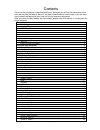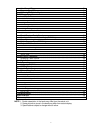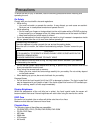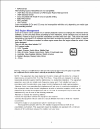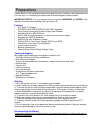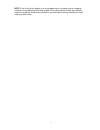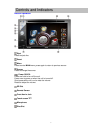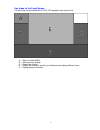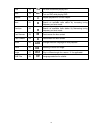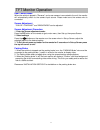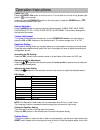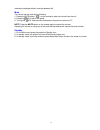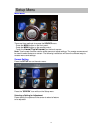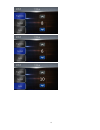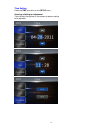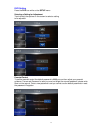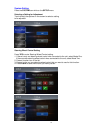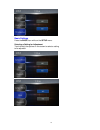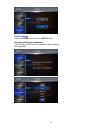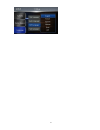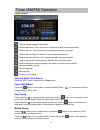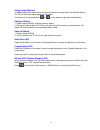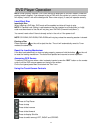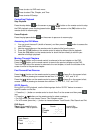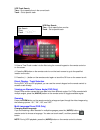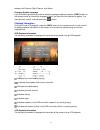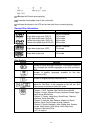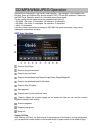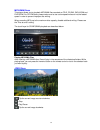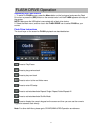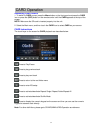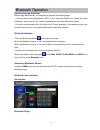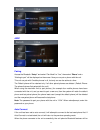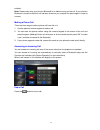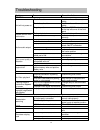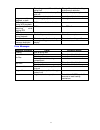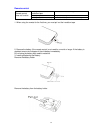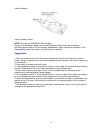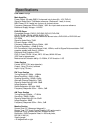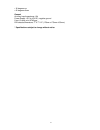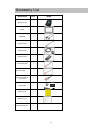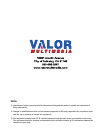Summary of DD-806W
Page 1
Dd-806w.
Page 2
1 contents thank you for purchasing a valor multimedia unit. We hope you will find the instructions in this user manual clear and easy to follow. If you take a few minutes to look through it, you will learn how to use all the features of your new unit for your maximum enjoyment. After you have finis...
Page 3
2 auto store (as) ·······················································································21 program scan (ps) ··················································································21 dx and loc stations signals······························································...
Page 4
3 to avoid the risk of injury or accident, read the following precautions before installing and operating the unit. On safety comply with your local traffic rules and regulations. while driving you must not watch or operate the monitor. It may distract you and cause an accident. Park your car in...
Page 6
5 please read all of the instructions below before beginning your installation. We recommend that you have your unit installed by an experienced car audio/navigation system installer. Important notice: it is very important that you read the warnings and notes in this manual to ensure correct install...
Page 7
6 note: if the unit is to be installed in a car equipped with an on-board drive or navigation computer, do not disconnect the battery cable. If the cable is disconnected, the computer memory may be lost. Under these conditions, use extra caution during installation to avoid causing a short circuit..
Page 8
7 button operation eject press to eject disc. Reset menu press to enter main menu, press again to return to previous source. Source press to change the source. Power off/vol press and hold to turn off the unit. Press once to power on when the unit is turned off. Short press while unit is on to mute ...
Page 9
8 key areas for the touch screen the key areas are outlined below, for dvd, vcd playback mode and so forth. A — return to main menu b — select previous chapter c — select next chapter d — display the on-screen controls, and different mode displays different menu. E — display playing information.
Page 10
9 remote control functions name ref # signal function power 1 turn the power on/off open 2 eject disc mute 3 toggle on/off audio output src 4 select source numeric button 5 1.2.3.4.5. 6.7.8.9.0 directly access certain chapter / track / preset station in current band vol up 6 increase the volume vol ...
Page 11
10 title 18 go back to title while playing dvd root 19 enter the main menu of the disc turn on pbc while playing dvd repeat 20 repeat playback for current chapter next 21 select the next chapter/track for playback search an available radio station by increasing tuning frequency on tuner mode previou...
Page 12
11 rear camera mode when the vehicle is placed in "reverse", and a rear camera is connected to the unit, the monitor will automatically switch to the camera input source. Please make sure the reverse wire is connected. Screen adjustment ―color‖ ―contrast‖ and ―brightness‖ can be adjusted. Screen adj...
Page 13
12 power on / off press the power /vol button to turn the unit on. You can also turn on the unit by pressing the button ( ) on the remote. Press and hold the power/vol button on the front panel or press the power button ( ) on the remote to power off the unit. Source selection press the menu button ...
Page 14
13 restores the settings before it was last powered off. Mute the volume can be mute by the following: 1. Press the mute button ( ) on the remote to mute the volume from the unit. 2. Press the /vol knob on the panel. 3. Turning the /vol knob counter-clockwise on the panel to volume to "0". Note: pre...
Page 15
14 main menu there are three methods to access the source menu. ·press the menu button on the front panel. ·press the menu button on the remote control. ·touch the a area (top left corner) on the touch-screen. Note: touch screen must be used to select menu and adjust settings. The remote arrows cann...
Page 16
15.
Page 17
16 time setting press the time icon while on the setup menu. Selecting a setting for adjustment touch directly the options on the screen to select a setting to be adjusted..
Page 18
17 dvd setting press the dvd icon while on the setup menu. Selecting a setting for adjustment touch directly the options on the screen to select a setting to be adjusted. Parental control to set the parental control the default password is 8888 you can then adjust your parental guidance. If a new se...
Page 19
18 system setting press the system icon while on the setup menu. Selecting a setting for adjustment touch directly the options on the screen to select a setting to be adjusted. Steering wheel control setting press yes to enter steering wheel control setting. 1. If there is only one steering wheel co...
Page 20
19 basic settings press the basic icon while on the setup menu. Selecting a setting for adjustment touch directly the options on the screen to select a setting to be adjusted..
Page 21
20 other settings press the other icon while on the setup menu. Selecting a setting for adjustment touch directly the options on the screen to select a setting to be adjusted..
Page 22
21.
Page 23
22 tuner display : press to change between fm and am. : press to seek down. Touch and hold for 3 seconds to scan the previous station. : press to seek up. Touch and hold for 3 seconds to scan the next station. : press to scan and store all stations in current band automatically. : press to scan the ...
Page 24
23 using preset stations 12 preset buttons are used to save your favorite stations for each band. First 6 saved stations (p1-p6) for the current band appear on the screen. You can touch the arrow buttons or on the screen to see the other 6 stations. Saving a station 1. Select a band (am/fm), and the...
Page 25
24 note: when properly installed, dvd video cannot be displayed on the main screen unless the parking brake is applied. If you attempt to play a dvd while the vehicle is in motion, the screen will display ―caution‖ with a blue background. Rear video output, (if used) will operate normally. Insert/ej...
Page 26
25 : press to return to dvd main menu : press to select title, chapter, and time. : press to enter eq setup. Controlling playback stop playback press the stop button on the screen or press the ( ) button on the remote control to stop the dvd playback; press the play/pause button on the screen or the...
Page 27
26 vcd track search time – go to specific time in the current track track – go to specific track vcd disc search time – go to specific time on disc track – go to specific track 3. Enter a time/track number into the field using the numeric keypad on the remote control or on the screen. 4. Press the o...
Page 28
27 between left channel, right channel, and stereo. Changing subtitle language if you are watching a disc that contains multiple languages subtitles, press the (subt) button on the remote control to choose the language in which you would like the subtitles to appear.You also can touch area e, and th...
Page 29
28 : indicates the current source playing. :indicates the playback time of the current title. : indicates the tracks on the vcd and current track that is currently playing. General disc information symbol 12cm disc properties max play time single side single layer (dvd-5) single side double layer (d...
Page 30
29 instructions for insert/eject, play/pause, stop playback, track selection, fast forward/fast reverse, scan, and random play are the same for dvd, cd and mp3 operation. Please see the dvd player operation section for information about these topics. The file naming formats listed below are compatib...
Page 31
30 mp3/wma discs this player allows you to playback mp3/wma files recorded on cd-r, cd-rw, dvd+r/rw and dvd-r/rw. For cd-rw discs, please make sure to use a slow speed write and not the fastest speed in order to prevent improper disc writing. When recording mp3s up to the maximum disc capacity, disa...
Page 32
31 accessing the flash source 1. To switch to flash source, press the menu button on the front panel and press the flash drive icon or press the (src) buttonon the remote control until the flash appears at the top of the screen. Note: make sure the usb cable is connected with a flash drive device. 2...
Page 33
32 accessing card source 1. To switch to card source, press the menu button on the front panel and press the card icon or press the (src) buttonon the remote control until the card appears at the top of the screen. Note: make sure the sd card is inserted properly into the unit. 2. Select the main me...
Page 34
33 before using the bluetooth before using the bluetooth, it is necessary to perform the following steps. 1. Go to the main menu and select the ―set up‖ icon, select the ―basic icon‖ option and select ―bluetooth‖, make sure the ―on‖ option is highlighted to activate the bluetooth feature. 2. Pair yo...
Page 35
34 a2dp pairing access the bluetoot h ―setup” and select ―pair mode‖ to ―yes‖, then select ―phone‖ and a ―waiting to pair‖ will be displayed on the screen. Now you can pair a phone with the unit. This unit can pair with 5 mobile phones in all, but only one can be active at a time. The default phone ...
Page 36
35 enabled. Note: please make sure your phone’s bluetooth is on before turning on the unit. If your phone’s bluetooth is turned on after the unit has been turned on you must pair the phone again in order to connect. Making a phone call there are three ways to make a phone call from this unit: 1. Use...
Page 37
36 problem cause corrective action general unit will not power on radio fuse blown install new fuse with correct rating car battery fuse blown install new fuse with correct rating illegal operation press the reset button located at the top left corner of the front panel remote control does not funct...
Page 38
37 disc rating exceeds parental lock rating limit change parental lock settings to allow such restriction disc region code is not compatible with unit use disc with proper region code disc is inserted upside down insert disc with label side up image blurred, distorted, or dark disc is illegally copi...
Page 39
38 remote control remote control does not function battery is covered with insulation tape pull out the insulation tape battery depleted replace battery with new one battery installed incorrectly remove battery and install correctly 1. When using the remote for the first time, you must pull out the ...
Page 40
39 install the battery insert the battery holder note: only use one cr2025(3v) lithium battery. Danger of an explosion if battery is incorrectly replaced. Replace only with the same or equivalent type of battery. Do not recharge, disassemble, heat or dispose of the battery in fire. Keep batteries aw...
Page 41
40 cea power ratings main amplifier power output: 20 watts rms x 4 channels into 4-ohms @ signal to noise ratio: 70db below reference. (reference: 1 watt, 4-ohms) max power: 25 x 4 watts into 4-ohms, all channels driven frequency response: 20hz to 20khz, -3db. Aux input used as source reference refe...
Page 42
41 • 30 degrees up • 60 degrees down general auxiliary input impedance: 10k power supply: 10.5 to 16v dc, negative ground fuse: 10-amp, mini atm type din chassis dimensions: 7" x 7" x 2" (178mm x 178mm x100mm) * specifications subject to change without notice..
Page 43
42 description qty image micro sd card 1 frame 1 usb cable 1 power harness 1 gps antenna 1 remote control 1 3.5mm-rca cable 1 rear av in cable 1 audio line out/wheel key control 1 user manual 1 warning card 1 warranty card 1 mounting bar/screws 1 accessory list.
Page 44: Note:
Note: 1) manufactured under license from dolby laboratories.Dolby and the double-d symbol are trademarks of dolby laboratories. 2) changes or modifications to this unit not expressly approved by the party responsible for compliance could void the user's authority to operate the equipment. 3) this eq...