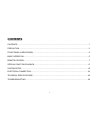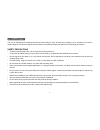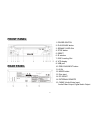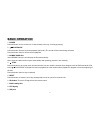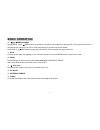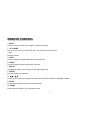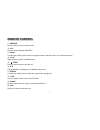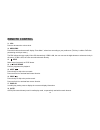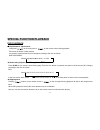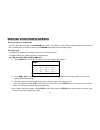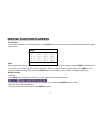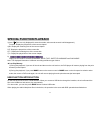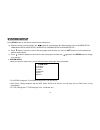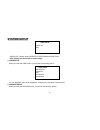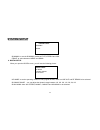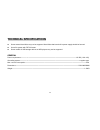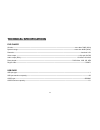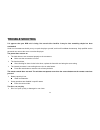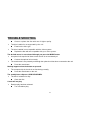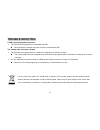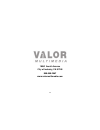- DL manuals
- Valor
- Car Stereo System
- DV-170
- Owner's Manual
Valor DV-170 Owner's Manual
Summary of DV-170
Page 1
Dv-170 in-dash dvd player with usb/sd card reader owner’s manual.
Page 2: Contents
1 contents contents...................................................................................................................................................1 precaution.............................................................................................................................
Page 3: Precaution
2 precaution this unit is designed and manufactured with the users safety in mind, however any improper use or operation may result in certain dangers. It is therefore highly recommended to read this thoroughly and adhere to the following precautions. Safety precautions * to prevent an electrical sh...
Page 4: Precaution
3 precaution operation precautions * do not operate the player with scratched, bent or broken discs. When a disc is not loaded properly, do not force it into the disc loader. * never insert any other objects into the disc loader like a coin or pin, etc as this may cause damage or a short circuit. * ...
Page 5: Front Panel
4 front panel rear panel 1. Power switch 2. Play/pause button 3. Sd/mmc card slot 4. Stop button 5. Reset 6. Ir window 7. Disc loading slot 8. Vfd display 9. Usb port 10. Previous/next button 11. Av in 12. Mode button 13. Disc eject 14. Dc in/out 14. External remote 15. Cable (audio/video input, aud...
Page 6: Basic Operation
5 basic operation 1. Power press the button to turn on the unit. If a disc already in the tray, it will begin playing. 2. Play/pause press the button first time to pause playback (still mode). The sound will be muted during still mode. Press the button twice to resume normal playback. 3. Sd/mmc card...
Page 7: Basic Operation
6 basic operation 10. / previous/next during playing, press prev button can go back to the start of this chapter if the playing time is more than one second, or if the playing time is short of one second, then press this key to go back to previous chapter. Each press of next button during playing wi...
Page 8: Remote Control
7 remote control installing the battery 1. Open the battery compartment cover. 2. Insert the new batteries. Make sure that the positive and negative terminals of the batteries are oriented as indicated. 3. Close the cover. Use and care of the remote control point the remote control to the ir window ...
Page 9: Remote Control
8 remote control 1. Mute press to mute the sound, press it again to resume the sound. 2. Power press it to turn on the unit. When the unit is on, press it to turn the unit off. 3. 0-9 numeric buttons. 4. Sub-t press to display the subtitle information of the dvd disc. 5. Audio press to display the a...
Page 10: Remote Control
9 remote control 11. Random press to play all tracks in random order. 12. P/n press to change between pal/ntsc. 13. Prog in media play mode, press to enter into program mode to play the track in your desired sequence. 14. Mode refer to the front panel on mode button. 15. Eject press to eject the dis...
Page 11: Remote Control
10 remote control 21. Vol- press to decrease the volume level. 22. Menu/pbc press this button and screen will display “root menu”, select item according to your preference. (this key is valid to dvd disc possessing multi-layer menu,) the pbc allows the user to play video cds interactively. If pbc is...
Page 12: Special Function Playback
11 special function playback dvd playback ◆ ◆ ◆ ◆ rapid forward / rapid reverse hold press / on the front panel or / on the remote control during playback. Each time the button is hold pressed, the speed of rapid forward /reverse changes according to the disc as follows. Dvd/vcd/cd/mp3: normal play ...
Page 13: Special Function Playback
12 special function playback ◆ ◆ ◆ ◆ dvd video menu play 1. For some dvd disc, pressing menu button on the remote control will stop the playback and return to the menu that is stored in dvd disc. The disc will be played automatically and stop at the menu screen. 2. Press / , / cursor buttons on the ...
Page 14: Special Function Playback
13 special function playback ◆ multi-audio language function press audio during playback. The corresponding information will be shown on the screen. Each time the button is pressed, the audio soundtrack language changes on sequential order. Notes: - the language number is different according to the ...
Page 15: Special Function Playback
14 special function playback ◆ play the tracks in random order for some discs, when playing, press random button on the front panel or on the remote control will play the tracks on the disc in shuffle order. In shuffle on mode, press random button again will exit shuffle playing. ◆ program play in p...
Page 16: Special Function Playback
15 special function playback for dvd disc: the operation is the same as vcd/cd operation. Press prog button on the remote control and the following media will display on the screen: note: when playing tracks that you programmed, press prog button to enter the program interface, pressing prog for the...
Page 17: Special Function Playback
16 special function playback ◆ pbc menu playback of vcd/svcd for some vcd or svcd discs, there is a menu in order to select the desired contents. This menu is called pbc (playback control) menu. Press pbc button on the remote control to change between pbc on and pbc off on the disc. In pbc on mode, ...
Page 18: Special Function Playback
17 special function playback 3) item: (this icon only displayed for several seconds, after several seconds it will disappeared.) function: display the played time of the current chapter. 4) c- : display the remaining time of the current chapter. 5) t : display the played time of the current title. 6...
Page 19: Special Function Playback
18 special function playback note: when in usb play mode, be sure not to remove the usb driver from the usb interface. When stopping usb play, you can remove the usb drive from the unit. The main unit can only support the standard usb-memory disc which is approved by microsoft. Usb mp3 player is not...
Page 20: System Setup
19 system setup press setup button on the remote control to enter setup menu. A) when the cursor is on the topside, use / buttons to move between the different pages, such as system setup, language setup, audio setup, video setup, speaker setup and digital setup. B) press button to move the cursor t...
Page 21: System Setup
20 system setup * password: change the password lock or unlock, the default password is “0000”. * rating: change the parental rating among 1kid safe, 2g, 3pg, 4pg13, 5pg-r, 6r, 7nc-17, 8adult. * default: restore the system setup to the default setup. 2. Language setup when you open the language setu...
Page 22: System Setup
21 system setup * audio out: change among spdif/off, spdif/raw and spdif/pcm. * key: change the tone within a certain range. 4. Video setup when you open the video menu, you will see the following picture: you can adjust the value of the brightness, contrast, hue, saturation and sharpness. 5. Speake...
Page 23: System Setup
22 system setup * downmix: to set the downmix modes of lt/rt, stereo and vss. * front: to select between large and small. 6. Digital setup when you open the digital menu, you will see the following picture: * op mode: to set the operating modes for dolby digital decoder, there are line out and rf re...
Page 24: Electrical Connection
23 electrical connection many vehicles are fitted with iso connectors behind the dashboard, which makes it easier to connect your car radio. These connections can be found in the dashboard, where the car radio will be fitted. Use these cables to connect the car radio. Should your car not be fitted w...
Page 25: Technical Specifications
24 technical specifications some external hard disks may not be supported. Hard disks that have built-in power supply should be favored. Use a file system with fat 32 format. Some models of usb storage devices or mp3 players may not be supported. General power requirement----------------------------...
Page 26: Technical Specifications
25 technical specifications dvd player sn ratio---------------------------------------------------------------------------------------------------------------------------more than 70db (1khz) dynamic range-----------------------------------------------------------------------------------------------...
Page 27: Trouble Shooting
26 trouble shooting if it appears that your dvd unit is faulty, first consult this checklist. It may be that something simple has been overlooked. Under no circumstances should you try to repair the player yourself, as this will invalidate the warranty. Only qualified service personnel can remove th...
Page 28: Trouble Shooting
27 trouble shooting clean or replace the disc with one of higher quality. The disc installed is not supported by the unit. Examine the disc type. The disc installed is not compatible with the video system. Replace the disc with one compatible with your video system. The desired source is not selecte...
Page 29: Trouble Shooting
28 trouble shooting a vcd cannot be played using menus. The vcd disc being played is not compatible with pbc. Menu playback is available only with vcd discs recorded with pbc. The viewing angle cannot be changed. The dvd disc being played does not contain the recording of more than one angle. The vi...
Page 30
29 18061 arenth avenue city of industry, ca 91748 888-588-2567 www.Valormultimedia.Com.