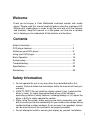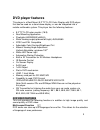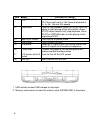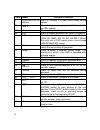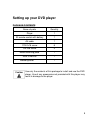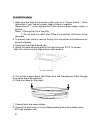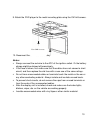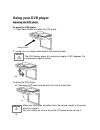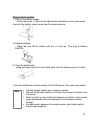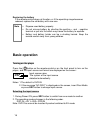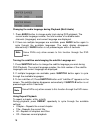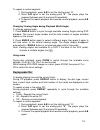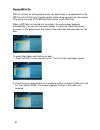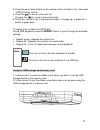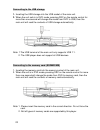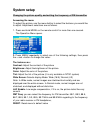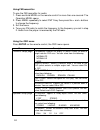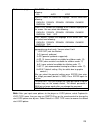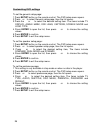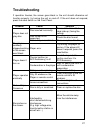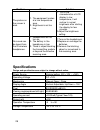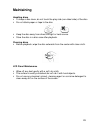Summary of RM-921C
Page 2: Welcome
Welcome thank you for buying a valor multimedia overhead monitor with media player. Please read this manual carefully before using the overhead lcd monitor with media player in order to get the most out of all the features and functions. Keep this manual in a safe place, as it can be a valuable tool...
Page 3
Or servicing of the display by persons without training and experience in electronic equipment and automotive accessories may be dangerous and could expose you to the risk of electric shock or other hazards. § be careful not to drain the car battery while using the unit with the car engine stopped. ...
Page 4: Dvd Player Features
Dvd player features this player is a roof mount 9.2" tft-lcd color display with dvd player that can be used as a stand-alone display, o r can be integrated into a mobile multimedia system. This player has the following features: § 9.2" tft-lcd color monitor (16:9) § roof mounting application § pixel...
Page 5
Multi-angle function a dvd video that is filmed from multiple angle which allows you choosing to view from different perspectives. Subtitle function a dvd video can record subtitles for up to 32 languages to choose from. Disc playback this dvd player can play the following formats. About cd extra di...
Page 6
Display item name function or control 1 dome light provides an interior light for the vehicle. 2 reset button press with a pencil or other narrow-tipped tool to rest the player. 3 power button press to turn on or turn off the player 4 menu button press to open the tft menu. Press again to select a m...
Page 7
Item name function or control 11 (skip+) button press to skip the next chapter on dvd or track on cd; press and hold it to fast forward playback at 2x, 4x, 8x, 16x and 32x speeds 12 stop button press to stop playback, press [play] or [enter] button to start playing at the last position; press [stop]...
Page 8
Remote control item name function or control 1 power press to turn the player on or off. 2 setup press to access the setup menu to modify the dvd player settings. 3 mute press to turn the sound on or off. 4 eject press to eject the disc. 5 0-9 press to enter numbers directly, such as for settings or...
Page 9
Item name function or control 9 arrow and enter buttons press to navigate in a menu and change setting values. 10 fr press to fast reverse playback at 2x, 4x, 8x,16x and 32x speeds. 11 random press to play chapters or tracks in random order. 12 a-b press to repeat playback from point a to point b. 1...
Page 10: Setting Up Your Dvd Player
Setting up your dvd player package contents name of parts quantity player 1 ir remote control with battery 1 av cable 1 st4.2x16 screw 6 cm 4x8 screw 4 metal mounting plate 1 user’ s manual 1 rubber gasket 1 use only the contents of this package to install and use the dvd player. Use of any accessor...
Page 11
Installing your dvd player note: do not attempt to install or service your player by yourself. Installation or servicing of the player by persons without training and experience in electronic equipment and automotive accessories may be dangerous and could expose you to the risk of electric shock or ...
Page 12
1. Battery + lead (yellow) to connect the positive terminal of the car battery. 2. Acc power lead (red) to acc power lead powered when engine key position is acc. 3. Ground lead (black) connect the lead to a good chassis ground on the car. Make sure the connection is made to bare metal and is secure...
Page 13
To install the player 1. Make sure that what kind of power system your car is. Please slide to “-” at the left position if your vehicle’ s power supply system is negative; please slide to “+” at the right position if your vehicle’ s power supply system is positive. Notes: 1.Please slide it to a side...
Page 14
9. Attach the dvd player to the metal mounting plate using the cm 4x8 screws. 10. Reconnect the terminal of the battery. Notes: § always connect the red wire to the acc of the ignition switch. Or the battery charge might be drained off prematurely. § if the fuse is blown, first make sure that the ca...
Page 15: Using Your Dvd Player
Using your dvd player adjusting the dvd player to open the dvd player 1. Press open button to unlock the lcd panel. 2. Swing the dvd player downward to the desired angle. The lcd display opens to a maximum angle of 150° degrees. Do not attempt to open it further. To close the dvd player l swing the ...
Page 16
Using remote control 1. Pull out the battery holder. Follow the arrow 1 slide it to the right toward the battery while at the same time pull the battery holder away from the remote control. 2. Place the battery. Place the new lithium battery with the (+) side up. (the type of battery: crd2025) 3. Pu...
Page 17: Basic Operation
Replacing the battery if the remote control does not function, or if the operating range becomes reduced, replace the old battery with new one. § dispose used battery properly. § do not misuse battery by shorting the positive + and - negative terminal or put into fire which may cause the battery to ...
Page 18
Turning off the player press the button again, the player will be turned off. 1. If there is a disc media in the player, it will continue playback from last position the next time you turn the player on. 2. Dvd disc cannot be ejected if player is switched off. Playing a disc 1. If the input source i...
Page 19
Changing the audio language during playback (multi audio) 1. Press audio button to change audio track during dvd playback. The current audio language number, the total number of available audio channels (languages) and current language are displayed. 2. If there are multiple languages are available,...
Page 20
To repeat a custom segment: 1. During playback, press a-b to set the starting point “a”. 2. Press a-b again to set the ending point “b”. The player plays the segment between point a and point b repeatedly. 3. To cancel the repeat playback and resume normal playback, press a-b again. Changing viewing...
Page 21
Playing mp3 cds mp3 is a format for storing digital audio. An audio track is compressed into the mp3 format with little loss of audio quality, while taking up much less disc space. This player can play cd-r/rw disc that contain music mp3 files. When a mp3 disc is inserted into the player, the menu s...
Page 22
3. Press the up or down button on the remote control to select a file, then press enter to play the file. 4. Press the to move to the next file. Or press the to move to the previous file. 5. Press the button to page down. To repeat a file or folder of an mp3 disc: during mp3 playback, press the repe...
Page 23
Connecting to the usb storage 1. Inserting the usb storage into the usb socket of the main unit. 2. When the unit sets is in dvd mode, pressing src on the remote control for more than one second will change the mode from dvd to usb, then the main unit will read the contents of usb storage automatica...
Page 24: System Setup
System setup changing the picture quality and setting the frequency of fm transmitter accessing the menu to adjust the picture, use the menu button to select the features you would like to adjust. Adjustment selections are as follows. 1. Press and hold menu on the remote control for more than one se...
Page 25
Using fm transmitter to use the fm transmitter for audio: 1. Press and hold menu on the remote control for more than one second. The operation menu opens. 2. Press menu repeatedly to select fmt freq, then press the buttons to change the frequency. 3. Exit the menu. 4. Tune your fm radio to match the...
Page 26
Tv type: selects the tv system .You can select from following: ·pal ·auto ·ntsc audio: selects the audio track language. You can select from following: ·english·french·spanish·german·chinese ·russian·thai subtitle: selects the language of the subtitles displayed on the screen. You can select from fo...
Page 27
Customizing dvd settings to set the general setup page: 1 press setup button on the remote control. The dvd setup menu opens. 2 press < or > to select general setup page, then the list opens. 3 press the ∧ or ∨ to select the desired setting item. The items include tv display, angle mark, osd lang, c...
Page 28: Troubleshooting
Troubleshooting if operation freezes, the screen goes black or the unit should otherwise not function properly, try turning the unit on and off. If the unit does not respond, press the reset switch on the front panel. Problem cause solution disc inserted incorrectly reinsert the disc with the label ...
Page 29: Specifications
28 problem cause solution the picture on the screen is dark. 1. The equipment locates at a low temperature area. 2. Brightness is set too low. 1. This is the characteristics of lcd display in low temperature, it will restore to normal brightness after starting the display for few minutes. 2.Adjust t...
Page 30: Maintaining
Maintaining handling discs § to keep a disc clean, do not touch the play side (non-label side) of the disc. § do not attach paper or tape to the disc. § keep the disc away from direct sunlight or heat source. § store the disc in a disc case after playback. Cleaning discs § before playback, wipe the ...