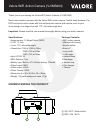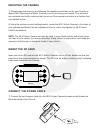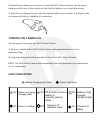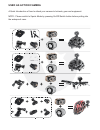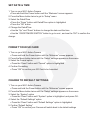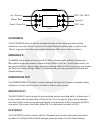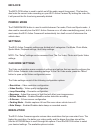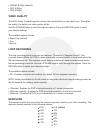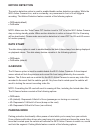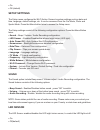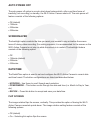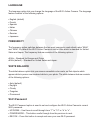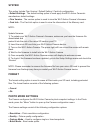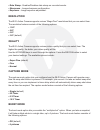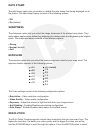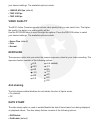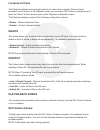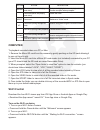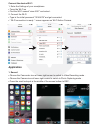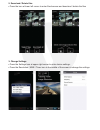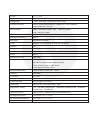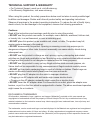Valore wifi action camera (v-vms603) thank you for purchasing the valore wifi action camera (v-vms7603) never miss another moment with the valore wifi action camera. Switch freely between car dvr and sports action mode with this multipurpose camera and capture more of your surroundings in a single s...
3 4 5 6 7 8 wifi sos ③ up (zoom in)/ ir light ④ menu / back ⑤ down (zoom out) ⑥ rec / ok / wi-fi ⑦ playback ⑧ microphone / video lock ⑨ reset ⑩ av out 11 micro usb port micro sd card slot 9 11 10 12 12.
Mounting the camera 1) please make sure that you are following the regulations and laws set by your country or states dmv (department of motor vehicles) prior to mounting your camera. This will avoid any accidents and traffic violations that can occur if the camera is mounted in a location that is p...
2) depending on where you’ve chosen to mount the wi-fi action camera, run the power cable around the trim of your vehicle so that it will not obstruct your view while driving. 3) insert the car charger into your vehicles cigarette lighter port as shown. A red light on the car charger will light up, ...
Used as action camera a quick introduction of how to attach your camera to helmets, gear and equipment. Note : please switch to sports mode by pressing on/off/switch button before putting into the waterproof case..
Set date & time 1. Turn on your wi-fi action camera • press and hold the power button until the “welcome” screen appears 2. Press the menu button twice to get to “setup” menu 3. Select the date&time • press the “down” button until date&time option is highlighted • press the “ok” button 4. Change the...
Wifi sos up/zoom in the up/zoom in button is used to navigate through out the menu and make setting selections. It can also zoom-in up to 2x its original distance while in video or photo mode. (note:long press this button can enable/ disable the led sensor when recording. ) menu/back the menu button...
Mic/lock the mic/lock button is used to switch on/off the audio record (long press). This function also locks the current video recording on your wi-fi action camera. By locking the video file, it will prevent the file from being manually deleted. Power / mode the power/mode button is used to switch...
• 1080hd @30fps (default) • 720p @30fps • 720p @60fps video quality the wi-fi action camera supports various video quality that you can select from. The higher the quality, the better your video quality will be. Use the up/down keys to scroll through the options. Press the rec/ok button to select yo...
Motion detection the motion detection option is used to enable/disable motion detection recording. While the wi-fi action camera is on, and is on standby, any movement in front of it will trigger a recording. The motion detection feature consists of the following options: • off/disable(default) • on...
• on • off (default) setup settings the setup menu configures the wi-fi action camera’s system settings such as date and time, language, default settings, etc. It can be accessed from the car mode, photo and sports mode. Press the menu button twice to access the setup menu. The setup settings consis...
Auto power off the auto power off option is an auto shut-down feature which, after a set time frame of inactivity (not recording) or standby, the wi-fi action camera shuts off. The auto power off feature consists of the following options: • off (default) • 1 minute • 3 minutes • 5 minutes screensave...
Language the language option lets you change the language of the wi-fi action camera. The language feature consists of the following options: • english (default) • french • spanish • italian • chinese • russian • japanese frequency the frequency option switches between the two most commonly used ref...
System this option include firm version / default setting / card info configuration. • default settings - the default setting option is used apply the wi-fi action camera’s manufacturer default settings. • firm version - the version option is used to view the wi-fi action camera’s firmware. • card i...
• date stamp - enables/disables date stamp on recorded events. • sharpness – image sharpness configuration. • exposure – image exposure adjustment. Resolution the wi-fi action camera supports various “mega pixel” resolutions that you can select from. The resolution feature consists of the following ...
Date stamp the date stamp option lets you enable or disable the time stamp from being displayed on all the photos. The date stamp feature consists of the following options: • off • on (default) sharpness the sharpness option lets you select the image sharpness of the photos being taken. They make ed...
Your desired settings. The available options include: • 1080hd @30 fps (default) • 720p @30 fps • 720p @60 fps video quality the wi-fi action camera supports various video quality that you can select from. The higher the quality, the better your video quality will be. Use the up/down keys to scroll ...
Playback settings the playback settings menu provides actions for video clips or photos that have been recorded in the carcam. In the playback mode, you can press “ok” button to play/pause and press the “menu” button twice to open up the playback configuration menu. The playback settings consist of ...
Computer to playback recorded video on a pc or mac: 1. Remove the micro-sd card from the camera by gently pushing on the sd card allowing it to pop out from its slot. 2. Insert the micro-sd card into a micro-sd card reader (not included) connected to your pc (your pc should load the sd card as a new...
Connect the device wi-fi 1. Enter the settings of your smartphone • turns the wi-fi on • find the wi-fi named “view-0001” and select . 2. Connect the wi-fi • type in the initial password “12345678” and get connected • “ wi-fi connection is ready..” screen appears on wi-fi action camera. Application ...
2. Download / delete files • press the icon at lower left corner to enter files browser and download / delete the files 3. Change settings • press the settings icon at upper right corner to enter device settings . • press the resolution / awb / timer icon in the middle of the screen to change the se...
Lcd size 1.5 ” tft lcd image sensor digital hd color cmos viewing angle 170 °a+ grade high -resolution ultra wide -angle language for options english /french/spanish/italian/ traditional chi nese/ simplified chinese/japanese/ r ussian video resolution 1080p 1920*1080 @ 30fps , 720p 1280*720 @ 30fps ...
Technical support & warranty • for technical support, email us at v.Info@valore.Sg. • for warranty registration, visit www.Valore.Sg. When using this product, the safety precautions below must be taken to avoid possible legal lia-bilities and damages. Retain and follow all product safety and operati...