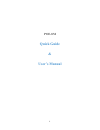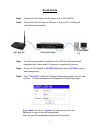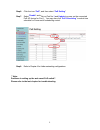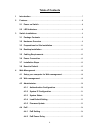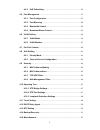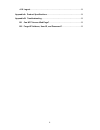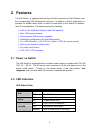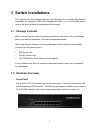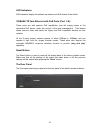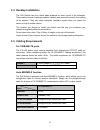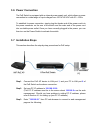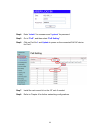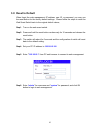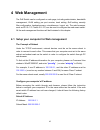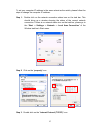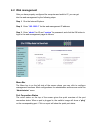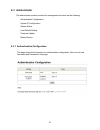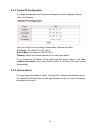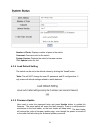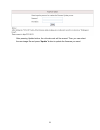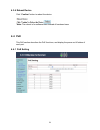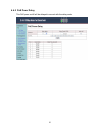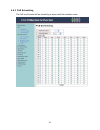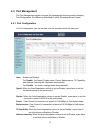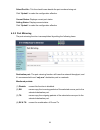1 poe-8m quick guide & user’s manual.
2 quick guide step1. Connect the poe switch with ac power cord to 100~240vac. Step2. Connect the poe ap device to lan port 1, and your pc to lan port 8 as the following connection. Step3. Turn on the power switch, it will light on the pwr led, and perform self- diagnostic test. It takes about 10 sec...
3 step6. Click the icon “ poe ”, and then select “ poe setting ”. Step7. Select “ enable ” and click on port no. 1 and update to power on the connected poe ap device for port 1. You may also click “ poe scheduling ” to select time schedule for power on/off scheduling control. Step8. Refer to chapter...
4 table of contents 1 introduction ........................................................................................................... 7 2 features .................................................................................................................. 8 2.1 power on switch ..........
5 4.4.3 poe scheduling ............................................................................. 26 4.5 port management ....................................................................................... 27 4.5.1 port configuration ...............................................................
6 4.16 logout .......................................................................................................... 52 appendix a: product specifications ....................................................................... 53 appendix b: troubleshooting .........................................
7 1 introduction the poe switchis an 8-port web-smart passive poe switch with power on/off scheduling control. The web smart features are designed to deliver high levels of performance that are commensurate with fast ethernet networking, and to provide simple and easy installation in an environment ...
8 2 features the poe switch is equipped with an 8-port rj-45 connector for fast ethernet, and the corresponding led indicators for each port. In addition, a built-in push button is provided for default reset, which is useful to reset back to the default ip address, user id, and password. The feature...
9 3 switch installations this chapter lists the package contents, and describes the hardware and detailed procedures for installation of the web management switch. For a quick setup, please refer to the quick guide at the beginning of this manual. 3.1 package contents make sure that you have all the...
10 led indicators: led indicators display the network connection and poe status of the switch. 100base-tx fast ethernet with poe ports (port 1~8): these ports are with passive poe capabilities, and will supply power to the connected poe device under the control of the web management. This feature al...
11 3.3 preparations for site installation you can mount poe switch either on desktop or on a 19-inch rack. If you plan to mount the switch on desktop, please choose a steady, level surface in a well- ventilated area that is free from excessive dust. In any case, the installation site chosen for your...
12 3.4 desktop installation the poe switch has four rubber pads attached on each corner of its underside. These pads serve as cushioning against vibration and prevent the switch from sliding off its position. They also allow adequate ventilation space when you place the switch on top of another devi...
13 3.6 power connection the poe switch is equipped with an internal power supply unit, which allows a power connection to a wide range of input voltages from 100 to 240 vac with 50 ~ 60hz. To establish its power connection, simply plug the female end of the power cord into the power connector on the...
14 step4. Enter " admin " for username and " system " for password. Step5. Go to " poe ", and then select " poe setting ". Step6. Click on port no. 1 and update to power on the connected poe ap device for port 1. Step7. Install the rack mount kit on the 19" rack if needed. Step8. Refer to chapter 4 ...
15 3.8 reset to default when forgot the web management ip address, user id, or password, you may use the reset button for the factory default settings. Please follow the steps to reset the web smart switch back to the original default values; step1. Turn on the web smart switch. Step2. Press and hol...
16 4 web management the poe switch can be configured on web page, including administrator, bandwidth management, vlan setting, per port counter, trunk setting, qos setting, security filter configuration, backup/recovery, miscellaneous, logout, etc. The web browsers, such as ie 6.0~7.0, firefox 2.0~3...
17 to set your computer ip address in the same subnet as the switch, please follow the steps to change the computer ip address: step 1. Double click on the network connection status icon on the task bar. This should bring up a window showing the status of the current network connection. If there is ...
18 step 4. Click on “use the following ip address” button and enter the computer’s ip address manually. This ip address must be on the same subnet as the switch but different from the switch’s ip. Please make sure the ip is not used by other network device. If the switch’s ip address is with factory...
19 4.2 web management after you have properly configured the computer and switch’s ip, you can get into the web management by the following steps: step 1. Run the internet explorer step 2. Enter “ 192.168.2.1 ” for the web management ip address. Step 3. Enter “ admin ” for id and “ system ” for pass...
20 4.3 administrator the administrator section includes the management functions as the following: authentication configuration system ip configuration system status load default setting firmware update reboot device 4.3.1 authentication configuration this page shows the information for authenticati...
21 4.3.2 system ip configuration this page shows system configuration including the current ip address, subnet mask, and gateway. User can configure the ip settings, subnet mask, gateway as below: ip address: the default ip is 192.168.2.1 subnet mask: the default is 255.255.255.0. Gateway: assign th...
22 number of ports: displays number of ports in the switch. Comment: comment note for the switch. System version: displays the switch’s firmware version. Click update button for exit. 4.3.4 load default setting the switch can be set to the default values by clicking the “load” button. *note: this wi...
23 after pressing update button, the old web code will be erased. Then you can select the new image file and press “update” button to update the firmware you need..
24 4.3.6 reboot device click “confirm" button to reboot the device. *note: the reboot is for software base instead of hardware base 4.4 poe this poe section describes the poe functions, and display the power on/off status of each port. 4.4.1 poe setting.
25 4.4.2 poe power delay this poe power on/off will be delayed in accord with the delay mode..
26 4.4.3 poe scheduling the poe on/off control will be scheduling in accord with the schedule mode..
27 4.5 port management the port management section includes the management functions as the following: port configuration, port mirroring, bandwidth control, broadcast storm control. 4.5.1 port configuration in port configuration, you can set and view the operation mode for each port. Auto: enable a...
28 select port no.: tick the check boxes beside the port numbers being set. Click "update" to make the configuration effective. Current status: displays current port status. Setting status: displays current status. Click "update" to make the configuration effective 4.5.2 port mirroring the port mirr...