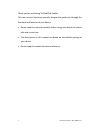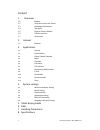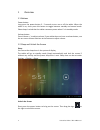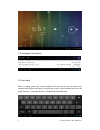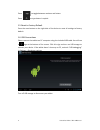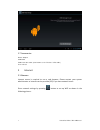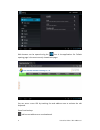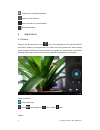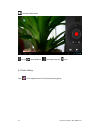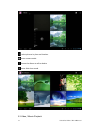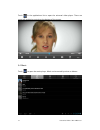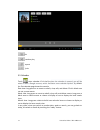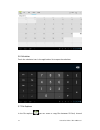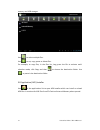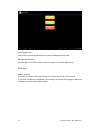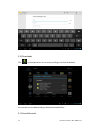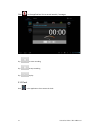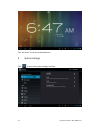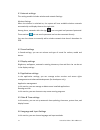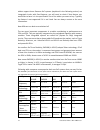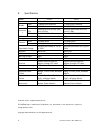Summary of VP111B
Page 1
1 v○ a luepad vp111/vp112 manual v○ a luepad tablet pc user manual vp111b / vp112 2013 valuechain, llc.
Page 2
2 v○ a luepad vp111/vp112 manual thank you for purchasing v○ a luepad tablets. This user manual has been specially designed to guide you through the functions and features of your device. • please read this manual carefully before using your device to ensure safe and correct use. • the descriptions ...
Page 3
3 v○ a luepad vp111/vp112 manual content 1 overview 1.1 buttons 1.2 sleep and unlock the screen 1.3 homepage information 1.4 text input 1.5 reset to factory default 1.6 usb connections 1.7 accessories 2 internet 2.1 browser 3 applications 3.1 camera 3.2 photo gallery 3.3 video / movie playback 3.4 m...
Page 4
4 v○ a luepad vp111/vp112 manual 1 overview 1.1 buttons power button: long press the power button 3 - 5 seconds to turn on or off the tablet. When the tablet is on, short press this button to toggle between standby and normal mode. Please keep in mind that the tablet consumes power when it’s in stan...
Page 5
5 v○ a luepad vp111/vp112 manual 1.3 homepage information 1.4 text input when in typing mode, the virtual keyboard will show up so you can enter text, numbers and symbols directly by touching the screen. Input methods can be set up under settings -> language & input -> keyboard & input methods..
Page 6
6 v○ a luepad vp111/vp112 manual press to toggle between numbers and letters. Press to type letters in capital. 1.5 reset to factory default press the reset button on the right side of the device to reset all settings to factory default. 1.6 usb connections please connect the tablet to a pc computer...
Page 7
7 v○ a luepad vp111/vp112 manual 1.7 accessories power adapter usb cable usb extension cable (also known as on-the-go / otg cable) user manual 2 internet 2.1 browser internet access is required to use a web browser. Please contact your system administrator or internet service provider (isp) if you h...
Page 8
8 v○ a luepad vp111/vp112 manual web browser can be opened using the icon in the applications list. Default opening page is the most recently viewed web pages. You can enter a new url by touching the web address area to activate the soft keyboard. Some function keys: add current address as a new boo...
Page 9
9 v○ a luepad vp111/vp112 manual choose from existing bookmarks. Search on the internet. Add a new tab in current browser. Close the browser 3 applications 3.1 camera cameras can be accessed via the icon in the applications list. Valuepad vp111 and vp112 tablets are equipped with a 0.3 mp rear facin...
Page 10
10 v○ a luepad vp111/vp112 manual activate video mode set up white balance, time lapse interval, save 3.2 photo gallery click in the applications list to activate photo gallery..
Page 11
11 v○ a luepad vp111/vp112 manual select pictures by time and location. Enter camera mode. Choose the album to edit or delete enter slide show mode 3.3 video / movie playback.
Page 12
12 v○ a luepad vp111/vp112 manual touch in the applications list to open the universal video player. There are some self-explaining controls at the bottom of the screen. 3.4 music touch to open the music player. Music can be sorted by artists or albums..
Page 13
13 v○ a luepad vp111/vp112 manual list random play repeat lyrics 3.5 calendar touch enter calendar. If it’s the first time the calendar is opened, you will be asked to add a google account, which facilitates more calendar options. By default the first calendar page shows the months. Date view: long ...
Page 14
14 v○ a luepad vp111/vp112 manual 3.6 calculator touch the calculator icon in the applications list to open the calculator 3.7 file explorer in the file explorer , you can move or copy files between sd card, internal.
Page 15
15 v○ a luepad vp111/vp112 manual memory and usb storages. Use to select multiple files. Use to cut, copy, paste or delete files. For example, to copy files, in the files list, long press the file to activate multi selection mode, click copy and then to choose the destination folder. Use to paste in...
Page 16
16 v○ a luepad vp111/vp112 manual install applications click install to install applications from internal memory and sd card. Manage applications use manage in the apk installer to launch, export or uninstall applications. 3.9 e-mail add an account if it is the first time to use email, follow the i...
Page 17
17 v○ a luepad vp111/vp112 manual write new e-mails on inbox page, you can click on the top right corner to start writing emails..
Page 18
18 v○ a luepad vp111/vp112 manual 3.10 downloads click in the applications list to review pending or finished downloads. You can stop current downloading or delete downloaded files. 3.11 sound recorder.
Page 19
19 v○ a luepad vp111/vp112 manual click in the applications list to record sounds / messages. Tap to start recording tap to stop recording tap to play 3.12 clock click in the applications list to access the clock..
Page 20
20 v○ a luepad vp111/vp112 manual tap “set alarm” to set up scheduled alarms. 4 system settings click to enter the system settings interface..
Page 21
21 v○ a luepad vp111/vp112 manual 4.1 internet settings this setting module includes wireless and network settings. Wireless settings when the wireless is switched on, the system will scan available wireless networks automatically and display them on the right side. Among them, networks with the sig...
Page 22
22 v○ a luepad vp111/vp112 manual 5 tablet buying guide october 16, 2013, about 108,000,000 results returned when we did a google search for "7 inch tablet". We understand the difficulties and efforts involved in making a good purchase of tablets for any member of the family. Here are some tips of s...
Page 23
23 v○ a luepad vp111/vp112 manual tablets support them. Because soc systems (explained in the following section) are integrated circuits with fixed features, you will need to check if that feature you would like to have is in the specification list of the tablet you want to buy. Typically the featur...
Page 24
24 v○ a luepad vp111/vp112 manual 6 faqs how to use an external ethernet adapter with an android tablet? Uncheck wifi in tablet's network settings. Connect the included otg cable to the usb port on the tablet. Then connect the ethernet adapter to the other end of the otg cable. If dhcp on your route...
Page 25
25 v○ a luepad vp111/vp112 manual recommended to use a microsd (also known as tf) card and install apps on it whenever possible. Installed apps can be moved to sd card by following these steps: settings -> applications -> manage applications -> select an app -> move to sd card. Some software can mov...
Page 26
26 v○ a luepad vp111/vp112 manual 7 handling precautions 1 do not keep or use the tablet in hot, moist or dusty environment. The tablet is not waterproof. 2 avoid falling or violent collision. Do not violently shake the touch screen to avoid damages to the display. 3 charge the tablet regularly if i...
Page 27
27 v○ a luepad vp111/vp112 manual 8 specifications model vp111 vp112 operating system android 4.2 android 4.2 display type 7" multitouch capacitive 7" multitouch capacitive resolution 800*480 hd 1024*600 processor s cpu rockchip rk3026 a9 dual core, up to 1.0 ghz rockchip rk3168 a9 dual core, up to ...