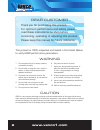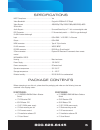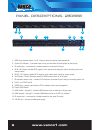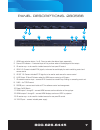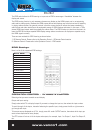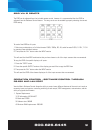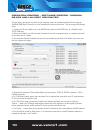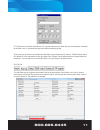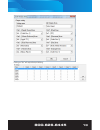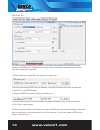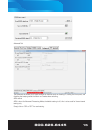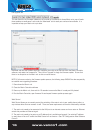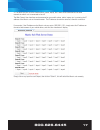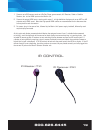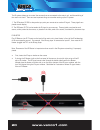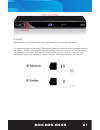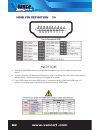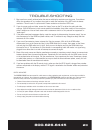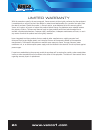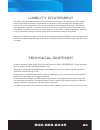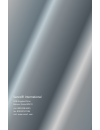- DL manuals
- Vanco
- Matrix Switcher
- 280688
- User Manual
Vanco 280688 User Manual
Summary of 280688
Page 1
Hdmi ® 8x8 4k2k matrix selector switch vanco part number: 280688 hdmi ® 6x6 4k2k matrix selector switch vanco part number: 280566 technical support www.Vanco1.Com • info@vanco1.Com • 800-626-6445.
Page 2: Www.Vanco1.Com
Www.Vanco1.Com 800-626-6445 2 1. Do not expose this unit to water, moisture, or excessive humidity. 2. Do not install or place this unit in a built-in cabinet, or other confined space without adequate ventilation. 3. To prevent risk of electrical shock or fire hazard, due to overheating, do not obst...
Page 3: Www.Vanco1.Com
Www.Vanco1.Com 800-626-6445 3 features the vanco 280566 hdmi 6x6 and 280688 8x8 4k matrix selector switches allow 6 and 8 hdmi sources to be distributed to up to 6 and 8 displays simultaneously. Have multiple sources displayed simultaneously on any display or have a single source duplicated on multi...
Page 4: Www.Vanco1.Com
Www.Vanco1.Com 800-626-6445 4 hdmi® 6x6 4k2k matrix selector switch part # 280566 • allows up to 6 hdmi sources to be distributed simultaneously to up to 6 displays • supports resolutions up to 1080p@60 hz, 48- bit deep color, 4k@ 30 hz • advanced edid management for rapid integration of sources and...
Page 5: Www.Vanco1.Com
Www.Vanco1.Com 800-626-6445 5 package contents before attempting to use this unit, please check the packaging and make sure the following items are contained in the shipping carton: specifications hdcp compliance ...................................................... Yes video bandwidth ...............
Page 6: Www.Vanco1.Com
Www.Vanco1.Com 800-626-6445 6 panel descriptions- 280688 1. Hdmi input selection button 1 to 8 - press to select the desired input sequentially. 2. Source led indicator – illuminated input will let you know what will be displayed on that output. 3. Ir receiver eye – to be used for included remote fo...
Page 7: Www.Vanco1.Com
Www.Vanco1.Com 800-626-6445 7 panel descriptions- 280566 1. Hdmi input selection button 1 to 6 - press to select the desired input sequentially. 2. Source led indicator – illuminated input will let you know what will be displayed on that output. 3. Ir receiver eye – to be used for included remote fo...
Page 8: Www.Vanco1.Com
Www.Vanco1.Com 800-626-6445 8 edid the edid switch allows for edid learning or to pre-set an edid to encourage a “handshake” between the display and source. The edid learning function is only necessary whenever any display on the hdmi output port is not outputting audio and/or video properly. Becaus...
Page 9: Www.Vanco1.Com
Www.Vanco1.Com 800-626-6445 9 edid via ir remote the edid can be adjusted from the included remote control, however it is recommended that the edid be adjusted from the software control feature. This way, errors can be avoided by properly selecting the correct edid setting to send a fixed edid to al...
Page 10: Www.Vanco1.Com
Www.Vanco1.Com 800-626-6445 10 operation control - software control through rs-232 and lan port continuted the first step is to copy the .Exe file onto your computer, insert the included installation cd and copy the “6x6/8x8 hdmi matrix controller vx.X.Exe” executable file onto your hard drive. Then...
Page 11: Www.Vanco1.Com
Www.Vanco1.Com 800-626-6445 11 5. Click connect to connect to the matrix unit, a green status lets you know that you’ve successfully connected to the matrix unit, a red status lets you know there’s something wrong! At this point you should now be connected to the matrix unit and now have full contro...
Page 12: Www.Vanco1.Com
Www.Vanco1.Com 800-626-6445 12 simply click on “edit” for the input port tags or the output port tags to type in custom names. Setting tab this tab allows you to control the switching of your matrix unit. You have the ability of switching each output’s source simply by clicking on the actual input n...
Page 13: Www.Vanco1.Com
Www.Vanco1.Com 800-626-6445 13 clicking on “set” will output that pre-setting..
Page 14: Www.Vanco1.Com
Www.Vanco1.Com 800-626-6445 14 edid control tab this edid management tab can help out with any “handshake” issues between the sources and displays connected to the matrix unit. Since there are multiple sources and displays, handshake issues can occur, there are a couple ways to set edid: 1. Manually...
Page 15: Www.Vanco1.Com
Www.Vanco1.Com 800-626-6445 15 advanced tab the advanced tab allows you to make changes on features such as disabling ir, locking the front panel, and disabling the beeping sound the matrix unit makes when switching. Apm control apm is short for advanced processing mode, the default setting is off, ...
Page 16: Www.Vanco1.Com
Www.Vanco1.Com 800-626-6445 16 fw upgrade tab this tab allows for any firmware updates we will provide on the website for these matrix units, we will make these updates on www.Vanco1.Com under the “downloads” tab for each part number when available. It is important to keep your matrix unit up to dat...
Page 17: Www.Vanco1.Com
Www.Vanco1.Com 800-626-6445 17 3. The device you plan to utilize (mobile phone, tablet, laptop, etc.) needs to be connected to the same network the matrix unit is connected to via wifi. The web control user interface can be accessed on your mobile phone, tablet, laptop, etc. By entering the ip addre...
Page 18: Www.Vanco1.Com
Www.Vanco1.Com 800-626-6445 18 connect and operate ir receiver ir transmitter dvd player game console game console cable box apple tv.
Page 19: Www.Vanco1.Com
Www.Vanco1.Com 800-626-6445 19 1. Connect up to 6/8 sources such as a blu-ray player, game console, a/v receiver, cable or satellite receiver, etc. To the hdmi inputs on the matrix unit. 2. Connect the output hdmi ports, starting with output 1, to high-definition displays such as an hdtv or hd proje...
Page 20: Www.Vanco1.Com
Www.Vanco1.Com 800-626-6445 20 the ir system allows you to control the sources that are connected to the matrix unit, and the switching of the matrix unit itself. There are two important things to note when setting up the ir system: 1. The ir receiver (ir rx) is always what you point your remote at ...
Page 21: Www.Vanco1.Com
Www.Vanco1.Com 800-626-6445 21 ir receiver plug ir receiver into ir rx port of matrix unit; place receiver at or near corresponding display. It is important to make sure the correct ir receivers and blasters are connected to the corresponding sources and displays. The matrix unit will route ir along...
Page 22: Www.Vanco1.Com
Www.Vanco1.Com 800-626-6445 22 notice 1. Vanco high speed hdmi cables are strongly recommended for use with this product to ensure best results. 2. Incorrect placement of ir blaster and receiver may result in the failure of the unit. Please check carefully before plugging in the ir accessories into ...
Page 23: Www.Vanco1.Com
Www.Vanco1.Com 800-626-6445 23 trouble-shooting 1. Best results are usually achieved when the source and display resolutions are the same. If resolutions differ, the extenders will try to adjust the signal to match the resolution of the hdtv with the lowest resolution. This will result in a picture ...
Page 24: Www.Vanco1.Com
Www.Vanco1.Com 800-626-6445 24 limited warranty with the exceptions noted in the next paragraph, vanco warrants to the original purchaser that the equipment it manufactures or sells will be free from defects in materials and workmanship for a period of two years from the date of purchase. Should thi...
Page 25: Www.Vanco1.Com
Www.Vanco1.Com 800-626-6445 25 technical support in case of problems, please contact vanco technical support by dialing 1-800-626-6445. You can also email technical support issues to techsupport@vanco1.Com. When calling, please have the model number, serial number (affixed to the bottom of the unit)...
Page 26
Vanco® international 506 kingsland drive batavia, illinois 60510 call: 800.626.6445 fax: 630.879.9189 visit: www.Vanco1.Com.