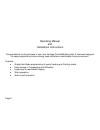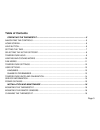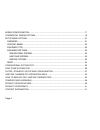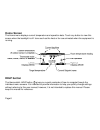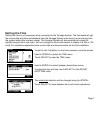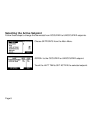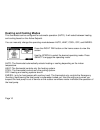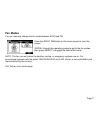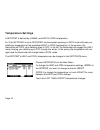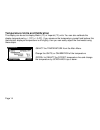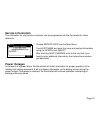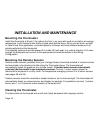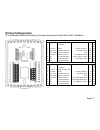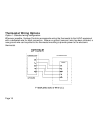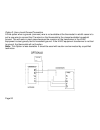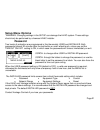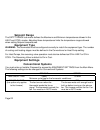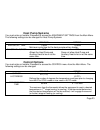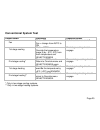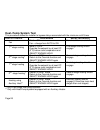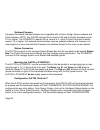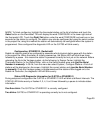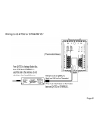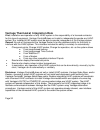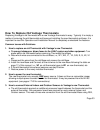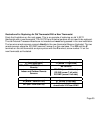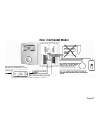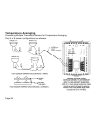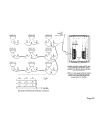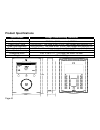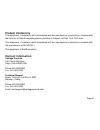- DL manuals
- Vantage Controls
- Thermostat
- STAT
- Operating And Installation Manual
Vantage Controls STAT Operating And Installation Manual
Summary of STAT
Page 1
Vantage communicating thermostat aw000084-d.
Page 2
Page 2 operating manual and installation instructions congratulations on the purchase of your new vantage controls® thermostat. It has been designed for easy programming to save energy costs and allow a comfortable living environment. Features: • single auto mode programming of yearly heating and co...
Page 3: Table Of Contents
Page 3 table of contents operating the thermostat ............................................................................................ 5 navigating the controls .................................................................................................... 5 home screen....................
Page 4
Page 4 wiring configuration ......................................................................................................... 17 thermostat wiring options ............................................................................................. 18 setup menu options.........................
Page 5: Operating The Thermostat
Page 5 operating the thermostat navigating the controls the function of the left and right tab buttons appears on the bottom of the display screen. To scroll through the menus and options, lightly touch your finger on the outside of the wheel. Scroll to make changes and touch the select button to ac...
Page 6: Home Screen
Page 6 home screen the home menu displays current temperature and operation data. Touch any button to view this screen when the backlight is off. Icons such as the heat or fan are animated when the equipment is running. Help button the thermostat’s help button gives you a quick reminder of how to na...
Page 7: Setting The Time
Page 7 setting the time setting the clock is not necessary when connected to the vantage system. The thermostat will get the current date and time automatically from the vantage system once every hour and every time the system boots after a power outage. The vantage system will also automatically ad...
Page 8
Page 8 selecting the active setpoint follow these steps to change the thermostat from occupied to unoccupied setpoints. Choose setpoints from the main menu. Scroll to the occupied or unoccupied setpoint. Touch the left tab to set active the selected setpoint..
Page 9: Temperature Hold
Page 9 temperature hold this thermostat lets you temporarily make the temperature warmer or cooler, without affecting the pre-set programming. Pre-set programming refers to occupied and unoccupied set points. If the user password is not required, or a valid password was entered, you can set a perman...
Page 10: Heating And Cooling Modes
Page 10 heating and cooling modes this thermostat can be configured for automatic operation (auto). It will select between heating and cooling based on the active setpoint. You can manually change the operating mode between auto, heat, cool, off, and emerg. Press the right tab button on the home scr...
Page 11: Fan Modes
Page 11 fan modes you can manually change the fan mode between auto and on. Press the right tab button on the home screen to view this screen scroll through the operating modes to get to the fan modes, then press select to engage the desired fan mode. Auto: the fan runs only when the heating, coolin...
Page 12: Temperature Settings
Page 12 temperature settings a setpoint is defined by a name, and heat & cool temperature. Ex: if the setpoint is set to occupied, the thermostat operating in auto mode will keep your dwelling’s temperature at the predefined heat or cool temperature. In the summer, the thermostat will cool your dwel...
Page 13: User Options
Page 13 user options languages this thermostat can be set to english or spanish through the user options menu. To change from english to spanish, scroll to the user options on the main menu. Press select on the languages line. Scroll to the espaÑol choice (underlined). Press save changes to save. Ch...
Page 14
Page 14 temperature units and calibration the display can be set to display metric (ºc) or imperial (ºf) units. You can also calibrate the display temperature by +/- 3ºc (+/- 5.4ºf). If you measure the temperature yourself and believe this thermostat’s displayed temperature is off slightly, then you...
Page 15: Service Information
Page 15 service information the information for your service contractor can be programmed into the thermostat for future reference. Choose service info from the main menu. Touch edit name and enter the name and contact information using the scroll and select. After touching save changes scroll to th...
Page 16: Installation and Maintenance
Page 16 installation and maintenance mounting the thermostat install the thermostat at 5 feet (1.5m) above the floor in an area with good air circulation at average temperature. Avoid locations with drafts or dead spots behind doors, hot or cold air ducts, sunlight or radiant heat from appliances, c...
Page 17: Wiring Configuration
Page 17 wiring configuration this thermostat should be wired by a licensed technician familiar with hvac installation. 1 11 2 c c ommon 12 3 13 4 f il t e r f ilter p ower (24vac ) r 14 5 r s o ut o utdoor s ens or 1's t s tage heat w1 15 6 r s g nd s ens or g round f an g 16 7 r s ind indoor s ens ...
Page 18: Thermostat Wiring Options
Page 18 thermostat wiring options option 1: standard wiring configuration wherever possible, vantage controls recommends wiring the thermostat to the hvac equipment with a dedicated wire for each connection. Where no ground (common) wire has been included, a new ground wire can be pulled to the ther...
Page 19
Page 19 option 2: auxiliary switch use an auxiliary switch for installations where a ground (common) wire is not available. This auxiliary switch allows for the installation of the thermostat without the need to pull any new wire. The auxiliary switch allows the installer to use one of the existing ...
Page 20
Page 20 option 3: use a local ground connection a third option when a ground (common) wire is not available at the thermostat in retrofit cases is to pull a new wire to connect the c terminal on the thermostat to the closest available household ground. This will work in most cases because the common...
Page 21: Setup Menu Options
Page 21 setup menu options *warning: changing settings in the setup can damage the hvac system. These settings should only be performed by a licensed hvac installer. Password two levels of protection are programmed in this thermostat: user and installer. Both passwords timeout 20 minutes after the l...
Page 22: Setpoint Range
Page 22 setpoint range the setpt range sub menu defines the maximum and minimum temperatures allowed in the heat and cool modes. Adjusting these temperatures limits the temperature ranges allowed when setting setpoint temperatures. Equipment type warning: the thermostat must be configured correctly ...
Page 23: Heat Pump Systems
Page 23 heat pump systems you must enter an installer password to access the equipment settings from the main menu. The following settings can be changed for heat pump systems: default option min on/off time 3 min 1-6 min minimum cycle time for the heat pump/auxiliary heater. Allow hp+aux on yes no ...
Page 24: Reset
Page 24 reset a reset setpoints restores the thermostat setpoints to their default values. A full system reset restores the thermostat to the following original manufacturer settings. Heat cool unoccupied 62ºf 85ºf setpoints occupied 70ºf 78ºf language english user options change filter reminder 0 m...
Page 25: Conventional System Test
Page 25 conventional system test output tested procedure expected result fan mode = off fan = change from auto to on fan should turn on and off 1’st stage cooling mode = cool override the temperature (page 9) by - 5ºf (-3ºc) from room temperature and select engage first stage cooling should engage 2...
Page 26: Heat-Pump System Test
Page 26 heat-pump system test this procedure allows the installer to bypass delays associated with the minimum on/off times. Output tested procedure expected result fan mode = off fan = change from auto to on fan should turn on and off 1 st stage cooling mode = cool override the setpoint by at least...
Page 27
Page 27 q-ets3 / stherr101 setup and configuration q-ets3, wirelink™ or the stherr101, radiolink® thermostat interface stations provide bi- directional communication between a vantage control system and the hvac system. Any button or time control using infusion design center or qlink software can be...
Page 28
Page 28 software/firmware vantage’s thermostat interface stations are compatible with infusion design center software and qlink software. Note: the q-ets3 requires qlink version 2.50 and controller firmware version 5.70 or higher. The stherr101 requires qlink version 4.0 - build 310 and controller f...
Page 29
Page 29 mode. To finish configuring, highlight the thermostat station on the list of stations and touch the select button on the thermostat. This will display the word configure in the lower right side of the thermostat lcd. Touch the right tab button under the word configure and wait one or two sec...
Page 30
Page 30 three blinks: q-ets3 or stherr101 is not communicating with the controller. Verify that station bus wiring conforms to vantage guidelines or for stherr101, verify that the serial number is correct in the software and is in communication range with the radiolink enabler. Four blinks: q-ets3 o...
Page 31
Page 31 wiring to q-ets3 or stherr101.
Page 32
Page 32 vantage thermostat integration role first, installation and operation of any hvac system is the responsibility of a licensed contractor for this type of equipment. Vantage controls® does not install or independently operate any hvac system. Any installed hvac system must be able to operate i...
Page 33
Page 33 how to replace old vantage thermostats replacing vantage’s old thermostat with a new vantage thermostat is easy. Typically it is simply a matter of removing the old thermostat and base and installing the new thermostat and base. It is important to read this operation and installation manual ...
Page 34
Page 34 rs1 and rsv connection points to the processor board. Vantage’s new thermostat does not and cannot use the processor board used in the old setup. B. In the new setup, simply bypass the processor board and connect the remote sensor directly to the new thermostat, i.E., rs out and rs gnd or rs...
Page 35
Page 35 illustrations for replacing an old thermostat with a new thermostat study the illustrations on the next pages. This is an example of replacing an old v-sst-1 thermostat with a new thermostat. The q-ets3 and external sensors do not need to be replaced. The old external processor boards are no...
Page 36
Page 36.
Page 37
Page 37.
Page 38: Temperature Averaging
Page 38 temperature averaging connecting multiple thermostat sensors for temperature averaging. Only 4 or 9 sensor configurations are allowed..
Page 39
Page 39.
Page 40: Product Specifications
Page 40 product specifications specifications vantage communicating thermostat model stat power input 20-30 vac (24 vac nominal), 60/50hz power draw typical 9.80 ma rms – this value is with 24 vac input voltage and backlight off power draw maximum 36.40 ma rms – this value is with 18 vac input volta...
Page 41: Product Conformity
Page 41 product conformity this equipment, if installed in strict accordance with the manufacturer’s instructions, complies with the limits for a class b computing device pursuant to subpart j of part 15 of fcc rules. This equipment, if installed in strict accordance with the manufacturer’s instruct...