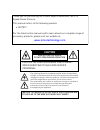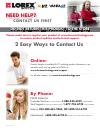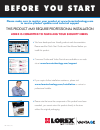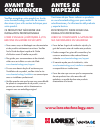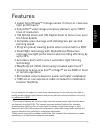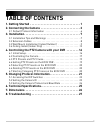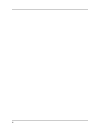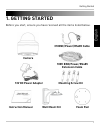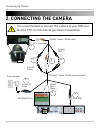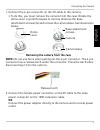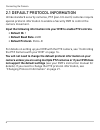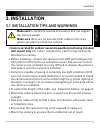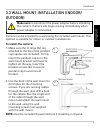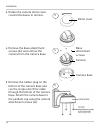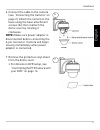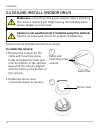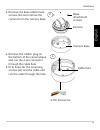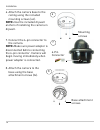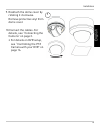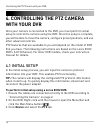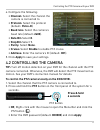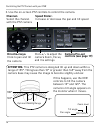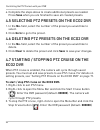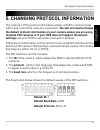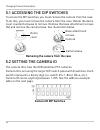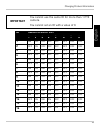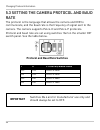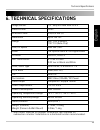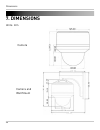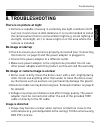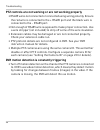- DL manuals
- Vantage Hearth
- Security Camera
- LZC7091
- Instruction Manual
Vantage Hearth LZC7091 Instruction Manual
Summary of LZC7091
Page 1
Www.Lorextechnology.Com 10x pan-tilt-zoom camera lzc7091 copyright © 2013 lorex technology inc. Instruction manual english version 4.0 retail industry business business home outdoor.
Page 2: Caution
Thank you for purchasing the lorex super+ resolution 10x ptz speed-dome camera. This manual refers to the following models: • lzc7091 for the latest online manual and to learn about our complete range of accessory products, please visit our website at: www.Lorextechnology.Com caution risk of electri...
Page 3: Need Help?
Need help? Contact us first 2 easy ways to contact us please make sure to register your product at www.Lorextechnology.Com to receive product updates and technical support. Do not return this product to the store feb 12 2013 - r15 north america: customer service (for warranty matters) : 1-888-425-67...
Page 4: ¿necesita Ayuda?
Feb 12 2013 - r15 ¿necesita ayuda? ComunÍquese primero con nosotros besoin d’assistance? Communiquez d’abord avec nous 2 façons simples de communiquer avec nous : en amérique du nord : service à la clientèle (pour tout ce qui concerne la garantie) : 1-888-425-6739 (1-888-42-lorex) soutien technique ...
Page 5
Feb 12 2013 - r9 lorex is committed to fulfilling your security needs • we have developed user friendly products and documentation. Please read the quick start guide and user manual before you install this product. • consumer guides and video tutorials are available on our web site at www.Lorextechn...
Page 6: Avant De
Feb 12 2013 - r9 lorex se compromete a satisfacer sus necesidades en seguridad lorex s’engage À rÉpondre À vos besoins en matiÈre de sÉcuritÉ este producto puede exigir una instalaciÓn profesional ce produit peut nÉcessiter une installation professionnelle • nous avons conçu et développé une documen...
Page 7
I english features • latest sony exview™ ii image sensor for best-in-class low light performance 1 • sony effio™ video image processor delivers up to 700tv lines of resolution • 10x optical zoom and 10x digital zoom to focus in on even the finest details • complete area coverage with 360 degrees per...
Page 8
Ii safety instructions • read this guide carefully and keep it for future reference. • follow all instructions for safe use of the product and handle with care. • use the camera within given temperature, humidity, and voltage levels noted in the technical specifications. • camera is rated for outdoo...
Page 9: Table of Contents
Iii table of contents english 1. Getting started . . . . . . . . . . . . . . . . . . . . . . . . . . . . . . . . . 1 2. Connecting the camera . . . . . . . . . . . . . . . . . . . . . . . . . . 2 2.1 default protocol information . . . . . . . . . . . . . . . . . . . . . . . . . . . .6 3. Installatio...
Page 10
Iv.
Page 11: 1. Getting Started
1 getting started english 1. Getting started 100ft bnc/power/rs485 extension cable mounting screw kit 13v dc power adapter instruction manual camera wall mount kit foam pad 3ft bnc/power/rs485 cable before you start, ensure you have received all the items listed below:.
Page 12: 2. Connecting The Camera
2 connecting the camera 2. Connecting the camera it is recommended to connect the camera to your dvr and test the ptz controls before permanent installation. 6-pin connector male bnc dvr video input rs485 red: + black: - female dc power power adapter 1 2 3 4 dvr rs485 ports 3ft bnc / power / rs485...
Page 13
3 connecting the camera english 1. Connect the 6-pin connector on the 3ft cable to the camera. • to do this, you must remove the camera from the case. Rotate the dome cover counterclockwise to remove. Remove the base attachment screws (3x) and remove the camera base. See illustration below. Dome cov...
Page 14: The - Port.
4 connecting the camera 3. Use a philips screwdriver (not included) to loosen the 2 screws on the rs485 connection block furthest from the pre-attached wires. Loosen screws insert wires insert the rs485 wires into the rs485 connection block (red to red, black to black). Tighten the screws on the rs4...
Page 15
5 connecting the camera english • if the wires can be easily removed, they may become disconnected and affect control of the camera. Use wire strippers (not included) to expose more of the wires if needed. 7. Connect the male bnc connector on the 100ft extension cable to an available video in port o...
Page 16: • Default Id: 1
6 connecting the camera 2.1 default protocol information unlike standard security cameras, ptz (pan-tilt-zoom) cameras require special protocol information to enable a security dvr to control the camera movement. Input the following information into your dvr to enable ptz controls. • default id: 1 •...
Page 17: 3. Installation
7 installation english 3. Installation 3.1 installation tips and warnings make sure to install the camera in a location that can support the camera weight. Make sure there are no live electrical cables in the area where you plan to mount the camera. • camera is rated for outdoor use and is weatherpr...
Page 18: Be Extended Beyond 100Ft.
8 installation 3.2 extension cables • included extension cable is 100ft / 30m long. • because this is a high-powered ptz camera, the power cable cannot be extended beyond 100ft. • alternatively, you may connect the included power adapter directly to the camera’s power connector and plug the adapter ...
Page 19: To Install The Camera:
9 installation english 3.3 wall mount installation (indoor/ outdoor) make sure to disconnect the power adapter before installing the camera. Camera will begin moving immediately when power adapter is connected. Camera can be installed to a wall using the included wall mount. This method is suitable ...
Page 20
10 installation 3. Rotate the camera dome cover counterclockwise to remove. 3 dome cover 4. Remove the base attachment screws (3x) and remove the camera from the camera base. Base attachment screws camera camera base 4 5. Remove the rubber plug on the bottom of the camera base and run the single end...
Page 21
11 installation english 6. Connect the cable to the camera (see “connecting the camera” on page 2). Attach the camera to the base using the base attachment screws (3x) then reattach the dome cover by rotating it clockwise. 6 note: make sure power adapter is disconnected before connecting the 6-pin c...
Page 22: To Install The Camera:
12 installation 3.4 ceiling install (indoor only) make sure to disconnect the power adapter before installing the camera. Camera will begin moving immediately when power adapter is connected. Camera is not weatherproof if installed using this method. Use the included wall mount for outdoor installat...
Page 23
13 installation english 3. Remove the base attachment screws (3x) and remove the camera from the camera base. Base attachment screws camera camera base 3 4. Cable hole 4 6-pin connector remove the rubber plug on the bottom of the camera base and run the 6-pin connector through the cable hole. 5. Dri...
Page 24
14 installation 6. Attach the camera base to the ceiling using the included mounting screws (x4). Mounting screws 6 note: use the included drywall anchors if installing the camera in drywall. 7. Connect the 6-pin connector to the camera. 6-pin connector 7 note: make sure power adapter is disconnecte...
Page 25
15 installation english 9. Reattach the dome cover by rotating it clockwise. Remove protective vinyl from dome cover. 9 10.Connect the cables. For details, see “connecting the camera” on page 2. • for details on dvr setup, see “controlling the ptz camera with your dvr” on page 16..
Page 26: With Your Dvr
16 controlling the ptz camera with your dvr 4. Controlling the ptz camera with your dvr once your camera is connected to the dvr, you must perform initial setup to control the camera using the dvr. Once this setup is complete, you will be able to move the camera, configure preset positions, and use ...
Page 27: (Default: Pelco-D).
17 controlling the ptz camera with your dvr english 4. Configure the following: • channel: select the channel the camera is connected to. • protocol: select the protocol (default: pelco-d). • baud rate: select the camera’s baud rate (default: 2400). • data bit: select 8. • stop bit: select 1. • pari...
Page 28: Channel:
18 controlling the ptz camera with your dvr 3. Use the on-screen ptz controls to control the camera. Channel: select the channel with the ptz camera click + / - to adjust the camera zoom, focus, and iris settings direction keys: click to pan and tilt the camera speed slider: increase or decrease...
Page 29
19 controlling the ptz camera with your dvr english 4.3 ptz presets and ptz cruise using the dvr, you can create presets. Presets allow you to save different positions of the camera, so you can return the camera to these positions without using the manual controls. A ptz cruise (referred to on some ...
Page 30
20 controlling the ptz camera with your dvr 4. Complete the steps above to create additional presets as needed. Press save when you are finished to save all created presets. 4.5 selecting ptz presets on the eco2 dvr 1. In the no. Field, select the number of the preset you would like to select. 2. Cl...
Page 31: Default Id: 1
21 changing protocol information english 5. Changing protocol information the camera’s ptz protocol information allows a dvr to communicate with it and control the camera’s movement. You will not need to change the default protocol information on your camera unless you are using multiple ptz cameras...
Page 32: Camera Id Dip Switches
22 changing protocol information 5.1 accessing the dip switches to access the dip switches, you must remove the camera from the case. To do this, you must remove the camera from the case. Rotate the dome cover counterclockwise to remove. Remove the base attachment screws (3x) and remove the camera b...
Page 33: Switch Is On Or Off
Id switch is on or off 1 2 3 4 5 6 7 8 1 on off off off off off off off 2 off on off off off off off off 3 on on off off off off off off 4 off off on off off off off off 5 on off on off off off off off 6 off on on off off off off off 7 on on on off off off off off 8 off off off on off off off off 9 ...
Page 34: Protocol/baud Rate
24 changing protocol information 5.3 setting the camera protocol and baud rate the protocol is the language that allows the camera and dvr to communicate, and the baud rate is the frequency of signal sent to the camera. The camera supports pelco-d and pelco-p protocols. Protocol and baud rate are se...
Page 35: 6. Technical Specifications
25 technical specifications english 6. Technical specifications image sensor 1/3" sony ex-view had ccd ii video format ntsc effective pixels 976(h) x 494 (v) resolution up to 700 tvl range 360° pan (endless) 155° tilt (auto-flip) pan/tilt speed max 360°/sec. Zoom 10x optical zoom & 10x digital zoom...
Page 36: 7. Dimensions
26 dimensions 7. Dimensions units: mm camera camera and wall mount.
Page 37: 8. Troubleshooting
27 troubleshooting english 8. Troubleshooting there is no picture at night • camera is capable of seeing in extremely low light conditions (0.02 lux), but it cannot see in total darkness. It is recommended to install the camera where there is some ambient light (e.G. Street lighting or starlight, mo...
Page 38
28 troubleshooting ptz controls are not working or are not working properly • rs485 wires not connected or connected using wrong polarity. Ensure the red wire is connected to the + rs485 port and the black wire is connected to the - rs485 port. • not enough of rs485 wire is exposed to make proper co...
Page 40: Www.Lorextechnology.Com
1 - 8 8 8 - 4 2 - l o r e x ( 1 - 8 8 8 - 4 2 5 - 6 7 3 9 ) sep 6 2012 - r16 expand and customize your system with a full range of cameras & accessories accessories www.Lorextechnology.Com specialty cameras wireless cameras dome cameras digital video recorders simulated cameras security hard disc dr...