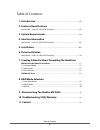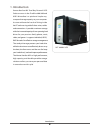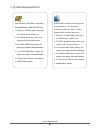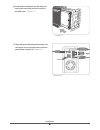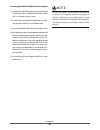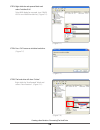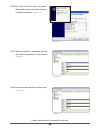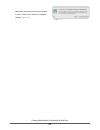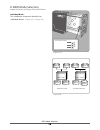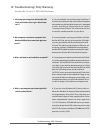Vantec Dual Bay External HDD Enclosure NexStar MX User Manual - 1. Introduction
1. Introduction
............................................................................................................... 02
2. Features/Specifications
NexStar MX – Dual 3.5” SATA HDD Enclosure ...............................................................03
3. System Requirements
......................................................................................04
4. Interface Information
NexStar MX – Dual 3.5” SATA HDD Enclosure ...............................................................05
5. Installation
.................................................................................................................. 06
6. Driver Installation
NexStar MX – Dual 3.5” SATA HDD Enclosure ...............................................................10
7. Creating A New Partition/ Formatting The Hard Drive
FOR Windows Me/ 2000/ XP/ Vista Users
..........................................................................11
7.1 Individual Mode ......... ...................................................................................................12
7.2 JBOD Mode ......................................................................................................................12
7.3 RAID 0 Mode ...................................................................................................................12
FOR Mac OS Users
................................................................................................................15
8. RAID Mode Selection
8.1 Individual Mode .............................................................................................................18
8.2 JBOD Mode .....................................................................................................................19
8.3 RAID 0 ............................................................................................................................. ..20
9. Disconnecting The NexStar MX DUAL
...............................................21
10. Troubleshooting/ FAQ/ Warranty
...........................................................22
11. Contact
...........................................................................................................................24
Table of Contents
1
Table of Contents: