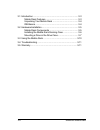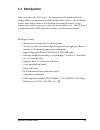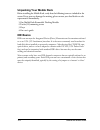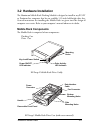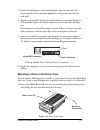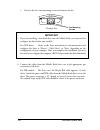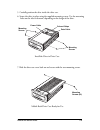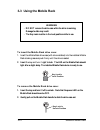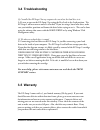Summary of EZ-SWAP 2 MRK-300FD-BK
Page 1
Aluminum mobile rack 3-1 model: mrk-300fd-bk.
Page 2
3-2 aluminum mobile rack 3-1 introduction ........................................................................ 3-3 mobile rack features ................................................... 3-3 unpacking your mobile rack ........................................ 3-4 ide basics ........................
Page 3: 3-1 Introduction
Aluminum mobile rack 3-3 3-1 introduction vantec introduces the ez-swap 2 – the convenience of a mobile rack with cooling abilities on par with most dedicated hard drive coolers. The ez-swap 2 features front and rear fans to cool the hard drive from all around. It also features a keyed lock to preve...
Page 4: Ide Basics
3-4 aluminum mobile rack unpacking your mobile rack before installing the mobile rack, verify that the following items are included in the carton. If any parts are damaged or missing, please contact your local dealer or sales representative immediately. 1.One mobile rack removable docking module 2.T...
Page 5: 3-2 Hardware Installation
Aluminum mobile rack 3-5 3-2 hardware installation the aluminum mobile rack docking module is designed to install in any pc/at or pentium-class computer that has an available 5.25-inch half-height drive bay. General instructions for installing the mobile rack are given since the design of computer c...
Page 6
3-6 aluminum mobile rack install the mobile rack docking case into the drive bay mounting screws mounting screws docking case (all models) installing the mobile rack docking case 1. Turn off the power to your computer and any other connected peripheral devices. Follow the precautions for static elec...
Page 7
Aluminum mobile rack 3-7 10. Replace the computer’s cover and reconnect the power and other external cabling. 7. Position the docking case so its mounting holes align with the drive bay’s mounting holes. Secure with the supplied mounting screws (two/four on each side.) 8. Attach an existing ide 40-p...
Page 8
3-8 aluminum mobile rack important 3. If you are installing a new hard drive into the mobile rack, you may need to configure the drive before you install it. For ide drives: refer to the drive manufacturer’s documentation and configure the drive as ‘master’, ‘cable select’, or ‘slave’ depending on the...
Page 9
Aluminum mobile rack 3-9 install the drive in drive case colored stripe mounting screws data cable power cable mounting screws 7. Slide the drive case cover back on and secure with the two mounting screws. 5. Carefully position the drive inside the drive case. 6. Secure the drive in place using the ...
Page 10
3-10 aluminum mobile rack to insert the mobile rack drive case: 1. Insert the mobile rack drive case (with drive installed) into the installed mobile rack docking case and push firmly until the drive is seated. 2. Insert the key and turn it right to lock. The led on the mobile rack should light afte...
Page 11
Aluminum mobile rack 3-11 3-4 troubleshooting q. I installed the ez-swap 2 but my computer does not detect the hard drive in it. A. Be sure to turn on the ez-swap 2 by setting the key-lock in the lock position. The ez-swap 2 will not turn on unless it is locked. If you are using a brand new drive, m...