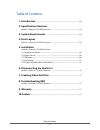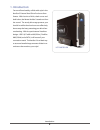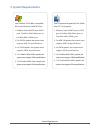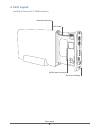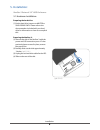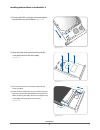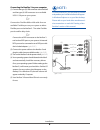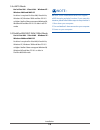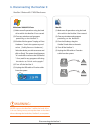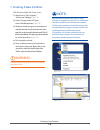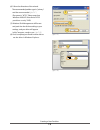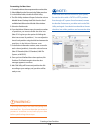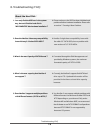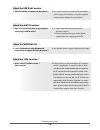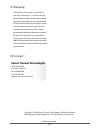- DL manuals
- Vantec
- Storage
- NexStar 3
- User Manual
Vantec NexStar 3 User Manual
Summary of NexStar 3
Page 1
U s e r ’ s m a n u a l q u a d i n t e r f a ce.
Page 2
6 package contents: nexstar 3 3.5” sata to usb/ esata/ 1394a/ 1394b external hard drive enclosure 1 3.5" hdd enclosure 2 power adapter 3 esata cable 4 sata to esata bracket 5 usb cable 6 1394b cable 7 1394b to 1394a converter cable 8 enclosure stand 9 user’s manual 10 installation screws trademarks ...
Page 3: 1. Introduction
1. Introduction ................................................................................................................02 2. Specifications/features nexstar 3 external 3.5” hdd enclosure ......................................................................... 03 3. System requirements .......
Page 4
Introduction 2 nst-360fbsu-bk 1. Introduction: form and functionality collide with style in the nexstar 3 external hard drive enclosure from vantec. With its mirror finish, sleek curves and bold colors, the vantec nexstar 3 stands out from the crowd. The sturdy drive cage protects your hard drive wh...
Page 5
Specifications/features 3 2. Specifications/features: nexstar 3 external 3.5” hdd enclosure: specifications: • model: nst-360fbsu-bk • device support: sata i/ii hard drive • device size: 3.5” • internal interface: sata i/ii • external interface: usb 2.0/esata/1394a/1394b • hd capacity: up to 1 tb • ...
Page 6
3. System requirements: system requirements 4 intel pentium ii 350 mhz-compatible microsoft windows 2000/xp/vista 1. Usb port, internal sata port, esata port, firewire 400(1394a) port, or fire wire 800 (1394b) port. 2. For usb 2.0 speeds, the system must support usb 2.0 specifications 3. For sata sp...
Page 7
4. Parts layout: parts layout 5 nexstar 3 external 3.5” hdd enclosure hard drive caddy aluminum housing led cable sata/power connector.
Page 8
5. Installation: installation 6 nexstar 3 external 3.5” hdd enclosure: preparing the hard drive: (1) set the hard drive jumpers to master or single drive only. Please refer to the documentation included with your hard drive for information on how to accomplish this. Preparing the nexstar 3: (1) remo...
Page 9
Installation 7 (1) connect the sata connector and power cable to the hard drive as pictured below. ( pic 5.1-b ) (3) secure the hard drive onto the drive caddy with the screws provided. (4) insert the drive caddy back into the aluminum housing. Be sure to reconnect the led cable before closing the u...
Page 10
Installation 8 connecting the nexstar 3 to your computer: (1) connect the type (b) usb connector to the nexstar 3 and the type (a) usb connector to an available usb 1.1/2.0 port on your system. Or connect the fire wire 800 or 400 cable from an available firewire port on your system to either firewir...
Page 11
5.2 system set up some tips before connecting your external storage enclosure : • please confirm that your system supports sata. • if your system does not support sata, please install a sata host card. • to enable auto mount for sata, your system must support plug and play. • if required, update you...
Page 12
Installation 10 note : because some motherboard does not support esata hot-plug and play function, if you meet this situation, please follow below steps to setup nexstar 3. 1. Shut down your computer. 2. Turn on nextstar 3 then connect it to your computer. 3. Power on your computer. 5.5 firewire 800...
Page 13
Never remove the nexstar 3 while the hard drive is in use. Doing so may corrupt the data on the hard drive or damage the hard drive, i\lexstar 3, or computer. Warning : windows 2000/ xp/vista: (1) make sure all operations using the hard drive within the nexstar 3 has ceased. (2) close any windows an...
Page 14
Creating a new partition 12 7. Creating a new partition: for windows 2000/xp/ vista : users (1) right click on "my computer" and choose "manage". ( pic 7-a ) (2) under "storage" on the left pane, select "disk management" ( pic 7-b ) (3) windows should now give you the option to initialize the disk. ...
Page 15
Creating a new partition 13 福隆 (6) follow the directions of the wizard. The recommended partition type is "primary" and the recommended ( pic 7-c ) file system is "ntfs." please note that windows 2000/xp/vista limits fat32 partitions to only 32gb. (7) windows disk management will format and parti-ti...
Page 16
Following these steps will erase everything from the hard disk. If you have data that you want to protect or continue to use, back up your data before performing these steps. Note : if the hard drive will not mount on your system, format the drive with a fat32 or ntfs partition first through a pc sy...
Page 17
Troubleshooting / faq 15 8. Troubleshooting / faq : a: please make sure the hdd has been initialized and partitioned before hardware installation. Please refer to section 7. Creating a new partition. 1. I can only find the usb icon in the system tray, but can’t find the hard disk in “my computer” af...
Page 18
Troubleshooting / faq 16 a: no. It doesn’t support usb bus-power, the external power supply is mandatory. Using the supplied external power adapter is recommened. 1. Does the nexstar 3 support usb bus-power ? About the usb disk function: 2. Why i can not find the disk in my computer after plug in es...
Page 19
Warranty/contact 17 9. Warranty: 10. Contact : vantec thermal technologies 43951 boscell rd. Fremont, ca 94538 tel: 510-668-0368 fax: 510-668-0367 website: www.Vantecusa.Com the nexstar 3 comes with a 1 year limited warranty ( 90 day parts ) . If your unit should become defective within that time fr...