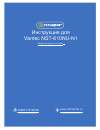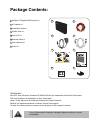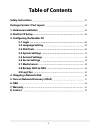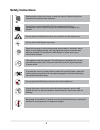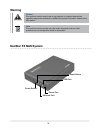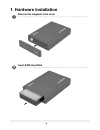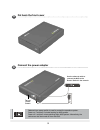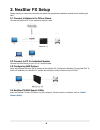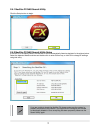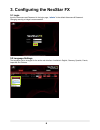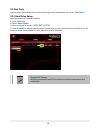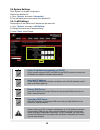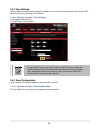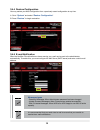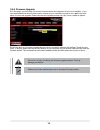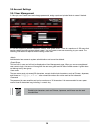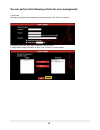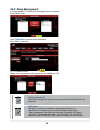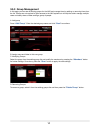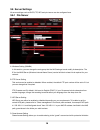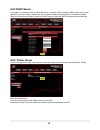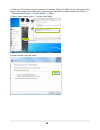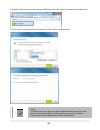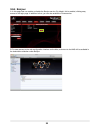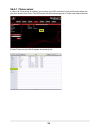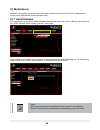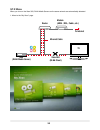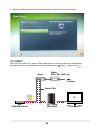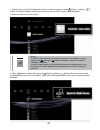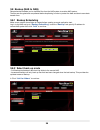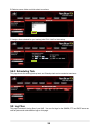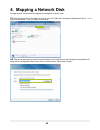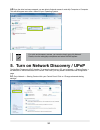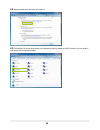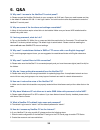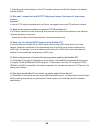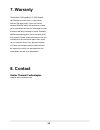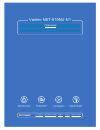- DL manuals
- Vantec
- Storage
- NexStar FX NST-610NU-N1
- User Manual
Vantec NexStar FX NST-610NU-N1 User Manual
Summary of NexStar FX NST-610NU-N1
Page 1
л чит т нич ю н льт цию. гл т чн . Б з вы дны www.Sotmarket.Ru д бн я инф м ция т в , тзывы, бз ы и ы Инструкция для vantec nst-610nu-n1 Перейти в карточку товара 8 800 775 98 98.
Page 2
Copyright © 2010 vantec thermal technologies. All rights reserved. User’s manual.
Page 3: Package Contents:
Package contents: 1 nexstar fx gigabit nas enclosure x1 2 ac adapter x1 3 installation guide x1 4 rubber feet x4 5 user’s cd x1 6 ethernet cable x1 7 user’s manual x1 8 stand x1 1 2 3 4 8 5 6 7 trademarks ms-dos, xbox, microsoft, windows nt/2000/xp/vista/7 are trademarks of microsoft corporation. Ps...
Page 4: Table of Contents
1 table of contents safety instructions package content / part layout 1. Hardware installation 2. Nexstar fx setup 3. Coniguring the nexstar fx 3.1 login 3.2 language setting 3.3 disk tools 3.4 system settings 3.5 account settings 3.6 server settings 3.7 media server 3.8 backup (nas to nas) 3.9 log ...
Page 5: Safety Instructions
2 safety instructions before starting, take a few minutes to read this manual. Read all instructions and save this manual for later reference. Do not bump or drop the nexstar fx. Do not place the nas on an unstable cart, stand or table. It may fall and cause serious damage to the product. Gaps and o...
Page 6: Warning
3 warning nexstar fx nas system caution this symbol is used to remind user to pay attention to important descriptions regarding usage and maintenance or additional important information related to this nas system. Note this symbol is used to provide user with useful information that can make procedu...
Page 7: 1. Hardware Installation
4 1. Hardware installation remove the magnetic front cover insert sata hard disk 1. 2..
Page 8: Put Back The Front Cover
5 put back the front cover connect the power adapter rebound type power switch is used to protect the operation system. Power on – require 2-3 minute booting up nas system. Power off – require 2 minute shutting down nas system. Alternatively, the device can also be turned off from web gui. Turn on p...
Page 9: 2. Nexstar Fx Setup
6 2. Nexstar fx setup please check your network environment and select the appropriate installation method before installing the nas. 2.1 connect to network for ofice /home connect the nas and pc to the same hub/ switch/ router. 2.2 connect to pc for individual system connect the nas directly to you...
Page 10
7 2.4.1 nexstar fx nas search utility click the setup button to begin. 2.4.2 nexstar fx nas search utility setup if the nas is in the same subnet, the nexstar fx will be automatically listed as depicted in the picture below. Select the detected nexstar device and double click to enter gui set up, or...
Page 11
8 3. Coniguring the nexstar fx 3.1 login input the username and password in the login page, “ admin ” is the default username & password. Changing security privilege is recommended. 3.2 language settings the language can be changed for the entire web interface. Available in english, germany, spanish...
Page 12
9 single disk volume we highly recommend use ext3 ile system for optimum performance and functionality. 3.3 disk tools you can create the following disk volumes by clicking on the corresponding icon on the “ disk tools ”. 3.3.1 hard drive setup when the hard drive is properly installed: a. Go to “ d...
Page 13
10 3.4 system settings click “system” for system coniguration. Status of the nexstar fx: a. Go to “ system ” and select “ information ” b. This will display the current status of the nexstar fx. 3.4.1 lan settings coniguration of host name and ip address can be done here. A. Go to “ system ” and sel...
Page 14
11 to use the ntp function, you need to enter a valid ntp server or select one from the drop down list. If the default address does not work (time.Windows. Com), please ind a valid one and then try again. You may turn off the ntp server and set the time manually if desired. 3.4.2 time settings you m...
Page 15
12 3.4.4 restore coniguration you may restore your nas coniguration from a previously saved coniguration at any time. A. Go to “ system ” and select “ restore coniguration ” b. Press “ restore ” to begin restoration. 3.4.5 e-mail notiication when the nexstar fx malfunctions or has a warning, an e-ma...
Page 16
13 3.4.6 firmware upgrade a. In this page, you may check the current irmware version and upgrade if a new one is available. If you have downloaded the newer irmware and it is saved on your computer, browse for the *.Gz ile and then select it to start the upgrade. Please note that the upgrade process...
Page 17
14 3.5 account settings 3.5.1 user management a. Here you can create users and change passwords, assign quota and private folder to users if desired. B. The nas system by default creates an “admin” and “guest-share”. There is a maximum of 128 users that can be created (including system default users...
Page 18
15 you can perform the following actions for user management: c. Add user add user by giving a name, password, and usage quota. Click “next” to continue. D. Assign group to the new users if desired. Then click next. E. Assign share folder permission to user, click “conirm” to inish setting..
Page 19: 3.5.2 Share Management
16 3.5.2 share management a. Create samba/ftp shares folder and assign users to accessing. B. Add share folder press “ add share ” and enter share folder name. Click “ next ” to continue. C. Ftp/ samba access assign users or groups who will be accessing the samba and ftp. Grant access to all select ...
Page 20: 3.5.3 Group Management
17 3.5.3 group management in this page you can see all existing groups for the nas and manage them by adding or removing them from the list. Groups are not required to grant access to the nas system but will help the admin manage multiple users and easily share a folder among a group of people. A. A...
Page 21: 3.6 Server Settings
18 3.6 server settings all server settings such as dhcp, ftp, nfs and print server can be conigured here. 3.6.1 file server a. Windows setting (samba) in this section, you can change the workgroup that the nas belongs to and modify its description. The ip for the wins server (windows internet name s...
Page 22: 3.6.2 Dhcp Server
19 3.6.2 dhcp server in this page, you are able to set up the dhcp server. In general, there is already a dhcp server on the local network so you don’t need to enable this. But if required, enable it and conigure the ip address settings. Once you have set everything up, press the “save” button to st...
Page 23
20 c. Install your printer driver in to your computer, (for example, if epson pl-6200l printer is connected to the nas, you must install the pl-6200l driver on the computer. After driver installation please click “ start ” -> “ devices and printers ” -> “ add a printer ” -> “ next ”. D. Select “add ...
Page 24
21 note: the nas printer server does not support gdi/host-based printers. For some multi-function printers (mfp), scanning functions may not be functional. Please contact printer manufacture for detail speciications. F. Search the nas and look for the attached usb printer, then click “next” to brows...
Page 25: 3.6.4 Bonjour
22 3.6.4 bonjour a. In this page user can enable or disable the bonjour service. By default, this is enabled, offering easy access to the login page. In addition to that, you can also enable the itunes service. B. For easy access to the web coniguration interface on the mac, a shortcut to the nas wi...
Page 26: 3.6.4.1 Itunes Server
23 3.6.4.1 itunes server a. When the itunes option is enabled, you can store your mp3 music iles in the /public/music folder and play them directly from itunes. The nas system will automatically appear in itunes under shared devices. B. Start itunes and the nas will appear as shared device..
Page 27: 3.7 Media Server
24 3.7 media server nexstar fx is equipped to handle most media ready systems such as xbox 360 / ps3. Instantly stream movies, music and pictures to these systems easily. 3.7.1 install software this page allows you to add the dlna software included on the driver disc. Click on browse and navigate to...
Page 28: 3.7.2 Xbox
25 3.7.2 xbox when you turn on the xbox 360, dlna media servers on the same network are automatically detected. 1. Move to the “my xbox” page router modem (adsl / dsl, cable, etc.) to internet ethernet cable nas (dlna media server) tv xbox 360 (dlna client).
Page 29: 3.7.3 Ps3™
26 2. Choose the dlna media server that was connected and select the ile you want to play. 3.7.3 ps3™ when you turn on the ps3™ system, dlna media servers on the same network are automatically detected and icons for the detected servers are displayed under (photo), (music), and router modem (adsl / ...
Page 30
27 1. Select the icon of the dlna media server that you want to connect to under (photo), (music), or (video). All available folders and iles that can be played by the ps3™ system will be displayed. 2. Select the ile that you want to play. 3. Select (search for media servers) under (photo), (music) ...
Page 31: 3.8 Backup (Nas to Nas)
28 3.8 backup (nas to nas) remote backup enables you to duplicate iles from the nas system to another nas system. The iles are encrypted and compressed before duplicating in order to protect the data and also to save data transfer time. 3.8.1 backup scheduling make sure a network share folder is cre...
Page 32: 3.8.3 Scheduling Task
29 b. Select a source folder and click select to continue. C. Assign a time schedule for your backup jobs. Click “add” to inish setup. 3.8.3 scheduling task this page shows the existing backup task, and 5 backup task can be created at maximum. 3.9 log files this page includes all t he log iles of yo...
Page 33
30 4. Mapping a network disk for easy access, we recommend mapping the storage as a network drive. 4.1 enter my computer or computer. On the top, go to the tools menu and select “map network drive…” or if you are on windows 7, click on “map network drive”. 4.2 choose the letter path you wish to map ...
Page 34
31 4.3 once the drive has been mapped, you are able to ind and access it under my computer or computer. This will still appear even after a reboot of your operating system. For quick and temporary access, you can also simply go to my network places, view the workgroup computers and select the nas sy...
Page 35
32 5.2 make sure network discovery is turned on. 5.3 the nexstar fx will be listed under your network and will be listed as a upnp device. You can select it and access the coniguration page..
Page 36: 6. Q&a
33 6. Q&a q: why can’t i access to the nexstar fx control panel? A: please connect the nexstar fx directly to your computer via rj45 port. Open your web browser and key in the default ip address 192.168.1.1 then type “admin” for both account name and password to enter the nexstar fx control panel. Q...
Page 37
34 3. Open microsoft internet explorer or other ftp software, and enter the nas’s ip address in the address ield (ftp://nas ip). Q: why can’t i connect to the nas ftp? Why does it shows “link time out” when using internet explorer? A: due to ie ftp being incompatible with your router, we suggest use...
Page 38: 7. Warranty
35 7. Warranty the nexstar fx single bay 3.5” sata gigabit nas enclosure comes with a 1 year limited warranty (90 days parts). If your unit should become defective within that time frame, please go to www.Vantecusa.Com for information on how to receive warranty exchange or repair. Cosmetic defects a...
Page 39
л т з з любым д бным б м гл т чн я л жб дд ж и Д т в з з в в ии ф мл ни дит нл н з 2 мин ты м нии Д т в и л т вин и тзывы ции и ид и vantec nst-610nu-n1 Описание.