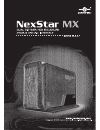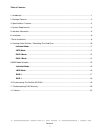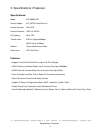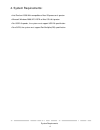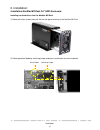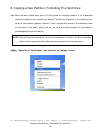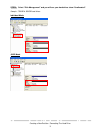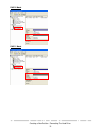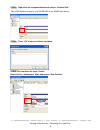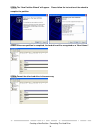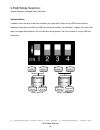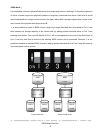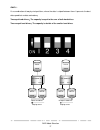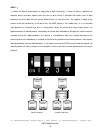Summary of NexStar MX
Page 1
M a n u a l.
Page 2
Table of contents: 1. Introduction ................................................................................................................................................1 2. Package contents ......................................................................................................
Page 3
1. Introduction: vantec nexstar mx dual bay external hdd enclosure is a quick and simple way to expand storage capacity to your computer. It comes without the hassle of diving inside the pc and messing with all those wires, cables and connections. It provides maximum storage with the increased capac...
Page 4
3. Specifications i features: specifications: model: nst-400mx-sr device support: 3.5” sata i/ii hard drive (2) internal interface: serial ata external interface: usb 2.0 / esata hd capacity: up to 2tb transfer rate: usb 2.0 (up to 480mbps) esata (up to 3.0gbps) material: plastic and aluminum alloy ...
Page 5
4. System requirements: ․intel pentium ii 350 mhz compatible or mac g3 processor & greater ․microsoft windows 2000/ xp/ vistaor mac os 8.6 & greater ․for usb 2.0 speeds , the system must support usb 2.0 specification ․for esata, the system must support port multiplier(pm) specification 4 system requ...
Page 6
5. Interface information: nexstar mx duai3.5” sata hdd enclosure: power connector usb connector esata connector on/off switch usb port connect to a computer directly using a usb cable. Esata port connect to a computer directly using a esata cable. Fan automatic fan to keep the hard drives cool. 5 in...
Page 7
6. Installation: installation nexstar mx dual 3.5" hdd enclosure: installing two hard drives into the nexstar mx dual: 1) release the four screws then pull out the rear panel and tray of the nexstar mx dual 2) select operation mode by switching jumper and press reset button to reset the device. Swit...
Page 8
3) place the first hdd onto the drive caddy then insert the hdd into the sata connector. 4) place the second hdd onto the drive caddy then insert the hdd into the sata connector. 7 installation.
Page 9
5) secure the hard drives onto the drive caddy with screws provided. 6) insert the drive caddy back into the aluminum housing. Be sure to align and secure with the screws provided. 7) switch the power button to power on. 8 installation.
Page 10
7.Driver installation: windows me/ xp/ 2000/ vista 1) no drivers are necessary when using windows me/ xp/ 2000/ vista. If the hard drive does not appear under my computer, be sure to partition your hard drive. Mac os 9.0 or later: 1) no drivers are necessary when using mac as 9.0 or later. If the ha...
Page 11
8. Creating a new partition / formatting the hard drive: note: most hard drives should come with a cd that includes its installation program. If not, a download should be available on the manufacturers website. The best way to partition a new hard drive is by using the manufacturers program. However...
Page 12
Step2: select “disk management” and you will see your hard drives show “unallocated”. Sample : 750gb & 250gb hard drives. Individual mode 11 jbod mode creating a new partition / formatting the hard drive.
Page 13
Raid 0 mode 12 raid 1 mode creating a new partition / formatting the hard drive.
Page 14
Step3: right-click the red-squared block and selects “initialize disk”. Take jbod mode for example. (one 750gb hdd & one 250gb hard drives) 13 step4: press “ok” button to initialize hard drive. Step5: the hard drive will show “online”. Right-click the “unallocated” block and selects “new partition”....
Page 15
Step6: the “new partition wizard” will appear. Please follow the instruction of the wizard to complete the partition. Step7: when new partition is completed, the hard drive will be recognized as a “new volume”. Step8: format the other hard drive in the same way. 14 creating a new partition / formatt...
Page 16
9.Raid mode selection: jumper selection & storage policy definitions individual mode : it enables each hard drive to be seen separately as single drives. When using a sata host controller, individual should only be used if the sata host controller provides “port multiplier” support. If the host card...
Page 17
Jbod mode : it concatenates a series of physical hard drives as a single large volume; resulting in a seamless expansion of virtual volumes beyond the physical limitations of singularly connected hard drives. Hard drive a and b are concatenated into a single virtual volume in the figure below with a...
Page 18
Raid 0 : it’s a combination of two physical partitions, where the data is striped between them. It presents the best data speed but no data redundancy. Two equal hard drives:the capacity is equal to the sum of both hard drives. Two unequal hard drives:the capacity is double of the smaller hard drive...
Page 19
Raid 1 : it allows the device automatically to copy data to both hard drives. It stores all data in duplicate on separate drives to protect against data loss due to drive failure. It provides the highest level of data protection for critical data that you cannot afford to lose if a hard drive fails....
Page 20
10. Disconnecting the nexstar mx dual: nexstar mx dual 3.5" hdd enclosure: warning: never remove the nexstar mx dual while the hard drive is in use. Doing so may corrupt the data on the hard drive or damage the hard drive, nexstar mx dual, or computer. Windows me /xp /2000 /vista: 1) make sure all o...
Page 21
11.Troubleshooting/ faq/ warranty: nexstar mx dual 3.5" hdd enclosure: q. My computer recognizes the nexstar mx dual, but it does not assign a drive letter to it. A. You are probably using a brand new hard drive. If not, then your computer may not be able to recognize the partition on the hard drive...
Page 22
Q. Why can't windows 98se read my hard drive? It works with windows xp /2000. A. Windows 98se cannot recognize the ntfs file system. If you wish to use the device with windows xp/2000 and windows 98se, you need to format the drive as fat32. Q. Why can't i copy files larger than 4gb onto my nex5tarmx...
Page 23: Vantec Thermal Technologies
12. Contact: vantec thermal technologies 43951 boscell rd. Fremont, ca 94538 tel: 510-668-0368 fax: 510-668-0367 website: www.Vantecusa.Com copyright© 2008 vantec thermal technologies. All right reserved. All registered trademarks belong to their respective companies 22 contact.