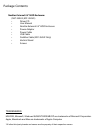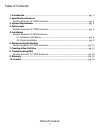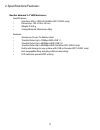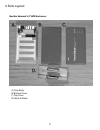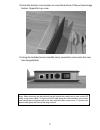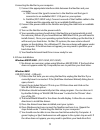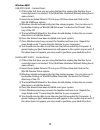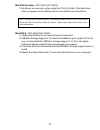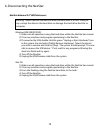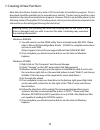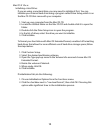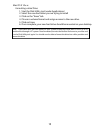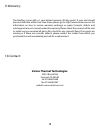- DL manuals
- Vantec
- Enclosure
- NEXSTAR NST-350U2
- User Manual
Vantec NEXSTAR NST-350U2 User Manual
Summary of NEXSTAR NST-350U2
Page 1
E x t e r n a l 3 . 5 ” h a r d d r i v e e n c l o s u r e w w w . V a n t e c u s a . C o m u s e r m a n u a l.
Page 2
Package contents: nexstar external 3.5” hdd enclosure: (nst-350u2, nst-350uf): • driver cd • user manual • nexstar external 3.5“ hdd enclosure • power adaptor • power cable • usb cable • firewire cable (nst-350uf only) • vertical stand • screws trademarks ms-dos, microsoft, windows 95/98/nt/2000/me/...
Page 3
Table of contents 1 table of contents: 1. Introduction ...................................................................................................................................... Pg. 2 2. Specifications/features nexstar external 3.5” hdd enclosure.............................................
Page 4
2 1. Introduction: with the nexstar 3.5" external hard drive enclosure, you can back up your valuable data, transfer your collection of videos and songs, or even carry that important presentation with you quickly and easily. The nexstar is an ideal way to add an extra hard drive to your system witho...
Page 5
3 2. Specifications/features: nexstar external 3.5” hdd enclosure: specifications: • interface: ide to usb 2.0/firewire (nst-350uf only) • dimension: 190 x 108 x 23 mm • weight: 240.0 g • casing material: aluminum alloy features: • aluminum covers to reduce heat • transfer rates up to 12mbps with us...
Page 6
4 3. System requirements: • intel pentium ii 350mhz-compatible or apple g3 processor and greater • microsoft windows 98se/me/2000/xp or mac os 8.6 and greater • usb-equipped system • for usb 2.0 speeds, the system must support usb 2.0 specifications • for firewire, the system must support firewire (...
Page 7
5 4. Parts layout: nexstar external 3.5” hdd enclosure: a) case body b) bottom cover c) top cover d) vertical stand.
Page 8
5. Installation: nexstar external 3.5” hdd enclosure: 5.1. Hardware installation: installing the hard drive: 1) set the hard drive jumpers to master or single drive only. Please refer to the documentation included with your hard drive for information on how to accomplish this. 2) connect the ide con...
Page 9
7 note: when removing the hard drive from the nexstar, be careful not to yank on the ide cable or the power cable. To remove the ide cable, grasp the cable between your thumb and index finger and gently pull at the sides until the cable comes loose. To remove the power cable, grasp the sides of the ...
Page 10
8 6) place the nexstar on the stand in the orientation pictured below..
Page 11
9 connecting the nexstar to your computer: 1) connect the appropriate interface cable between the nexstar and your computer a. Usb: connect the type b connector to the nexstar and the type a connector to an available usb 1.1/2.0 port on your system. B. Firewire (nst-350uf only): connect one end of t...
Page 12
10 windows 98se usb (nst-350uf – combo drive): 1) if this is the first time you are using the nexstar, unplug the nexstar if you currently have it connected. If the [add new hardware wizard] dialog box is open, close it. 2) insert the included driver's cd into your cd-rom drive and click on the win ...
Page 13
11 mac os 9.0 or later - (nst-350u2, nst-350uf): 1) no drivers are necessary when using mac os 9.0 or later. If the hard drive does not appear on the desktop, be sure to partition your hard drive. Mac os 8.6 - (nst-350u2, nst-350uf): 1) unplug the nexstar if you currently have it connected. 2) usb m...
Page 14
12 6. Disconnecting the nexstar: nexstar external 3.5” hdd enclosure: windows 98se/me/xp/2000: 1) make sure all operations using the hard drive within the nexstar has ceased. 2) close any windows and programs pertaining to the nexstar. 3) if connected by usb, double click the green “unplug or eject ...
Page 15
13 7. Creating a new partition: note: most hard drives should come with a cd that includes its installation program. If not, a download should be available on the manufacturers website. The best way to partition a new hard drive is by using the manufacturers program. However, if that is not possible...
Page 16
14 mac os x 10.X.X: initializing a hard drive: if you are using a new hard drive, you may need to initialize it first. You can initialize your internal hard drive using a program called drive setup, which is on the mac os cd that came with your computer. 1. Start up your computer from the mac os cd....
Page 17
15 mac os x 10.X.X: formatting a hard drive: 1. Start the disk utility tool (under applications) 2. Select the new hard drive you are trying to install 3. Click on the “erase” tab 4. Choose a volume format and assign a name to the new drive. 5. Click on erase. 6. Once complete, your new hard drive s...
Page 18
16 8. Troubleshooting/faq: nexstar external 3.5” hdd enclosure: q. What should the jumper settings on my hard drive be set to? A. We recommend the hard drive be set to master. Q. My computer recognizes the nexstar, but it does not assign a drive letter to it. A. You are probably using a brand new ha...
Page 19
17 q. Why can’t windows 98se read my hard drive? It works with windows xp/2000. A. Windows 98se cannot recognize the ntfs file system. If you wish to use the device with windows xp/2000 and windows 98se, you need to format the drive as fat32. Q. Why can’t i copy files larger than 4gb onto my nexstar...
Page 20: Vantec Thermal Technologies
18 9. Warranty: the nexstar comes with a 1 year limited warranty (90 day parts). If your unit should become defective within that time frame, please go to http://www.Vantecusa.Com for information on how to receive warranty exchange or repair. Cosmetic defects and missing parts are not covered under ...