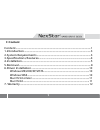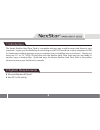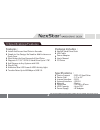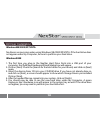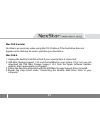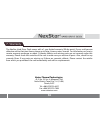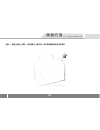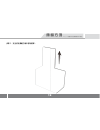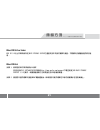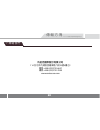- DL manuals
- Vantec
- Docking Station
- NexStar NST-D100S2-BK
- User Manual
Vantec NexStar NST-D100S2-BK User Manual
Summary of NexStar NST-D100S2-BK
Page 1
Www.Vantecusa.Com model:nst-d100s2-bk sata to usb2.0 all registered trademarks belong to their respective companies. Copyright © 2011 vantec technology inc. All rights reserved. User’s manual / 使 用 手 冊 2 . 5 / 3 . 5 吋 雙 用 高 速 傳 輸 硬 外 接 座 傳輸方塊.
Page 2: Content
1 ■ content content ............................................................................................................................ 1 1.Introduction .............................................................................................................. 3 2.System requirements.......
Page 3
傳 輸 方 塊 2 . 5 / 3 . 5 吋 雙 用 高 速 傳 輸 硬 碟 外 接 座 2 ■ 目錄 ................................................................................................................................... 2 1.產品敘述 .............................................................................................................
Page 4
3 1.Introduct 2.System requlrements ■ microsoft windows xp/vista/7 ■ mac os x v10.4 and up 1.Introduction the vantec nexstar hard drive dock is a complete and easy way to add or swap hard drives to your computer. It gives you the flexibility of connecting any sata i/ii hard drive to your computer vi...
Page 5
4 3.Specifications/features package includes: ■ nexstar hard drive dock ■ usb cable ■ ■ power adapter ■ user’s manual cd driver specifications: ■ device support :sata i/ii hard drive ■ device size :2.5” or 3.5” ■ internal interface :sata ■ external interface :usb 2.0 ■ material :plastic ■ dimension ...
Page 6
5 4.Installation 1. Connect the power adapter to the nexstar hard drive dock. 2. Connect the usb cable to the nexstar hard drive dock and attach the other end to your computer. Usb 2.0 cable power cable.
Page 7
6 3. Insert 2.5” or 3.5” sata hdd into the slot..
Page 8
7 3-1. When the eject button is upright, the nexstar hard drive dock is ready for use..
Page 9
8 5.Removal 1. Remove the hdd safely from your computer system. 2. Push down the button to eject the hdd. (stabilize the hdd with your hand). Warning, please push power button & turn off unit before removing the hard drive!.
Page 10
9 3. Remove the hdd from the hard drive dock..
Page 11: Windows Me/2000/xp/vista
10 6.Driver installation windows me/2000/xp/vista no drivers are necessary when using windows me/2000/xp/vista. If the hard drive does not appear under my computer, be sure to partition your hard drive. Windows 98se 1. The first time you plug in the nexstar hard drive dock into a usb port of your co...
Page 12: Mac Os 9.0 Or Later
11 mac os 9.0 or later no drivers are necessary when using mac os 9.0 above. If the hard drive does not appear on the desktop, be sure to partition your hard drive. Mac os 8.6 1. Unplug the nexstar hard drive dock if you currently have it connected. 2. Usb mass storage support 1.3.5 must be installe...
Page 13
12 7. Warranty the nexstar hard drive dock comes with a 1 year limited warranty (90 day parts). If your unit become defective within that time frame, please go to http ://www.Vante c.Com.Tw for information on how to receive warranty exchange or repair. Cosmetic defects and missing parts are not cove...
Page 14
傳 輸 方 塊 2 . 5 / 3 . 5 吋 雙 用 高 速 傳 輸 硬 碟 外 接 座 13 ■ microsoft windows xp/vista/7 ■ mac os x v10.4 and up以上 . 1 . 產 品 敘 述 2 . 系 統 需 求 凡達克科技為滿足外接式儲存週邊裝置使用的市場需求,正式推出「傳輸方塊-2.5/3.5吋雙用硬碟外接座」。人性化的 科技考量,減除繁瑣的硬碟安裝程序動作,資料傳輸及檔案交互備份快速又便利。 「 傳輸方塊-2.5/3.5吋雙用硬碟外接座 」透過usb介面傳輸,提供更靈活地連結外接裝置到您的電腦,無論是2.5吋或 3.5吋sata裝置均可適...
Page 15
傳 輸 方 塊 2 . 5 / 3 . 5 吋 雙 用 高 速 傳 輸 硬 外 接 座 14 3 . 產 品 特 色 / 規 格 簡易插拔安裝設計,不需使用工具拆裝硬碟,迅速好用。 力。 料。 藍光led硬碟讀取/電源指示燈,可有效監控硬碟讀取動作。 適用於市面上所有2.5/3.5吋sata硬碟(支援sata2向下相容sata1硬碟) 。 usb傳輸介面符合usb 2.0標準規格,最高支援480mbps傳輸速度。 經典時尚霧面黑色 烤漆,極簡風格更勝別家。 隨插即用,支援熱插拔。 產品特色: 型號:nst-d100s2-bk 支援硬碟裝置:satai/ii 硬碟 硬碟裝置規格:2.5吋/3.5...
Page 16
傳 輸 方 塊 2 . 5 / 3 . 5 吋 雙 用 高 速 傳 輸 硬 碟 外 接 座 15 4 . 產 品 裝 置 說 明 步驟 1. 使用usb介面,請先確定usb1.1/usb2.0裝置是否已經安裝驅動程式,確保usb1.1/usb2.0裝置能正常運作。 步驟 2. 將usb的傳輸線,連接到傳輸方塊的usb連接埠。 步驟 3. 將usb的傳輸線,連接到您電腦的usb連接埠。 步驟 4. 將電源線連接到傳輸方塊的電源連接埠,並將電源開關打開,傳輸方塊即可以開始使用 傳輸線 usb 2.0 電源線 15.
Page 17
傳 輸 方 塊 2 . 5 / 3 . 5 吋 雙 用 高 速 傳 輸 硬 碟 外 接 座 16 步驟 5. 將2.5吋或3.5吋sata硬碟插入傳輸方塊插槽內。.
Page 18
傳 輸 方 塊 2 . 5 / 3 . 5 吋 雙 用 高 速 傳 輸 硬 碟 外 接 座 17 步驟 6. 當退出鈕向上彈起,代表硬碟已正確安裝,即可開始傳輸及使用您的資料。.
Page 19
傳 輸 方 塊 2 . 5 / 3 . 5 吋 雙 用 高 速 傳 輸 硬 碟 外 接 座 18 5 . 移 除 硬 碟 [注意]當系統正在對usb2.0硬碟執行資料拷貝或應用程序調用硬碟資料時, 程序未執行完畢或結束時,請勿將硬碟拔除,中途拔除硬碟將會導致檔案遺失或損壞。 步驟 1. 滑鼠雙擊在工具列的綠色小箭頭,然後選擇您想要移除的設備。 步驟 2. 關閉傳輸方塊電源並按下退出鍵移除硬碟。 (按下退出鍵時請輕扶硬碟).
Page 20
傳 輸 方 塊 2 . 5 / 3 . 5 吋 雙 用 高 速 傳 輸 硬 碟 外 接 座 19 步驟 3. 安全的從傳輸方塊中移除硬碟。.
Page 21: Windows Me/2000/xp/vista
傳 輸 方 塊 2 . 5 / 3 . 5 吋 雙 用 高 速 傳 輸 硬 碟 外 接 座 20 windows me/2000/xp/vista windows 98se 當第一次連接usb2.0外接式硬碟外接盒前,您必須安裝光碟中的[setup.Exe]。 步驟 1. 將光碟放入光碟機(或磁碟機)中,並打開光碟機(或磁碟機)。 步驟 2. 雙擊[setup.Exe],進行驅動程式安裝。點選“choice setup component”,按next。 步驟 3. 程式開始自動安裝,當安裝完成後,系統提示重新開機, 按finish,重新啟動電腦,當系統重新啟動完成後, 驅動程式安裝完成。 步...
Page 22: Mac Os 9.0 Or Later
傳 輸 方 塊 2 . 5 / 3 . 5 吋 雙 用 高 速 傳 輸 硬 碟 外 接 座 21 mac os 9.0 or later mac os 8.6 步驟 1. 假如您的mac作業系統為8.6版本 您可以到apple softwaresupport網站http://www.Apple.Com/support下載並安裝[usb mass storage support 1.3.5]軟件。或購買使用第三方所開發支持usb存儲的軟體。 步驟 2. 當您將外接式硬碟外接座與mac電腦連接後,新增加的外接式硬碟在20秒內就會顯示在您的桌面上。 mac os 9.0以上作業系統中的[mass s...
Page 23
傳 輸 方 塊 2 . 5 / 3 . 5 吋 雙 用 高 速 傳 輸 硬 外 接 座 22 7 . 聯 絡 我 們 凡達克國際股份有限公司 114 台北市內湖區民權東路六段23號4樓之2 電話: +886 (02)2791-6657 傳真: +886 (02)2791-7858 www.Vantecusa.Com.