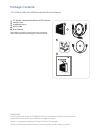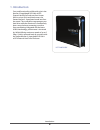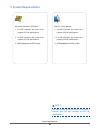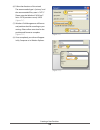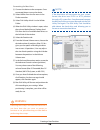Vantec NextStar3 User Manual - 1. Introduction
1. Introduction
................................................................................................................02
2. Specifications/Features
.................................................... 03
NexStar 3 Superspeed External 2.5” HDD Enclosure
NexStar 3 Superspeed External 2.5” HDD Enclosure
NexStar 3 Superspeed External 2.5” HDD Enclosure
NexStar 3 Superspeed External 2.5” HDD Enclosure
3. System Requirements
..........................................................................................04
4. Parts Layout
....................................................05
5. Installation
5.1 Hardware Installation ..................................................................................................06
6. Disconnecting the NexStar 3
................................................
.........09
7. Creating A New Partition
..................................................................................10
8. Warranty
...........................................................................................................................13
9. Contact
...............................................................................................................................13
Table of Contents
1
Table of Contents: