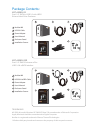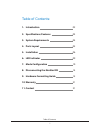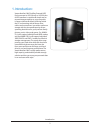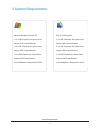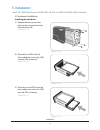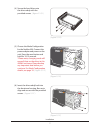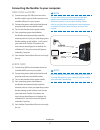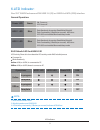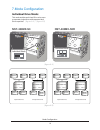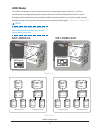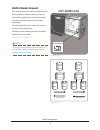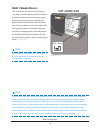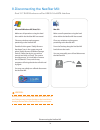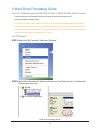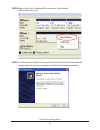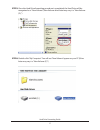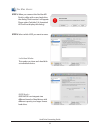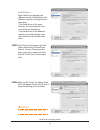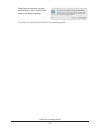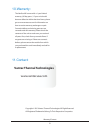- DL manuals
- Vantec
- Enclosure
- NST-400MX-53
- User Manual
Vantec NST-400MX-53 User Manual
Summary of NST-400MX-53
Page 1
U s e r ’ s m a n u a l n s t - 4 0 0 m x - s 3 n s t - 4 0 0 m x - s 3 r u s b 3 . 0 i n t e r f a c e u s b 3 . 0 & e s a t a i n t e r f a c e w w w . V a n t e c u s a . C o m 3.
Page 2
1 nexstar mx 2 usb 3.0 cable 3 power adapter 4 user’s manual 5 enclosure stand 6 installation screws 1 nexstar mx 2 usb 3.0 & esata cable 3 power adapter 4 user’s manual 5 enclosure stand 6 installation screws package contents: 3 3 2 trademarks ms-dos, microsoft, windows nt/2000/xp/vista/7/8 are tra...
Page 3: 10.
Table of contents: table of contents 1 1. 2. 3. 4. 5. 6. 7. 8. 9. 10. 11. Introduction specifications/features system requirements parts layout installation led indicator mode configuration disconnecting the nexstar mx hardware formatting guide warranty contact 02 03 04 05 06 09 10 14 15 21 21.
Page 4
Introduction 2 1.Introduction: vantec nexstar® mx dual bay external hdd enclosure now in usb 3.0 only or usb 3.0 plus esata interface is a quick and simple way to expand storage capacity to your computer. It comes without the hassle of diving inside the pc and messing with all those wires, cables an...
Page 5
Specifications/features 3 2.Specifications/features: dual 3/5” raid enclosure w/fan usb 3.0 (s3) or usb3 & esata (s3r) inter face features: • aluminum casing cools down your hard drive • 40mm rear heat exhaust fan • easily add storage to any system with usb 2.0, 3.0 or esata (for 400mx-s3r only) • h...
Page 6
Syetem requirements 4 3.System requirements: microsoft windows xp/vista/7/8 1. For usb 2.0 speeds, the system must support usb 2.0 specifications 2. For usb 3.0 speeds, the system must support usb 3.0 specifications 3. For esata speeds, the system must support esata specifications 4. Port multiplier...
Page 7
Parts layout 5 4.Parts layout: power on/off switch esata port usb 3.0 port power jack 1 2 3 4 power on/off switch usb 3.0 port power jack 1 2 3 nst-400mx-s3 nst-400mx-s3r.
Page 8
Installation 6 5.Installation: dual 3/5” raid enclosure w/fan usb 3.0 (s3) or usb3 & esata (s3r) interface 5.1.Hardware installation: installing the hard drive: (1) release the four screws then pull out the rear panel and tray of the nexstar mx. (3) place the second hdd onto the drive caddy then ins...
Page 9
Installation 7 (5) choose the mode configuration for the nexstar mx. Connect the power adapter and power on the unit. Press the reset button and hold for 10-15 seconds. *please note, changing mode will erase all data on the drives in this 400mx enclosure. Please backup any important data before you ...
Page 10: Usb 3.0(S3 and S3R)
Note: for new hard drives, you will need to initialize and partition your hard drive before it will appear in windows explorer or on your mac desktop. Please refer to your hard drive manufacturer’s documentation or read the”creating a new partition” section of this manual. Note: if you can see the u...
Page 11
Note: 1. Raid rebuild mode: raid1 2. Rebuild speed around 250gb/hr 3. Led blinking consistently (3 flashes per second) indicates hdd failure led indicator 9 led activity chart: this chart describe led activity under raid rebuild process constant on blinks randomly online: usb (or esata) is connected...
Page 12: Individual Drive Mode:
Mode configuration 10 7.Mode configuration: individual drive mode: this mode enables each hard drive to be seen as separate single drives with separate hard drive capacities. ( figure 6-a) ( figure 6-a) ( figure 6-b) ( figure 6-b) volume a nst-400mx-s3r drive a equal hard drives unequal hard drives ...
Page 13: Jbod Mode:
Note: all data previously stored on the hard drive will be lost! Please back up all data to a separate storage before continuing. Jbod mode: this mode concatenates a series of physical drives as a single large volume; hard drive 1 and 2 are combined into a storage capacity that is equal to the sum o...
Page 14: Raid 0 Mode (Striped):
Note: all data previously stored on the hard drive will be lost! Please back up all data to a separate storage before continuing. Raid 0 mode (striped): this mode splits data evenly across the two hard drives resulting in capacity that is the sum of 2 times the smaller volume. Data access speed is i...
Page 15: Raid 1 Mode (Mirror):
Note: note: all data previously stored on the hard drive will be lost! Please back up all data to a separate storage before continuing. Raid 1 mode (mirror): this mode allows the device automatically to copy data to both hard drives. It stores all data in duplicate on separate drives to protect agai...
Page 16
Waring: never remove the nexstar mx while the hard drive is in use. Doing so may corrupt the data on the hard drive or damage the hard drive, nexstar mx and the computer. Disconnecting the nexstar mx 14 8.Disconnecting the nexstar mx: dual 3.5” raid enclosure w/fan usb 3.0 & esata interface microsof...
Page 17
Hard drive formatting guide 15 9.Hard drive formatting guide dual 3/5” raid enclosure w/fan usb 3.0 (s3) or usb3 & esata (s3r) interface please make sure your external enclosure is turned on and connected to the pc before formatting the hard drive. In order to use a disk volume larger than 2 tb’s, y...
Page 18
Hard drive formatting guide 16 step3: right-click on the “unallocated” box and select “new partition”. (disk number may vary) step4: the “new partition wizard” will appear. Please follow the “new partition wizard” step by step instructions to complete the hard drive formatting procedure.
Page 19
Hard drive formatting guide 17 step5: once the hard drive formatting procedure is completed, the hard drive will be recognized as a “new volume” (new volume drive letter may vary i.E. “new volume (z:)” ) step6: double-click “my computer”. You will see “new volume” appear on your pc (drive letter may...
Page 20
Hard drive formatting guide 18 for mac users: step1: when you connect the nexstar mx dual to a mac with a new hard drive, the dialog “disk insertion” will appear. Please select “initialize”. (a formatted hdd will not display this dialog) step2: select which hdd you want to erase. Individual mode : t...
Page 21
Waring: all data will be erased after the format hard drive formatting guide 19 raid 0 mode : raid 0 mode can integrate two different brands of hard drives with different capacity to a larger format hard drive. >two hard drives of the same capacity: the total capacity is the sum of the two hard driv...
Page 22
Hard drive formatting guide 20 select how you want to use your new volume or click “cancel” if you want to use default settings. This will conclude the hard drive formatting guide..
Page 23: Vantec Thermal Technologies
Warranty/contact 21 10.Warranty: 11.Contact: the nexstar mx comes with a 1 year limited warranty ( 90 day parts ) . If your unit should become defective within that time frame, please go to www.Vantecusa.Com for information on how to receive warranty exchange or repair. Cosmetic defects and missing ...