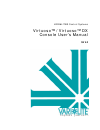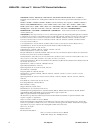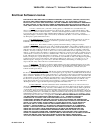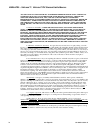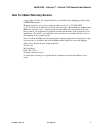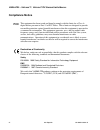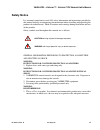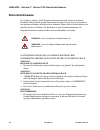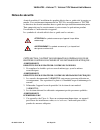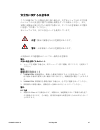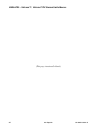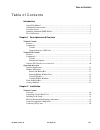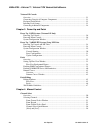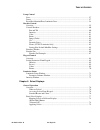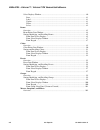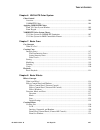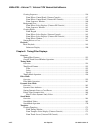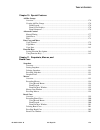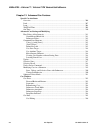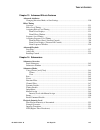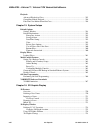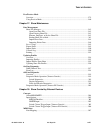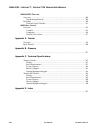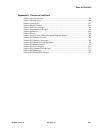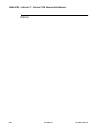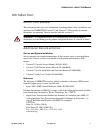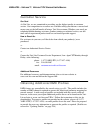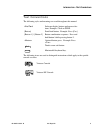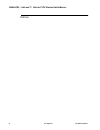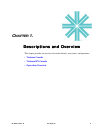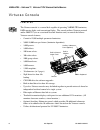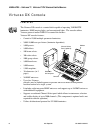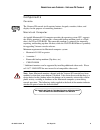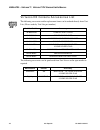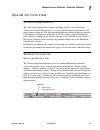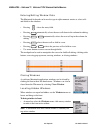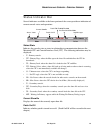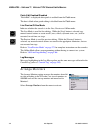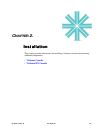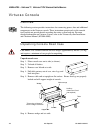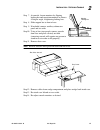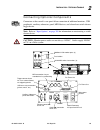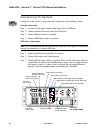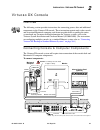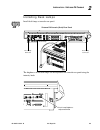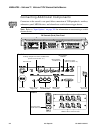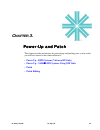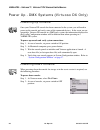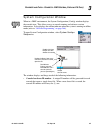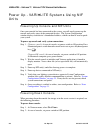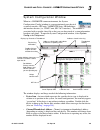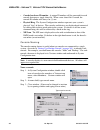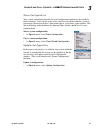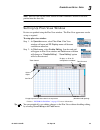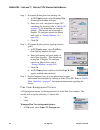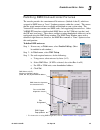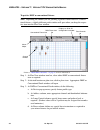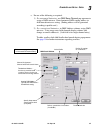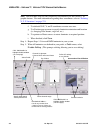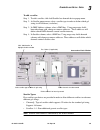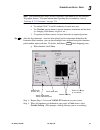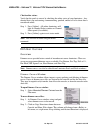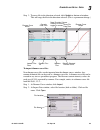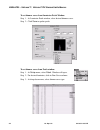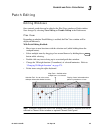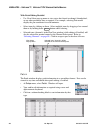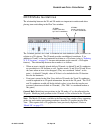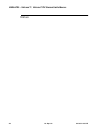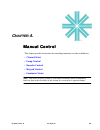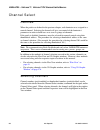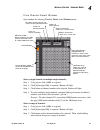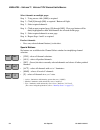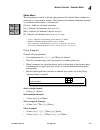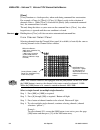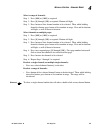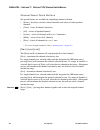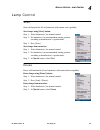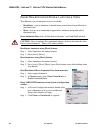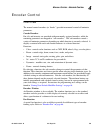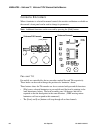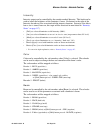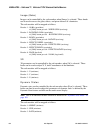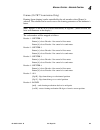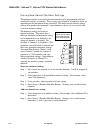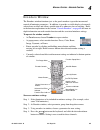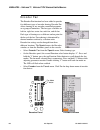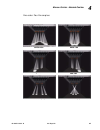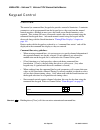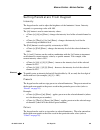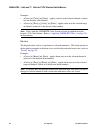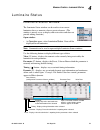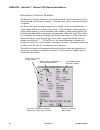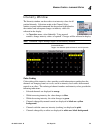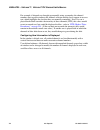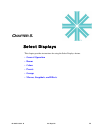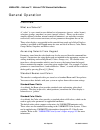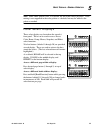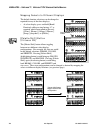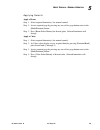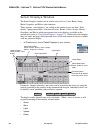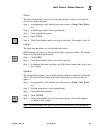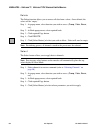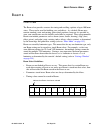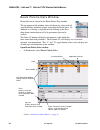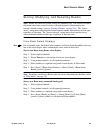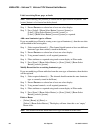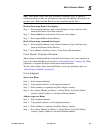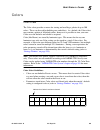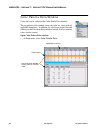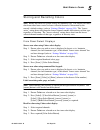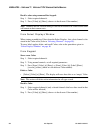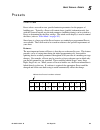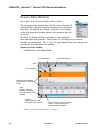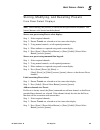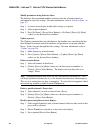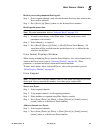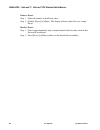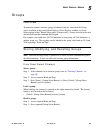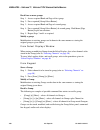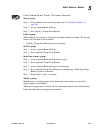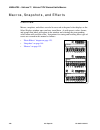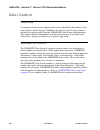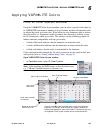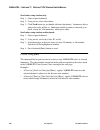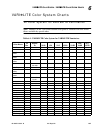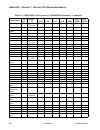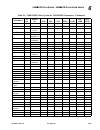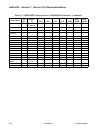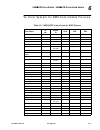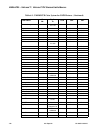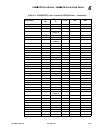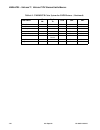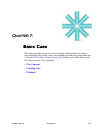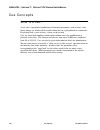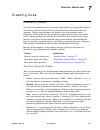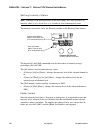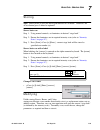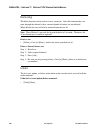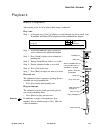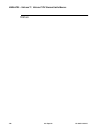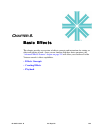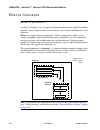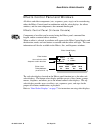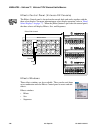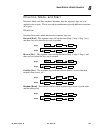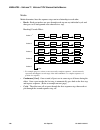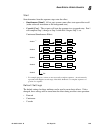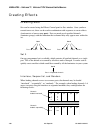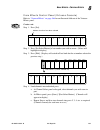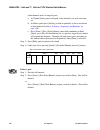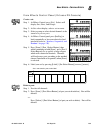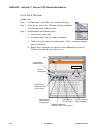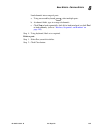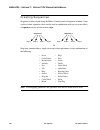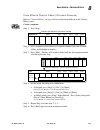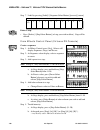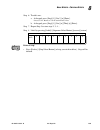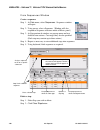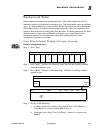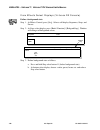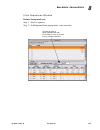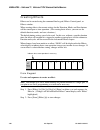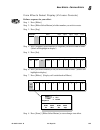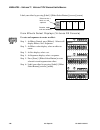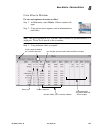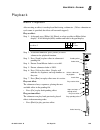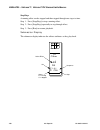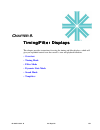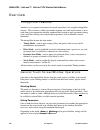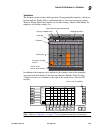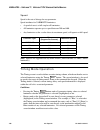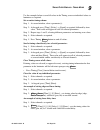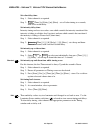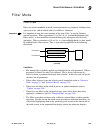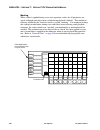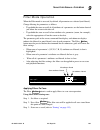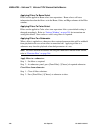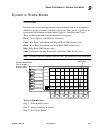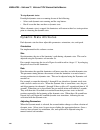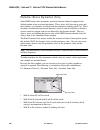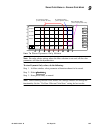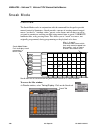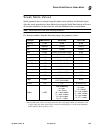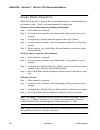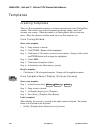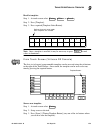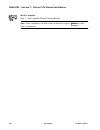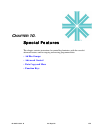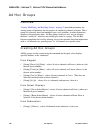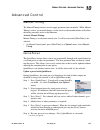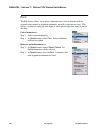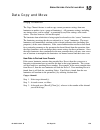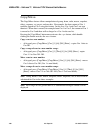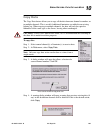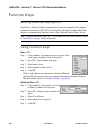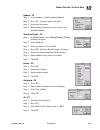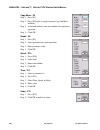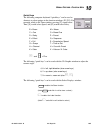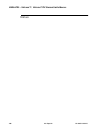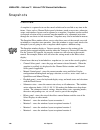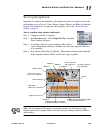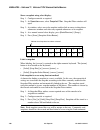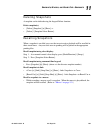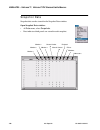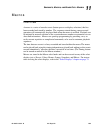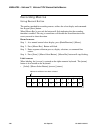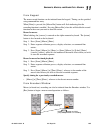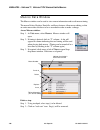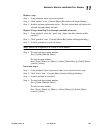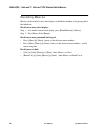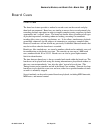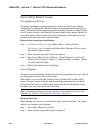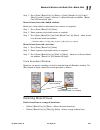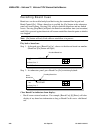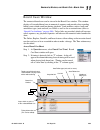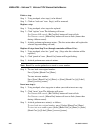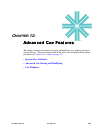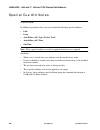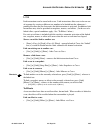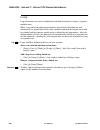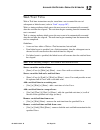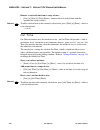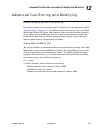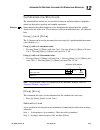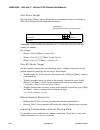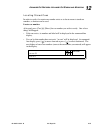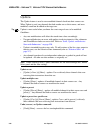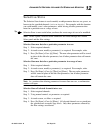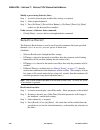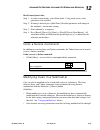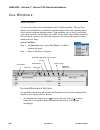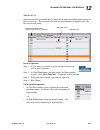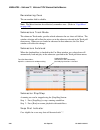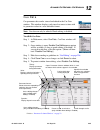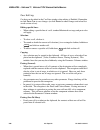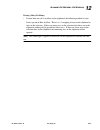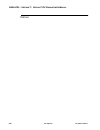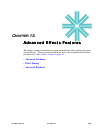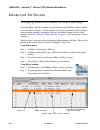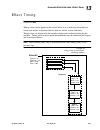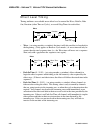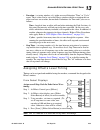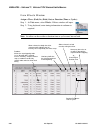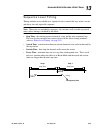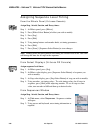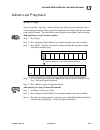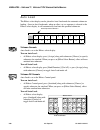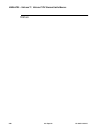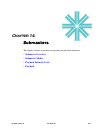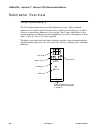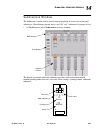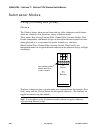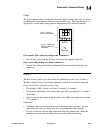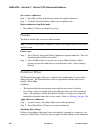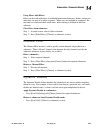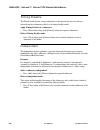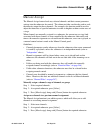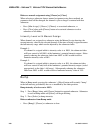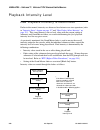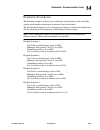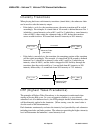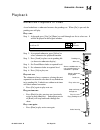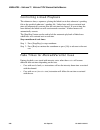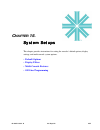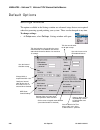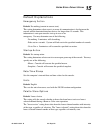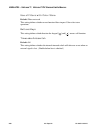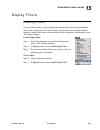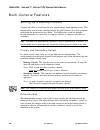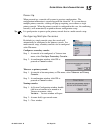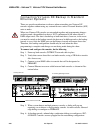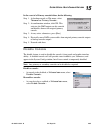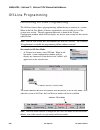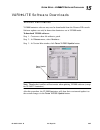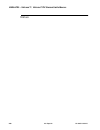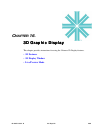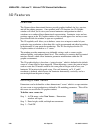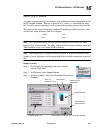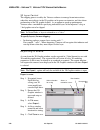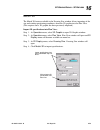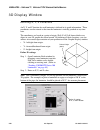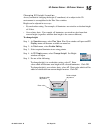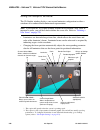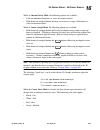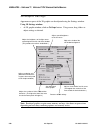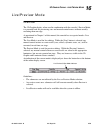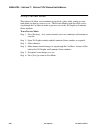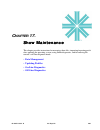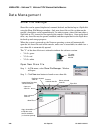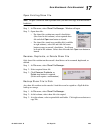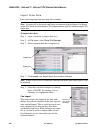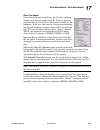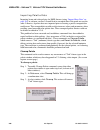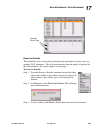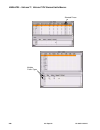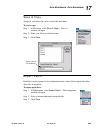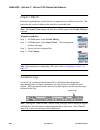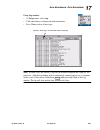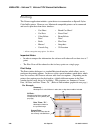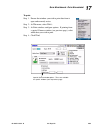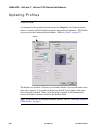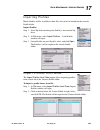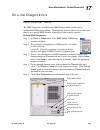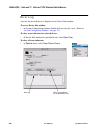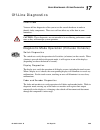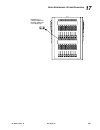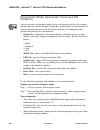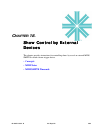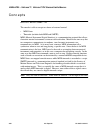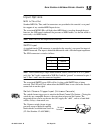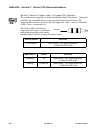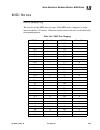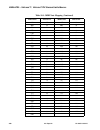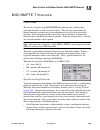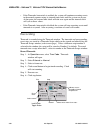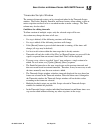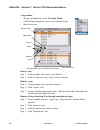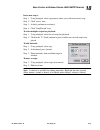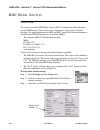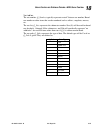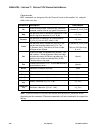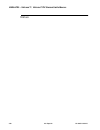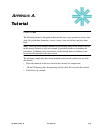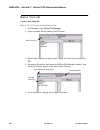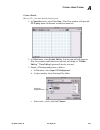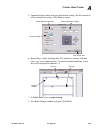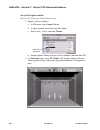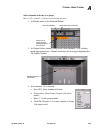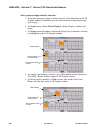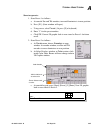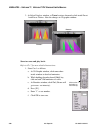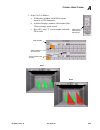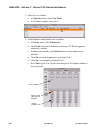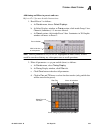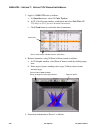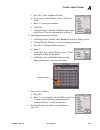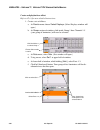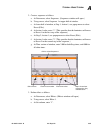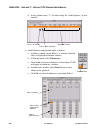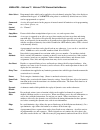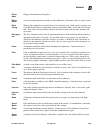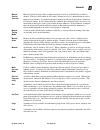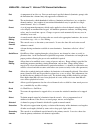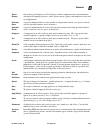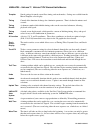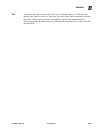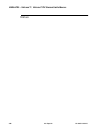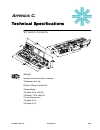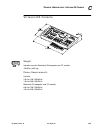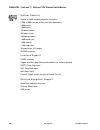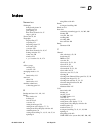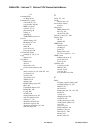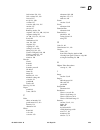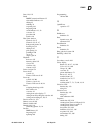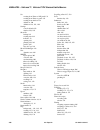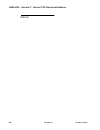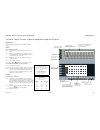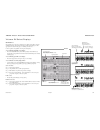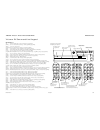- DL manuals
- Vari Lite
- Fitness Electronics
- Virtuoso
- User Manual
Vari Lite Virtuoso User Manual
Summary of Virtuoso
Page 1
Express yourself. Vari❋lite® control systems virtuoso™ / virtuoso™ dx console user’s manual sv 4.2.
Page 2
Vari❋lite® - v irtuoso ™ / v irtuoso ™ dx c onsole u ser ’ s m anual i i 2 3- se p- 02 0 2 . 9 6 5 1 . 0 0 0 1 c vari❋lite ® , artisan ® , mini-artisan ® , mini-artisan ® 2, artisan ® plus, mini-artisan ® plus, vl2 ® , and vld ® are trademarks owned by vari-lite, inc., 201 regal row, dallas tx 75247...
Page 3: End User Software License
Vari❋lite® - v irtuoso ™ / v irtuoso ™ dx c onsole u ser ’ s m anual 0 2 . 9 6 5 1 . 0 0 0 1 c 2 3- se p- 02 iii end user software license please read this document carefully before activating, copying, installing, or using this software provided by vari-lite, inc. By activating, copying, installing...
Page 4
Vari❋lite® - v irtuoso ™ / v irtuoso ™ dx c onsole u ser ’ s m anual i v 2 3- se p- 02 0 2 . 9 6 5 1 . 0 0 0 1 c advice given by vari-lite or its authorized representative shall create any warranty or in any way increase the scope of this warranty. Should the software prove defective, you (and not v...
Page 5
Vari❋lite® - v irtuoso ™ / v irtuoso ™ dx c onsole u ser ’ s m anual 0 2 . 9 6 5 1 . 0 0 0 1 c 2 3- se p- 02 v how to obtain warranty service a copy of the vari-lite, inc. Limited warranty was included in the shipping package for this vari❋lite® product. To obtain warranty service, please contact cu...
Page 6: Compliance Notice
Vari❋lite® - v irtuoso ™ / v irtuoso ™ dx c onsole u ser ’ s m anual v i 2 3- se p- 02 0 2 . 9 6 5 1 . 0 0 0 1 c compliance notice this equipment has been tested and found to comply with the limits for a class a digital device pursuant to part 15 of fcc rules. These limits are designed to provide re...
Page 7: Safety Notice
Vari❋lite® - v irtuoso ™ / v irtuoso ™ dx c onsole u ser ’ s m anual 0 2 . 9 6 5 1 . 0 0 0 1 c 2 3- se p- 02 vii safety notice it is extremely important to read all safety information and instructions provided in this manual and any accompanying documentation before installing and operating the prod...
Page 8: Sicherheitshinweise
Vari❋lite® - v irtuoso ™ / v irtuoso ™ dx c onsole u ser ’ s m anual v i i i 2 3- se p- 02 0 2 . 9 6 5 1 . 0 0 0 1 c sicherheitshinweise es ist äußerst wichtig, alle sicherheitsinformationen und -hinweise in diesem handbuch und dem beiliegenden informationsmaterial zu lesen, bevor sie die hierin bes...
Page 9: Notes De Sécurité
Vari❋lite® - v irtuoso ™ / v irtuoso ™ dx c onsole u ser ’ s m anual 0 2 . 9 6 5 1 . 0 0 0 1 c 2 3- se p- 02 ix notes de sécurité avant de procéder à l’installation des produits décrits dans ce guide et de les mettre en marche, il est extrêmement important de lire tous les renseignements et toutes l...
Page 10: Aviso Sobre Seguridad
Vari❋lite® - v irtuoso ™ / v irtuoso ™ dx c onsole u ser ’ s m anual x 2 3- se p- 02 0 2 . 9 6 5 1 . 0 0 0 1 c aviso sobre seguridad es muy importante leer toda la información e instrucciones sobre seguridad que se indica en este manual así como en los documentos adjuntos antes de instalar y operar ...
Page 11
0 2 . 9 6 5 1 . 0 0 0 1 c 2 3 - s e p - 0 2 x i 安全性に関する注意事項 安全性に関する注意事項 安全性に関する注意事項 安全性に関する注意事項 ここに記載されている製品を取り扱う場合は、まず本マニュアルおよび付属 のマニュアルの安全性に関する情報と説明をすべてお読みください。また、 実際に本製品を取り付けたり使用する際には、すべての注意事項および警告 に留意して作業してください。 本マニュアルでは、以下の安全マークを使用しています。 火災防止および感電防止についての一般的な注意事項 警告 警告 警告 警告 : 火災の発生を防ぐためのヒント 火災の...
Page 12
Vari❋lite® - v irtuoso ™ / v irtuoso ™ dx c onsole u ser ’ s m anual x i i 2 3- se p- 02 0 2 . 9 6 5 1 . 0 0 0 1 c (this page intentionally blank.).
Page 13
T able of c ontents 0 2 . 9 6 5 1 . 0 0 0 1 c 2 3- se p- 02 xiii table of contents introduction about this manual ............................................................................................................. 1 additional documentation.....................................................
Page 14
Vari ❋ lite® - v irtuoso ™ / v irtuoso ™ dx c onsole u ser ’ s m anual x i v 2 3- se p- 02 0 2 . 9 6 5 1 . 0 0 0 1 c virtuoso dx console overview .......................................................................................................................... 21 connecting console & compute...
Page 15
T able of c ontents 0 2 . 9 6 5 1 . 0 0 0 1 c 2 3- se p- 02 xv lamp control start ................................................................................................................................... 57 douse ................................................................................
Page 16
Vari ❋ lite® - v irtuoso ™ / v irtuoso ™ dx c onsole u ser ’ s m anual x v i 2 3- se p- 02 0 2 . 9 6 5 1 . 0 0 0 1 c select displays window................................................................................................... 80 store .......................................................
Page 17
T able of c ontents 0 2 . 9 6 5 1 . 0 0 0 1 c 2 3- se p- 02 xvii chapter 6. Vari❋lite color system color control overview......................................................................................................................... 104 vari❋lite colors........................................
Page 18
Vari ❋ lite® - v irtuoso ™ / v irtuoso ™ dx c onsole u ser ’ s m anual x v i i i 2 3- se p- 02 0 2 . 9 6 5 1 . 0 0 0 1 c creating sequences ........................................................................................................ 136 from effects control panel (virtuoso console).........
Page 19
T able of c ontents 0 2 . 9 6 5 1 . 0 0 0 1 c 2 3- se p- 02 xix chapter 10. Special features ad hoc groups overview......................................................................................................................... 176 creating ad hoc groups .......................................
Page 20
Vari ❋ lite® - v irtuoso ™ / v irtuoso ™ dx c onsole u ser ’ s m anual x x 2 3- se p- 02 0 2 . 9 6 5 1 . 0 0 0 1 c chapter 12. Advanced cue features special cue attributes overview ..........................................................................................................................
Page 21
T able of c ontents 0 2 . 9 6 5 1 . 0 0 0 1 c 2 3- se p- 02 xxi chapter 13. Advanced effects features advanced attributes changing direction, mode, or start settings.................................................................. 230 effect timing overview.............................................
Page 22
Vari ❋ lite® - v irtuoso ™ / v irtuoso ™ dx c onsole u ser ’ s m anual x x i i 2 3- se p- 02 0 2 . 9 6 5 1 . 0 0 0 1 c playback advanced playback of cues ........................................................................................... 255 controlling linked playback..........................
Page 23
T able of c ontents 0 2 . 9 6 5 1 . 0 0 0 1 c 2 3- se p- 02 xxi ii live/preview mode overview......................................................................................................................... 279 using preview mode..................................................................
Page 24
Vari ❋ lite® - v irtuoso ™ / v irtuoso ™ dx c onsole u ser ’ s m anual x x i v 2 3- se p- 02 0 2 . 9 6 5 1 . 0 0 0 1 c midi/smpte timecode overview ........................................................................................................................ 309 synchronizing protocol........
Page 25
T able of c ontents 0 2 . 9 6 5 1 . 0 0 0 1 c 2 3- se p- 02 xxv appendix e. Reference fold-outs virtuoso console overview .................................................................................................. 359 virtuoso channel select ......................................................
Page 26
Vari ❋ lite® - v irtuoso ™ / v irtuoso ™ dx c onsole u ser ’ s m anual x x v i 2 3- se p- 02 0 2 . 9 6 5 1 . 0 0 0 1 c notes.
Page 27
I ntroduction : a bout t his m anual 0 2 . 9 6 5 1 . 0 0 0 1 c 2 3- se p- 02 1 introduction about this manual this manual provides necessary information regarding product safety, installation, and operation for vari❋lite® virtuoso™ and virtuoso™ dx consoles. It contains instructions for operating vi...
Page 28
Vari❋lite® - v irtuoso ™ / v irtuoso ™ dx c onsole u ser ’ s m anual 2 2 3- se p- 02 0 2 . 9 6 5 1 . 0 0 0 1 c customer service our goal at vari-lite, we are committed to providing you the highest quality in customer service. Our comprehensive resources are available to help your business succeed an...
Page 29
I ntroduction : t ext c onventions 0 2 . 9 6 5 1 . 0 0 0 1 c 2 3- se p- 02 3 text conventions the following styles and meanings are used throughout this manual: the following icons are used to distinguish instructions which apply to the specific console versions: arial font software display buttons ...
Page 30
Vari❋lite® - v irtuoso ™ / v irtuoso ™ dx c onsole u ser ’ s m anual 4 2 3- se p- 02 0 2 . 9 6 5 1 . 0 0 0 1 c notes.
Page 31: Hapter
0 2 . 9 6 5 1 . 0 0 0 1 c 2 3- se p- 02 5 c hapter 1. Descriptions and overview descriptions and overview descriptions and overview descriptions and overview this chapter provides an overview of console features, accessories, and operations. • virtuoso console • virtuoso dx console • operation overv...
Page 32
Vari❋lite® - v irtuoso ™ / v irtuoso ™ dx c onsole u ser ’ s m anual 6 2 3- se p- 02 0 2 . 9 6 5 1 . 0 0 0 1 c virtuoso console features the virtuoso console is a control desk capable of operating vari❋lite luminaires, dmx moving lights, and conventional lights. The console utilizes virtuoso protoco...
Page 33
D escriptions and o verview : v irtuoso c onsole 1 0 2 . 9 6 5 1 . 0 0 0 1 c 2 3- se p- 02 7 components console the virtuoso console itself contains buttons, keypads, encoders, faders, and displays for the purpose of controlling luminaires. A built-in macintosh cpu, keyboard, trackpad and monitors a...
Page 34
Vari❋lite® - v irtuoso ™ / v irtuoso ™ dx c onsole u ser ’ s m anual 8 2 3- se p- 02 0 2 . 9 6 5 1 . 0 0 0 1 c virtuoso dx console features the virtuoso dx console is a control desk capable of operating vari❋lite luminaires, dmx moving lights, and conventional lights. The console utilizes virtuoso p...
Page 35
D escriptions and o verview : v irtuoso dx c onsole 1 0 2 . 9 6 5 1 . 0 0 0 1 c 2 3- se p- 02 9 components console the virtuoso dx console itself contains buttons, keypads, encoders, faders, and displays for the purpose of controlling luminaires. Macintosh computer an apple® macintosh® g4 computer p...
Page 36
Vari❋lite® - v irtuoso ™ / v irtuoso ™ dx c onsole u ser ’ s m anual 1 0 2 3- se p- 02 0 2 . 9 6 5 1 . 0 0 0 1 c virtuoso dx console accessories list the following accessories and/or replacement items can be ordered directly from vari- lite. (please order by vari-lite part number.) the following acc...
Page 37
D escriptions and o verview : o peration o verview 1 0 2 . 9 6 5 1 . 0 0 0 1 c 2 3- se p- 02 11 operation overview virtuoso application the same virtuoso application (software operating system) is used in both the virtuoso and virtuoso dx consoles. As a result, the macintosh-based windows and menus ...
Page 38
Vari❋lite® - v irtuoso ™ / v irtuoso ™ dx c onsole u ser ’ s m anual 1 2 2 3- se p- 02 0 2 . 9 6 5 1 . 0 0 0 1 c entering/editing window data the macintosh keyboard can be used to type in alpha-numeric entries or select cells and fields in the windows. • pressing closes the entry field. • pressing a...
Page 39
D escriptions and o verview : o peration o verview 1 0 2 . 9 6 5 1 . 0 0 0 1 c 2 3- se p- 02 13 status indicator bar several indicators available at the lower portion of the screen provide an indication of current console status and operations. Status/state indicates the console state or status in r...
Page 40
Vari❋lite® - v irtuoso ™ / v irtuoso ™ dx c onsole u ser ’ s m anual 1 4 2 3- se p- 02 0 2 . 9 6 5 1 . 0 0 0 1 c patch edit enabled/disabled "patch edit" is displayed when patch is enabled from the patch menu. The box is blank when patch editing is disabled from the patch menu. Live/preview/offline ...
Page 41: Hapter
0 2 . 9 6 5 1 . 0 0 0 1 c 2 3- se p- 02 15 c hapter 2. Installation installation installation installation this chapter provides instructions for installing a virtuoso console and connecting additional components. • virtuoso console • virtuoso dx console.
Page 42
Vari❋lite® - v irtuoso ™ / v irtuoso ™ dx c onsole u ser ’ s m anual 1 6 2 3- se p- 02 0 2 . 9 6 5 1 . 0 0 0 1 c virtuoso console overview the following section provides instructions for connecting power, data and additional components to the virtuoso console. These instructions pertain only to the ...
Page 43
I nstallation : v irtuoso c onsole 2 0 2 . 9 6 5 1 . 0 0 0 1 c 2 3- se p- 02 17 step 7. At console, loosen monitors by flipping locking bar and reposition monitors at about a 45 degree angle, retightening locking bars. Step 8. Slide support bar to front of case. Step 9. If included, remove auxiliary...
Page 44
Vari❋lite® - v irtuoso ™ / v irtuoso ™ dx c onsole u ser ’ s m anual 1 8 2 3- se p- 02 0 2 . 9 6 5 1 . 0 0 0 1 c installing desk lamps install desk lamps at console front panel. The intensity of the desk lamps can be adjusted from the console’s pull-out keyboard. Pull-out keyboard backlighting adjus...
Page 45
I nstallation : v irtuoso c onsole 2 0 2 . 9 6 5 1 . 0 0 0 1 c 2 3- se p- 02 19 connecting optional components connectors at the console’s rear panel allow connection of additional monitors, usb peripherals, auxiliary submasters panel, midi devices, and a board cue switch closure trigger device. Not...
Page 46
Vari❋lite® - v irtuoso ™ / v irtuoso ™ dx c onsole u ser ’ s m anual 2 0 2 3- se p- 02 0 2 . 9 6 5 1 . 0 0 0 1 c connecting to system connectors at the console’s back panel allow connection to the lighting system. Console connections: step 1. At console back panel, connect fiber optic cable (to nif ...
Page 47
I nstallation : v irtuoso dx c onsole 2 0 2 . 9 6 5 1 . 0 0 0 1 c 2 3- se p- 02 21 virtuoso dx console overview the following section provides instructions for connecting power, data and additional components to the virtuoso dx console. These instructions pertain only to the console and associated m...
Page 48
Vari❋lite® - v irtuoso ™ / v irtuoso ™ dx c onsole u ser ’ s m anual 2 2 2 3- se p- 02 0 2 . 9 6 5 1 . 0 0 0 1 c step 1. Connect power/data cable from primary monitor to first (top) monitor port at macintosh computer. (connect secondary monitors to additional video ports as required. Additional vide...
Page 49
I nstallation : v irtuoso dx c onsole 2 0 2 . 9 6 5 1 . 0 0 0 1 c 2 3- se p- 02 23 installing desk lamps install desk lamps at console rear panel. The brightness of the desk lamps can be adjusted at the console rear panel using the intensity knob. Dx type 1 enclosure virtuoso dx control console csa ...
Page 50
Vari❋lite® - v irtuoso ™ / v irtuoso ™ dx c onsole u ser ’ s m anual 2 4 2 3- se p- 02 0 2 . 9 6 5 1 . 0 0 0 1 c connecting additional components connectors at the console’s rear panel allow connection of usb peripherals, auxiliary submasters panel, midi devices, and a board cue switch closure trigg...
Page 51: Hapter
0 2 . 9 6 5 1 . 0 0 0 1 b 1 6- apr- 02 25 c hapter 3. Power-up and patch power-up and patch power-up and patch power-up and patch this chapter provides instructions for powering up and patching your system so that you will have control of the connected devices. • power up - dmx systems (virtuoso dx ...
Page 52
Vari❋lite® - v irtuoso ™ / v irtuoso ™ dx c onsole u ser ’ s m anual 2 6 1 6- apr- 02 02. 9651.0001 b power up - dmx systems (virtuoso dx only) powering up console once your virtuoso dx console has been connected to the system, you will need to power up the console and verify status of the connected...
Page 53
P ower -u p and p atch : p ower u p - dmx s ystems (v irtuoso dx o nly ) 3 0 2 . 9 6 5 1 . 0 0 0 1 b 1 6- apr- 02 27 system configuration window when in a dmx environment, the system configuration (config) window displays the console icon. This allows access to console naming and software version in...
Page 54
Vari❋lite® - v irtuoso ™ / v irtuoso ™ dx c onsole u ser ’ s m anual 2 8 1 6- apr- 02 02. 9651.0001 b power up - vari❋lite systems using nif units powering up console and nif units once your console has been connected to the system, you will need to power up the console and verify status of the conn...
Page 55
P ower -u p and p atch : p ower u p - vari ❋ ❋ ❋ ❋ lite s ystems u sing nif u nits 3 0 2 . 9 6 5 1 . 0 0 0 1 b 1 6- apr- 02 29 system configuration window when in a vari❋lite comm environment, the system configuration (config) window is a representation of your physical system of consoles, nif units...
Page 56
Vari❋lite® - v irtuoso ™ / v irtuoso ™ dx c onsole u ser ’ s m anual 3 0 1 6- apr- 02 02. 9651.0001 b • console hardware id number. A unique id number will be generated for each console that opens a single show file. When a new show file is created, the console id number will always be (1) one. • ph...
Page 57
P ower -u p and p atch : p ower u p - vari ❋ ❋ ❋ ❋ lite s ystems u sing nif u nits 3 0 2 . 9 6 5 1 . 0 0 0 1 b 1 6- apr- 02 31 store configuration your system setup displayed in the system configuration window can be stored for future reference. Once stored, in the event a device is not online when ...
Page 58
Vari❋lite® - v irtuoso ™ / v irtuoso ™ dx c onsole u ser ’ s m anual 3 2 1 6- apr- 02 02. 9651.0001 b patch overview patching is the simplest way to manage the luminaires connected to the console. Patch associates a single control channel with a single luminaire so that you can select one channel at...
Page 59
P ower -u p and p atch : p atch 3 0 2 . 9 6 5 1 . 0 0 0 1 b 1 6- apr- 02 33 note: patch off will not allow control of dmx luminaires that have not been patched into the show file. Setting up plan view window devices are patched using the plan view window. The plan view appearance can be set up as re...
Page 60
Vari❋lite® - v irtuoso ™ / v irtuoso ™ dx c onsole u ser ’ s m anual 3 4 1 6- apr- 02 02. 9651.0001 b step 3. If required, define plan view drawing size: a. At 2d display menu, select drawing size... Drawing size window will open. B. Enter size, scale, and point of origin (x/y coordinate) for drawin...
Page 61
P ower -u p and p atch : p atch 3 0 2 . 9 6 5 1 . 0 0 0 1 b 1 6- apr- 02 35 patching dmx/conventional fixtures the console provides for a maximum of 26 universes (labeled a thru z), which are assigned to dmx buses or "hosts" (hardware outputs within the system). This means that the actual amount of ...
Page 62
Vari❋lite® - v irtuoso ™ / v irtuoso ™ dx c onsole u ser ’ s m anual 3 6 1 6- apr- 02 02. 9651.0001 b to patch a dmx or conventional fixture: note: depending on whether you are patching a generic dmx fixture or a conven- tional fixture, a slightly different patch window will open when you drop the r...
Page 63
P ower -u p and p atch : p atch 3 0 2 . 9 6 5 1 . 0 0 0 1 b 1 6- apr- 02 37 e. Do one of the following as required: 1) for automated luminaires: use dmx base channel pop-up menu to assign a dmx universe. Enter luminaire dmx starting address in field beneath universe setting. (ending address will be ...
Page 64
Vari❋lite® - v irtuoso ™ / v irtuoso ™ dx c onsole u ser ’ s m anual 3 8 1 6- apr- 02 02. 9651.0001 b note: the next three steps are only required if you intend to use the console’s 3d graphic features. For more information regarding these coordinates, refer to “defining x, y, z locations” on page 2...
Page 65
P ower -u p and p atch : p atch 3 0 2 . 9 6 5 1 . 0 0 0 1 b 1 6- apr- 02 39 to add a scroller: step 1. To add a scroller, click add scroller box beneath device popup menu. Step 2. At scroller popup menu, select a scroller type in order to define which gel string it will reference (see below). Step 3...
Page 66
Vari❋lite® - v irtuoso ™ / v irtuoso ™ dx c onsole u ser ’ s m anual 4 0 1 6- apr- 02 02. 9651.0001 b patching vari❋lite series 300 luminaires use this procedure to patch vari❋lite interface devices, series 300 luminaires, and lamp power supplies. Note: this patch procedure does not work for vl2000™...
Page 67
P ower -u p and p atch : p atch 3 0 2 . 9 6 5 1 . 0 0 0 1 b 1 6- apr- 02 41 note: the following three steps are only required if you intend to use the console’s 3d graphic features. For more information regarding these coordinates, refer to “defining x, y, z locations” on page 274 . D. Use default 3...
Page 68
Vari❋lite® - v irtuoso ™ / v irtuoso ™ dx c onsole u ser ’ s m anual 4 2 1 6- apr- 02 02. 9651.0001 b check online status: verify that the patch is correct by checking the online status of your luminaires. Any channel that is up and running, communicating, patched, and has all of its show data is co...
Page 69
P ower -u p and p atch : p atch 3 0 2 . 9 6 5 1 . 0 0 0 1 b 1 6- apr- 02 43 step 3. To move file in the direction selected, click update at bottom of window. This will copy the file in the direction selected. (this is a permanent change.) to import dimmer curve files: new dimmer curve files can be i...
Page 70
Vari❋lite® - v irtuoso ™ / v irtuoso ™ dx c onsole u ser ’ s m anual 4 4 1 6- apr- 02 02. 9651.0001 b to set dimmer curve from luminaire patch window: step 1. At luminaire patch window, select desired dimmer curve. Step 2. Click save to update patch. To set dimmer curve from patch window: step 1. At...
Page 71
P ower -u p and p atch : p atch e diting 3 0 2 . 9 6 5 1 . 0 0 0 1 b 1 6- apr- 02 45 patch editing editing windows once entered, patch data can be edited at the plan view window or patch window. Save changes by selecting save editing or disable editing at the patch menu. Plan view depending on wheth...
Page 72
Vari❋lite® - v irtuoso ™ / v irtuoso ™ dx c onsole u ser ’ s m anual 4 6 1 6- apr- 02 02. 9651.0001 b with patch editing disabled • use view select pop-up menu to view status data based on channel, thumbwheel, or any other parameter data as required. For example, selecting pan would display the pan ...
Page 73
P ower -u p and p atch : p atch e diting 3 0 2 . 9 6 5 1 . 0 0 0 1 b 1 6- apr- 02 47 2d/3d mode guidelines the relationship between the 2d and 3d modes are important to understand when placing icons and editing in the plan view window. The 2d mode provides an x and y coordinate for each luminaire (i...
Page 74
Vari❋lite® - v irtuoso ™ / v irtuoso ™ dx c onsole u ser ’ s m anual 4 8 1 6- apr- 02 02. 9651.0001 b notes.
Page 75: Hapter
0 2 . 9 6 5 1 . 0 0 0 1 c 2 3- se p- 02 49 c hapter 4. Manual control manual control manual control manual control this chapter provides instructions for controlling luminaires in order to build cues. • channel select • lamp control • encoder control • keypad control • luminaire status note: the sel...
Page 76
Vari❋lite® - v irtuoso ™ / v irtuoso ™ dx c onsole u ser ’ s m anual 5 0 2 3- se p- 02 0 2 . 9 6 5 1 . 0 0 0 1 c channel select overview when the patch was defined in the previous chapter, each luminaire was assigned to a control channel. Selecting the channel will give you control of the luminaire’...
Page 77
M anual c ontrol : c hannel s elect 4 0 2 . 9 6 5 1 . 0 0 0 1 c 2 3- se p- 02 51 from channel select window open window by selecting channel select at the windows menu. Select a single channel (or multiple single channels): step 1. Using cursor, click [1000] as required. Step 2. Click [0] through [9...
Page 78
Vari❋lite® - v irtuoso ™ / v irtuoso ™ dx c onsole u ser ’ s m anual 5 2 2 3- se p- 02 0 2 . 9 6 5 1 . 0 0 0 1 c select channels on multiple pages: step 1. Using cursor, click [1000] as required. Step 2. Click [0] through [900] as required. Button will light. Step 3. Select required channels. Step 4...
Page 79
M anual c ontrol : c hannel s elect 4 0 2 . 9 6 5 1 . 0 0 0 1 c 2 3- se p- 02 53 status mimic these four buttons located at the top right portion of the channel select window are referred to as “status mimic” buttons. Here channel select buttons illuminate in purple as an indicator rather than as a ...
Page 80
Vari❋lite® - v irtuoso ™ / v irtuoso ™ dx c onsole u ser ’ s m anual 5 4 2 3- se p- 02 0 2 . 9 6 5 1 . 0 0 0 1 c [clear] [clear] functions as a backspace key when used during command-line construction. For example, [n] [thru] [t] [clear] [s] [enter] results in the selection of channels n thru s. Whe...
Page 81
M anual c ontrol : c hannel s elect 4 0 2 . 9 6 5 1 . 0 0 0 1 c 2 3- se p- 02 55 select a range of channels: step 1. Press [000] or [1000] as required. Step 2. Press [0] through [900] as required. Button will light. Step 3. Press button of first channel number to be selected. Then, while holding dow...
Page 82
Vari❋lite® - v irtuoso ™ / v irtuoso ™ dx c onsole u ser ’ s m anual 5 6 2 3- se p- 02 0 2 . 9 6 5 1 . 0 0 0 1 c channel select quick buttons six special buttons are available for simplifying channel selection. • [invert] - deselects currently selected channels and selects all other patched channels...
Page 83
M anual c ontrol : l amp c ontrol 4 0 2 . 9 6 5 1 . 0 0 0 1 c 2 3- se p- 02 57 lamp control start start will function for all arc luminaires with remote start capability. Start lamps using [start] button: step 1. Select luminaire(s) for manual control. Step 2. Set luminaire(s) in recommended startin...
Page 84
Vari❋lite® - v irtuoso ™ / v irtuoso ™ dx c onsole u ser ’ s m anual 5 8 2 3- se p- 02 0 2 . 9 6 5 1 . 0 0 0 1 c reset/recalibration/erase luminaire data two different types of luminaire resets are available. • recalibrate - returns luminaire to default home position based on profile and re- downloa...
Page 85
M anual c ontrol : e ncoder c ontrol 4 0 2 . 9 6 5 1 . 0 0 0 1 c 2 3- se p- 02 59 encoder control overview the manual control encoders (or “knobs”) provide incremental control of luminaire parameters. Console encoders pan, tilt, and intensity are provided with permanently assigned encoders, while th...
Page 86
Vari❋lite® - v irtuoso ™ / v irtuoso ™ dx c onsole u ser ’ s m anual 6 0 2 3- se p- 02 0 2 . 9 6 5 1 . 0 0 0 1 c console encoders when a luminaire is selected for manual control, the encoders and buttons available on the console’s front panel can be used to change its parameters. Note: additional fu...
Page 87
M anual c ontrol : e ncoder c ontrol 4 0 2 . 9 6 5 1 . 0 0 0 1 c 2 3- se p- 02 61 intensity intensity output can be controlled by the encoder marked intensity. This knob can be used to adjust the brightness of the luminaire’s beam. Six buttons to the right of the intensity encoder are also associate...
Page 88
Vari❋lite® - v irtuoso ™ / v irtuoso ™ dx c onsole u ser ’ s m anual 6 2 2 3- se p- 02 0 2 . 9 6 5 1 . 0 0 0 1 c image (gobo) images can be controlled by the soft encoders when [image] is selected. These knobs can be used to access the gobo, effects, and prism features of a luminaire. The soft encod...
Page 89
M anual c ontrol : e ncoder c ontrol 4 0 2 . 9 6 5 1 . 0 0 0 1 c 2 3- se p- 02 63 frame (vl7b™ luminaire only) framing (beam shaping) can be controlled by the soft encoders when [frame] is selected. These knobs can be used to access the framing parameters of the luminaire’s beam. Note: buttons a and...
Page 90
Vari❋lite® - v irtuoso ™ / v irtuoso ™ dx c onsole u ser ’ s m anual 6 4 2 3- se p- 02 0 2 . 9 6 5 1 . 0 0 0 1 c storing new default min/max settings the min/max buttons associated with each function can be programmed with your own default settings as required. These settings are referred to as hard...
Page 91
M anual c ontrol : e ncoder c ontrol 4 0 2 . 9 6 5 1 . 0 0 0 1 c 2 3- se p- 02 65 encoders window the encoders window functions just as the panel encoders to provide incremental control of luminaire parameters. In addition, it provides a visible display of currently selected cue or effect and allows...
Page 92
Vari❋lite® - v irtuoso ™ / v irtuoso ™ dx c onsole u ser ’ s m anual 6 6 2 3- se p- 02 0 2 . 9 6 5 1 . 0 0 0 1 c encoder fan the encoder fan function has been added to provide five different types of encoder fanning. Encoder fan allows fanning of any encoder-controlled parameter on a group of lumina...
Page 93
M anual c ontrol : e ncoder c ontrol 4 0 2 . 9 6 5 1 . 0 0 0 1 c 2 3- se p- 02 67 encoder fan examples center fan ends fan right fan tilt fan (out) tilt fan (in) left fan.
Page 94
Vari❋lite® - v irtuoso ™ / v irtuoso ™ dx c onsole u ser ’ s m anual 6 8 2 3- se p- 02 0 2 . 9 6 5 1 . 0 0 0 1 c keypad control overview the control (or command-line) keypad also provides control of luminaires. Luminaire parameters can be programmed from the keypad just as they can from the manual c...
Page 95
M anual c ontrol : k eypad c ontrol 4 0 2 . 9 6 5 1 . 0 0 0 1 c 2 3- se p- 02 69 setting parameters from keypad intensity the keypad can be used to adjust the brightness of the luminaire’s beam. Intensity responds to a percentage value of 0-100. The [at] button is used to enter intensity values: • [...
Page 96
Vari❋lite® - v irtuoso ™ / v irtuoso ™ dx c onsole u ser ’ s m anual 7 0 2 3- se p- 02 0 2 . 9 6 5 1 . 0 0 0 1 c examples: • [n] [color] [m] [enter] - applies color m to the selected channel n (where m is the discrete color number). • [n] [thru] [q] [color] [m] [enter] - applies color m to the selec...
Page 97
M anual c ontrol : l uminaire s tatus 4 0 2 . 9 6 5 1 . 0 0 0 1 c 2 3- se p- 02 71 luminaire status luminaire status window the luminaire status window can be used to view current luminaire data as a numeric value or preset reference. (the window is merely a way to display and review data and does n...
Page 98
Vari❋lite® - v irtuoso ™ / v irtuoso ™ dx c onsole u ser ’ s m anual 7 2 2 3- se p- 02 0 2 . 9 6 5 1 . 0 0 0 1 c parameter columns window the parameter columns window is used to define which types of information will be displayed in the data window (columns). Using the cursor, select or deselect the...
Page 99
M anual c ontrol : l uminaire s tatus 4 0 2 . 9 6 5 1 . 0 0 0 1 c 2 3- se p- 02 73 intensity window the intensity window can be used to view intensity values for all patched channels. Selections made at the channel select window or panel and/or command-line keypad are highlighted in the window and s...
Page 100
Vari❋lite® - v irtuoso ™ / v irtuoso ™ dx c onsole u ser ’ s m anual 7 4 2 3- se p- 02 0 2 . 9 6 5 1 . 0 0 0 1 c for example, if channels are brought up manually using an encoder, the channel numbers turn to gold to indicate the channel selection and the levels appear in reverse text, which highligh...
Page 101: Hapter
0 2 . 9 6 5 1 . 0 0 0 1 c 2 3- se p- 02 75 c hapter 5. Select displays select displays select displays select displays this chapter provides instructions for using the select displays feature. • general operation • beams • colors • presets • groups • macros, snapshots, and effects.
Page 102
Vari❋lite® - v irtuoso ™ / v irtuoso ™ dx c onsole u ser ’ s m anual 7 6 2 3- se p- 02 0 2 . 9 6 5 1 . 0 0 0 1 c general operation overview what are selects? A “select” is a pre-stored or user-defined set of parameters (presets, colors, beams), selections (groups, snapshots) or events (macros, effec...
Page 103
S elect d isplays : g eneral o peration 5 0 2 . 9 6 5 1 . 0 0 0 1 c 2 3- se p- 02 77 note: some dmx profiles have, as a default, the full frame wheel positions. Color mixing is not supported in the color palette as a default, but may be added to the palette as needed. Panel select displays three sel...
Page 104
Vari❋lite® - v irtuoso ™ / v irtuoso ™ dx c onsole u ser ’ s m anual 7 8 2 3- se p- 02 0 2 . 9 6 5 1 . 0 0 0 1 c mapping selects to different displays the default function selections can be changed as required for any of the three displays. • at select display, press and hold [bank/ function] while ...
Page 105
S elect d isplays : g eneral o peration 5 0 2 . 9 6 5 1 . 0 0 0 1 c 2 3- se p- 02 79 applying selects apply a beam: step 1. Select required luminaire(s) for manual control. Step 2. Access required page by pressing any one of five page buttons next to the [bank/function] button. Step 3. Press [beam s...
Page 106
Vari❋lite® - v irtuoso ™ / v irtuoso ™ dx c onsole u ser ’ s m anual 8 0 2 3- se p- 02 0 2 . 9 6 5 1 . 0 0 0 1 c select displays window the select displays window can be used to access preset, color, beam, group, macro, snapshot, and effect select functions. Three separate “select displays” are visi...
Page 107
S elect d isplays : g eneral o peration 5 0 2 . 9 6 5 1 . 0 0 0 1 c 2 3- se p- 02 81 store the store function allows you to save your own parameter settings into a select for recall at any time in the future. Step 1. At popup menu, select function you wish to access (group, color, beam, etc.). Step ...
Page 108
Vari❋lite® - v irtuoso ™ / v irtuoso ™ dx c onsole u ser ’ s m anual 8 2 2 3- se p- 02 0 2 . 9 6 5 1 . 0 0 0 1 c delete the delete function allows you to remove all data from a select. Once deleted, the select will be “empty.” step 1. At popup menu, select function you wish to access (group, color, ...
Page 109
S elect d isplays : b eams 5 0 2 . 9 6 5 1 . 0 0 0 1 c 2 3- se p- 02 83 beams overview the beam select provides a means for storing and recalling a palette of up to 100 beam states. These can be used for building cues and effects. As a default, beams may contain standard, static and rotating gobo wh...
Page 110
Vari❋lite® - v irtuoso ™ / v irtuoso ™ dx c onsole u ser ’ s m anual 8 4 2 3- se p- 02 0 2 . 9 6 5 1 . 0 0 0 1 c beam palette data window beam data can be viewed in the beam palette data window. The top portion of the window shows the beam list, along with all associated filters which have been stor...
Page 111
S elect d isplays : b eams 5 0 2 . 9 6 5 1 . 0 0 0 1 c 2 3- se p- 02 85 storing, modifying, and recalling beams note: beams and colors are global settings by luminaire type. The console will draw data from either lowest active or lowest selected channel as determined by the console’s default setting...
Page 112
Vari❋lite® - v irtuoso ™ / v irtuoso ™ dx c onsole u ser ’ s m anual 8 6 2 3- se p- 02 0 2 . 9 6 5 1 . 0 0 0 1 c label an existing beam, page, or bank: note: when labeling, the [xxxxxx] is entered on the alpha-numeric keyboard. The [return] button is also located on the keyboard. Step 1. Ensure beam...
Page 113
S elect d isplays : b eams 5 0 2 . 9 6 5 1 . 0 0 0 1 c 2 3- se p- 02 87 note: since beam selects store data according to luminaire types, if a beam is recalled which has no data for that luminaire type, then the channel will remain in its previous state. When recalled, beams are not routed through t...
Page 114
Vari❋lite® - v irtuoso ™ / v irtuoso ™ dx c onsole u ser ’ s m anual 8 8 2 3- se p- 02 0 2 . 9 6 5 1 . 0 0 0 1 c delete a beam: step 1. [delete] [beam] [n] [enter]. The display will now show this as an “empty” beam. Recall a beam: step 1. Select required channels (only selected channels that have da...
Page 115
S elect d isplays : c olors 5 0 2 . 9 6 5 1 . 0 0 0 1 c 2 3- se p- 02 89 colors overview the color select provides a means for storing and recalling a palette of up to 300 colors. These can be used for building cues and effects. As a default, the color select may contain a palette of 80 default colo...
Page 116
Vari❋lite® - v irtuoso ™ / v irtuoso ™ dx c onsole u ser ’ s m anual 9 0 2 3- se p- 02 0 2 . 9 6 5 1 . 0 0 0 1 c color palette data window color data can be viewed in the color palette data window. The top portion of the window shows the color list, along with all applicable luminaires. In addition,...
Page 117
S elect d isplays : c olors 5 0 2 . 9 6 5 1 . 0 0 0 1 c 2 3- se p- 02 91 storing and recalling colors note: beams and colors are global settings by luminaire type. The console will draw data from either lowest active or lowest selected channel as determined by the console’s default settings (refer t...
Page 118
Vari❋lite® - v irtuoso ™ / v irtuoso ™ dx c onsole u ser ’ s m anual 9 2 2 3- se p- 02 0 2 . 9 6 5 1 . 0 0 0 1 c recall a color using command-line keypad: step 1. Select required channels. Step 2. Press [color] [n] [enter] (where n is the discrete color number). Note: channels that are selected duri...
Page 119
S elect d isplays : p resets 5 0 2 . 9 6 5 1 . 0 0 0 1 c 2 3- se p- 02 93 presets overview preset selects are used to store specific luminaire parameters for the purpose of building cues. Typically, a preset will contain focus (pan/tilt) information only, but with the virtuoso console any desired pa...
Page 120
Vari❋lite® - v irtuoso ™ / v irtuoso ™ dx c onsole u ser ’ s m anual 9 4 2 3- se p- 02 0 2 . 9 6 5 1 . 0 0 0 1 c preset data window preset data can be viewed in the preset data window. The top portion of the window shows the preset list, along with all associated labels, channels, and filters which ...
Page 121
S elect d isplays : p resets 5 0 2 . 9 6 5 1 . 0 0 0 1 c 2 3- se p- 02 95 storing, modifying, and recalling presets from panel select displays note: when labeling, the [xxxxxx] is entered on the alpha-numeric keyboard. The [return] button is also located on the keyboard. Store a new preset using pre...
Page 122
Vari❋lite® - v irtuoso ™ / v irtuoso ™ dx c onsole u ser ’ s m anual 9 6 2 3- se p- 02 0 2 . 9 6 5 1 . 0 0 0 1 c modify parameters using selective store: the selective store command modifies parameter data for selected channels as determined by any filter settings. For more information, refer to “se...
Page 123
S elect d isplays : p resets 5 0 2 . 9 6 5 1 . 0 0 0 1 c 2 3- se p- 02 97 recall a preset using command-line keypad: step 1. Select required channels (only selected channels that have data stored in that preset will be affected). Step 2. Press [preset] [n] [enter] (where n is the discrete preset num...
Page 124
Vari❋lite® - v irtuoso ™ / v irtuoso ™ dx c onsole u ser ’ s m anual 9 8 2 3- se p- 02 0 2 . 9 6 5 1 . 0 0 0 1 c delete a preset: step 1. Select all channels in that preset select. Step 2. [delete] [preset] [n] [enter]. The display will now show this as an “empty” preset. Recall a preset: step 1. Se...
Page 125
S elect d isplays : g roups 5 0 2 . 9 6 5 1 . 0 0 0 1 c 2 3- se p- 02 99 groups overview to automate channel selection, groups of channels may be stored into the group selects available in the panel select displays, select displays window, or group select portion of the channel select panel (virtuos...
Page 126
Vari❋lite® - v irtuoso ™ / v irtuoso ™ dx c onsole u ser ’ s m anual 1 0 0 2 3- se p- 02 0 2 . 9 6 5 1 . 0 0 0 1 c recall two or more groups: step 1. Access required bank and page of first group. Step 2. Press required [group select button]. Step 3. Access required bank and page of second group. Ste...
Page 127
S elect d isplays : g roups 5 0 2 . 9 6 5 1 . 0 0 0 1 c 2 3- se p- 02 101 from group select panel (virtuoso console) store a group: step 1. Select channels to be stored in group (refer to “selecting channels” on page 50 ). Step 2. Access required bank and page. Step 3. Press [store] / [group select ...
Page 128
Vari❋lite® - v irtuoso ™ / v irtuoso ™ dx c onsole u ser ’ s m anual 1 0 2 2 3- se p- 02 0 2 . 9 6 5 1 . 0 0 0 1 c macros, snapshots, and effects overview macros, snapshots, and effects can also be accessed at the panel select displays or the select displays window once you have stored them. As with...
Page 129: Hapter
0 2 . 9 6 5 1 . 0 0 0 1 c 2 3- se p- 02 103 c hapter 6. Vari vari vari vari ❋ lite color system lite color system lite color system lite color system this chapter provides instructions for applying vari❋lite system colors to both vari❋lite and dmx-controllable luminaires. • color control • applying ...
Page 130
Vari❋lite® - v irtuoso ™ / v irtuoso ™ dx c onsole u ser ’ s m anual 1 0 4 2 3- se p- 02 0 2 . 9 6 5 1 . 0 0 0 1 c color control overview as mentioned in the previous chapter, color can be controlled by the encoders, color select display, and the keypad. In addition, the vari-lite color system windo...
Page 131
Vari ❋ ❋ ❋ ❋ lite c olor s ystem : a pplying vari ❋ ❋ ❋ ❋ lite c olors 6 0 2 . 9 6 5 1 . 0 0 0 1 c 2 3- se p- 02 105 applying vari❋lite colors from vl color system window using the vari❋lite color system window, you can select a specific color either by its vari❋lite color name or number, or by gel ...
Page 132
Vari❋lite® - v irtuoso ™ / v irtuoso ™ dx c onsole u ser ’ s m anual 1 0 6 2 3- se p- 02 0 2 . 9 6 5 1 . 0 0 0 1 c send colors using window only: step 1. Select required channels. Step 2. Using cursor, select color choice. Step 3. Click send button (or just double-click on color choice). Luminaires ...
Page 133
Vari ❋ ❋ ❋ ❋ lite c olor s ystem : vari ❋ ❋ ❋ ❋ lite c olor s ystem c harts 6 0 2 . 9 6 5 1 . 0 0 0 1 c 2 3- se p- 02 107 vari❋lite color system charts vl color system for vari❋lite luminaires note: numbers in the vl6/vl6b column correspond to vari❋lite color wheel filters available by special order...
Page 134
Vari❋lite® - v irtuoso ™ / v irtuoso ™ dx c onsole u ser ’ s m anual 1 0 8 2 3- se p- 02 0 2 . 9 6 5 1 . 0 0 0 1 c orange 183 lux 19 lee 164 match match match match almost match almost medium amber 187 lux 22 almost match match match match match deep golden amber 201 gam 345 almost match match match...
Page 135
Vari ❋ ❋ ❋ ❋ lite c olor s ystem : vari ❋ ❋ ❋ ❋ lite c olor s ystem c harts 6 0 2 . 9 6 5 1 . 0 0 0 1 c 2 3- se p- 02 109 lee steel blue 299 lee 117 almost match match 1/4 ctb 301 lee 203 match match match almost 1/2 ctb 303 lee 202 lux 61 match match match almost full ctb 307 lee 201 match almost a...
Page 136
Vari❋lite® - v irtuoso ™ / v irtuoso ™ dx c onsole u ser ’ s m anual 1 1 0 2 3- se p- 02 0 2 . 9 6 5 1 . 0 0 0 1 c periwinkle 463 gam 960 gam 970 match match match match match match match dusty lavender 466 match match almost match almost match no color lilac 468 lux 52 match match match match match...
Page 137
Vari ❋ ❋ ❋ ❋ lite c olor s ystem : vari ❋ ❋ ❋ ❋ lite c olor s ystem c harts 6 0 2 . 9 6 5 1 . 0 0 0 1 c 2 3- se p- 02 111 vl color system for dmx-controllable fixtures table 6-2: vari❋lite color system for dmx fixtures color name vl no. Similar to cyb ssz pal pink tint 101 lux 55 match match match b...
Page 138
Vari❋lite® - v irtuoso ™ / v irtuoso ™ dx c onsole u ser ’ s m anual 1 1 2 2 3- se p- 02 0 2 . 9 6 5 1 . 0 0 0 1 c chrome orange 214 lux 15 lee 179 almost match match bright yellow 219 match match match dark straw 221 almost match deep amber 223 lee 104 almost almost match light yellow 225 lee 101 m...
Page 139
Vari ❋ ❋ ❋ ❋ lite c olor s ystem : vari ❋ ❋ ❋ ❋ lite c olor s ystem c harts 6 0 2 . 9 6 5 1 . 0 0 0 1 c 2 3- se p- 02 113 lee light blue 325 lee 118 match match match bright blue 330 lee 141 match match medium blue 342 lee 132 match almost match sea blue 345 lux 68 gam 810 match almost almost icy bl...
Page 140
Vari❋lite® - v irtuoso ™ / v irtuoso ™ dx c onsole u ser ’ s m anual 1 1 4 2 3- se p- 02 0 2 . 9 6 5 1 . 0 0 0 1 c follies pink 489 match match flesh pink 491 almost almost almost rose purple 492 lux 48 match match match carnation 494 almost almost match no color pink 495 almost almost match cool ba...
Page 141: Hapter
0 2 . 9 6 5 1 . 0 0 0 1 c 2 3- se p- 02 115 c hapter 7. Basic cues basic cues basic cues basic cues this chapter provides an overview of cue concepts and instructions for storing a basic cue and playing it back. Once you are familiar with these basic operations, the “advanced cue features” chapter o...
Page 142
Vari❋lite® - v irtuoso ™ / v irtuoso ™ dx c onsole u ser ’ s m anual 1 1 6 2 3- se p- 02 0 2 . 9 6 5 1 . 0 0 0 1 c cue concepts what is a cue? A cue stores a predefined combination of luminaire parameters such as focus, color, beam, timing, etc. Which will be recalled when the cue is played back in ...
Page 143
B asic c ues : c reating c ues 7 0 2 . 9 6 5 1 . 0 0 0 1 c 2 3- se p- 02 117 creating cues intensity states one of the most important factors to consider during both cue storing and playback is the intensity state and intensity level of selected channels at the time of the store operation. During st...
Page 144
Vari❋lite® - v irtuoso ™ / v irtuoso ™ dx c onsole u ser ’ s m anual 1 1 8 2 3- se p- 02 0 2 . 9 6 5 1 . 0 0 0 1 c setting intensity states note: although vlm moving mirrors do not have lamps, they must still have an intensity value (active, marked, or zero) in order to store information in a cue. T...
Page 145
B asic c ues : c reating c ues 7 0 2 . 9 6 5 1 . 0 0 0 1 c 2 3- se p- 02 119 storing note: when [store] is pressed, the keypad defaults to cue mode. Therefore, the button press is noted as optional. Store a basic cue: step 1. Using manual controls, set luminaires in desired “stage look.” step 2. Ens...
Page 146
Vari❋lite® - v irtuoso ™ / v irtuoso ™ dx c onsole u ser ’ s m anual 1 2 0 2 3- se p- 02 0 2 . 9 6 5 1 . 0 0 0 1 c deleting the delete function can be used to erase a stored cue. Since this function does not route through the channel selects, current channel selections are not affected. When deleted...
Page 147
B asic c ues : p layback 7 0 2 . 9 6 5 1 . 0 0 0 1 c 2 3- se p- 02 121 playback basic playback after storing a cue, it can be played back using a submaster. Play a cue: step 1. At keypad, press [cue] [n] [enter] or scroll through cue list to recall a cue. Its number and label will be displayed in th...
Page 148
Vari❋lite® - v irtuoso ™ / v irtuoso ™ dx c onsole u ser ’ s m anual 1 2 2 2 3- se p- 02 0 2 . 9 6 5 1 . 0 0 0 1 c notes.
Page 149: Hapter
0 2 . 9 6 5 1 . 0 0 0 1 c 2 3- se p- 02 123 c hapter 8. Basic effects basic effects basic effects basic effects this chapter provides an overview of effects concepts and instructions for storing an effect and playing it back. Once you are familiar with these basic operations, the “advanced effects f...
Page 150
Vari❋lite® - v irtuoso ™ / v irtuoso ™ dx c onsole u ser ’ s m anual 1 2 4 2 3- se p- 02 0 2 . 9 6 5 1 . 0 0 0 1 c effects concepts what is an effect? An effect is a looping, wave, or ripple type operation which can be applied to multiple channels. Once created, an effect can be stored as a cue or p...
Page 151
B asic e ffects : e ffects c oncepts 8 0 2 . 9 6 5 1 . 0 0 0 1 c 2 3- se p- 02 125 effects control panel and windows all effects and effect components (sets, sequences, parts, steps) can be created using either the effects control panel in combination with the select displays, the effects windows, a...
Page 152
Vari❋lite® - v irtuoso ™ / v irtuoso ™ dx c onsole u ser ’ s m anual 1 2 6 2 3- se p- 02 0 2 . 9 6 5 1 . 0 0 0 1 c effects control panel (virtuoso dx console) the effects control panel is located on the console desk and works together with the three select displays (for more information on select di...
Page 153
B asic e ffects : e ffects c oncepts 8 0 2 . 9 6 5 1 . 0 0 0 1 c 2 3- se p- 02 127 direction, mode, and start direction, mode, and start attributes determine how the sequence steps are to be applied to the set parts. These are used in combination to provide different executions of set parts. Directi...
Page 154
Vari❋lite® - v irtuoso ™ / v irtuoso ™ dx c onsole u ser ’ s m anual 1 2 8 2 3- se p- 02 0 2 . 9 6 5 1 . 0 0 0 1 c mode mode determines how the sequence steps run in relationship to each other. • break - each part makes one pass through each step on any individual cycle and then goes to its backgrou...
Page 155
B asic e ffects : e ffects c oncepts 8 0 2 . 9 6 5 1 . 0 0 0 1 c 2 3- se p- 02 129 start start determines how the sequence steps enter the effect. • simultaneous [simul] - all set parts assume some effect state upon effect recall (either a discrete instruction or the background state). • cascade [ca...
Page 156
Vari❋lite® - v irtuoso ™ / v irtuoso ™ dx c onsole u ser ’ s m anual 1 3 0 2 3- se p- 02 0 2 . 9 6 5 1 . 0 0 0 1 c creating effects creating sets sets can be created using the effects control panel or sets window. Once you have created some sets, these can be used in combination with sequences to cr...
Page 157
B asic e ffects : c reating e ffects 8 0 2 . 9 6 5 1 . 0 0 0 1 c 2 3- se p- 02 131 from effects control panel (virtuoso console) refer to “virtuoso effects” on page 366 for an illustrated fold-out of the virtuoso effects panel. Create a set: step 1. Press [set]. Step 2. Press [set select button] of ...
Page 158
Vari❋lite® - v irtuoso ™ / v irtuoso ™ dx c onsole u ser ’ s m anual 1 3 2 2 3- se p- 02 0 2 . 9 6 5 1 . 0 0 0 1 c load channels across a range of parts: a. At channel select panel or keypad, select channels you wish store into set. B. At effects panel press [int/seq] to load sequentially or leave u...
Page 159
B asic e ffects : c reating e ffects 8 0 2 . 9 6 5 1 . 0 0 0 1 c 2 3- se p- 02 133 from effects control panel (virtuoso dx console) create a set: step 1. At effects control, press [set]. Selects will display sets, parts, and groups. Step 2. At sets select display, select a set to create. Step 3. Sel...
Page 160
Vari❋lite® - v irtuoso ™ / v irtuoso ™ dx c onsole u ser ’ s m anual 1 3 4 2 3- se p- 02 0 2 . 9 6 5 1 . 0 0 0 1 c from sets window create a set: step 1. At data menu, select sets. Sets window will open. Step 2. Using cursor, select a set. (window will also respond to set selections made at effects ...
Page 161
B asic e ffects : c reating e ffects 8 0 2 . 9 6 5 1 . 0 0 0 1 c 2 3- se p- 02 135 load channels into a range of parts: a. Using cursor and keyboard , select multiple parts. B. At channel fields, type in a range of channels. C. Click seq to load sequentially, click int to load interlaced, or click r...
Page 162
Vari❋lite® - v irtuoso ™ / v irtuoso ™ dx c onsole u ser ’ s m anual 1 3 6 2 3- se p- 02 0 2 . 9 6 5 1 . 0 0 0 1 c creating sequences sequences can be created using the effects control panel or sequences window. Once you have some sequences, these can be used in combination with sets to create effec...
Page 163
B asic e ffects : c reating e ffects 8 0 2 . 9 6 5 1 . 0 0 0 1 c 2 3- se p- 02 137 from effects control panel (virtuoso console) refer to “virtuoso effects” on page 366 for an illustrated fold-out of the virtuoso effects panel. Create a sequence: step 1. Press [seq]. Step 2. Press [sequence select b...
Page 164
Vari❋lite® - v irtuoso ™ / v irtuoso ™ dx c onsole u ser ’ s m anual 1 3 8 2 3- se p- 02 0 2 . 9 6 5 1 . 0 0 0 1 c step 7. Label by pressing [label] / [sequence select button] [xxxxxx] [return]. Delete a step: • press [delete] / [step select button] (of step you wish to delete). Step will be deleted...
Page 165
B asic e ffects : c reating e ffects 8 0 2 . 9 6 5 1 . 0 0 0 1 c 2 3- se p- 02 139 step 6. To add a cue: a. At keypad, press [step] [1] [cue*] [n] [enter]. * preset, color, beam, etc. Can be used instead of cue. B. At keypad, press [step] [1] [cue] [n] [thru] [x] [enter]. Step 7. Repeat step 5 to st...
Page 166
Vari❋lite® - v irtuoso ™ / v irtuoso ™ dx c onsole u ser ’ s m anual 1 4 0 2 3- se p- 02 0 2 . 9 6 5 1 . 0 0 0 1 c from sequences window create a sequence: step 1. At data menu, select sequences. Sequences window will open. Step 2. Using cursor, select a sequence. (window will also respond to sequen...
Page 167
B asic e ffects : c reating e ffects 8 0 2 . 9 6 5 1 . 0 0 0 1 c 2 3- se p- 02 141 background state each sequence can contain one background state. The background state tells the luminaires where to go when not executing a step. The background state is an optional entry. If a background state is not...
Page 168
Vari❋lite® - v irtuoso ™ / v irtuoso ™ dx c onsole u ser ’ s m anual 1 4 2 2 3- se p- 02 0 2 . 9 6 5 1 . 0 0 0 1 c from effects select displays (virtuoso dx console) define a background state: step 1. At effects control, press [seq]. Selects will display sequences, steps, and presets. Step 2. At ste...
Page 169
B asic e ffects : c reating e ffects 8 0 2 . 9 6 5 1 . 0 0 0 1 c 2 3- se p- 02 143 from sequences window define a background state: step 1. Select a sequence. Step 2. At background state pop-up menu, select an action. Use pop-up menu to define a background state. For example, preset. Then enter pres...
Page 170
Vari❋lite® - v irtuoso ™ / v irtuoso ™ dx c onsole u ser ’ s m anual 1 4 4 2 3- se p- 02 0 2 . 9 6 5 1 . 0 0 0 1 c creating effects effects can be created using the command-line keypad, effects control panel, or effects window. When creating effects, the current settings for the direction, mode, and...
Page 171
B asic e ffects : c reating e ffects 8 0 2 . 9 6 5 1 . 0 0 0 1 c 2 3- se p- 02 145 from effects select display (virtuoso console) define a sequence for your effect: step 1. Press [effect]. Step 2. Press [effect select button] of effect number you wish to create. Step 3. Press [seq]. Step 4. Press [s...
Page 172
Vari❋lite® - v irtuoso ™ / v irtuoso ™ dx c onsole u ser ’ s m anual 1 4 6 2 3- se p- 02 0 2 . 9 6 5 1 . 0 0 0 1 c label your effect by pressing [label] / [effect select button] [xxxxxx] [return]. From effects select displays (virtuoso dx console) use sets and sequences to create an effect: step 1. ...
Page 173
B asic e ffects : c reating e ffects 8 0 2 . 9 6 5 1 . 0 0 0 1 c 2 3- se p- 02 147 from effects window use sets and sequences to create an effect: step 1. At data menu, select effects. Effects window will open. Step 2. Using cursor, enter sequence and set information for each effect. Note: one pre-p...
Page 174
Vari❋lite® - v irtuoso ™ / v irtuoso ™ dx c onsole u ser ’ s m anual 1 4 8 2 3- se p- 02 0 2 . 9 6 5 1 . 0 0 0 1 c storing effects as cues effects can also be stored as cues using the link feature. This will allow you to embed an effect into the cue list. The effect will be linked to a standard cue ...
Page 175
B asic e ffects : p layback 8 0 2 . 9 6 5 1 . 0 0 0 1 c 2 3- se p- 02 149 playback basic playback after creating an effect, it can be played back using a submaster. (unless a duration or cycle count is specified, the effect will run until stopped.) play an effect: step 1. At keypad, press [effect] [...
Page 176
Vari❋lite® - v irtuoso ™ / v irtuoso ™ dx c onsole u ser ’ s m anual 1 5 0 2 3- se p- 02 0 2 . 9 6 5 1 . 0 0 0 1 c stop/step: a running effect can be stopped and then stepped through one step at a time. Step 1. Press [stop/step] to stop a running effect. Step 2. Press [stop/step] repeatedly to step ...
Page 177: Hapter
0 2 . 9 6 5 1 . 0 0 0 1 c 2 3- se p- 02 151 c hapter 9. Timing/filter displays timing/filter displays timing/filter displays timing/filter displays this chapter provides instructions for using the timing and filter displays, which will give you expanded control over the console’s store and playback ...
Page 178
Vari❋lite® - v irtuoso ™ / v irtuoso ™ dx c onsole u ser ’ s m anual 1 5 2 2 3- se p- 02 0 2 . 9 6 5 1 . 0 0 0 1 c overview timing/filter features another way to expand your control of console operations is by using the timing/filter features. These features, which also include dynamic state and sne...
Page 179
T iming /f ilter d isplays : o verview 9 0 2 . 9 6 5 1 . 0 0 0 1 c 2 3- se p- 02 153 templates the template section of the window provides 20 programmable templates, which can be used with the timing, filter, and sneak modes to store your most-used settings. When in timing mode, the templates are fo...
Page 180
Vari❋lite® - v irtuoso ™ / v irtuoso ™ dx c onsole u ser ’ s m anual 1 5 4 2 3- se p- 02 0 2 . 9 6 5 1 . 0 0 0 1 c timing mode overview timing is used to control the duration, delay, and speed of parameter transitions. For example, the timing features can be used to define how fast a luminaire will ...
Page 181
T iming /f ilter d isplays : t iming m ode 9 0 2 . 9 6 5 1 . 0 0 0 1 c 2 3- se p- 02 155 time/speed formats time time controls the duration of change for any parameter. Guidelines: • each parameter can have an individual time. • intensity can have both an up and down fade time. The direction of the ...
Page 182
Vari❋lite® - v irtuoso ™ / v irtuoso ™ dx c onsole u ser ’ s m anual 1 5 6 2 3- se p- 02 0 2 . 9 6 5 1 . 0 0 0 1 c speed speed is the rate of change for any parameter. Speed attributes for vari❋lite luminaires: • a speed of zero is a full stop for all luminaires. • all luminaires operate up to a spe...
Page 183
T iming /f ilter d isplays : t iming m ode 9 0 2 . 9 6 5 1 . 0 0 0 1 c 2 3- se p- 02 157 use the examples below to send all values in the timing screen or individual values to luminaires as required. Set an entire timing scheme: step 1. At screen/window, select a parameter(s). Step 2. At keypad, pre...
Page 184
Vari❋lite® - v irtuoso ™ / v irtuoso ™ dx c onsole u ser ’ s m anual 1 5 8 2 3- se p- 02 0 2 . 9 6 5 1 . 0 0 0 1 c set color delay time: step 1. Select channels as required. Step 2. [time] [n] [delay] [m] [enter] - sets all color timing to n seconds, with an m second delay. Set intensity delay time:...
Page 185
T iming /f ilter d isplays : f ilter m ode 9 0 2 . 9 6 5 1 . 0 0 0 1 c 2 3- se p- 02 159 filter mode overview filters are used to withhold (or mask) certain parameters or parameter attributes from a preset or a cue, and to control what is recalled in a submaster. It is important to note the exact me...
Page 186
Vari❋lite® - v irtuoso ™ / v irtuoso ™ dx c onsole u ser ’ s m anual 1 6 0 2 3- se p- 02 0 2 . 9 6 5 1 . 0 0 0 1 c masking when a filter is applied during a cue store operation, values for all parameters are stored, although some have been excluded from playback (filtered). This method of filtering,...
Page 187
T iming /f ilter d isplays : f ilter m ode 9 0 2 . 9 6 5 1 . 0 0 0 1 c 2 3- se p- 02 161 filter mode operation when the filter mode is accessed, by default, all parameters are selected (not filtered). Change filtering for parameters as follows: • to prohibit the store or recall of all attributes of ...
Page 188
Vari❋lite® - v irtuoso ™ / v irtuoso ™ dx c onsole u ser ’ s m anual 1 6 2 2 3- se p- 02 0 2 . 9 6 5 1 . 0 0 0 1 c applying filters to beam select filters can be applied to beam select store operations. Beam selects will store information based on the filters set in the beam, gobo, and edge columns ...
Page 189
T iming /f ilter d isplays : d ynamic s tate m ode 9 0 2 . 9 6 5 1 . 0 0 0 1 c 2 3- se p- 02 163 dynamic state mode overview dynamic states are pre-packaged actions (states of motion) which can be applied to channels or groups of channels and then stored in cues. They provide a quick way of creating...
Page 190
Vari❋lite® - v irtuoso ™ / v irtuoso ™ dx c onsole u ser ’ s m anual 1 6 4 2 3- se p- 02 0 2 . 9 6 5 1 . 0 0 0 1 c to stop dynamic states: if multiple dynamic states are running do one of the following: • select each dynamic state running and the stop button . • recall a cue that does not have a dyn...
Page 191
T iming /f ilter d isplays : d ynamic s tate m ode 9 0 2 . 9 6 5 1 . 0 0 0 1 c 2 3- se p- 02 165 with dynamic state running, at soft encoder display, select [dyn]. The soft encoders will be mapped as follows: encoder 1- orient (min/max) encoder 2 - size (min/max) encoder 3 - rate (min/max) using enc...
Page 192
Vari❋lite® - v irtuoso ™ / v irtuoso ™ dx c onsole u ser ’ s m anual 1 6 6 2 3- se p- 02 0 2 . 9 6 5 1 . 0 0 0 1 c palette: store dynamic only some dmx fixtures have parameter, control or function channels mapped to the shifted encoder of an associated parameter. These values will show up in status ...
Page 193
T iming /f ilter d isplays : d ynamic s tate m ode 9 0 2 . 9 6 5 1 . 0 0 0 1 c 2 3- se p- 02 167 how to store dynamic only values note: for color palette settings where the filter selection is not used, all the color parameters still store the dynamic data. To store dynamic only values, do the follo...
Page 194
Vari❋lite® - v irtuoso ™ / v irtuoso ™ dx c onsole u ser ’ s m anual 1 6 8 2 3- se p- 02 0 2 . 9 6 5 1 . 0 0 0 1 c sneak mode overview the sneak mode works in conjunction with the command-line keypad to provide manual control of luminaires. Sneak provides a means of creating manual control moves "on...
Page 195
T iming /f ilter d isplays : s neak m ode 9 0 2 . 9 6 5 1 . 0 0 0 1 c 2 3- se p- 02 169 sneak mode values sneak parameter data is entered using the touch screen window and [sneak] button. After the sneak operation has been defined, pressing the sneak enter button will cause all selected luminaires t...
Page 196
Vari❋lite® - v irtuoso ™ / v irtuoso ™ dx c onsole u ser ’ s m anual 1 7 0 2 3- se p- 02 0 2 . 9 6 5 1 . 0 0 0 1 c sneak mode operation when the sneak mode is selected, the screen/window changes to allow modification of parameter values. Values are entered numerically at the keypad. Perform a sneak ...
Page 197
T iming /f ilter d isplays : s neak m ode 9 0 2 . 9 6 5 1 . 0 0 0 1 c 2 3- se p- 02 171 perform a sneak action using new timing information: step 1. Select channels as required. Step 2. At touch screen or window, select sneak mode. Select parameter(s) to be changed. Step 3. At keypad, press [sneak] ...
Page 198
Vari❋lite® - v irtuoso ™ / v irtuoso ™ dx c onsole u ser ’ s m anual 1 7 2 2 3- se p- 02 0 2 . 9 6 5 1 . 0 0 0 1 c templates creating templates there are 20 programmable templates associated with each mode of the timing/filter window. These can be used to recall frequently used filter, timing, sneak...
Page 199
T iming /f ilter d isplays : t emplates 9 0 2 . 9 6 5 1 . 0 0 0 1 c 2 3- se p- 02 173 recall a template: step 1. At touch screen select , , or . Step 2. Press [template]. Step 3. Press required [template select button]. Note: once a template is recalled, it may be necessary to press to send values t...
Page 200
Vari❋lite® - v irtuoso ™ / v irtuoso ™ dx c onsole u ser ’ s m anual 1 7 4 2 3- se p- 02 0 2 . 9 6 5 1 . 0 0 0 1 c recall a template: step 1. Press required [timing template button]. Note: once a template is recalled, it may be necessary to press to send values to luminaires. Dx enter.
Page 201: Hapter
0 2 . 9 6 5 1 . 0 0 0 1 c 2 3- se p- 02 175 c hapter 10. Special features special features special features special features this chapter contains instructions for controlling luminaires with the console’s advanced features and for copying and moving programmed data. • ad hoc groups • advanced contr...
Page 202
Vari❋lite® - v irtuoso ™ / v irtuoso ™ dx c onsole u ser ’ s m anual 1 7 6 2 3- se p- 02 0 2 . 9 6 5 1 . 0 0 0 1 c ad hoc groups overview “storing, modifying, and recalling groups” on page 99 provided instructions for storing groups of luminaires for the purpose of simplifying channel selection. The...
Page 203
S pecial f eatures : a dvanced c ontrol 10 0 2 . 9 6 5 1 . 0 0 0 1 c 2 3- se p- 02 177 advanced control manual timing the manual timing feature is used to apply parameter times manually. While manual timing is active, any manual changes via the selects or the encoder buttons will follow the timing c...
Page 204
Vari❋lite® - v irtuoso ™ / v irtuoso ™ dx c onsole u ser ’ s m anual 1 7 8 2 3- se p- 02 0 2 . 9 6 5 1 . 0 0 0 1 c park the park feature allows you to place a luminaire into a state in which it will not respond to any manual or playback commands, nor will it store into any cues. This feature is usef...
Page 205
S pecial f eatures : d ata c opy and m ove 10 0 2 . 9 6 5 1 . 0 0 0 1 c 2 3- se p- 02 179 data copy and move copy channel the copy channel feature is used to copy current parameter settings from one luminaire to another (or to a group of luminaires). All parameter settings, including any timing valu...
Page 206
Vari❋lite® - v irtuoso ™ / v irtuoso ™ dx c onsole u ser ’ s m anual 1 8 0 2 3- se p- 02 0 2 . 9 6 5 1 . 0 0 0 1 c copy/move the copy/move feature allows manipulation of group, beam, color, macro, snapshot, effect, sequence, set, preset, and cue data. For example, the data content of cue 1 could be ...
Page 207
S pecial f eatures : d ata c opy and m ove 10 0 2 . 9 6 5 1 . 0 0 0 1 c 2 3- se p- 02 181 copy data the copy data feature allows you to copy all the data from one channel to another, or to multiple channels. This is useful if additional luminaires are added to an existing lighting rig. When copying ...
Page 208
Vari❋lite® - v irtuoso ™ / v irtuoso ™ dx c onsole u ser ’ s m anual 1 8 2 2 3- se p- 02 0 2 . 9 6 5 1 . 0 0 0 1 c function keys setting function key option selected keys from the virtuoso command-line keypad are mapped to the computer keyboard’s function keys [f1]-[f12]. Pressing these will open a ...
Page 209
S pecial f eatures : f unction k eys 10 0 2 . 9 6 5 1 . 0 0 0 1 c 2 3- se p- 02 183 update - f3 step 1. Using windows, modify required channels. Step 2. Press [f3]. (update window will open.) step 3. Select item for update. Step 4. Enter number of item where you wish to store modified channels. Sele...
Page 210
Vari❋lite® - v irtuoso ™ / v irtuoso ™ dx c onsole u ser ’ s m anual 1 8 4 2 3- se p- 02 0 2 . 9 6 5 1 . 0 0 0 1 c copy/move - f8 step 1. Press [f8]. Step 2. Press [f8] again to toggle between copy and move windows. Step 3. At desired window, enter cue numbers for copy/move operation. Step 4. Click ...
Page 211
S pecial f eatures : f unction k eys 10 0 2 . 9 6 5 1 . 0 0 0 1 c 2 3- se p- 02 185 quick keys the following computer keyboard "quick keys" can be used as shortcuts to select options in the function windows (f1-f12). For example, while in the time window, pressing [t] would select time, [s] would se...
Page 212
Vari❋lite® - v irtuoso ™ / v irtuoso ™ dx c onsole u ser ’ s m anual 1 8 6 2 3- se p- 02 0 2 . 9 6 5 1 . 0 0 0 1 c notes.
Page 213: Hapter
0 2 . 9 6 5 1 . 0 0 0 1 c 2 3- se p- 02 187 c hapter 11. Snapshots, macros, and snapshots, macros, and snapshots, macros, and snapshots, macros, and board cues board cues board cues board cues this chapter provides instructions for storing your own console setups and frequently used programming acti...
Page 214
Vari❋lite® - v irtuoso ™ / v irtuoso ™ dx c onsole u ser ’ s m anual 1 8 8 2 3- se p- 02 0 2 . 9 6 5 1 . 0 0 0 1 c snapshots overview a snapshot is a captured state on the console which can be recalled at any time in the future. States such as channel select panel selections, touch screen status, su...
Page 215
S napshots , m acros , and b oard c ues : s napshots 11 0 2 . 9 6 5 1 . 0 0 0 1 c 2 3- se p- 02 189 storing snapshots snapshots are stored in the snapshots select banks and can be accessed on any of the select displays just as presets, colors, beams, groups, macros, and effects or from the keypad. F...
Page 216
Vari❋lite® - v irtuoso ™ / v irtuoso ™ dx c onsole u ser ’ s m anual 1 9 0 2 3- se p- 02 0 2 . 9 6 5 1 . 0 0 0 1 c store a snapshot using select display: step 1. Configure console as required. Step 2. At operation menu, select snapshot filter. Snapshot filter window will open. Step 3. At window, sel...
Page 217
S napshots , m acros , and b oard c ues : s napshots 11 0 2 . 9 6 5 1 . 0 0 0 1 c 2 3- se p- 02 191 deleting snapshots a snapshot can be deleted using the keypad delete function. Delete snapshot(s): • [delete] [snapshot] [n] [enter], or • [delete] / [snapshot select button]. Recalling snapshots when...
Page 218
Vari❋lite® - v irtuoso ™ / v irtuoso ™ dx c onsole u ser ’ s m anual 1 9 2 2 3- se p- 02 0 2 . 9 6 5 1 . 0 0 0 1 c snapshot data snapshot data can be viewed in the snapshot data window. Open snapshot data window: • at data menu, select snapshots. • dots indicate which panels are stored in each snaps...
Page 219
S napshots , m acros , and b oard c ues : m acros 11 0 2 . 9 6 5 1 . 0 0 0 1 c 2 3- se p- 02 193 macros overview a macro is a series of console events (button presses or display selections) that has been recorded and stored by number. The sequence entered during a macro record operation will automat...
Page 220
Vari❋lite® - v irtuoso ™ / v irtuoso ™ dx c onsole u ser ’ s m anual 1 9 4 2 3- se p- 02 0 2 . 9 6 5 1 . 0 0 0 1 c recording macros using record button the quickest method for recording macros, utilizes the select display and command- line keypad [store] button. When [macro rec] is pressed, the butt...
Page 221
S napshots , m acros , and b oard c ues : m acros 11 0 2 . 9 6 5 1 . 0 0 0 1 c 2 3- se p- 02 195 from keypad the macro record function can be initiated from the keypad. Timing can be specified using command-line entry. When [enter] is pressed, the [macro rec] button will flash indicating that the re...
Page 222
Vari❋lite® - v irtuoso ™ / v irtuoso ™ dx c onsole u ser ’ s m anual 1 9 6 2 3- se p- 02 0 2 . 9 6 5 1 . 0 0 0 1 c macros data window the macros window can be used to view macro information and to edit macro timing. The macro delete, replace, punch in, and insert features allow macro editing so that...
Page 223
S napshots , m acros , and b oard c ues : m acros 11 0 2 . 9 6 5 1 . 0 0 0 1 c 2 3- se p- 02 197 replace a step: step 1. Using trackpad, select step to be replaced. Step 2. Click "replace" icon. (console [macro rec] button will begin flashing.) step 3. At desk, perform replacement action. (the first...
Page 224
Vari❋lite® - v irtuoso ™ / v irtuoso ™ dx c onsole u ser ’ s m anual 1 9 8 2 3- se p- 02 0 2 . 9 6 5 1 . 0 0 0 1 c recalling macros macros can be recalled at any select display, at the macro window, or by playing back the linked cue. Recall macro using select display: step 1. At a manual control sel...
Page 225
S napshots , m acros , and b oard c ues : b oard c ues 11 0 2 . 9 6 5 1 . 0 0 0 1 c 2 3- se p- 02 199 board cues overview the board cue feature provides a method to record events on the console and play them back on command. Board cues are similar to macros, but are used primarily for recording play...
Page 226
Vari❋lite® - v irtuoso ™ / v irtuoso ™ dx c onsole u ser ’ s m anual 2 0 0 2 3- se p- 02 0 2 . 9 6 5 1 . 0 0 0 1 c recording board cues using record button the quickest method for recording board cues, utilizes the [bd cue rec] button (virtuoso dx) or [macro rec] button (virtuoso) and command-line k...
Page 227
S napshots , m acros , and b oard c ues : b oard c ues 11 0 2 . 9 6 5 1 . 0 0 0 1 c 2 3- se p- 02 201 step 3. Press [store] [board cue] [n] [enter] or [store] [board cue] [n] [label] [enter] [xxxxxx] [return] - where n is a discrete board cue number. (board cue [go] button will light.) record a boar...
Page 228
Vari❋lite® - v irtuoso ™ / v irtuoso ™ dx c onsole u ser ’ s m anual 2 0 2 2 3- se p- 02 0 2 . 9 6 5 1 . 0 0 0 1 c recalling board cues board cues can be recalled and played back using the command-line keypad and board control [go]. When a board cue is recalled, the [go] button at the submasters pan...
Page 229
S napshots , m acros , and b oard c ues : b oard c ues 11 0 2 . 9 6 5 1 . 0 0 0 1 c 2 3- se p- 02 203 board cues window the content of board cues can be viewed in the board cues window. This window displays all recorded board cues in numerical sequence and provides data regarding linked events which...
Page 230
Vari❋lite® - v irtuoso ™ / v irtuoso ™ dx c onsole u ser ’ s m anual 2 0 4 2 3- se p- 02 0 2 . 9 6 5 1 . 0 0 0 1 c delete a step: step 1. Using trackpad, select step(s) to be deleted. Step 2. Click on "trash can" icon. Step(s) will be removed. Replace a step: step 1. Using trackpad, select step to b...
Page 231: Hapter
0 2 . 9 6 5 1 . 0 0 0 1 c 2 3- se p- 02 205 c hapter 12. Advanced cue features advanced cue features advanced cue features advanced cue features this chapter contains instructions for storing and modifying cues utilizing advanced console features. These instructions build on the basic store and play...
Page 232
Vari❋lite® - v irtuoso ™ / v irtuoso ™ dx c onsole u ser ’ s m anual 2 0 6 2 3- se p- 02 0 2 . 9 6 5 1 . 0 0 0 1 c special cue attributes overview in addition to parameter data, cues can contain the following special attributes: • link • loop • auto follow (af) type (wait or trail) • auto follow (af...
Page 233
A dvanced c ue f eatures : s pecial c ue a ttributes 12 0 2 . 9 6 5 1 . 0 0 0 1 c 2 3- se p- 02 207 link link instructions can be stored with a cue. Link instructions allow cues to be run out of sequence by causing a different cue number to be loaded into the submaster’s pending file when the cue th...
Page 234
Vari❋lite® - v irtuoso ™ / v irtuoso ™ dx c onsole u ser ’ s m anual 2 0 8 2 3- se p- 02 0 2 . 9 6 5 1 . 0 0 0 1 c loop loop instructions are used in combination with link instructions to replay a sequence multiple times. When a cue with a link and loop instruction is played back, the linked cue wil...
Page 235
A dvanced c ue f eatures : s pecial c ue a ttributes 12 0 2 . 9 6 5 1 . 0 0 0 1 c 2 3- se p- 02 209 wait/trail time wait or trail time instructions may be stored into a cue to control the start of subsequent or linked events (refer to “link” on page 207). Wait is a timing attribute which causes the ...
Page 236
Vari❋lite® - v irtuoso ™ / v irtuoso ™ dx c onsole u ser ’ s m anual 2 1 0 2 3- se p- 02 0 2 . 9 6 5 1 . 0 0 0 1 c remove a wait/trail time from a range of cues: • [cue] [n] [thru] [t] [wait] [enter] - removes the wait or trail time from the specified cue range (n thru t). To add a wait/trail time t...
Page 237
A dvanced c ue f eatures : a dvanced c ue s toring and m odifying 12 0 2 . 9 6 5 1 . 0 0 0 1 c 2 3- se p- 02 211 advanced cue storing and modifying how faders affect intensity previously, intensity states were discussed in relation to cue store operations (refer to “intensity states” on page 117 ). ...
Page 238
Vari❋lite® - v irtuoso ™ / v irtuoso ™ dx c onsole u ser ’ s m anual 2 1 2 2 3- se p- 02 0 2 . 9 6 5 1 . 0 0 0 1 c submaster faders submaster faders can affect the intensity output of selected luminaires prior to the grand master contribution, provided the submaster is currently selected. Calculatio...
Page 239
A dvanced c ue f eatures : a dvanced c ue s toring and m odifying 12 0 2 . 9 6 5 1 . 0 0 0 1 c 2 3- se p- 02 213 command-line shortcuts the command-line feature has several built-in shortcut and convenience capabilities which can be used to speed up and simplify operations. Some shortcuts have been ...
Page 240
Vari❋lite® - v irtuoso ™ / v irtuoso ™ dx c onsole u ser ’ s m anual 2 1 4 2 3- se p- 02 0 2 . 9 6 5 1 . 0 0 0 1 c cue store target pressing [store] [enter] always defaults the store command to the last selected cue. (this cue is displayed in the command-line display.) additionally, when working wit...
Page 241
A dvanced c ue f eatures : a dvanced c ue s toring and m odifying 12 0 2 . 9 6 5 1 . 0 0 0 1 c 2 3- se p- 02 215 locating stored cues in order to verify if a certain cue number exists or to locate nearest stored cue numbers, a shortcut can be used. Locate cue number: at keypad, press [cue] [n] [ente...
Page 242
Vari❋lite® - v irtuoso ™ / v irtuoso ™ dx c onsole u ser ’ s m anual 2 1 6 2 3- se p- 02 0 2 . 9 6 5 1 . 0 0 0 1 c update the update feature is used to store modified channels back into their source cues. When update is used, any channels that had another cue as their source, and were modified, woul...
Page 243
A dvanced c ue f eatures : a dvanced c ue s toring and m odifying 12 0 2 . 9 6 5 1 . 0 0 0 1 c 2 3- se p- 02 217 selective store the selective store feature is used to modify or add parameter data to a cue, preset, or beam state for specified channels (active or inactive). For example, with this fun...
Page 244
Vari❋lite® - v irtuoso ™ / v irtuoso ™ dx c onsole u ser ’ s m anual 2 1 8 2 3- se p- 02 0 2 . 9 6 5 1 . 0 0 0 1 c modify a preset using selective store: step 1. At touch screen display, modify filter settings as required. Step 2. Select required channels. Step 3. Press [sel store] / [preset select ...
Page 245
A dvanced c ue f eatures : a dvanced c ue s toring and m odifying 12 0 2 . 9 6 5 1 . 0 0 0 1 c 2 3- se p- 02 219 recall stored preset data: step 1. At touch screen display, select filter mode. Using touch screen, select parameters to be recalled. Step 2. If timing is desired, press [man time]. Recal...
Page 246
Vari❋lite® - v irtuoso ™ / v irtuoso ™ dx c onsole u ser ’ s m anual 2 2 0 2 3- se p- 02 0 2 . 9 6 5 1 . 0 0 0 1 c store, update, and selective store with submasters after a cue has been loaded and played back in submaster, its channels can be modified and re-stored using standard cue store commands...
Page 247
A dvanced c ue f eatures : a dvanced c ue s toring and m odifying 12 0 2 . 9 6 5 1 . 0 0 0 1 c 2 3- se p- 02 221 submaster direct mode to assist in updating or re-storing cues, it is possible to have the command-line display track the sequence of cues being executed in a submaster. There are two met...
Page 248
Vari❋lite® - v irtuoso ™ / v irtuoso ™ dx c onsole u ser ’ s m anual 2 2 2 2 3- se p- 02 0 2 . 9 6 5 1 . 0 0 0 1 c cue windows cue sheet cue sheet data can be viewed and edited in the cue sheet window. The cue sheet displays all recorded cues in numerical sequence and provides data regarding linked ...
Page 249
A dvanced c ue f eatures : c ue w indows 12 0 2 . 9 6 5 1 . 0 0 0 1 c 2 3- se p- 02 223 separators separators can be inserted into the cue sheet list in order to organize certain groups of cues as necessary. The separators can then be used as markers to quickly access the first cue of each group. In...
Page 250
Vari❋lite® - v irtuoso ™ / v irtuoso ™ dx c onsole u ser ’ s m anual 2 2 4 2 3- se p- 02 0 2 . 9 6 5 1 . 0 0 0 1 c renumbering cues the cue number field is editable. Note: the move function also effectively renumbers cues. (refer to “copy/move” on page 180 ). Submasters track mode the submaster trac...
Page 251
A dvanced c ue f eatures : c ue w indows 12 0 2 . 9 6 5 1 . 0 0 0 1 c 2 3- se p- 02 225 cue data cue parameter data can be viewed and edited in the cue data window. This window displays each stored cue one at a time with its parameter values in a user definable format. Note: cue data can only be edi...
Page 252
Vari❋lite® - v irtuoso ™ / v irtuoso ™ dx c onsole u ser ’ s m anual 2 2 6 2 3- se p- 02 0 2 . 9 6 5 1 . 0 0 0 1 c cue editing cue data can be edited in the cue data window when editing is enabled. Remember to click save cue to save changes (or click revert to abort changes and reload last saved ver...
Page 253
A dvanced c ue f eatures : c ue w indows 12 0 2 . 9 6 5 1 . 0 0 0 1 c 2 3- se p- 02 227 pasting (many-to-many) • if more than one cell is resident on the clipboard, the following method is used.: data is pasted in row by row. There is a 1:1 mapping of rows in the clipboard to rows in the selection. ...
Page 254
Vari❋lite® - v irtuoso ™ / v irtuoso ™ dx c onsole u ser ’ s m anual 2 2 8 2 3- se p- 02 0 2 . 9 6 5 1 . 0 0 0 1 c notes.
Page 255: Hapter
0 2 . 9 6 5 1 . 0 0 0 1 c 2 3- se p- 02 229 c hapter 13. Advanced effects features advanced effects features advanced effects features advanced effects features this chapter contains instructions for storing and modifying effects utilizing advanced console features. These instructions build on the b...
Page 256
Vari❋lite® - v irtuoso ™ / v irtuoso ™ dx c onsole u ser ’ s m anual 2 3 0 2 3- se p- 02 0 2 . 9 6 5 1 . 0 0 0 1 c advanced attributes changing direction, mode, or start settings direction, mode, and start attributes can be defined using the effects controls and/or associated effects windows. These ...
Page 257
A dvanced e ffects f eatures : e ffect t iming 13 0 2 . 9 6 5 1 . 0 0 0 1 c 2 3- se p- 02 231 effect timing overview timing values can be applied to the overall effect or to a single step of an effect to create such actions as duration, fade in, fade out, attack, sustain, and decay. Timing values ar...
Page 258
Vari❋lite® - v irtuoso ™ / v irtuoso ™ dx c onsole u ser ’ s m anual 2 3 2 2 3- se p- 02 0 2 . 9 6 5 1 . 0 0 0 1 c effect level timing timing attributes are available on an effect level to control the wave, fade in, fade out, duration (either time or cycles), or overall step times for each effect. •...
Page 259
A dvanced e ffects f eatures : e ffect t iming 13 0 2 . 9 6 5 1 . 0 0 0 1 c 2 3- se p- 02 233 • duration - (set using window only) either an overall duration "time" or "cycle" count. These values can be set in the effects window with the restriction that an effect can have one or other, but not both...
Page 260
Vari❋lite® - v irtuoso ™ / v irtuoso ™ dx c onsole u ser ’ s m anual 2 3 4 2 3- se p- 02 0 2 . 9 6 5 1 . 0 0 0 1 c from effects window assign a wave, (fade) in, (fade) out, or duration (time or cycles): step 1. At data menu, select effects. Effects window will open. Step 2. Using keyboard, enter tim...
Page 261
A dvanced e ffects f eatures : e ffect t iming 13 0 2 . 9 6 5 1 . 0 0 0 1 c 2 3- se p- 02 235 sequence level timing timing attributes are available on a sequence level to control the step, attack, sustain, and decay for each step in the sequence. Note: when cues are included in sequences, the cue ti...
Page 262
Vari❋lite® - v irtuoso ™ / v irtuoso ™ dx c onsole u ser ’ s m anual 2 3 6 2 3- se p- 02 0 2 . 9 6 5 1 . 0 0 0 1 c assigning sequence level timing from the effects panel (virtuoso console) assign step, attack, sustain, and decay times: step 1. At effects panel, press [effects]. Step 2. Press [effect...
Page 263
A dvanced e ffects f eatures : a dvanced p layback 13 0 2 . 9 6 5 1 . 0 0 0 1 c 2 3- se p- 02 237 advanced playback stop flags steps can contain “stop flags” which will cause the effect to pause when that step is reached during playback. Once paused, the submaster will switch from the run mode to th...
Page 264
Vari❋lite® - v irtuoso ™ / v irtuoso ™ dx c onsole u ser ’ s m anual 2 3 8 2 3- se p- 02 0 2 . 9 6 5 1 . 0 0 0 1 c auto load the effects select display can be placed in auto load mode for automatic submaster loading. Once in auto load mode, when an effect, set, or sequence is selected at the effects...
Page 265
A dvanced e ffects f eatures : a dvanced p layback 13 0 2 . 9 6 5 1 . 0 0 0 1 c 2 3- se p- 02 239 run/stop control the run and stop modes are used to start, stop, and step through an effect when in autoload mode (see previous page). These will override any submaster actions when an effect is assigne...
Page 266
Vari❋lite® - v irtuoso ™ / v irtuoso ™ dx c onsole u ser ’ s m anual 2 4 0 2 3- se p- 02 0 2 . 9 6 5 1 . 0 0 0 1 c notes.
Page 267: Hapter
0 2 . 9 6 5 1 . 0 0 0 1 c 2 3- se p- 02 241 c hapter 14. Submasters submasters submasters submasters this chapter contains instructions for operating the playback submasters. • submaster overview • submaster modes • playback intensity level • playback.
Page 268
Vari❋lite® - v irtuoso ™ / v irtuoso ™ dx c onsole u ser ’ s m anual 2 4 2 2 3- se p- 02 0 2 . 9 6 5 1 . 0 0 0 1 c submaster overview panel submasters the 30 available submasters are used for playback of events. These standard submasters are used for typical execution of cues (effect or crossfade ty...
Page 269
S ubmasters : s ubmaster o verview 14 0 2 . 9 6 5 1 . 0 0 0 1 c 2 3- se p- 02 243 submasters window the submasters window can be used to control playback of events just as the panel submasters. Bank buttons provide access to all 30 “soft” submasters in groups of five. • at panels menu, select submas...
Page 270
Vari❋lite® - v irtuoso ™ / v irtuoso ™ dx c onsole u ser ’ s m anual 2 4 4 2 3- se p- 02 0 2 . 9 6 5 1 . 0 0 0 1 c submaster modes using [choose] and [clear] choose the [choose] button, when pressed along with any of the submaster control buttons, allows the submaster to be placed in a variety of di...
Page 271
S ubmasters : s ubmaster m odes 14 0 2 . 9 6 5 1 . 0 0 0 1 c 2 3- se p- 02 245 clear the [clear] button releases a submaster from any applied modes and clears any active or pending cues (returning the submaster to its default state). The clear feature is a 2- step process, so that mode setting and c...
Page 272
Vari❋lite® - v irtuoso ™ / v irtuoso ™ dx c onsole u ser ’ s m anual 2 4 6 2 3- se p- 02 0 2 . 9 6 5 1 . 0 0 0 1 c set rate for a submaster: step 1. Press [rate] along with [choose] button for required submaster. Step 2. Use rate control encoder to adjust rate to required value. Release submaster fr...
Page 273
S ubmasters : s ubmaster m odes 14 0 2 . 9 6 5 1 . 0 0 0 1 c 2 3- se p- 02 247 using filters with effects filters can be used with effects to withhold information from cues, beams, and presets when they are part of an effect sequence. When cues are included in sequences, the cue times are used inste...
Page 274
Vari❋lite® - v irtuoso ™ / v irtuoso ™ dx c onsole u ser ’ s m anual 2 4 8 2 3- se p- 02 0 2 . 9 6 5 1 . 0 0 0 1 c timing disable the time disable feature causes timing data to be ignored for any cues that are activated on that submaster while it is in timing disable mode. Apply timing disable to a ...
Page 275
S ubmasters : s ubmaster m odes 14 0 2 . 9 6 5 1 . 0 0 0 1 c 2 3- se p- 02 249 manual assign the manual assign feature loads any selected channels and their current parameter settings into the submaster for control. The submaster fader can then be used to scale the intensity output for those channel...
Page 276
Vari❋lite® - v irtuoso ™ / v irtuoso ™ dx c onsole u ser ’ s m anual 2 5 0 2 3- se p- 02 0 2 . 9 6 5 1 . 0 0 0 1 c release a manual assignment using [choose] or [clear]: when releasing a submaster from a manual assignment using these methods, no parameter data will be changed; the channel is just no...
Page 277
S ubmasters : s ubmaster m odes 14 0 2 . 9 6 5 1 . 0 0 0 1 c 2 3- se p- 02 251 board command disable the board command disable feature causes any linked snapshots, macros or autofollows to be ignored during playback of any cue. This feature can be useful for recalling the core data for any cue. Appl...
Page 278
Vari❋lite® - v irtuoso ™ / v irtuoso ™ dx c onsole u ser ’ s m anual 2 5 2 2 3- se p- 02 0 2 . 9 6 5 1 . 0 0 0 1 c playback intensity level how playback intensity is determined earlier in this manual, intensity was discussed in relation to cue store operations (refer to “intensity states” chapter on...
Page 279
S ubmasters : p layback i ntensity l evel 14 0 2 . 9 6 5 1 . 0 0 0 1 c 2 3- se p- 02 253 example scenarios the following examples will give you an idea how stored intensity values and fader settings work together to determine an intensity level for playback. The final playback intensity level is a p...
Page 280
Vari❋lite® - v irtuoso ™ / v irtuoso ™ dx c onsole u ser ’ s m anual 2 5 4 2 3- se p- 02 0 2 . 9 6 5 1 . 0 0 0 1 c intensity transitions when playing back cues with intensity transitions (timed fades), the submaster fader can be used to scale the intensity output. • if the fader is set before the tr...
Page 281
S ubmasters : p layback 14 0 2 . 9 6 5 1 . 0 0 0 1 c 2 3- se p- 02 255 playback advanced playback of cues a cue loaded into a submaster becomes the pending cue. When [go] is pressed, the pending cue will play. Play a cue: step 1. At keypad, press [cue] [n] [enter] or scroll through cue list to selec...
Page 282
Vari❋lite® - v irtuoso ™ / v irtuoso ™ dx c onsole u ser ’ s m anual 2 5 6 2 3- se p- 02 0 2 . 9 6 5 1 . 0 0 0 1 c controlling linked playback the submaster always sequences, placing the linked cue in that submaster’s pending file or the specified submaster’s pending file. Linked cues with an associ...
Page 283: Hapter
0 2 . 9 6 5 1 . 0 0 0 1 c 2 3- se p- 02 257 c hapter 15. System setups system setups system setups system setups this chapter provides instructions for setting the console’s default options, display settings, and multi-console system options. • default options • display filters • multi-console featu...
Page 284
Vari❋lite® - v irtuoso ™ / v irtuoso ™ dx c onsole u ser ’ s m anual 2 5 8 2 3- se p- 02 0 2 . 9 6 5 1 . 0 0 0 1 c default options settings window the options available in the settings window are advanced setups that are not required when first powering up and patching your system. These can be chan...
Page 285
S ystem s etups : d efault o ptions 15 0 2 . 9 6 5 1 . 0 0 0 1 c 2 3- se p- 02 259 default explanations emergency action default: do nothing (remain in current state) this setting determines what event is to occur if communication is lost between the console and the luminaire/interface devices for l...
Page 286
Vari❋lite® - v irtuoso ™ / v irtuoso ™ dx c onsole u ser ’ s m anual 2 6 0 2 3- se p- 02 0 2 . 9 6 5 1 . 0 0 0 1 c use of filters with color store default: filters not used this setting defines whether or not function filters impact color select store operations. Buttons/keys this setting defines wh...
Page 287
S ystem s etups : d isplay f ilters 15 0 2 . 9 6 5 1 . 0 0 0 1 c 2 3- se p- 02 261 display filters loading filters console status windows can be configured to include data from specified channels only. Once a display filter has been loaded, only data from the specified channels would be shown in the...
Page 288
Vari❋lite® - v irtuoso ™ / v irtuoso ™ dx c onsole u ser ’ s m anual 2 6 2 2 3- se p- 02 0 2 . 9 6 5 1 . 0 0 0 1 c multi-console features setting up a backup console virtuoso will allow a second console to be connected to a single lighting system. This feature can be used to ready a backup console f...
Page 289
S ystem s etups : m ulti -c onsole f eatures 15 0 2 . 9 6 5 1 . 0 0 0 1 c 2 3- se p- 02 263 power up when powered up, a console will assume its previous configuration. The configuration information is stored along with the show file. If a system detects multiple primary consoles, a dialog will pop u...
Page 290
Vari❋lite® - v irtuoso ™ / v irtuoso ™ dx c onsole u ser ’ s m anual 2 6 4 2 3- se p- 02 0 2 . 9 6 5 1 . 0 0 0 1 c connecting virtuoso dx backup in standard ethernet systems there are special considerations to observe when networking two virtuoso dx consoles together without using any external devic...
Page 291
S ystem s etups : m ulti -c onsole f eatures 15 0 2 . 9 6 5 1 . 0 0 0 1 c 2 3- se p- 02 265 in the event of a primary console failure, do the following: step 1. At backup console, at file menu, select takeover as primary console... Step 2. At confirmation window, click ok. This activates the dmx out...
Page 292
Vari❋lite® - v irtuoso ™ / v irtuoso ™ dx c onsole u ser ’ s m anual 2 6 6 2 3- se p- 02 0 2 . 9 6 5 1 . 0 0 0 1 c off-line programming performing off-line programming the off-line feature allows preprogramming without having to connect to a system. When in the off-line mode, all menus and windows a...
Page 293
S ystem s etups : vari ❋ ❋ ❋ ❋ lite s oftware d ownloads 15 0 2 . 9 6 5 1 . 0 0 0 1 c 2 3- se p- 02 267 vari❋lite software downloads vl2000 luminaires vl2000 luminaire software may now be downloaded from the virtuoso dx console. Software updates can only be done when luminaires are in vl2000 mode. T...
Page 294
Vari❋lite® - v irtuoso ™ / v irtuoso ™ dx c onsole u ser ’ s m anual 2 6 8 2 3- se p- 02 0 2 . 9 6 5 1 . 0 0 0 1 c notes.
Page 295: Hapter
0 2 . 9 6 5 1 . 0 0 0 1 c 2 3- se p- 02 269 c hapter 16. 3d graphic display 3d graphic display 3d graphic display 3d graphic display this chapter provides instructions for using the virtuoso 3d display features. • 3d features • 3d display window • live/preview mode.
Page 296
Vari❋lite® - v irtuoso ™ / v irtuoso ™ dx c onsole u ser ’ s m anual 2 7 0 2 3- se p- 02 0 2 . 9 6 5 1 . 0 0 0 1 c 3d features overview the virtuoso three-dimensional features provide graphic feedback for live, preview, and off-line editing purposes. Once patched with a 3d location, the 3d graphic w...
Page 297
3d g raphic d isplay : 3d f eatures 16 0 2 . 9 6 5 1 . 0 0 0 1 c 2 3- se p- 02 271 importing a venue a graphic representation of your venue or stage production can be imported for use in the 3d graphic window. This file, referred to as a “venue”, is stored with the show file. If a new venue is impor...
Page 298
Vari❋lite® - v irtuoso ™ / v irtuoso ™ dx c onsole u ser ’ s m anual 2 7 2 2 3- se p- 02 0 2 . 9 6 5 1 . 0 0 0 1 c 3d layer control the clipping process used by the virtuoso software to manage beam intersections when they meet objects in the 3d graphic can be processor intensive and slow down perfor...
Page 299
3d g raphic d isplay : 3d f eatures 16 0 2 . 9 6 5 1 . 0 0 0 1 c 2 3- se p- 02 273 match 3d the match 3d feature available in the drawing size window allows importing of the size and window positioning coordinates from the 3d graphic into the plan view. (this requires that a 3d graphic has been prev...
Page 300
Vari❋lite® - v irtuoso ™ / v irtuoso ™ dx c onsole u ser ’ s m anual 2 7 4 2 3- se p- 02 0 2 . 9 6 5 1 . 0 0 0 1 c 3d display window defining x, y, z locations an x, y, and z location for each luminaire is defined in its patch information. These coordinates can be entered at the time the luminaire i...
Page 301
3d g raphic d isplay : 3d d isplay w indow 16 0 2 . 9 6 5 1 . 0 0 0 1 c 2 3- se p- 02 275 changing 3d height location an easy method of changing the height (z coordinate) of an object in the 3d environment is accomplished at the plan view window. Height can be adjusted in two ways: • by an absolute ...
Page 302
Vari❋lite® - v irtuoso ™ / v irtuoso ™ dx c onsole u ser ’ s m anual 2 7 6 2 3- se p- 02 0 2 . 9 6 5 1 . 0 0 0 1 c using 3d graphic window the 3d graphic window displays your current luminaire configuration in either a wireframe or a rendered three-dimensional representation. Note: if you open the 3...
Page 303
3d g raphic d isplay : 3d d isplay w indow 16 0 2 . 9 6 5 1 . 0 0 0 1 c 2 3- se p- 02 277 while in channel select mode, the following options are available: • click on individual luminaires to select for manual control. • hold down left trackpad button and drag cursor across a range of luminaires to...
Page 304
Vari❋lite® - v irtuoso ™ / v irtuoso ™ dx c onsole u ser ’ s m anual 2 7 8 2 3- se p- 02 0 2 . 9 6 5 1 . 0 0 0 1 c 3d graphic settings appearance aspects of the 3d graphic can be adjusted using the settings window. Using 3d settings window: • at 3d graphic window, click on settings button. Using cur...
Page 305
3d g raphic d isplay : l ive /p review m ode 16 0 2 . 9 6 5 1 . 0 0 0 1 c 2 3- se p- 02 279 live/preview mode overview the 3d graphic display, when used in combination with the console’s preview mode, is a powerful tool for previewing cues and manual control moves without actually executing them on ...
Page 306
Vari❋lite® - v irtuoso ™ / v irtuoso ™ dx c onsole u ser ’ s m anual 2 8 0 2 3- se p- 02 0 2 . 9 6 5 1 . 0 0 0 1 c using preview mode this feature will allow you to continue to play back a show, while setting up a new look which can then be saved as a cue. The preview mode would also allow you to st...
Page 307: Hapter
0 2 . 9 6 5 1 . 0 0 0 1 c 2 3- se p- 02 281 c hapter 17. Show maintenance show maintenance show maintenance show maintenance this chapter provides instructions for managing show files, importing/exporting patch data, updating the operating system, using online diagnostics, and for entering the conso...
Page 308
Vari❋lite® - v irtuoso ™ / v irtuoso ™ dx c onsole u ser ’ s m anual 2 8 2 2 3- se p- 02 0 2 . 9 6 5 1 . 0 0 0 1 c data management show file manager show files can be opened, duplicated, renamed, deleted, and backed up to a zip® disk using the show file manager window. Only new show files or files r...
Page 309
S how m aintenance : d ata m anagement 17 0 2 . 9 6 5 1 . 0 0 0 1 c 2 3- se p- 02 283 open existing show file note: to open a show file from a portable disk, you must first copy it to the console’s hard drive. Step 1. At file menu, select show file manager. Window will open. Step 2. Open show file: ...
Page 310
Vari❋lite® - v irtuoso ™ / v irtuoso ™ dx c onsole u ser ’ s m anual 2 8 4 2 3- se p- 02 0 2 . 9 6 5 1 . 0 0 0 1 c import show data data can be imported from one show file to another. Note: associated cue snapshots and notes are imported with an import cue range action. The patch selection imports 2...
Page 311
S how m aintenance : d ata m anagement 17 0 2 . 9 6 5 1 . 0 0 0 1 c 2 3- se p- 02 285 after cue import if cues have been built using presets, the cue data and status windows will show the source preset id. If presets were not imported, there will be no preset data present/available for the luminaire...
Page 312
Vari❋lite® - v irtuoso ™ / v irtuoso ™ dx c onsole u ser ’ s m anual 2 8 6 2 3- se p- 02 0 2 . 9 6 5 1 . 0 0 0 1 c importing palette data importing beam and color palettes for dmx fixtures (using “import show data” on page 284 ) in software version 3.0 could lead to corrupted data if the patch was n...
Page 313
S how m aintenance : d ata m anagement 17 0 2 . 9 6 5 1 . 0 0 0 1 c 2 3- se p- 02 287 revert to defaults this command can be used to delete bad palette data and duplicate fixture types (e.G. Multiple vl2c luminaires). This will restore defaults from the profile (if present) for the selected fixture....
Page 314
Vari❋lite® - v irtuoso ™ / v irtuoso ™ dx c onsole u ser ’ s m anual 2 8 8 2 3- se p- 02 0 2 . 9 6 5 1 . 0 0 0 1 c selected fixture multiple fixture types.
Page 315
S how m aintenance : d ata m anagement 17 0 2 . 9 6 5 1 . 0 0 0 1 c 2 3- se p- 02 289 save a copy a copy of your show file can be saved to the hard drive. To save a copy: step 1. At file menu, select save a copy... Save as window will open. Step 2. Name your file or use default name. Step 3. Click s...
Page 316
Vari❋lite® - v irtuoso ™ / v irtuoso ™ dx c onsole u ser ’ s m anual 2 9 0 2 3- se p- 02 0 2 . 9 6 5 1 . 0 0 0 1 c import patch patch data exported from a show file may be imported into a different show file. The patch data file can be resident on the hard drive or portable disk. Note: the import pa...
Page 317
S how m aintenance : d ata m anagement 17 0 2 . 9 6 5 1 . 0 0 0 1 c 2 3- se p- 02 291 using log window: • at setup menu, select log. • click check boxes to display desired information. • press clear to clear all messages. Note: in some cases, the console’s log file can become corrupted and "hang up"...
Page 318
Vari❋lite® - v irtuoso ™ / v irtuoso ™ dx c onsole u ser ’ s m anual 2 9 2 2 3- se p- 02 0 2 . 9 6 5 1 . 0 0 0 1 c printing the virtuoso application includes a print driver to accommodate an epson® stylus color inkjet printer. However, any macintosh-compatible printer can be connected and used to pr...
Page 319
S how m aintenance : d ata m anagement 17 0 2 . 9 6 5 1 . 0 0 0 1 c 2 3- se p- 02 293 to print: step 1. Ensure that window you wish to print data from is open and currently active. Step 2. At file menu, select print... Step 3. At print window, configure options. If printing from a special virtuoso w...
Page 320
Vari❋lite® - v irtuoso ™ / v irtuoso ™ dx c onsole u ser ’ s m anual 2 9 4 2 3- se p- 02 0 2 . 9 6 5 1 . 0 0 0 1 c updating profiles overview as mentioned in the patch instructions covered in chapter 3, the virtuoso console utilizes a resource called a profile to properly map control of luminaires. ...
Page 321
S how m aintenance : u pdating p rofiles 17 0 2 . 9 6 5 1 . 0 0 0 1 c 2 3- se p- 02 295 importing profiles before profiles will be available to show files, they must be loaded into the console profile folder. Import profiles: step 1. Insert zip disk containing new profile(s) into console zip drive. ...
Page 322
Vari❋lite® - v irtuoso ™ / v irtuoso ™ dx c onsole u ser ’ s m anual 2 9 6 2 3- se p- 02 0 2 . 9 6 5 1 . 0 0 0 1 c updating show file profiles in order to protect existing show files, the console does not automatically update them with any newly imported profiles. If you desire to update an existing...
Page 323
S how m aintenance : o n -l ine d iagnostics 17 0 2 . 9 6 5 1 . 0 0 0 1 c 2 3- se p- 02 297 on-line diagnostics dmx channel tests the dmx diagnostics available in the dmx setup window can be used to troubleshoot dmx patch problems. The diagnostic function allows you to send values directly to a spec...
Page 324
Vari❋lite® - v irtuoso ™ / v irtuoso ™ dx c onsole u ser ’ s m anual 2 9 8 2 3- se p- 02 0 2 . 9 6 5 1 . 0 0 0 1 c error log an error log for each device is displayed in its device info window. To access device info window: • at system configuration window, double-click on a device’s icon. (refer to...
Page 325
S how m aintenance : o ff -l ine d iagnostics 17 0 2 . 9 6 5 1 . 0 0 0 1 c 2 3- se p- 02 299 off-line diagnostics overview virtuoso off-line diagnostics allow you to test the console hardware in order to identify faulty components. These tests will not affect any of the data in your luminaires. Caut...
Page 326
Vari❋lite® - v irtuoso ™ / v irtuoso ™ dx c onsole u ser ’ s m anual 3 0 0 2 3- se p- 02 0 2 . 9 6 5 1 . 0 0 0 1 c the main desk has been divided into four diagnostic sections, which can be restarted in the off-line diagnostic mode individually, in combination, or all at the same time. A specific bu...
Page 327
S how m aintenance : o ff -l ine d iagnostics 17 0 2 . 9 6 5 1 . 0 0 0 1 c 2 3- se p- 02 301 hold down first [choose button] for auxiliary submaster panel diagnostics.
Page 328
Vari❋lite® - v irtuoso ™ / v irtuoso ™ dx c onsole u ser ’ s m anual 3 0 2 2 3- se p- 02 0 2 . 9 6 5 1 . 0 0 0 1 c diagnostic mode operation (virtuoso dx console) once the console is in diagnostic mode, the top select display will list all test options and the submasters display window will provide ...
Page 329: Hapter
0 2 . 9 6 5 1 . 0 0 0 1 c 2 3- se p- 02 303 c hapter 18. Show control by external show control by external show control by external show control by external devices devices devices devices this chapter provides instructions for controlling shows by use of an external midi/ smpte or switch closure tr...
Page 330
Vari❋lite® - v irtuoso ™ / v irtuoso ™ dx c onsole u ser ’ s m anual 3 0 4 2 3- se p- 02 0 2 . 9 6 5 1 . 0 0 0 1 c concepts about midi/smpte the console is able to accept two forms of external control: • midi notes • timecode (includes both midi and smpte) midi (musical instrument digital interface)...
Page 331
S how c ontrol by e xternal d evices : c oncepts 18 0 2 . 9 6 5 1 . 0 0 0 1 c 2 3- se p- 02 305 input options midi in/thru/out standard midi in, thru, and out connectors are provided at the console’s rear panel for support of any standard midi input device. The associated midi leds will light when m...
Page 332
Vari❋lite® - v irtuoso ™ / v irtuoso ™ dx c onsole u ser ’ s m anual 3 0 6 2 3- se p- 02 0 2 . 9 6 5 1 . 0 0 0 1 c switch closure trigger input (virtuoso dx console) the switch closure trigger port is wired to the board control [go] button. Closing the switch by any compatible device is the equivale...
Page 333
S how c ontrol by e xternal d evices : midi n otes 18 0 2 . 9 6 5 1 . 0 0 0 1 c 2 3- se p- 02 307 midi notes note mapping the console accepts midi note messages. Each midi note is mapped to a single macro for the first 127 macros. When the console receives the note, it will execute the corresponding...
Page 334
Vari❋lite® - v irtuoso ™ / v irtuoso ™ dx c onsole u ser ’ s m anual 3 0 8 2 3- se p- 02 0 2 . 9 6 5 1 . 0 0 0 1 c a2 57 a5 93 bb2 58 bb5 94 b2 59 b5 95 c3 60 c6 96 c#3 61 c#6 97 d3 62 d6 98 eb3 63 e b6 99 e3 64 e6 100 f3 65 f6 101 f#3 66 f#6 102 g3 67 g6 103 g#3 68 g#6 104 a3 69 a7 105 bb3 70 bb7 1...
Page 335
S how c ontrol by e xternal d evices : midi/smpte t imecode 18 0 2 . 9 6 5 1 . 0 0 0 1 c 2 3- se p- 02 309 midi/smpte timecode overview the console will also accept midi/smpte timecode messages, which can be generated internally or from an external source. The messages generated by the internal time...
Page 336
Vari❋lite® - v irtuoso ™ / v irtuoso ™ dx c onsole u ser ’ s m anual 3 1 0 2 3- se p- 02 0 2 . 9 6 5 1 . 0 0 0 1 c • if the timecode autoswitch is enabled, the system will continue executing events in the normal sequence using its internal time clock, until the system can resync. At that point, the ...
Page 337
S how c ontrol by e xternal d evices : midi/smpte t imecode 18 0 2 . 9 6 5 1 . 0 0 0 1 c 2 3- se p- 02 311 timecode scripts window the content of timecode scripts can be viewed and edited in the timecode scripts window. The delete, replace, punch in, and insert features allow editing so that an enti...
Page 338
Vari❋lite® - v irtuoso ™ / v irtuoso ™ dx c onsole u ser ’ s m anual 3 1 2 2 3- se p- 02 0 2 . 9 6 5 1 . 0 0 0 1 c using window: • to open, at data menu, select timecode scripts. • click on steps drop-down arrow to view content of steps. • edit as necessary. Delete a step: step 1. Using trackpad, se...
Page 339
S how c ontrol by e xternal d evices : midi/smpte t imecode 18 0 2 . 9 6 5 1 . 0 0 0 1 c 2 3- se p- 02 313 insert new step(s): step 1. Using trackpad, select step prior to where you wish to insert new step. Step 2. Click "insert" icon. Step 3. At desk, perform new action(s). Step 4. Click "stop reco...
Page 340
Vari❋lite® - v irtuoso ™ / v irtuoso ™ dx c onsole u ser ’ s m anual 3 1 4 2 3- se p- 02 0 2 . 9 6 5 1 . 0 0 0 1 c midi show control overview the console can utilize midi show control (msc) commands for more advanced external midi control. This section covers commands as they relate to virtuoso func...
Page 341
S how c ontrol by e xternal d evices : midi s how c ontrol 18 0 2 . 9 6 5 1 . 0 0 0 1 c 2 3- se p- 02 315 variables the cue number, q_number, typically represents actual virtuoso cue number, board cue number or other items that can be numbered such as effects, snapshots, macros, etc. The cue list, q...
Page 342
Vari❋lite® - v irtuoso ™ / v irtuoso ™ dx c onsole u ser ’ s m anual 3 1 6 2 3- se p- 02 0 2 . 9 6 5 1 . 0 0 0 1 c commands msc commands are interpreted by the virtuoso based on the number, list, and path fields in the cue data. Note: if part of the data is left out, the console will default to a pa...
Page 343
S how c ontrol by e xternal d evices : midi s how c ontrol 18 0 2 . 9 6 5 1 . 0 0 0 1 c 2 3- se p- 02 317 defined [go] actions the following are actions available with the [go] command: • q_number = n, q_list = 1-30, and q_path = empty or 0: "submaster {q_number} autoload cue n". • q_number = n, q_l...
Page 344
Vari❋lite® - v irtuoso ™ / v irtuoso ™ dx c onsole u ser ’ s m anual 3 1 8 2 3- se p- 02 0 2 . 9 6 5 1 . 0 0 0 1 c notes.
Page 345: Ppendix
0 2 . 9 6 5 1 . 0 0 0 1 c 2 3- se p- 02 319 a ppendix a. Tutorial tutorial tutorial tutorial overview the following tutorial is designed to illustrate the basic steps required to create a new show file, patch some luminaires, create a venue, store cues/effects and play them back. Note: there are oft...
Page 346
Vari❋lite® - v irtuoso ™ / v irtuoso ™ dx c onsole u ser ’ s m anual 3 2 0 2 3- se p- 02 0 2 . 9 6 5 1 . 0 0 0 1 c basic tutorial create a new show file: refer to ch. 17 for more detailed instructions. 1. At file menu, select show file manager. 2. Open new show file by clicking new file icon. 3. Ent...
Page 347
T utorial : b asic t utorial a 0 2 . 9 6 5 1 . 0 0 0 1 c 2 3- se p- 02 321 create a patch: refer to ch. 3 for more detailed instructions. 1. At operation menu, select plan view. (plan view window will open and 2d display menu will become available on menu bar.) 2. At patch menu, select enable editin...
Page 348
Vari❋lite® - v irtuoso ™ / v irtuoso ™ dx c onsole u ser ’ s m anual 3 2 2 2 3- se p- 02 0 2 . 9 6 5 1 . 0 0 0 1 c d. Import options window will open. Select inches or cm and click ok. (truss graphic will appear in plan view window.) note: in order for the patched luminaires to appear correctly in t...
Page 349
T utorial : b asic t utorial a 0 2 . 9 6 5 1 . 0 0 0 1 c 2 3- se p- 02 323 5. Luminaire patch window will open with default settings. For this tutorial we will use the default settings. Click save to accept. 6. Repeat steps 4 and 5, patching three vl5 luminaires and two vl6 lumi- naires (see screen ...
Page 350
Vari❋lite® - v irtuoso ™ / v irtuoso ™ dx c onsole u ser ’ s m anual 3 2 4 2 3- se p- 02 0 2 . 9 6 5 1 . 0 0 0 1 c set up 3d graphic window: refer to ch. 16 for more detailed instructions. 1. Import a venue as follows: a. At file menu, select import venue. B. At open window, locate drawing files fol...
Page 351
T utorial : b asic t utorial a 0 2 . 9 6 5 1 . 0 0 0 1 c 2 3- se p- 02 325 select channels and store as a group: refer to ch. 4 and ch. 5 for more detailed instructions. 1. At panels menu, select channel select. 2. At channel select window, using cursor, select channels 1-5 by clicking inside approp...
Page 352
Vari❋lite® - v irtuoso ™ / v irtuoso ™ dx c onsole u ser ’ s m anual 3 2 6 2 3- se p- 02 0 2 . 9 6 5 1 . 0 0 0 1 c select group and apply intensity and color: 1. To deselect group (for purposes of this tutorial), click somewhere inside 3d graphic window. (luminaires will now be deselected, turning f...
Page 353
T utorial : b asic t utorial a 0 2 . 9 6 5 1 . 0 0 0 1 c 2 3- se p- 02 327 store two presets: 1. Store preset 1 as follows: a. At console pan and tilt encoders, turn until luminaire is in new position. B. Press [f1]. (store window will open.) c. Using cursor, select preset. (or press [p] at keyboard...
Page 354
Vari❋lite® - v irtuoso ™ / v irtuoso ™ dx c onsole u ser ’ s m anual 3 2 8 2 3- se p- 02 0 2 . 9 6 5 1 . 0 0 0 1 c 3. At select displays window, at preset section, alternately click inside preset 1 and preset 2 boxes. Note the changes in 3d graphic window. Store two cues and play back: refer to ch. ...
Page 355
T utorial : b asic t utorial a 0 2 . 9 6 5 1 . 0 0 0 1 c 2 3- se p- 02 329 2. Store cue 2 as follows: a. At encoders window, click full to return intensity to vl6 luminaires. B. At select displays window, click inside color 2 box to change beams to red. C. Press [f1], enter "2" as cue number, and cl...
Page 356
Vari❋lite® - v irtuoso ™ / v irtuoso ™ dx c onsole u ser ’ s m anual 3 3 0 2 3- se p- 02 0 2 . 9 6 5 1 . 0 0 0 1 c 3. Select cue 1 as follows: a. At operation menu, select cue sheet. B. At cue sheet window, select cue 1. 4. Load submaster and playback cues as follows: a. At panels menu, select subma...
Page 357
T utorial : b asic t utorial a 0 2 . 9 6 5 1 . 0 0 0 1 c 2 3- se p- 02 331 add timing and filters to presets and cues: refer to ch. 9 for more detailed instructions. 1. Recall preset 2 as follows: a. At panels menu, choose select displays. B. At select displays window, at group section, click inside...
Page 358
Vari❋lite® - v irtuoso ™ / v irtuoso ™ dx c onsole u ser ’ s m anual 3 3 2 2 3- se p- 02 0 2 . 9 6 5 1 . 0 0 0 1 c 3. Apply a vari❋lite color as follows: a. At operation menu, select vl color system. B. At vl color system window, scroll down and select dark blue (id 374). Refer to ch. 6 for more det...
Page 359
T utorial : b asic t utorial a 0 2 . 9 6 5 1 . 0 0 0 1 c 2 3- se p- 02 333 a. Press [f1]. (store window will open.) b. Using cursor, select preset. (or press [p] at key- board.) c. Enter "3" for the preset number. D. Click ok. E. At select displays window, at preset section, click inside preset 3 bo...
Page 360
Vari❋lite® - v irtuoso ™ / v irtuoso ™ dx c onsole u ser ’ s m anual 3 3 4 2 3- se p- 02 0 2 . 9 6 5 1 . 0 0 0 1 c create and playback an effect: refer to ch. 8 for more detailed instructions. 1. Create a set as follows: a. At panels menu, choose select displays. (select displays window will open.) ...
Page 361
T utorial : b asic t utorial a 0 2 . 9 6 5 1 . 0 0 0 1 c 2 3- se p- 02 335 2. Create a sequence as follows: a. At data menu, select sequences. (sequences window will open.) b. Using cursor, select sequence 1 at upper half of window. C. At lower half of window, at step 1, action 1, use popup menu to ...
Page 362
Vari❋lite® - v irtuoso ™ / v irtuoso ™ dx c onsole u ser ’ s m anual 3 3 6 2 3- se p- 02 0 2 . 9 6 5 1 . 0 0 0 1 c d. At seq column, enter "1". (an effect using set 1 and sequence 1 is now created.) 4. Load submaster and playback effect as follows: a. At effects window, ensure effect 1 is selected. ...
Page 363: Ppendix
0 2 . 9 6 5 1 . 0 0 0 1 c 2 3- se p- 02 337 a ppendix b. Glossary glossary glossary glossary active an intensity value greater than zero (1-100%). When a luminaire is active, it will store data for all parameters (including intensity). Also, a selected submaster and its associated cue are considered...
Page 364
Vari❋lite® - v irtuoso ™ / v irtuoso ™ dx c onsole u ser ’ s m anual 3 3 8 2 3- se p- 02 0 2 . 9 6 5 1 . 0 0 0 1 c color select programmed colors which can be applied to selected channels using the color select display or command-line keypad. A vari❋lite color palette is available by default, howeve...
Page 365
G lossary b 0 2 . 9 6 5 1 . 0 0 0 1 c 2 3- se p- 02 339 effects index changes orientation of rotating effect. Effects wheel a beam altering mechanism available in some luminaires. Sometimes called a “prism” wheel. Effect timing timing values applied to an overall effect or its associated steps. Each...
Page 366
Vari❋lite® - v irtuoso ™ / v irtuoso ™ dx c onsole u ser ’ s m anual 3 4 0 2 3- se p- 02 0 2 . 9 6 5 1 . 0 0 0 1 c hard reset restarts luminaires and reloads operating system and cue data. Hue the subjective appreciation of the dominant wavelength of a light source; the attribute of color perception...
Page 367
G lossary b 0 2 . 9 6 5 1 . 0 0 0 1 c 2 3- se p- 02 341 manual control override manual control override allows a manual intensity level to be established for an inactive channel. That level will remain in effect until a channel receives a command from an active, marked or out channel. A channel on m...
Page 368
Vari❋lite® - v irtuoso ™ / v irtuoso ™ dx c onsole u ser ’ s m anual 3 4 2 2 3- se p- 02 0 2 . 9 6 5 1 . 0 0 0 1 c part a component of an effect set. Parts are made up of specified channels (luminaire groups) with the limitation that a channel may only appear once within the set. Patch the mechanism...
Page 369
G lossary b 0 2 . 9 6 5 1 . 0 0 0 1 c 2 3- se p- 02 343 select display one of three panel displays or select displays window components and associated buttons which provide mapping of presets, colors, beams, macros, groups, and templates for store and recall applications. Selective store a special c...
Page 370
Vari❋lite® - v irtuoso ™ / v irtuoso ™ dx c onsole u ser ’ s m anual 3 4 4 2 3- se p- 02 0 2 . 9 6 5 1 . 0 0 0 1 c template stored settings for touch screen filter, timing, and sneak modes. Settings are recalled from the macro/template select display. Timing control of the duration of change for a l...
Page 371
G lossary b 0 2 . 9 6 5 1 . 0 0 0 1 c 2 3- se p- 02 345 zero an intensity state of zero ("hard zero", 0% level). A luminaire that is zero will only store intensity data, which is stored as a "hard zero" (0% level) along with the luminaire’s intensity down time. When a cue is recalled, a zero luminai...
Page 372
Vari❋lite® - v irtuoso ™ / v irtuoso ™ dx c onsole u ser ’ s m anual 3 4 6 2 3- se p- 02 0 2 . 9 6 5 1 . 0 0 0 1 c notes.
Page 373: Ppendix
0 2 . 9 6 5 1 . 0 0 0 1 c 2 3- se p- 02 347 a ppendix c. Technical specifications technical specifications technical specifications technical specifications virtuoso console weight includes console and built-in monitors: 120 pounds (54.4 kg) power requirements voltage range: 110 mode, 85 to 130 vac ...
Page 374
Vari❋lite® - v irtuoso ™ / v irtuoso ™ dx c onsole u ser ’ s m anual 3 4 8 2 3- se p- 02 0 2 . 9 6 5 1 . 0 0 0 1 c system capacity control of 2,000 multiple parameter luminaires 2,000-10,000 cues per fixture (luminaire dependent) 1,000 presets 1,000 effects 100 beam selects 300 color selects 1000 gr...
Page 375
T echnical s pecifications : v irtuoso dx c onsole c 0 2 . 9 6 5 1 . 0 0 0 1 c 2 3- se p- 02 349 virtuoso dx console weight includes console, macintosh g4 computer and 15" monitor: 106.5 lbs (48.3 kg) power requirements console: 2.0 a at 120 v 50/60 hz 1.0 a at 240 v 50/60 hz macintosh g4 computer a...
Page 376
Vari❋lite® - v irtuoso ™ / v irtuoso ™ dx c onsole u ser ’ s m anual 3 5 0 2 3- se p- 02 0 2 . 9 6 5 1 . 0 0 0 1 c system capacity control of 2,000 multiple parameter luminaires 2,000-10,000 cues per fixture (luminaire dependent) 1,000 presets 1,000 effects 100 beam selects 300 color selects 1000 gr...
Page 377
I ndex d 0 2 . 9 6 5 1 . 0 0 0 1 c 2 3- se p- 02 351 index index index index numerics 2d display background picture 34 drawing size 34 grid spacing 34 plan view 2d mode 34 , 47 snap to grid 34 3d encoder 59 , 62 3d graphic display filter 277 exporting 272 importing venue 271 new venue 270 overview 2...
Page 378
Vari❋lite® - v irtuoso ™ / v irtuoso ™ dx c onsole u ser ’ s m anual 3 5 2 2 3- se p- 02 0 2 . 9 6 5 1 . 0 0 0 1 c 111 command-line see keypad 213 configuration, system console id 27 , 30 console name 30 , 263 dmx systems 27 overview 27 , 29 physical ring 30 storing 31 updating 31 vari*lite systems ...
Page 379
I ndex d 0 2 . 9 6 5 1 . 0 0 0 1 c 2 3- se p- 02 353 fade in time 232 , 234 fade out time 232 , 234 forward 127 mode 128 , 230 oscillate 127 overview 102 , 124 , 125 random 127 reverse 127 run/stop modes 239 sequence 136 , 138 , 140 , 143 , 144 sequence timing 235 set 130 , 133 , 134 , 135 , 144 set...
Page 380
Vari❋lite® - v irtuoso ™ / v irtuoso ™ dx c onsole u ser ’ s m anual 3 5 4 2 3- se p- 02 0 2 . 9 6 5 1 . 0 0 0 1 c with manual assign 250 k keypad overview 68 setting parmeters from 69 , 70 shortcuts 213 l lamp control douse 57 reset/recalibration 58 start 57 last with channel selection 60 link cont...
Page 381
I ndex d 0 2 . 9 6 5 1 . 0 0 0 1 c 2 3- se p- 02 355 parts 124 , 125 patch dmx/conventional fixtures 35 edit enabled indicator 14 editing 45 enabling 32 exporting 289 importing 290 on/off indicator 13 , 32 overview 32 procedure 40 window 46 plan view window 2d mode 34 , 47 3d mode 34 , 45 , 47 backg...
Page 382
Vari❋lite® - v irtuoso ™ / v irtuoso ™ dx c onsole u ser ’ s m anual 3 5 6 2 3- se p- 02 0 2 . 9 6 5 1 . 0 0 0 1 c set creating from virtuoso dx panel 133 creating from virtuoso panel 131 creating from window 134 default set 130 definition 124 , 125 , 130 settings console default 258 window 258 , 25...
Page 383
I ndex d 0 2 . 9 6 5 1 . 0 0 0 1 c 2 3- se p- 02 357 function key 184 guidelines 155 manual timing 177 operation 156 overview 154 sequence 235 , 236 templates 172 , 173 timing display window templates 172 , 173 touch screen dynamic state mode 163 features 152 filter mode 159 , 161 general operation ...
Page 384
Vari❋lite® - v irtuoso ™ / v irtuoso ™ dx c onsole u ser ’ s m anual 3 5 8 2 3- se p- 02 0 2 . 9 6 5 1 . 0 0 0 1 c notes.
Page 385
Vari❋lite® - v irtuoso ™ / v irtuoso ™ dx c onsole u ser ’ s m anual r eference f old -o uts 0 2 . 9 6 5 1 . 0 0 0 1 c 2 3 - s e p -0 2 359 virtuoso console overview channel select - used to select luminaires submasters faders - used for playback intensity control display monitor - built-in monitor ...
Page 386
Vari❋lite® - v irtuoso ™ / v irtuoso ™ dx c onsole u ser ’ s m anual r eference f old -o uts 0 2 . 9 6 5 1 . 0 0 0 1 c 2 3 - s e p -0 2 360 virtuoso channel select quick reference common operations and guidelines for using the channel select panel. Select a single channel (or multiple single channel...
Page 387
Vari❋lite® - v irtuoso ™ / v irtuoso ™ dx c onsole u ser ’ s m anual r eference f old -o uts 0 2 . 9 6 5 1 . 0 0 0 1 c 2 3 - s e p -0 2 361 virtuoso group select quick reference common operations and guidelines for using the group select portion of the channel select panel. Store a group: step 1. Se...
Page 388
Vari❋lite® - v irtuoso ™ / v irtuoso ™ dx c onsole u ser ’ s m anual r eference f old -o uts 0 2 . 9 6 5 1 . 0 0 0 1 c 2 3 - s e p -0 2 362 virtuoso manual control quick reference common operations and guidelines for using manual control panel. Intensity state buttons: • [full] sets selected luminai...
Page 389
Vari❋lite® - v irtuoso ™ / v irtuoso ™ dx c onsole u ser ’ s m anual r eference f old -o uts 0 2 . 9 6 5 1 . 0 0 0 1 c 2 3 - s e p -0 2 363 virtuoso soft select displays quick reference soft select displays are provided for storing preset, color, beam, group, macro, snapshot, and effect parameters. ...
Page 390
Vari❋lite® - v irtuoso ™ / v irtuoso ™ dx c onsole u ser ’ s m anual r eference f old -o uts 0 2 . 9 6 5 1 . 0 0 0 1 c 2 3 - s e p -0 2 364 virtuoso command-line keypad quick reference [at] . . . . . . . Enters an intensity value. Example: [5] [at] [7] [5] [enter]. [beam] . . . . Stores or recalls a...
Page 391
Vari❋lite® - v irtuoso ™ / v irtuoso ™ dx c onsole u ser ’ s m anual r eference f old -o uts 0 2 . 9 6 5 1 . 0 0 0 1 c 2 3 - s e p -0 2 365 virtuoso submasters quick reference common operations and guidelines for using submasters panel. Play a cue or effect: step 1. At keypad, press [cue] [n] [enter...
Page 392
Vari❋lite® - v irtuoso ™ / v irtuoso ™ dx c onsole u ser ’ s m anual r eference f old -o uts 0 2 . 9 6 5 1 . 0 0 0 1 c 2 3 - s e p -0 2 366 virtuoso effects quick reference • effects are made up of sets and sequences. • a set consists of one or more parts.. • a sequence consists of one or more steps...
Page 393
Vari❋lite® - v irtuoso ™ / v irtuoso ™ dx c onsole u ser ’ s m anual r eference f old -o uts 0 2 . 9 6 5 1 . 0 0 0 1 c 2 3 - s e p -0 2 367 virtuoso touch screen & macro/snapshot/template display quick reference common operations and guidelines for using timing and filter functions. Timing set an en...
Page 394
Vari❋lite® - v irtuoso ™ / v irtuoso ™ dx c onsole u ser ’ s m anual r eference f old -o uts 0 2 . 9 6 5 1 . 0 0 0 1 c 2 3 - s e p -0 2 368 virtuoso dx console overview virtuoso dx submaster control buttons & faders - used to activate playback of cues and effects, track pad - controls display soft e...
Page 395
Vari❋lite® - v irtuoso ™ / v irtuoso ™ dx c onsole u ser ’ s m anual r eference f old -o uts 0 2 . 9 6 5 1 . 0 0 0 1 c 2 3 - s e p -0 2 369 virtuoso dx console connections ethernet port usb device ports fiber port console power dmx512 xlr 5-pin connectors not supported midi in, thru, and desk lamp a...
Page 396
Vari❋lite® - v irtuoso ™ / v irtuoso ™ dx c onsole u ser ’ s m anual r eference f old -o uts 0 2 . 9 6 5 1 . 0 0 0 1 c 2 3 - s e p -0 2 370 virtuoso dx channel select/lamp status millennium button - routes control to first 1000 channels when not active selected button deselects current channels and ...
Page 397
Vari❋lite® - v irtuoso ™ / v irtuoso ™ dx c onsole u ser ’ s m anual r eference f old -o uts 0 2 . 9 6 5 1 . 0 0 0 1 c 2 3 - s e p -0 2 371 virtuoso dx manual control quick reference common operations and guidelines for using manual controls: intensity state buttons: • [full] sets selected luminaire...
Page 398
Vari❋lite® - v irtuoso ™ / v irtuoso ™ dx c onsole u ser ’ s m anual r eference f old -o uts 0 2 . 9 6 5 1 . 0 0 0 1 c 2 3 - s e p -0 2 372 virtuoso dx select displays quick reference select displays are provided for storing preset, color, beam, group, macro, snapshot, and effect parameters. The par...
Page 399: Virtuoso Dx
Vari❋lite® - v irtuoso ™ / v irtuoso ™ dx c onsole u ser ’ s m anual r eference f old -o uts 0 2 . 9 6 5 1 . 0 0 0 1 c 2 3 - s e p -0 2 373 virtuoso dx command-line keypad quick reference [at] . . . . . . . Enters an intensity value. Example: [5] [at] [7] [5] [enter]. [beam] . . . . Stores or recall...
Page 400
Vari❋lite® - v irtuoso ™ / v irtuoso ™ dx c onsole u ser ’ s m anual r eference f old -o uts 0 2 . 9 6 5 1 . 0 0 0 1 c 2 3 - s e p -0 2 374 virtuoso dx submasters quick reference common operations and guidelines for using submasters: play a cue or effect: step 1. At keypad, press [cue] [n] [enter] o...
Page 401
Vari❋lite® - v irtuoso ™ / v irtuoso ™ dx c onsole u ser ’ s m anual r eference f old -o uts 0 2 . 9 6 5 1 . 0 0 0 1 c 2 3 - s e p -0 2 375 virtuoso dx timing/filter display quick reference common operations and guidelines for using timing and filter functions. Timing set an entire timing scheme: st...