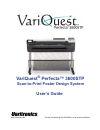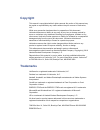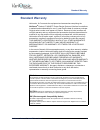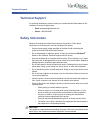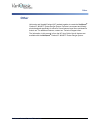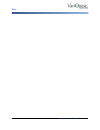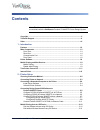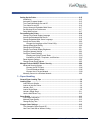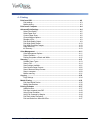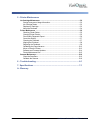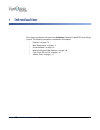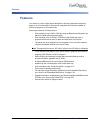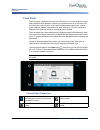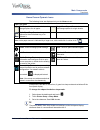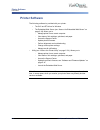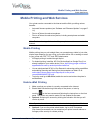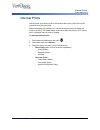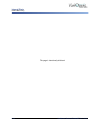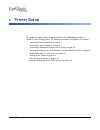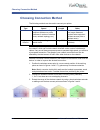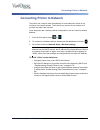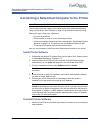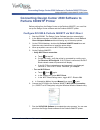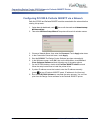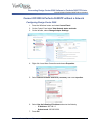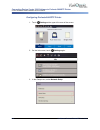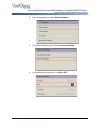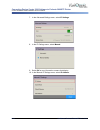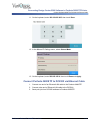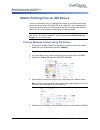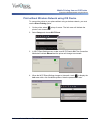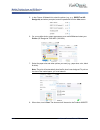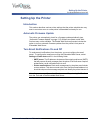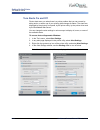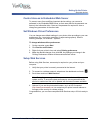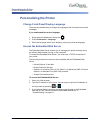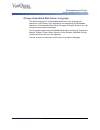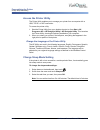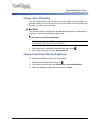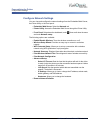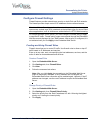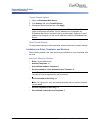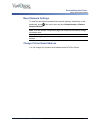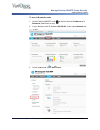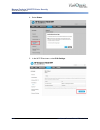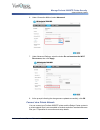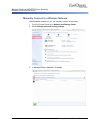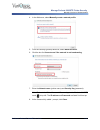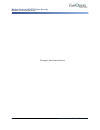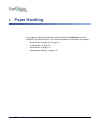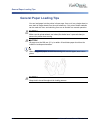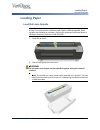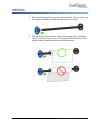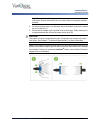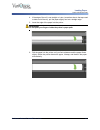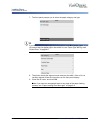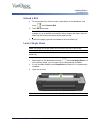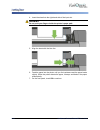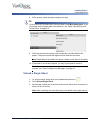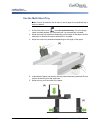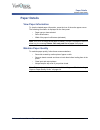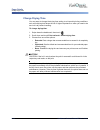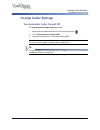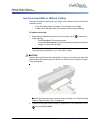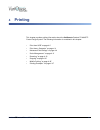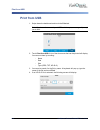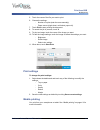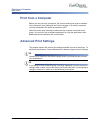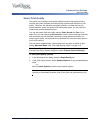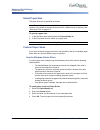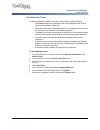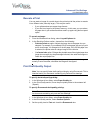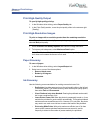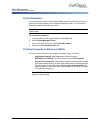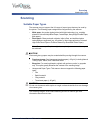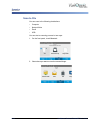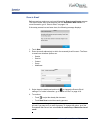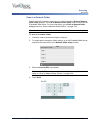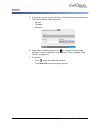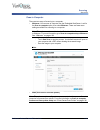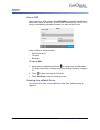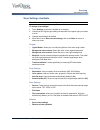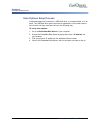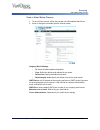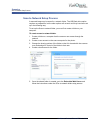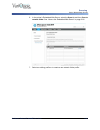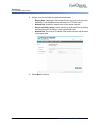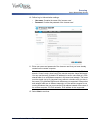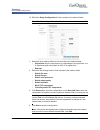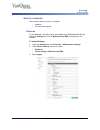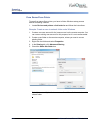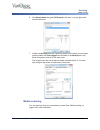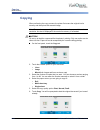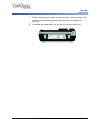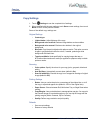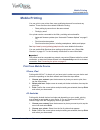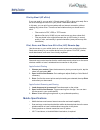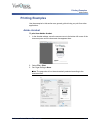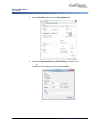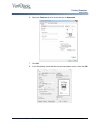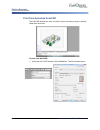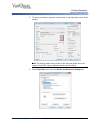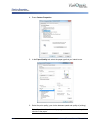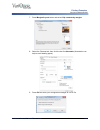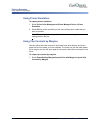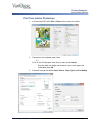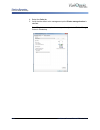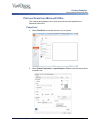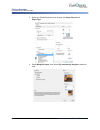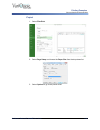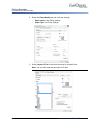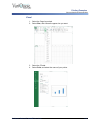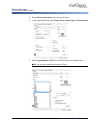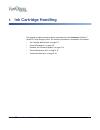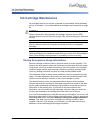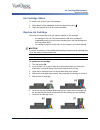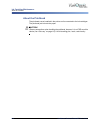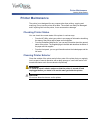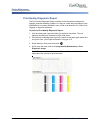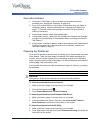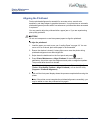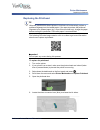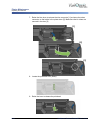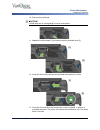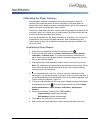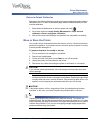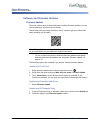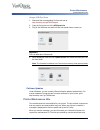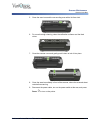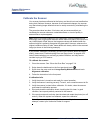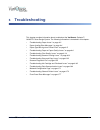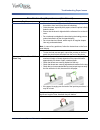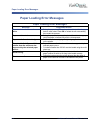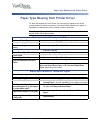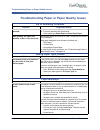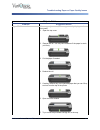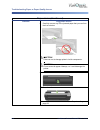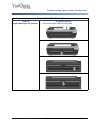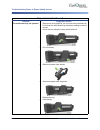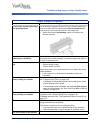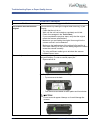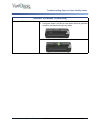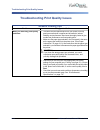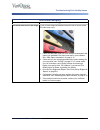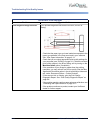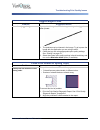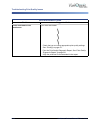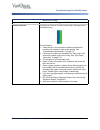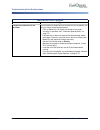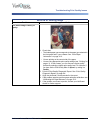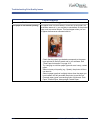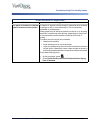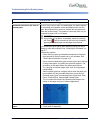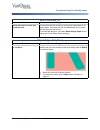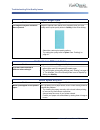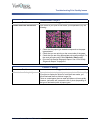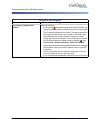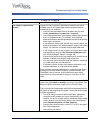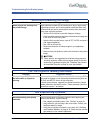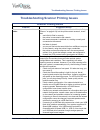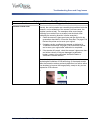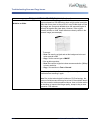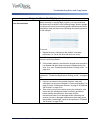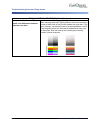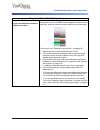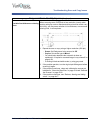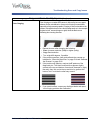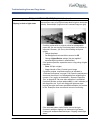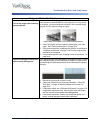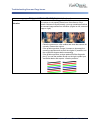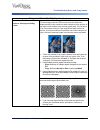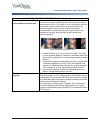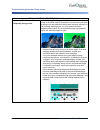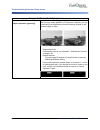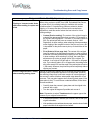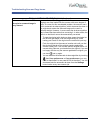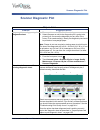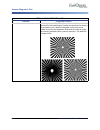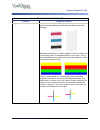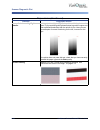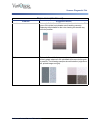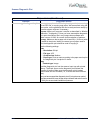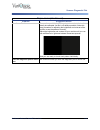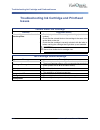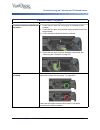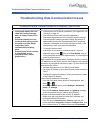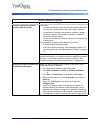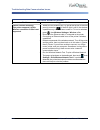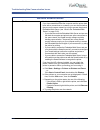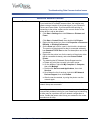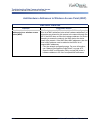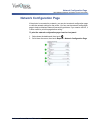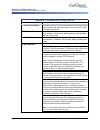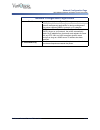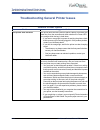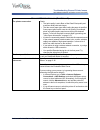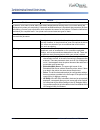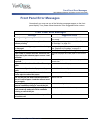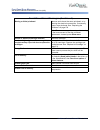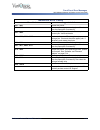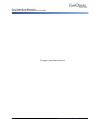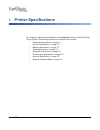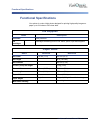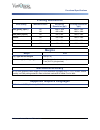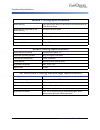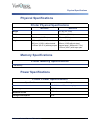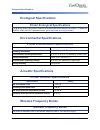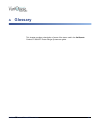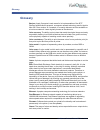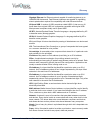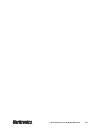- DL manuals
- Variquest
- Printer
- Perfecta 3600STP
- User Manual
Variquest Perfecta 3600STP User Manual
Summary of Perfecta 3600STP
Page 1
Variquest ® perfecta™ 3600stp www.Variquest.Com user’s guide scan-to-print poster design system contact variquest @ 800-328-0585 or local authorized dealer.
Page 2: Copyright
Copyright this manual is copyrighted with all rights reserved. No portion of this manual may be copied or reproduced by any means without the prior consent of varitronics, llc. While every precaution has been taken in preparation of this document, varitronics assumes no liability to any party for an...
Page 3: Standard Warranty
Variquest ® perfecta™ 3600stp user’s guide iii standard warranty standard warranty varitronics, llc warrants the equipment and accessories comprising the variquest ® perfecta™ 3600stp poster design system will be free from defects in material and workmanship for one (1) year from the date of custome...
Page 4: Technical Support
Iv variquest ® perfecta™ 3600stp user’s guide technical support technical support for technical assistance, please contact your authorized variquest dealer or the variquest technical support team: • email : techsupport@variquest.Com • phone : 1-800-328-0585 safety information observe all warnings an...
Page 5: Other
Variquest ® perfecta™ 3600stp user’s guide v other other varitronics and hewlett-packard (hp) worked together to create the variquest ® perfecta™ 3600stp poster design system . Perfecta is a compact and friendly printer designed specifically for schools. Some features have been optimized for school ...
Page 6
Vi variquest ® perfecta™ 3600stp user’s guide other.
Page 7: Contents
Variquest ® perfecta™ 3600stp user’s guide vii contents note: the information in this manual is from the hp user guide. Not all features are available with the variquest ® perfecta™ 3600stp poster design system . Copyright ................................................................................
Page 8
Viii variquest ® perfecta™ 3600stp user’s guide setting up the printer ................................................................................................. 2-15 introduction ............................................................................................................ 2-15...
Page 9
Variquest ® perfecta™ 3600stp user’s guide ix 4 - printing print from usb  .............................................................................................................. 4-2 print settings ..............................................................................................
Page 10
X variquest ® perfecta™ 3600stp user’s guide 5 - printer maintenance ink cartridge maintenance  ........................................................................................... 5-2 storing anonymous usage information.....................................................................
Page 11: Introduction
Variquest ® perfecta™ 3600stp user’s guide 1-1 1 introduction this chapter provides an overview of the variquest ® perfecta™ 3600stp poster design system . The following information is contained in this chapter: • “features” on page 1-2 • “main components” on page 1-3 • “printer software” on page 1-...
Page 12: Features
1-2 variquest ® perfecta™ 3600stp user’s guide features features your printer is a color inkjet printer designed for printing high-quality images on paper up to 36 inches wide. It also has an integrated color scanner capable of scanning images up to 36 inches wide. Some major features of the printer...
Page 13: Main Components
Variquest ® perfecta™ 3600stp user’s guide 1-3 main components front view main components front view 1 multi-sheet tray extenders 7 bin 2 ink cartridges 8 output platen 3 ink cartridge cover 9 front panel 4 printhead door 10 scanner cover 5 printhead 11 front window 6 output tray extender.
Page 14
1-4 variquest ® perfecta™ 3600stp user’s guide main components rear view rear view 1 roll cover 3 multi-sheet tray 2 communication ports.
Page 15
Variquest ® perfecta™ 3600stp user’s guide 1-5 main components communication port communication port 1 ethernet port.
Page 16
1-6 variquest ® perfecta™ 3600stp user’s guide main components front panel front panel the front panel, located on the front left of the printer, is a touch-sensitive screen with a graphical user interface. It gives you complete control of your printer: from the front panel, you can print, scan, vie...
Page 17
Variquest ® perfecta™ 3600stp user’s guide 1-7 main components front panel home screen dynamic icons the following icons are displayed only on the home screen. If the printer is left idle for some time, it goes into sleep mode and switches off the front-panel display. To change the elapse time befor...
Page 18: Printer Software
1-8 variquest ® perfecta™ 3600stp user’s guide printer software front panel printer software the following software is provided with your printer: • the gl/2 and rtl driver for windows • the embedded web server (see “access the embedded web server” on page 2-18 ). Allows you to: - manage printer fro...
Page 19
Variquest ® perfecta™ 3600stp user’s guide 1-9 mobile printing and web services enable email printing mobile printing and web services your printer can be connected to the internet and the web, providing various benefits: • automatic firmware updates (see “software and firmware updates” on page 5- 1...
Page 20: Turn Printer On and Off
1-10 variquest ® perfecta™ 3600stp user’s guide turn printer on and off enable email printing turn printer on and off 1. To turn the printer on or off, press the power key on the front panel. 2. To store the printer for a long period, or the power key does not work, unplug the power cord. 3. To reap...
Page 21: Internal Prints
Variquest ® perfecta™ 3600stp user’s guide 1-11 internal prints enable email printing internal prints internal prints give various kinds of information about your printer and can be requested from the front panel. Before requesting any internal print, check that the printer and the paper are ready f...
Page 22
1-12 variquest ® perfecta™ 3600stp user’s guide internal prints enable email printing this page is intentionally left blank..
Page 23: Printer Setup
Variquest ® perfecta™ 3600stp user’s guide 2-1 2 printer setup this chapter provides an setup and personalization of the variquest ® perfecta™ 3600stp poster design system . The following information is contained in this chapter: • “choosing connection method” on page 2-2 • “connecting printer to ne...
Page 24: Choosing Connection Method
2-2 variquest ® perfecta™ 3600stp user’s guide choosing connection method choosing connection method the following methods can be used to connect your printer. Note: the speed of any network connection depends on all components used in the network, which can include network interface cards, routers,...
Page 25
Variquest ® perfecta™ 3600stp user’s guide 2-3 connecting printer to network connecting printer to network the printer can configure itself automatically for most networks, similar to any computer in the same network. The first time you connect it to a network, the process may take a few minutes. On...
Page 26
2-4 variquest ® perfecta™ 3600stp user’s guide connecting a networked computer to the printer uninstall printer software connecting a networked computer to the printer note: this procedure is for windows computers only. The following instructions apply if you intend to print from software applicatio...
Page 27: Perfecta 3600Stp Printer
Variquest ® perfecta™ 3600stp user’s guide 2-5 connecting design center 2300 software to perfecta 3600stp printer configure dc2300 & perfecta 3600stp via wi-fi direct connecting design center 2300 software to perfecta 3600stp printer before printing from the design center to the perfecta 3600stp, yo...
Page 28
2-6 variquest ® perfecta™ 3600stp user’s guide connecting design center 2300 software to perfecta 3600stp printer configuring dc2300 & perfecta 3600stp via a network configuring dc2300 & perfecta 3600stp via a network b oth the dc2300 and perfecta 3600stp must be connected to the network before star...
Page 29
Variquest ® perfecta™ 3600stp user’s guide 2-7 connecting design center 2300 software to perfecta 3600stp printer connect dc2300 & perfecta 3600stp without a network connect dc2300 & perfecta 3600stp without a network configuring design center 2300 1. Press the windows button and select control pane...
Page 30
2-8 variquest ® perfecta™ 3600stp user’s guide connecting design center 2300 software to perfecta 3600stp printer connect dc2300 & perfecta 3600stp without a network configuring perfecta 3600stp printer 1. Touch settings at the upper left corner of the screen. 2. On the info screen, touch settings a...
Page 31
Variquest ® perfecta™ 3600stp user’s guide 2-9 connecting design center 2300 software to perfecta 3600stp printer connect dc2300 & perfecta 3600stp without a network 4. In the connected menu, select ethernet settings . 5. In the ethernet settings menu, select advanced settings . 6. In the advanced s...
Page 32
2-10 variquest ® perfecta™ 3600stp user’s guide connecting design center 2300 software to perfecta 3600stp printer connect dc2300 & perfecta 3600stp without a network 7. In the advanced settings menu, select ip settings . 8. In the ip settings menu, select manual . 9. Select ok on any information sc...
Page 33
Variquest ® perfecta™ 3600stp user’s guide 2-11 connecting design center 2300 software to perfecta 3600stp printer connect perfecta 3600stp to dc2300 via ethernet cable 11. On the keyboard, enter 192.168.001.005 , then touch done . 12. In the manual ip settings menu, select subnet mask . 13. On the ...
Page 34
2-12 variquest ® perfecta™ 3600stp user’s guide mobile printing from an ios device print via wireless internet using ios device mobile printing from an ios device you can print directly from your smartphone or tablet in just a few simple steps wherever you are using your mobile ios device. Method 1 ...
Page 35
Variquest ® perfecta™ 3600stp user’s guide 2-13 mobile printing from an ios device print without wireless network using ios device print without wireless network using ios device to connect the printer to your phone without using a wireless network, you must use the direct printing option. 1. On the...
Page 36
2-14 variquest ® perfecta™ 3600stp user’s guide mobile printing from an ios device print without wireless network using ios device 5. In the choose a network list, select the printer (e.G., e.G., direct-xx-hp- designjet ) and when prompted, enter the password from the info screen. 6. On your mobile ...
Page 37: Setting Up The Printer
Variquest ® perfecta™ 3600stp user’s guide 2-15 setting up the printer turn email notifications on and off setting up the printer introduction this section describes various printer settings that the printer administrator may want to control as soon as a new printer is assembled and ready for use. A...
Page 38
2-16 variquest ® perfecta™ 3600stp user’s guide setting up the printer turn alerts on and off turn alerts on and off printer alerts warn you when there is a printer problem that you can correct by taking action, or when one of your printing jobs changes its status. The alerts are displayed by the pr...
Page 39
Variquest ® perfecta™ 3600stp user’s guide 2-17 setting up the printer setup web services control access to embedded web server to prevent users from modifying important device settings, you can set a password in the embedded web server , so that users without the password can see only the informati...
Page 40: Personalizing The Printer
2-18 variquest ® perfecta™ 3600stp user’s guide personalizing the printer access the embedded web server personalizing the printer change front-panel display language there are two possible ways to change the language of the front-panel menus and messages. If you understand the current language: 1. ...
Page 41
Variquest ® perfecta™ 3600stp user’s guide 2-19 personalizing the printer change embedded web server language change embedded web server language the default language for the embedded web server is the language you selected for your browser. If this language is not supported by the embedded web serv...
Page 42
2-20 variquest ® perfecta™ 3600stp user’s guide personalizing the printer change sleep mode setting access the printer utility the printer utility enables you to manage your printer from a computer with a usb, tcp/ip, or wifi connection. To access the printer utility: 1. Start the printer utility fr...
Page 43
Variquest ® perfecta™ 3600stp user’s guide 2-21 personalizing the printer change front-panel display brightness change auto-off setting you can use the printer's auto-off feature to turn the printer off automatically. For example, setting it to 2 hours would turn the printer off after 2 hours of ina...
Page 44
2-22 variquest ® perfecta™ 3600stp user’s guide personalizing the printer configure network settings configure network settings you can view and configure the network settings from the embedded web server, the printer utility or the front panel. • embedded web server : select the network tab. • prin...
Page 45
Variquest ® perfecta™ 3600stp user’s guide 2-23 personalizing the printer configure firewall settings configure firewall settings firewall features provide network-layer security on both ipv4 and ipv6 networks. The firewall provides simple control of ip addresses that are allowed access. Note: in ad...
Page 46
2-24 variquest ® perfecta™ 3600stp user’s guide personalizing the printer configure firewall settings change firewall options 1. Open the embedded web server . 2. Click settings tab, then firewall options . 3. Change the desired options then click apply . Note: after you click apply , the connection...
Page 47
Variquest ® perfecta™ 3600stp user’s guide 2-25 personalizing the printer change printer email address reset network settings to reset the administrator password and network settings, swipe down on the dashboard, touch , then scroll down and touch network setup > restore network defaults . Note: pri...
Page 48
2-26 variquest ® perfecta™ 3600stp user’s guide manage perfecta 3600stp printer security advanced security options manage perfecta 3600stp printer security when you set up web services, the printer is in unlock mode. In unlock mode, anyone who knows your printer's email address can print to your pri...
Page 49
Variquest ® perfecta™ 3600stp user’s guide 2-27 manage perfecta 3600stp printer security advanced security options to turn off broadcast mode: 1. On the perfecta 3600stp, touch at top left. Note the ip address and password (listed 2nd from top). 2. In your browser , enter ip address 192.168.223.1 , ...
Page 50
2-28 variquest ® perfecta™ 3600stp user’s guide manage perfecta 3600stp printer security advanced security options 4. Select status . 5. In the wi-fi direct menu, select edit settings ..
Page 51
Variquest ® perfecta™ 3600stp user’s guide 2-29 manage perfecta 3600stp printer security advanced security options 6. Under connection method , select advanced . 7. Under advanced settings, select the button do not broadcast the wi-fi direct name , then click apply . 8. At the prompt indicating the ...
Page 52
2-30 variquest ® perfecta™ 3600stp user’s guide manage perfecta 3600stp printer security manually connect to a wireless network manually connect to a wireless network with broadcast network off, you can manually connect to the printer. 1. From the control panel , go to network and sharing center . 2...
Page 53
Variquest ® perfecta™ 3600stp user’s guide 2-31 manage perfecta 3600stp printer security manually connect to a wireless network 4. In the add menu, select manually create a network profile . 5. From the security type drop-down list, select wpa2-personal . 6. Click the box for connect even if the net...
Page 54
2-32 variquest ® perfecta™ 3600stp user’s guide manage perfecta 3600stp printer security manually connect to a wireless network this page is intentionally left blank..
Page 55: Paper Handling
Variquest ® perfecta™ 3600stp user’s guide 3-1 3 paper handling this chapter provides paper handling information about the variquest ® perfecta™ 3600stp poster design system . The following information is contained in this chapter: • “general paper loading tips” on page 3-2 • “loading paper” on page...
Page 56: General Paper Loading Tips
3-2 variquest ® perfecta™ 3600stp user’s guide general paper loading tips general paper loading tips you can load paper into the printer in three ways: from a roll, as a single sheet, or as a stack of single sheets from the multi-sheet tray. Only one of these methods can be used at a time, and switc...
Page 57: Loading Paper
Variquest ® perfecta™ 3600stp user’s guide 3-3 loading paper load roll onto spindle loading paper load roll onto spindle note: if you are a regular user of different paper types, you can change rolls more quickly if you preload rolls of different paper types on different spindles. Extra spindles are...
Page 58
3-4 variquest ® perfecta™ 3600stp user’s guide loading paper load roll onto spindle 3. Remove the blue paper stop from the end of the spindle. If the roll is long, rest the spindle horizontally on a table and load the roll on the table. 4. Slide the new roll onto the spindle. Make sure the paper typ...
Page 59
Variquest ® perfecta™ 3600stp user’s guide 3-5 loading paper load roll onto spindle note: from the back of the printer, the blue stopper is inserted into the right- side holder. Ensure both ends of the roll are as close to the spindle stops as possible. 5. Put the blue paper stop on to the open end ...
Page 60
3-6 variquest ® perfecta™ 3600stp user’s guide loading paper load a roll into the printer load a roll into the printer to start this procedure, you must have a roll loaded on the spindle. See “loading paper” on page 3-3 . 1. Swipe down on the dashboard and press , then touch load roll . Note: step 1...
Page 61
Variquest ® perfecta™ 3600stp user’s guide 3-7 loading paper load a roll into the printer 4. If the edge of the roll is not straight or is torn (sometimes due to the tape used to hold end of the roll), pull the paper slightly and cut a straight edge. 5. Insert the edge of the paper into the printer....
Page 62
3-8 variquest ® perfecta™ 3600stp user’s guide loading paper load a roll into the printer 7. The front panel prompts you to select the paper category and type. Tip if you do not see your paper type in the front panel, touch more paper types . If you still cannot find your paper type in the whole lis...
Page 63
Variquest ® perfecta™ 3600stp user’s guide 3-9 loading paper load a single sheet unload a roll 1. To unload paper from the front panel: swipe down on the dashboard, then touch , then unload a roll . 2. Touch ok when ready. Note: if the end of the paper is no longer attached to the core, the front pa...
Page 64
3-10 variquest ® perfecta™ 3600stp user’s guide loading paper load a single sheet 4. Insert the sheet into the right-hand side of the input slot. Warning do not push your fingers inside the printer's paper path. 5. Align the sheet with the blue line. 6. Feed the paper into the printer until you feel...
Page 65
Variquest ® perfecta™ 3600stp user’s guide 3-11 loading paper unload a single sheet 8. At the prompt, select the paper category and type. Tip if you do not see your paper type in the front panel, touch more paper types . If you still cannot find your paper type in the whole list, see “paper type mis...
Page 66
3-12 variquest ® perfecta™ 3600stp user’s guide loading paper use the multi-sheet tray use the multi-sheet tray note: if no roll is loaded or the roll has run out of paper, the multi-sheet tray is active by default. 1. At the front panel, touch , then use multi-sheet tray . If a roll or single sheet...
Page 67: Paper Details
Variquest ® perfecta™ 3600stp user’s guide 3-13 paper details maintain paper quality paper details view paper information to view the loaded paper information, press the icon of the active paper source. The following information is displayed on the front panel: • paper type you have selected • roll ...
Page 68
3-14 variquest ® perfecta™ 3600stp user’s guide paper details change drying time change drying time you may want to change the drying time setting to suit special printing conditions such as multiple prints where time is of higher importance or when you need to be sure ink is dry before handling. To...
Page 69: Change Cutter Settings
Variquest ® perfecta™ 3600stp user’s guide 3-15 change cutter settings turn automatic cutter on and off change cutter settings turn automatic cutter on and off to turn the printer's paper cutter on or off: 1. Swipe down the dashboard and from the front panel, touch . 2. Touch print retrieval > enabl...
Page 70
3-16 variquest ® perfecta™ 3600stp user’s guide change cutter settings use form feed with or without cutting use form feed with or without cutting there are at least two reasons why you might want to advance the form feed with or without cutting: • to trim the leading edge of the paper if it is dama...
Page 71: Printing
Variquest ® perfecta™ 3600stp user’s guide 4-1 4 printing this chapter provides printing information about the variquest ® perfecta™ 3600stp poster design system . The following information is contained in this chapter: • “print from usb” on page 4-2 • “print from a computer” on page 4-4 • “advanced...
Page 72: Print From Usb
4-2 variquest ® perfecta™ 3600stp user’s guide print from usb print from usb 1. Swipe down the dashboard and touch the print tab. Note: if you haven’t connected your usb flash drive yet, a message will prompt you to do it. 2. Touch print from usb . A list of the documents that can be printed will di...
Page 73
Variquest ® perfecta™ 3600stp user’s guide 4-3 print from usb mobile printing 5. Touch the name of the file you want to print. 6. Choose the settings: - number of copies (enter the name manually) - paper source (single sheet, multi-sheet, paper roll). 7. Touch print to start printing the document. 8...
Page 74: Print From A Computer
4-4 variquest ® perfecta™ 3600stp user’s guide print from a computer mobile printing print from a computer before you can print from a computer, the correct printer driver must be installed on the computer (see “setting up the printer” on page 2-15 ), and the computer must be connected to the printe...
Page 75
Variquest ® perfecta™ 3600stp user’s guide 4-5 advanced print settings select print quality select print quality the printer has a variety of print-quality options because high-quality printing requires some loss of speed, while fast printing implies some reduction in print quality. Therefore, the s...
Page 76
4-6 variquest ® perfecta™ 3600stp user’s guide advanced print settings custom paper sizes select paper size the paper size can be specified as follows: note: the specified paper size should be the paper size in which the document was created. It is possible to rescale the document to a different siz...
Page 77
Variquest ® perfecta™ 3600stp user’s guide 4-7 advanced print settings custom paper sizes use windows forms a custom paper size created in this way has the following characteristics: • the selected paper size is permanent and will not disappear if the driver is closed or the computer is turned off. ...
Page 78
4-8 variquest ® perfecta™ 3600stp user’s guide advanced print settings choose margins options choose margins options by default, the printer leaves a 5 mm margin between the edges of your image and the edges of the paper, increased to 17 mm at the foot of cut-sheet paper. However, you can change the...
Page 79
Variquest ® perfecta™ 3600stp user’s guide 4-9 advanced print settings print draft-quality output rescale a print you can send an image of a certain size to the printer but tell the printer to rescale it to a different size (normally larger). This may be useful: • if your software does not support l...
Page 80
4-10 variquest ® perfecta™ 3600stp user’s guide advanced print settings ink economy print high-quality output to specify high-quality printing: 1. In the windows driver dialog, select paper/quality tab. 2. In the print quality section, move the print-quality slider to the extreme right ('quality'). ...
Page 81: Color Management
Variquest ® perfecta™ 3600stp user’s guide 4-11 color management color management options color management your printer has been engineered with advanced hardware and software features to ensure predictable and dependable color results. • state-of-the-art printheads and inks • dedicated color resour...
Page 82
4-12 variquest ® perfecta™ 3600stp user’s guide color management printing greyscale or black-and-white printer emulation if you want to print a job and see approximately the same colors that you would get from printing the same job on a different designjet printer, you can use the emulation mode pro...
Page 83: Scanning
Variquest ® perfecta™ 3600stp user’s guide 4-13 scanning suitable paper types scanning suitable paper types the scanner may not support the full range of paper types that may be used by the printer. The following paper categories are supported by the scanner. • white paper: any matte original printe...
Page 84
4-14 variquest ® perfecta™ 3600stp user’s guide scanning scan to file scan to file you can scan to the following destinations: • computer • network folder • email • usb you can start a scanning process in two ways: 1. On the front panel, touch scan tab. 2. Select where you want to store the scanned ...
Page 85
Variquest ® perfecta™ 3600stp user’s guide 4-15 scanning scan to file 3. Feed the document directly: • load the sheet with the printed side facing up (you can also load the sheet before step 1, if you prefer). • align the center of the sheet approximately with the center of the scanner. Use the stan...
Page 86
4-16 variquest ® perfecta™ 3600stp user’s guide scanning scan to file scan to email before scanning, make sure you have followed the scan to email setup process. The scan-to-email setup must be done from the embedded web server . For more information, go to “scan to email” on page 4-16 . If the setu...
Page 87
Variquest ® perfecta™ 3600stp user’s guide 4-17 scanning scan to file scan to a network folder before starting the process, make sure you have followed the scan to network folder setup process. The scan to network folder setup must be done from the embedded web server. For more information, go to sc...
Page 88
4-18 variquest ® perfecta™ 3600stp user’s guide scanning scan to file 5. In the scan to screen, enter the folder(s) to which the scanned job will be sent. The scan-to-network folder options are: • save as • file name • resolution 6. Swipe down the dashboard and touch to change the network folder set...
Page 89
Variquest ® perfecta™ 3600stp user’s guide 4-19 scanning scan to file scan to computer there are two ways of scanning to a computer: • webscan : you can scan to computer from the embedded web server. Look for the scan to computer option, then select webscan . There are fewer scan settings available ...
Page 90
4-20 variquest ® perfecta™ 3600stp user’s guide scanning scan to file scan to usb when scanning to usb, a folder named hpscans is created on the usb drive and the file is saved in that folder. The file format is saved as pdf, jpeg, or tiff using an automatically generated file name if you have not g...
Page 91
Variquest ® perfecta™ 3600stp user’s guide 4-21 scanning scan settings available scan settings available note: some of the default scan settings are displayed in the list below. To change scan settings: 1. Touch settings to see the complete list of settings. 2. Check that the original type setting c...
Page 92
4-22 variquest ® perfecta™ 3600stp user’s guide scanning scan options setup process scan options setup process a scanned image may be saved in a usb flash drive, in a network folder, or in an email. The usb flash drive option requires no preparation, but the other options will not work until they ha...
Page 93
Variquest ® perfecta™ 3600stp user’s guide 4-23 scanning scan options setup process scan to email setup process 1. To set up scan to email, follow the process in the embedded web server. 2. Enter or change the available options (see list below). Outgoing email settings : • to : select the default ad...
Page 94
4-24 variquest ® perfecta™ 3600stp user’s guide scanning scan to network setup process scan to network setup process a scanned image may be saved in a network folder. The usb flash drive option requires no preparation, but the other options will not work until they have been set up in the following ...
Page 95
Variquest ® perfecta™ 3600stp user’s guide 4-25 scanning scan to network setup process 6. In the printer's embedded web server, select the scan tab and then scan to network folder . See “access the embedded web server” on page 2-18 . 7. Select an existing profile or to create a new network folder pr...
Page 96
4-26 variquest ® perfecta™ 3600stp user’s guide scanning scan to network setup process 8. Write a name for the folder and type the network path. • display name: displayed in the front panel when you are choosing the scan destination. It may be different from the network or ftp folder name. • network...
Page 97
Variquest ® perfecta™ 3600stp user’s guide 4-27 scanning scan to network setup process 10. Define log-in authentication settings: • user name: contains the name of the 'scanner user'. • password: contains the password of the 'scanner user'. 11. Enter user name and password of the 'scanner user' that...
Page 98
4-28 variquest ® perfecta™ 3600stp user’s guide scanning scan to network setup process 13. Define the setup configuration for files scanned to the network folder. Note: the scan settings defined for a folder, are exclusive for the setup folder. 1. Define the scan settings fields for files scanned to...
Page 99
Variquest ® perfecta™ 3600stp user’s guide 4-29 scanning scan to computer scan to computer there are two ways to scan to a computer: • webscan • from server/from printer webscan to use webscan, the option has to be enabled in the embedded web server. Under the settings tab, look for webscan from ews...
Page 100
4-30 variquest ® perfecta™ 3600stp user’s guide scanning scan to computer from server/from printer to scan from server/from printer, you have to follow windows setup process defined for adding a device. 1. Locate devices and printers > add a device and follow the instructions. Example: create a scan...
Page 101
Variquest ® perfecta™ 3600stp user’s guide 4-31 scanning mobile scanning 6. Click permissions and grant full control to the user (or to any group that includes that user). 7. If there is a security tab in the properties window for the folder, you must also grant the same user full control over the f...
Page 102: Copying
4-32 variquest ® perfecta™ 3600stp user’s guide copying mobile scanning copying when performing the copy process, the printer first scans the original into its memory and then prints the scanned image. Note: the maximum paper length allowed depends on the paper width and scan resolution. An alert is...
Page 103
Variquest ® perfecta™ 3600stp user’s guide 4-33 copying mobile scanning 7. Push the sheet into the insertion slot until you feel it contact the rollers. The scanner will automatically grab the sheet and move it into position for scanning. 8. If the sheet has loaded badly, you can pull it out manuall...
Page 104
4-34 variquest ® perfecta™ 3600stp user’s guide copying copy settings copy settings 1. Touch settings to see the complete list of settings. 2. When satisfied with the scan settings, touch save current settings, then touch back to return to the previous screen. Some of the default copy settings are: ...
Page 105: Mobile Printing
Variquest ® perfecta™ 3600stp user’s guide 4-35 mobile printing print from mobile device mobile printing you can print to your printer from many mobile devices and from almost any location. There are two main methods of mobile printing: • direct printing by connection to the same network • printing ...
Page 106
4-36 variquest ® perfecta™ 3600stp user’s guide mobile printing mobile specifications print by email (hp eprint) if you can email it, you can print it. Simply attach a pdf or other print-ready file to an email message and send it to your printer’s dedicated address. In this way, you can print from a...
Page 107: Printing Examples
Variquest ® perfecta™ 3600stp user’s guide 4-37 printing examples adobe acrobat printing examples use the examples in this section as a general guide to help you print from other applications. Adobe acrobat to print from adobe acrobat: 1. In the acrobat window, move the mouse cursor to the bottom le...
Page 108
4-38 variquest ® perfecta™ 3600stp user’s guide printing examples adobe acrobat 4. Press properties , then select the paper/quality tab. 5. Choose the document size and print quality you want to use. - or - to define a new custom paper size, press custom ..
Page 109
Variquest ® perfecta™ 3600stp user’s guide 4-39 printing examples adobe acrobat 6. Select the features tab, then check the box for autorotate . 7. Click ok. 8. In the print dialog, check that the print preview seems correct., then click ok ..
Page 110
4-40 variquest ® perfecta™ 3600stp user’s guide printing examples print from autodesk autocad print from autodesk autocad the autocad window can show a model or layout. Normally a layout is printed rather than the model. To print from autocad: 1. At the top of the cad window, click the plot icon. Th...
Page 111
Variquest ® perfecta™ 3600stp user’s guide 4-41 printing examples print from autodesk autocad 2. To view more options, press the circular button in the lower right corner of the window. Note: the quality option does not refer to the final print quality but to the quality of autocad viewport objects ...
Page 112
4-42 variquest ® perfecta™ 3600stp user’s guide printing examples print from autodesk autocad 4. Press custom properties . 5. In the paper/quality tab, select the paper type that you intend to use. 6. Select the print quality (your choice between speed and quality of printing). Note: if you intend t...
Page 113
Variquest ® perfecta™ 3600stp user’s guide 4-43 printing examples print from autodesk autocad 7. Press margins/layout button and select clip contents by margins . 8. Select the features tab, then click the box for autorotate (autorotation can help to avoid wasting paper). 9. Press ok and save your c...
Page 114
4-44 variquest ® perfecta™ 3600stp user’s guide printing examples using clip contents by margins using printer emulation to request printer emulation: 1. Select color>color management>printer managed colors >printer emulation . 2. Select off (no printer emulation) or the name of the printer model th...
Page 115
Variquest ® perfecta™ 3600stp user’s guide 4-45 printing examples print from adobe photoshop print from adobe photoshop 1. In photoshop cs5 , select file > print and then select your printer. 2. Choose from the available paper sizes. - or - if you do not find the paper size that you want, press cust...
Page 116
4-46 variquest ® perfecta™ 3600stp user’s guide printing examples print from adobe photoshop 4. Select the color tab. 5. Verify that the default color management option printer managed colors is selected. Note: this is the correct option because you already selected printer manages colors in photosh...
Page 117
Variquest ® perfecta™ 3600stp user’s guide 4-47 printing examples print and scale from microsoft office print and scale from microsoft office this section demonstrates how to print and scale from the applications in microsoft office 2013. Powerpoint 1. Select file>print , and select the name of your...
Page 118
4-48 variquest ® perfecta™ 3600stp user’s guide printing examples print and scale from microsoft office 3. Select the paper/quality tab, then choose your paper source and paper type . 4. Select margins/layout , then select clip contents by margins to keep the size..
Page 119
Variquest ® perfecta™ 3600stp user’s guide 4-49 printing examples print and scale from microsoft office project 1. Select file>print . 2. Select page setup and choose the paper size from the drop-down list. 3. Select options to go to the printer driver..
Page 120
4-50 variquest ® perfecta™ 3600stp user’s guide printing examples print and scale from microsoft office 4. Select the paper/quality tab and verify the settings: • paper source : user printer settings • paper type : use printer settings 5. Select layout > fit to to scale the document to a specific si...
Page 121
Variquest ® perfecta™ 3600stp user’s guide 4-51 printing examples print and scale from microsoft office excel 1. Select the page layout tab. 2. Select size , and choose the paper size you want. 3. Select the file tab. 4. Select print , and select the name of your printer..
Page 122
4-52 variquest ® perfecta™ 3600stp user’s guide printing examples print and scale from microsoft office 5. Select printer properties to go to the printer driver. 6. In the paper/quality tab, select paper source , paper type and print quality . 7. Select layout/output > fit to to scale the document t...
Page 123: Ink Cartridge Handling
Variquest ® perfecta™ 3600stp user’s guide 5-1 5 ink cartridge handling this chapter provides information about maintenance for the variquest ® perfecta™ 3600stp poster design system . The following information is contained in this chapter: • “ink cartridge maintenance” on page 5-2 • “printer mainte...
Page 124: Ink Cartridge Maintenance
5-2 variquest ® perfecta™ 3600stp user’s guide ink cartridge maintenance storing anonymous usage information ink cartridge maintenance ink cartridges store the ink and are connected to the printhead, which distributes the ink on the paper. To purchase additional cartridges, see accessories on page 9...
Page 125
Variquest ® perfecta™ 3600stp user’s guide 5-3 ink cartridge maintenance replace ink cartridge ink cartridge status to view the ink levels of your ink cartridges: 1. Swipe down on the dashboard of the front panel and press . 2. Touch the desired ink level for more information. Replace ink cartridge ...
Page 126
5-4 variquest ® perfecta™ 3600stp user’s guide ink cartridge maintenance about the printhead about the printhead the printhead comes installed in the printer and is connected to the ink cartridges. The printhead jets ink onto the paper. Caution! Caution! Observe precautions when handling the printhe...
Page 127: Printer Maintenance
Variquest ® perfecta™ 3600stp user’s guide 5-5 printer maintenance cleaning printer exterior printer maintenance the printer is not designed for any purpose other than printing, copying and scanning. Do not use the printer as a table. The surface can easily be damaged. And if anything falls into the...
Page 128
5-6 variquest ® perfecta™ 3600stp user’s guide printer maintenance print quality diagnostic report print quality diagnostic report the print quality diagnostic report consists of two test patterns designed to highlight printhead reliability problems. It helps you check the performance of the printhe...
Page 129
Variquest ® perfecta™ 3600stp user’s guide 5-7 printer maintenance cleaning the printhead corrective actions 1. If the lines in test pattern 1 are not straight and connected, align the printhead (see “aligning the printhead” on page 5-8 ). 2. If any of the colored blocks in test pattern 2 show white...
Page 130
5-8 variquest ® perfecta™ 3600stp user’s guide printer maintenance aligning the printhead aligning the printhead precise printhead alignment is essential for accurate colors, smooth color transitions, and sharp edges in graphical elements. Your printer has an automatic printhead alignment process wh...
Page 131
Variquest ® perfecta™ 3600stp user’s guide 5-9 printer maintenance replacing the printhead replacing the printhead tip when the printhead has been replaced, the printer will automatically perform a printhead alignment on the loaded paper. If you want to perform the printhead alignment on a different...
Page 132
5-10 variquest ® perfecta™ 3600stp user’s guide printer maintenance replacing the printhead 7. Raise the blue lever to release the tube connector [1] and store the tubes connector on the holder in the printer door [2]. Make sure the ink tubes are secured in the door [3]. 8. Locate the printhead leve...
Page 133
Variquest ® perfecta™ 3600stp user’s guide 5-11 printer maintenance replacing the printhead 10. Remove the printheads. Caution! Caution! Handle with care to avoid getting ink on the connections. 11. I nsert the new printhead [1] and lower the white printhead lever [2]. 12. Insert the tubes connector...
Page 134
5-12 variquest ® perfecta™ 3600stp user’s guide printer maintenance calibrating the paper advance calibrating the paper advance accurate paper advance is important to image quality because it is part of controlling the proper placement of dots on the paper. If the paper does not advance the correct ...
Page 135
Variquest ® perfecta™ 3600stp user’s guide 5-13 printer maintenance move or store the printer return to default calibration returning to the default calibration sets all the corrections made by the paper advance calibration to zero. To return to the default paper advance calibration value, you must ...
Page 136
5-14 variquest ® perfecta™ 3600stp user’s guide printer maintenance software and firmware updates software and firmware updates firmware updates there are various ways of downloading and installing firmware updates; you can choose whichever you find most convenient. The following qr code image conta...
Page 137
Variquest ® perfecta™ 3600stp user’s guide 5-15 printer maintenance printer maintenance kits using a usb pen drive 1. Download the corresponding file from the web at http://www.Hp.Com/go/t830/support . 2. Copy the file to the root of the usb pen drive . 3. Plug in the usb host and wait until the fro...
Page 138: Scanner Maintenance
5-16 variquest ® perfecta™ 3600stp user’s guide scanner maintenance clean the scan bars scanner maintenance clean the scan bars the following qr code image contains a link to a video to get more information about cleaning and replacing the scan bar. Note: you should clean the scan bars periodically,...
Page 139
Variquest ® perfecta™ 3600stp user’s guide 5-17 scanner maintenance clean the scan bars 5. Clean the scan bars and the surrounding area with a lint-free cloth. 6. For more thorough cleaning, clean the calibration surfaces and the feed rollers. 7. Close the scanner cover and gently push it down to lo...
Page 140
5-18 variquest ® perfecta™ 3600stp user’s guide scanner maintenance calibrate the scanner calibrate the scanner your scanner has been calibrated at the factory and should not need recalibration during their lifetimes. However, because of environmental changes, the scanner may start showing image def...
Page 141: Troubleshooting
Variquest ® perfecta™ 3600stp user’s guide 6-1 6 troubleshooting this chapter provides information about troubleshoot the variquest ® perfecta™ 3600stp poster design system . The following information is contained in this chapter: • “troubleshooting paper issues” on page 6-2 • “paper loading error m...
Page 142: Troubleshooting Paper Issues
6-2 variquest ® perfecta™ 3600stp user’s guide troubleshooting paper issues troubleshooting paper issues troubleshooting paper issues problem suggested action paper cannot be loaded successfully. • check that no paper is already loaded. • ensure that the paper is far enough inside the printer, you s...
Page 143
Variquest ® perfecta™ 3600stp user’s guide 6-3 troubleshooting paper issues unsuccessful sheet load • check that the sheet is more than 12.95 inches wide (a3+). If it is that width or less, load it from the multi-sheet tray. • guide the sheet, especially thick papers, when the printer initially feed...
Page 144: Paper Loading Error Messages
6-4 variquest ® perfecta™ 3600stp user’s guide paper loading error messages paper loading error messages paper loading error messages message suggested action paper loaded with too much skew. • during the paper load process the printer detected that the paper had too much skew. Press ok to unload th...
Page 145
Variquest ® perfecta™ 3600stp user’s guide 6-5 paper type missing from printer driver paper type missing from printer driver to work with a paper not in the driver, you can use your paper as one of the presets already in the driver, however, you must identify whether your paper is transparent or tra...
Page 146
6-6 variquest ® perfecta™ 3600stp user’s guide troubleshooting paper or paper quality issues troubleshooting paper or paper quality issues ink or wrinkling problems problem suggested action black ink is easily removed when touched. This happens when your paper is incompatible with matte black ink. T...
Page 147
Variquest ® perfecta™ 3600stp user’s guide 6-7 troubleshooting paper or paper quality issues paper jams problem suggested action paper roll jammed. When a paper jam occurs, a message normally displays on the front panel. 1. Open the top cover. 2. Rewind the roll. You may feel resistance if the paper...
Page 148
6-8 variquest ® perfecta™ 3600stp user’s guide troubleshooting paper or paper quality issues 8. Carefully remove any of the jammed paper that you can from the front window. Caution! Take care not to damage printer's inside components. Caution! Do not move the paper sideways, as it could damage the p...
Page 149
Variquest ® perfecta™ 3600stp user’s guide 6-9 troubleshooting paper or paper quality issues single-sheet paper has jammed. 1. Remove the single sheet from the printer. 2. Open the front cover. 3. Remove any of the jammed paper. 4. Close the front cover. Paper jams (continued) problem suggested acti...
Page 150
6-10 variquest ® perfecta™ 3600stp user’s guide troubleshooting paper or paper quality issues the multi-sheet tray has jammed. 1. Remove as much paper as you can from the multi-sheet tray. 2. Push down the multi-sheet tray extenders, making it easier to handle. 3. Unlock the tray using the rotary sw...
Page 151
Variquest ® perfecta™ 3600stp user’s guide 6-11 troubleshooting paper or paper quality issues paper output problems problem suggested action a strip stays on the output trays and generates jams. If a small piece of paper has been cut, such as before printing a new roll, or after the front panel opti...
Page 152
6-12 variquest ® perfecta™ 3600stp user’s guide troubleshooting paper or paper quality issues scanner problems problem suggested action the scanner does not load the original. If you have difficulty loading the original when scanning, try the following: 1. Check that the unit is on. 2. Wait until th...
Page 153
Variquest ® perfecta™ 3600stp user’s guide 6-13 troubleshooting paper or paper quality issues 3. Using your fingers, you can turn the rubber wheels to get better access to the paper and clear any debris. 4. Close the scanner lid. Scanner problems (continued) problem suggested action.
Page 154
6-14 variquest ® perfecta™ 3600stp user’s guide troubleshooting print quality issues troubleshooting print quality issues general printing tips problem suggested action when you have any print-quality problems: • to achieve the best performance from your printer, use only genuine manufacturer's supp...
Page 155
Variquest ® perfecta™ 3600stp user’s guide 6-15 troubleshooting print quality issues horizontal banding problem suggested action horizontal lines across the image. If your printed image has added horizontal lines as shown (note: the color may vary.): 1. Check that the paper type you have loaded corr...
Page 156
6-16 variquest ® perfecta™ 3600stp user’s guide troubleshooting print quality issues incorrect line weight problem suggested action line weight on image incorrect. If your printed image has lines that are too thick, too thin or missing: 1. Check that the paper type you have loaded corresponds to the...
Page 157
Variquest ® perfecta™ 3600stp user’s guide 6-17 troubleshooting print quality issues jagged-edged lines problem suggested action lines have jagged edges. If your printed image has lines that appear stepped or jagged when printed: 1. The problem may be inherent in the image. Try to improve the image ...
Page 158
6-18 variquest ® perfecta™ 3600stp user’s guide troubleshooting print quality issues discontinuous lines problem suggested action lines are broken or not continuous. If your lines are broken: 1. Check that you are using appropriate print-quality settings. See “printing” on page 4-1 . 2. Print the pr...
Page 159
Variquest ® perfecta™ 3600stp user’s guide 6-19 troubleshooting print quality issues blurred lines problem suggested action lines are blurred. Humidity can cause ink to soak into the paper, making the lines blurred and fuzzy. Try the following: 1. Check that your environmental conditions (temperatur...
Page 160
6-20 variquest ® perfecta™ 3600stp user’s guide troubleshooting print quality issues inaccurate line lengths problem suggested action length of printed lines is not accurate. If your printed line lengths are not accurate for your purposes, you can try to improve line length accuracy. 1. Print on mat...
Page 161
Variquest ® perfecta™ 3600stp user’s guide 6-21 troubleshooting print quality issues blurred or grainy image problem suggested action the whole image is blurry or grainy. 1. Check that: • the loaded paper type corresponds to the paper type selected in the front panel and in your software. See “view ...
Page 162
6-22 variquest ® perfecta™ 3600stp user’s guide troubleshooting print quality issues paper rippled problem suggested action the paper is not flat after printing. If the paper does not lie flat when it comes out of the printer, but has shallow waves in it, you are likely to see defects in the printed...
Page 163
Variquest ® perfecta™ 3600stp user’s guide 6-23 troubleshooting print quality issues print scuffed or scratched problem suggested action the paper is scuffed or scratched when it comes out of the printer. The black ink pigment can be scuffed or scratched when touched by a finger, a pen or some other...
Page 164
6-24 variquest ® perfecta™ 3600stp user’s guide troubleshooting print quality issues ink marks on paper problem suggested action horizontal smears on the front of coated paper. If a lot of ink is used on plain or coated paper, the paper absorbs the ink quickly and expands. As the printhead moves ove...
Page 165
Variquest ® perfecta™ 3600stp user’s guide 6-25 troubleshooting print quality issues black ink rubs off problem suggested action black ink comes off when you touch the print. This problem may be caused by printing with matte black ink on glossy paper. The printer will not use matte black ink if it k...
Page 166
6-26 variquest ® perfecta™ 3600stp user’s guide troubleshooting print quality issues object edges dark problem suggested action the edges of objects are darker than expected. If edges of objects seem darker than expected, and you have already set the print-quality slider to quality in the driver dia...
Page 167
Variquest ® perfecta™ 3600stp user’s guide 6-27 troubleshooting print quality issues inaccurate colors problem suggested action printed colors are not correct. If the colors of your print do not match your expectations, try the following: 1. Check that the paper type loaded corresponds to the paper ...
Page 168
6-28 variquest ® perfecta™ 3600stp user’s guide troubleshooting print quality issues image is incomplete problem suggested action the image is clipped at the bottom. Check the following: • if you pressed before all the printer received all of the data, you ended the data transmission and will have t...
Page 169
Variquest ® perfecta™ 3600stp user’s guide 6-29 troubleshooting print quality issues image is clipped problem suggested action the image is clipped when printed. Clipping normally indicates a discrepancy between the actual printable area on the loaded paper and the printable area as understood by yo...
Page 170
6-30 variquest ® perfecta™ 3600stp user’s guide troubleshooting print quality issues some objects missing from image problem suggested action some objects are missing from the printed image. Large quantities of data may be necessary to print a high-quality large-format print job, and in some specifi...
Page 171
Variquest ® perfecta™ 3600stp user’s guide 6-31 troubleshooting scanner printing issues troubleshooting scanner printing issues scanner printing issues problem suggested action cannot access the network folder. If you have set up a network folder (see “scan to network setup process” on page 4-24 ), ...
Page 172
6-32 variquest ® perfecta™ 3600stp user’s guide troubleshooting scan and copy issues troubleshooting scan and copy issues this section describes the most common copy & scan defects and failure modes, sorted by relevance and frequency of appearance. A defect is a common image artifact that usually ap...
Page 173
Variquest ® perfecta™ 3600stp user’s guide 6-33 troubleshooting scan and copy issues copy and scan quality issues problem suggested action random vertical lines. This is one of the most common issues in sheet-fed scanners. Usually, the vertical streaks are caused by dust particles inside the scanner...
Page 174
6-34 variquest ® perfecta™ 3600stp user’s guide troubleshooting scan and copy issues wrinkles or folds. Scanners based on cis technology have a high optical resolution within their focus plane, at the price of a very limited depth of field. The images are sharp and detailed when the scanned original...
Page 175
Variquest ® perfecta™ 3600stp user’s guide 6-35 troubleshooting scan and copy issues line discontinuities when scanning or copying large originals, you may sometimes find issues such as shown in the following image, where a straight line (does not have to be horizontal) appears with discontinuities ...
Page 176
6-36 variquest ® perfecta™ 3600stp user’s guide troubleshooting scan and copy issues problem persists. If the problem persists, analyze the following areas of the diagnostic plot: • s d, h and l (for three modules, 0-left, 1-middle, and 2-right and its intersection) if you see any of these defects i...
Page 177
Variquest ® perfecta™ 3600stp user’s guide 6-37 troubleshooting scan and copy issues grain in area fills when scanning plain paper when making copies of an original containing area fills, if the paper used in the printer is plain paper (e.G., universal bond or bright white inkjet bond), some grain m...
Page 178
6-38 variquest ® perfecta™ 3600stp user’s guide troubleshooting scan and copy issues small color differences between adjacent scan bars. When scanning wide plots, slightly different colors can sometimes be seen at both sides of the junction between two scan bars. This issue, if present, can be easil...
Page 179
Variquest ® perfecta™ 3600stp user’s guide 6-39 troubleshooting scan and copy issues large color differences between adjacent scan bars. Sometimes the color mismatch between adjacent modules can be significant, showing a serious scanner malfunction (see example). If this occurs, see “completely wron...
Page 180
6-40 variquest ® perfecta™ 3600stp user’s guide troubleshooting scan and copy issues vertical light lines at intersection between scanner scan bars. When scanning large uniform area fills that are made of some light color, sometimes light vertical bands (~ 0.5 cm wide) occur at the intersection betw...
Page 181
Variquest ® perfecta™ 3600stp user’s guide 6-41 troubleshooting scan and copy issues variable line thickness or missing lines. When scanning some cad plots at low resolution (mostly when working with grey scale or black-and-white prints that contain very thin lines), you may see a variation in line ...
Page 182
6-42 variquest ® perfecta™ 3600stp user’s guide troubleshooting scan and copy issues inaccurately produced colors. You have to deal with several variables if you want perfect color matching between the original you are scanning and the copy or scanned file you obtain as a result. Follow these guidel...
Page 183
Variquest ® perfecta™ 3600stp user’s guide 6-43 troubleshooting scan and copy issues color fringing. Color fringing occurs when the scanner is affected by incorrect paper advance and/or miscalibration. (some color fringing is unavoidable, especially at high scanning speeds). Fringing is most noticea...
Page 184
6-44 variquest ® perfecta™ 3600stp user’s guide troubleshooting scan and copy issues clipping in dark or light areas. Scanned file or copy of your plots loses detail in light or dark areas (or both). See example (original on left, scanned image on right). 1. If making copies with an original printed...
Page 185
Variquest ® perfecta™ 3600stp user’s guide 6-45 troubleshooting scan and copy issues flare in the image when scanning glossy originals. If the scanner is miscalibrated or if the original plot is very glossy or reflective, you can sometimes find flare in the scanned image (original on left, scanned i...
Page 186
6-46 variquest ® perfecta™ 3600stp user’s guide troubleshooting scan and copy issues vibration if the printer is not properly placed on a flat surface or if the scanner lid does not close correctly, you may sometimes find that the scanned image suffers from vibration (original on left, scanned image...
Page 187
Variquest ® perfecta™ 3600stp user’s guide 6-47 troubleshooting scan and copy issues defocus, blurring and fading colors. Cis technology scanners are tuned to work at a fixed focal distance and are very sensitive to small variations in the position of the original with respect to the scanner glass p...
Page 188
6-48 variquest ® perfecta™ 3600stp user’s guide troubleshooting scan and copy issues incorrect paper advance, skew during scanning, or horizontal wrinkles you may encounter problems with some thick glossy originals moving through the scanner’s paper path and/or the original may become skewed during ...
Page 189
Variquest ® perfecta™ 3600stp user’s guide 6-49 troubleshooting scan and copy issues vertical black band 30cm wide. The scanner contains various scanner scan bars, each of which covers an area 30 cm (12 in) wide. If one of the modules fails and the scanner hardware check does not detect the failure,...
Page 190
6-50 variquest ® perfecta™ 3600stp user’s guide troubleshooting scan and copy issues completely wrong colors. If some of the leds used for illumination in the scanner scan bars are failing or the last calibration did not work correctly, although no error message was displayed, you may experience som...
Page 191
Variquest ® perfecta™ 3600stp user’s guide 6-51 troubleshooting scan and copy issues vertical distortion. If the lid sensor of the scanner fails, the scanner cannot detect when the lid is open. As a result, you can start a scan and at some point find that the pressure sliders do not move the origina...
Page 192
6-52 variquest ® perfecta™ 3600stp user’s guide troubleshooting scan and copy issues object replication (ghosting). This error very rarely appears in cis scanners. However, you can occasionally find image defects like the following (original on left, scanned image on right). 1. Restart the printer. ...
Page 193
Variquest ® perfecta™ 3600stp user’s guide 6-53 troubleshooting scan and copy issues clipping or incorrect scale factor when down-scaling in copies and prints when doing copies or prints (from usb, embedded web server, or printer driver), the scaling setting is available with various possible option...
Page 194
6-54 variquest ® perfecta™ 3600stp user’s guide troubleshooting scan and copy issues a copied or scanned image is very skewed originals are often loaded into the scanner with some degree of skew. To correct for this unavoidable problem, the scanner has a built-in automatic de-skew algorithm, which m...
Page 195: Scanner Diagnostic Plot
Variquest ® perfecta™ 3600stp user’s guide 6-55 scanner diagnostic plot scanner diagnostic plot paper jams problem suggested action prepare printer and paper to print diagnostic sheet. 1. Turn on printer and wait until it is functioning. 2. Select the paper on which the diagnostic plot is going to b...
Page 196
6-56 variquest ® perfecta™ 3600stp user’s guide scanner diagnostic plot resolution by looking at pattern f you may find problems with the printer’s resolution for the loaded paper. Usually, this test does not reveal a printer problem, but a defect in the paper, which may not be suitable for printing...
Page 197
Variquest ® perfecta™ 3600stp user’s guide 6-57 scanner diagnostic plot alignment looking at patterns d, k, and l, you may find problems with the printer’s printhead alignment, which can cause defects such as the following. Misalignment problems is visible in patterns d and g in the form of color fr...
Page 198
6-58 variquest ® perfecta™ 3600stp user’s guide scanner diagnostic plot loss of shadow or highlight details. Looking at pattern h, you may find a problem with the printer or the paper. If you can distinguish lightness steps beyond the upper and lower specified thresholds, then the printer is fine. H...
Page 199
Variquest ® perfecta™ 3600stp user’s guide 6-59 scanner diagnostic plot streaks patterns a, b, c, g and h show examples of vertical streaks. This occurs if the printer’s printheads are not working correctly. Replacing the printhead for the color showing the streaks may solve the problem. Grain patte...
Page 200
6-60 variquest ® perfecta™ 3600stp user’s guide scanner diagnostic plot scan or copy the diagnostic plot. There are two options for evaluating the diagnostic plot: scanning into a jpeg file, or copying onto paper. We recommend using the scan option, so the generated file can be analyzed more easily ...
Page 201
Variquest ® perfecta™ 3600stp user’s guide 6-61 scanner diagnostic plot monitor calibration. The monitor on which the plot is going to be evaluated should ideally be calibrated. As this is not always possible, follow this easy procedure for adjusting the brightness and contrast of the monitor to see...
Page 202: Issues
6-62 variquest ® perfecta™ 3600stp user’s guide troubleshooting ink cartridge and printhead issues troubleshooting ink cartridge and printhead issues cannot insert ink cartridge problem suggested action ink cartridge cannot be inserted into the printer. 1. Check that you have the correct type of car...
Page 203
Variquest ® perfecta™ 3600stp user’s guide 6-63 troubleshooting ink cartridge and printhead issues cannot insert printhead problem suggested action printhead cannot be inserted into the printer. 1. Check that you have the correct type of printhead (model number). 2. Check that you have removed the o...
Page 204
6-64 variquest ® perfecta™ 3600stp user’s guide troubleshooting data communication issues troubleshooting data communication issues communication failures between computer and printer symptom suggested action • front-panel display does not show the printing message when an image is sent to the print...
Page 205
Variquest ® perfecta™ 3600stp user’s guide 6-65 troubleshooting data communication issues wired network issues problem suggested action unable to install the software provided with the printer. Check that: • all cable connections to the computer and the printer are secure. • the network is operation...
Page 206
6-66 variquest ® perfecta™ 3600stp user’s guide troubleshooting data communication issues wireless network issues problem suggested action cannot connect wirelessly. This printer supports 2.4 ghz wireless connection. 5 ghz is not supported. 1. Make sure the wireless (802.11) light at the top left of...
Page 207
Variquest ® perfecta™ 3600stp user’s guide 6-67 troubleshooting data communication issues advanced wireless network troubleshooting: problems persist even after trying suggested actions. If you have tried the previous suggestions and are still unable to connect to your printer to the wireless networ...
Page 208
6-68 variquest ® perfecta™ 3600stp user’s guide troubleshooting data communication issues 3. If you have established that the computer and the printer both have active connections to a network, you can check whether they are on the same network by trying to access the printer's embedded web server (...
Page 209
Variquest ® perfecta™ 3600stp user’s guide 6-69 troubleshooting data communication issues if you install the hp software a second time, the installer may create a second version of the printer driver in your printers or printers and faxes folder. If you have difficulties printing or connecting to th...
Page 210
6-70 variquest ® perfecta™ 3600stp user’s guide troubleshooting data communication issues add hardware addresses to wireless access point (wap) add hardware addresses to wireless access point (wap) add wap address problem suggested action need to add a hardware address(es) to a wireless access point...
Page 211: Network Configuration Page
Variquest ® perfecta™ 3600stp user’s guide 6-71 network configuration page add hardware addresses to wireless access point (wap) network configuration page if the printer is connected to a network, you can print a network configuration page to view the network settings for the printer. You can use t...
Page 212
6-72 variquest ® perfecta™ 3600stp user’s guide network configuration page add hardware addresses to wireless access point (wap) network configuration page details section description 1. General information information about the current status and active connection type of the network, and other inf...
Page 213
Variquest ® perfecta™ 3600stp user’s guide 6-73 network configuration page add hardware addresses to wireless access point (wap) snmp (simple network management protocol) : used by network management applications for device management. The printer supports snmpv1 protocol on ip networks. Wins : if y...
Page 214
6-74 variquest ® perfecta™ 3600stp user’s guide troubleshooting general printer issues add hardware addresses to wireless access point (wap) troubleshooting general printer issues general printer issues problem suggested action the printer does not start. If the printer does not start (the front pan...
Page 215
Variquest ® perfecta™ 3600stp user’s guide 6-75 troubleshooting general printer issues add hardware addresses to wireless access point (wap) the printer seems slow. Check: • that print-quality is set to best or max detail. Best-quality and maximum detail prints take longer. • that the correct paper ...
Page 216
6-76 variquest ® perfecta™ 3600stp user’s guide troubleshooting general printer issues add hardware addresses to wireless access point (wap) alerts problem suggested action by default, error alerts (critical alerts) are always displayed and warning alerts (non-critical alerts) are displayed only whe...
Page 217: Front Panel Error Messages
Variquest ® perfecta™ 3600stp user’s guide 6-77 front panel error messages add hardware addresses to wireless access point (wap) front panel error messages occasionally you may see one of the following messages appear on the front- panel display. If so, please follow the advice in the suggested acti...
Page 218
6-78 variquest ® perfecta™ 3600stp user’s guide front panel error messages add hardware addresses to wireless access point (wap) missing or failed printhead. Remove and reinsert the same printhead, or try cleaning the electrical connections. If necessary, insert a new printhead. See “replacing the p...
Page 219
Variquest ® perfecta™ 3600stp user’s guide 6-79 front panel error messages add hardware addresses to wireless access point (wap) numerical error codes error code suggested action 0001 - 0001 restart the printer. 0081 - 0008 there may be a paper or carriage jam. Check and clear the paper path if nece...
Page 220
6-80 variquest ® perfecta™ 3600stp user’s guide front panel error messages add hardware addresses to wireless access point (wap) this page is intentionally left blank..
Page 221: Printer Specifications
Variquest ® perfecta™ 3600stp user’s guide 7-1 7 printer specifications this chapter provides the specifications for the variquest ® perfecta™ 3600stp poster design system . The following information is contained in this chapter: • “functional specifications” on page 7-2 “physical specifications” on...
Page 222: Functional Specifications
7-2 variquest ® perfecta™ 3600stp user’s guide functional specifications functional specifications your printer is a color inkjet printer designed for printing high-quality images on paper up to 24 inches or 36 inches wide. Ink supplies name description printhead one printhead ink cartridges cartrid...
Page 223: Printing Resolutions
Variquest ® perfecta™ 3600stp user’s guide 7-3 functional specifications printing resolutions print quality maximum detail rendering resolution (ppi) printing resolution (dpi) best (glossy paper*) on off 1200 × 1200 600 × 600 2400 × 1200 1200 × 1200 best (other papers) off 600 × 600 1200 × 1200 norm...
Page 224
7-4 variquest ® perfecta™ 3600stp user’s guide functional specifications mobile printing specifications mobile printing yes, directly from both ios with airprint and android with hp print service plugin mobile devices supported by hp mobile printing smartphones and tablets supported operating system...
Page 225: Physical Specifications
Variquest ® perfecta™ 3600stp user’s guide 7-5 physical specifications physical specifications memory specifications power specifications printer physical specifications minimum maximum weight 62.5 kg (137.79 lb) width 1402.5 mm (55.22 in) depth 629.19 mm (24.77 in) 896 mm (35.3 in) height 966 mm (3...
Page 226: Ecological Specifications
7-6 variquest ® perfecta™ 3600stp user’s guide ecological specifications ecological specifications environmental specifications acoustic specifications wireless frequency bands printer ecological specifications this product complies with weee directive 2012/19/eu and rohs directive 2011/55/eu. To de...
Page 227: Glossary
Variquest ® perfecta™ 3600stp user’s guide a-1 a glossary this chapter provides a description of some of the terms used in the variquest ® perfecta™ 3600stp poster design system user guide..
Page 228: Glossary
A-2 variquest ® perfecta™ 3600stp user’s guide glossary glossary bonjour : apple computer's trade name for its implementation of the ietf zeroconf specification framework, a computer network technology used in apple's mac os x from version 10.2 onwards. It is used to discover services available on a...
Page 229
Variquest ® perfecta™ 3600stp user’s guide a-3 glossary gigabyte ethernet : an ethernet network capable of transferring data at up to 1000,000,000 bits/second. Fast ethernet interfaces are capable of negotiating slower speeds when required for compatibility with older ethernet devices. Hi-speed usb ...
Page 230
A-4 variquest ® perfecta™ 3600stp user’s guide glossary platen : the flat surface within the printer over which the paper passes while it is being printed on. Printer driver : software that converts a print job in a generalized format into data suitable for a particular printer. Printhead : a remova...
Page 231
© 2017 varitonics, llc all rights reserved. 1/17.