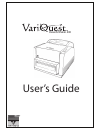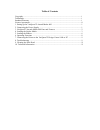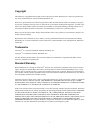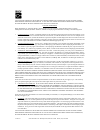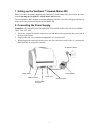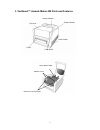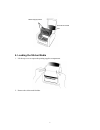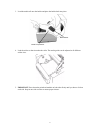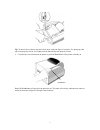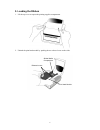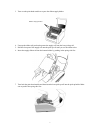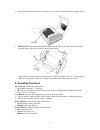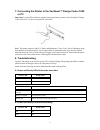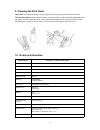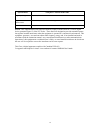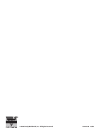Summary of Awards Maker 400
Page 1
User’s guide awards maker 400
Page 2
Table of contents copyright............................................................................................................................... I trademarks............................................................................................................................ I standa...
Page 3
I copyright this manual is copyrighted with all rights reserved. No portion of this manual may be copied or reproduced by any means without the prior consent of brady worldwide, inc. While every precaution has been taken in preparation of this document, brady assumes no liability to any party for an...
Page 4
Ii la-7k3var 6835 winnetka circle brooklyn park, minnesota 55428 phone (763) 536-6400 you should carefully read the following terms and conditions of this license agree- ment before opening this package. If you do not agree with these terms and conditions, please promptly return this package for a f...
Page 5
1 1. Setting up the variquest™ awards maker 400 note: if you have not already unpacked your variquest™ awards maker 400, please follow the steps in the unpacking the variquest™ awards maker 400 document. The awards maker 400 is shipped in reusable packaging materials. Save these packaging materials ...
Page 6
2 3. Variquest™ awards maker 400 parts and features ready indicator power indicator power switch feed button top cover cutter ribbon pick-up roll holder release levers sticker media holder.
Page 7
3 4. Loading the sticker media 1. Lift the top cover to expose the printing supplies compartment. 2. Remove the sticker media holder. Ribbon supply holder thermal print head.
Page 8
4 3. Load the media roll onto the holder and place the holder back into place. 4. Lead the sticker so that it touches the roller. The media guides can be adjusted to fit different sticker sizes. 5. Important! Press down the print head module on both sides firmly until you hear a click on each side. ...
Page 9
5 . Tip. To ensure secure closure, tap each release lever with your finger a few times. If it springs up, that side is not properly closed. If it's tightly locked, that side has been properly closed. 6. Close the top cover and turn on the printer or press the feed button if the printer is already on...
Page 10
6 5. Loading the ribbon 1. Lift the top cover to expose the printing supplies compartment. 2. Unlatch the print head module by pushing the two release levers on the sides. Release levers sticker media compartment print head module.
Page 11
7 3. Turn over the print head module to expose the ribbon supply holder. 4. Unwrap the ribbon roll pack and separate the supply roll from the bare pick-up roll. 5. Roll the clear part of the supply roll onto the pick-up roll until you see the ribbon color. 6. Insert the supply ribbon roll into the b...
Page 12
8 8. Turn the print head module wheel away from you a few times to ensure the ribbon is tightly wound. 9. Important! Press down the print head module on both sides firmly until you hear a click on each side. Snap in one side at a time to ensure proper closure. Tip. To ensure secure closure, tap each...
Page 13
9 7. Connecting the printer to the variquest™ design center 1000 or pc important! Use the usb cord that is supplied with your printer to connect to the variquest™ design center 1000 or pc. Do not use a parallel or serial cable. Note: this printer complies with fcc “rules and regulations,” part 15, f...
Page 14
10 c. Only the power led blinks d. Miscellaneous * the variquest™ design center software shows “printer time out”: 1. Check if the usb cable is connected securely to your usb port on the design center or pc and to the connector on the printer at the other end. 2. Check if the printer power is turned...
Page 15
11 9. Cleaning the print head important! Disconnect the printer’s power plug before performing any maintenance procedures. Thermal print head. Sticker media and ribbon will release debris on the print head and degrade print- ing quality. Clean the print head with a foam-tipped swab dampened with iso...
Page 16
12 note: this equipment has been tested and found to comply with the limits for a class a digital device, pursuant to part 15 of the fcc rules. These limits are designed to provide reasonable protec- tion against harmful interference when the equipment is operated in a commercial environment. This e...
Page 17
13.
Page 18
© 2006 brady worldwide, inc. All rights reserved 20146-00 12/06.