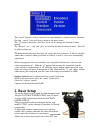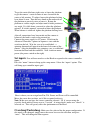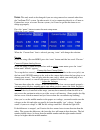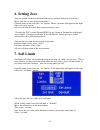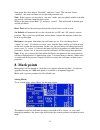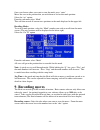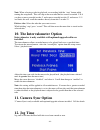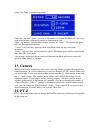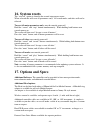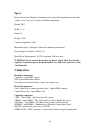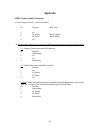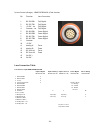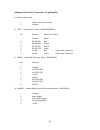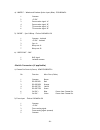Summary of Cinema Pro JR
Page 1
- 1 - cinema pro jr operations manual.
Page 2
- 2 - before you start, read these warnings 1) never plug power devices other than those supplied by varizoom into the system. Only use varizoom power sources and cables. Using different power components can lead to severe damage to the head and even the camera. This type of damage is not covered un...
Page 3
- 3 - general description the cinemapro jr is a lightweight, two-axis motion control head for film and video cameras. It has a wide variety of operating modes: manual operation from joystick, motion control style record and playback, “go to mark” preset framing. Software upgrade options are also ava...
Page 4
- 4 - the upper right portion of the lcd screen shows motor status and current positions for pan, tilt, zoom and focus. A check in the box to the left of the axis name indicates that that motor is enabled to run. If soft limits are enabled for the axis, the box is filled and appears white with a blu...
Page 5: 2. Basic Setup
- 5 - the “cancel” button is used to cancel the last item changed, or to back out of a sub menu. Pressing “cancel” twice will always return to the main screen. The “q” button is basically a shift key, and is used to change the function of other buttons. The “record” “rev” “stop” and “play” are used ...
Page 6
- 6 - feeding external cables through the head in some cases, you will need to feed video or other cables through the head. To do so, simply remove the cable covers (pictured at right, covers may differ slightly in appearance). 4 screws secure the long vertical cable cover, while only 2 screws secur...
Page 7: Set Inputs
- 7 - to get the vertical balance right, raise or lower the platform to get the camera’s vertical center of mass located on the center of tilt rotation. To adjust, loosen the platform locking lever about ½ turn. Turn the brass knob on the underside of the platform to precisely raise or lower it. Rot...
Page 8: Lens
- 8 - lens - this only needs to be changed if you are using camera lens controls other than the varizoom toc system. In other words, if you’re connecting directly to a canon or fujinon lens servo, or even a preston system, you’ll need to go into this menu to set things up properly. Press the “menu” ...
Page 9: Head Setup
- 9 - canon or fujinon digital servos if you are using a canon or fujinon lens with digital servos, press “enter” until the lens manufacturer’s name appears. Digital servos should automatically work with no setup. Head setup – you only need to enter this menu to switch the head between wired and wir...
Page 10: 4. Motion Response
- 10 - speed adjustment basic speed adjustment for pan and tilt can be made in the main menu screen. Move the cursor box to “spd” using the setup knob, and press “enter”. The setup knob will then change the speed for both pan and tilt (the number shown in the box is a percentage of the advanced spee...
Page 11: 5. Motor Enable/disable
- 11 - camera down. If it is changed to – turning the encoded wheel clockwise will tilt the camera down, and pressing the joystick forward will tilt the camera up. Direction- out will change the direction in which the head sends the signal back to the controller. This will change the axis positions ...
Page 12: 6. Setting Zero
- 12 - 6. Setting zero you can custom set the axis position indicator to read zero wherever is necessary. Move each axis to your desired zero point**. From the main screen select the “set” option. Then a sup menu will appear to the right. Select the “zero” option. All axes will then reference their ...
Page 13: 8. Mark Points
- 13 - now move the cursor box to “disabled”, and press “enter” the box now shows “enabled”, and your soft limits are set that that particular axis. Note: if the system is set up to be in “one-way” mode, you can quickly enable or disable pan and tilt soft limits from the main screen. While in the ma...
Page 14: 9. Recording Moves
- 14 - once you choose where you want to store the mark, press “enter” move the axes to the position that you wish them to set for this mark position. Select the “set” option. From the sub menu select “mark” this will then record all current axes positions to the mark displayed in the upper left. Re...
Page 15
- 15 - from here, you can select the take where you want to store your move. The bottom left will display how long the existing take is (if it is empty it will display “0”), and how many seconds are available for recording in the system’s memory. Press the “record” button. If a move is already store...
Page 16: 11. Camera Sync Option
- 16 - note: when selecting a take for playback, or recording, hold the “stop” button while turning the setup knob. This will skip to the next take that has a move recorded. I.E. If you have a move recorded on take 2, and a move recorded on take 12, and moves 3-11 are blank, this will scroll the num...
Page 17: 13. Camera
- 17 - select “jog time” from the setup menu under the “jog time” option, you can set the number of seconds the head will take to go from mark to mark, from zero to mark, or from mark to zero. Under “jog motion” you can choose either “s-curve” or “linear”. This is how the speed will vary throughout ...
Page 18: 15. Servo Tuning
- 18 - pt-z can be adjusted between 0-100. The greater the number the slower the pan and tilt axes will respond according to the position of the zoom axis. When 0 is selected, zoom will not affect the pan and tilt axes. Note: this is only accurate when using the varizoom toc system, preston mdr2, ca...
Page 19: 16. System Resets
- 19 - 16. System resets the “reset all” option is found in the second setup menu screen. When selected this will reset all parameters only. All stored marks, and takes will not be effected. To reset all motor parameters only , turn the console power off hold the “cancel” and “stop” button simultane...
Page 20: Specs-
- 20 - specs- head construction: primarily aluminum, with carbon fiber platform rails and some stainless steel, steel, brass, bronze and delrin components height: 20.5” width: 11.3” depth: 6” weight: 13lbs camera weight limit: 35lbs maximum speed: 130 deg/sec (limited for optimal performance) power ...
Page 21
- 21 - jib counterweight option some lightweight jibs may not have enough mass to neutralize the high acceleration and torque of the cp jr head. If the motion of the head causes your jib to sway from side to side in a way you want to eliminate, we have a counterweight option that will effectively el...
Page 22
- 22 - appendix 24vdc power supply connector 1) power supply connector – xlr 4-pin female pin function wire color 1 n.C. 2 cp jr neg. Black & green 3 cp jr pos. White & red 4 n.C. * 2) optional xlr y-adapter for running head and camera power through single xlr extension y-1 “camera” power input male...
Page 23
- 23 - cp jr head - base connectors 1) head control connector (green) – lemo egg1b307cll pin function wire color (cable) 1 common brown 2 rs-422 rxd red 3 rs-422 rxd! Orange 4 rs-422 txd yellow 5 rs-422 txd! Green 6 24 vdc + blue power to remote or jibstick 7 24 vdc - violet power to remote or jibst...
Page 24
- 24 - 2) lens control (orange) – lemo egg2b316cll (final version) pin function lens connection 1 rs-232 rxd fuji digital 2 rs-232 txd fuji digital 3 +5 vdc – iso fuji digital 4 common – iso fuji digital 5 rs-422 rxd canon digital 6 rs-422 rxd! Canon digital 7 rs-422 txd canon digital 8 rs-422 txd! ...
Page 25
- 25 - advanced controller connectors (if applicable) 1) auxiliary power input 1 center 18 to 36 volts input 2 common 2) “ctrl” - head control (green) – lemo egg1b307cll pin function wire color (cable) 1 common brown 2 rs-422 rxd red 3 rs-422 rxd! Orange 4 rs-422 txd yellow 5 rs-422 txd! Green 6 24 ...
Page 26
- 26 - 4) “wheels” - wheels and panbars option input (blue) – egg1b306cll 1 common 2 +5 vdc 3 pan encoder signal “a” 4 pan encoder signal “b” 5 tilt encoder signal “a” 6 tilt encoder signal “b” 5) “bloop” - sync & bloop – fischer d103a056-130 1 common – isolated 2 +5 vdc – isolated 3 sync in 5 bloop...