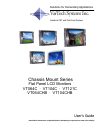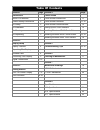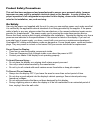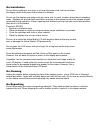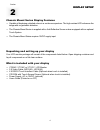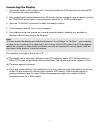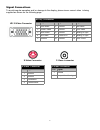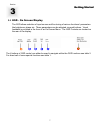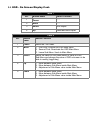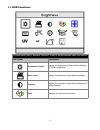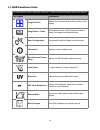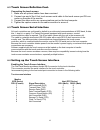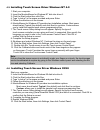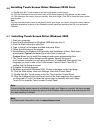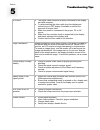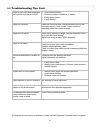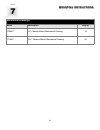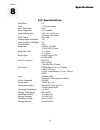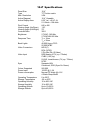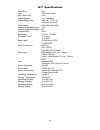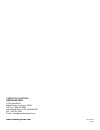- DL manuals
- VarTech Systems
- Monitor
- VT064C
- User Manual
VarTech Systems VT064C User Manual
Summary of VT064C
Page 1
Chassis mount series flat panel lcd monitors vt064c · vt104c · vt121c vt064chb · vt104chb user’s guide read these instructions completely before attempting to operate your new color display . Vartech systems inc. Solutions for demanding applications industrial crt and flat panel displays.
Page 2
Table of contents section 1 page section 4 page introduction touch screen about lcd monitors 1 touch screen introduction 11 product safety precautions 2 touch screen definition 11-12 on safety 2 touch screen serial interface 12 on installation 3 setting up the touch interface 12 on cleaning 3 instal...
Page 3
Introduction introduction 1 section 1 lcds about lcd monitors what you gain by using an lcd monitor in your industrial controls are the future of display technology. Crts, although they have dropped in cost significantly, do not offer the performance, reliability, and mounting options available with...
Page 4
Product safety precautions 2 this unit has been engineered and manufactured to ensure your personal safety, however improper use may result in potential electrical shock or fire hazards. In order to allow the proper operation of all safeguards incorporated in this display, observe the following basi...
Page 5
On installation do not allow anything to rest upon or roll over the power cord, and do not place the display where the power cord is subject to damage. Do not use this display near water such as near a sink, in a wet location where there is standing water. Displays are provided with ventilation open...
Page 6
Section 2 display setup display setup 4 chassis mount series display features ⇒ capable of displaying unlimited colors in a continuous spectrum. The high contrast lcd enhances the image with no geometric distortion. ⇒ the chassis mount series is supplied with a anti-reflective screen unless equipped...
Page 7
The resolution is to high or low for the lcd. (a) the refresh rate is set to high. Refresh on an lcd is different than a crt. Set the refresh to 60hz. Crt’s need a high refresh rate to avoid flicker. The refresh rate has no impact on lcd’s. (b) the power source is incorrect. (c) the unit is malfunct...
Page 8
Hd-15 video connector pin signal pin signal pin signal 1 red video 6 ground 11 not used 2 green video 7 ground 12 ddc data 3 blue video 8 ground 13 analog h sync 4 not used 9 fused vcc 14 analog v sync 5 ground 10 ground 15 ddc clock hd15(f) connector pin signal 1 ground 2 ground 3 luminance 4 chorm...
Page 9
Getting started getting started 3 section 3.1 osd - on screen display the osd allows selection of input source and fine tuning of various functional parameters like brightness, phase etc. These parameters can be adjusted via push buttons. Visual feedback is provided in the form of an on-screen-menu....
Page 10
8 3.1 osd - on screen display cont. No. Button name switch function 1 power - - - 2 menu - - - 3 select auto adjust 4 up reset and auto adjust table 1 table 2 no. Button name switch function 1 power switch on / off power 2 menu 1. First click: activate the osd main menu 2. Second click: deactivate t...
Page 11
9 3.2 osd functions the main menu had 14 different functions. Some of these functions have sub-menus osd agent description brightness control adjusts the brightness of video without affecting pc rgb’s brightness. Black level adjusts the brightness of the display backlight. Contrast adjusts the contr...
Page 12
3.2 osd functions cont. 10 the main menu had 14 different functions. Some of these functions have sub-menus osd agent description image position adjusts the horizontal and vertical position of the display. Image phase / clock removes the noises. When frequency value is wrong, the image has horizonta...
Page 13
Touch screen touch screen 4 section touch screen introduction touch screen interfaces have become the standard interface in the past 5 years. They are, rugged, reliable, extremely flexible and easier than ever to implement! Over 90% of the display packages vartech systems builds are touch screen sys...
Page 14
Touch screen definition cont. 4.2 connecting the touch screen 1. Make sure all optional cables have been received. 2. Connect one end of the 6 foot touch screen serial cable to the touch screen port d9 con- nector on the side of the monitor. 3. Connect the other end to any communications port on the...
Page 15
4.5 installing touch screen driver windows nt 4.0 1. Start your computer. 2. Insert the monitormouse for windows nt disk into drive a. 3. Click the start button then click run. 4. Type “a:\setup” in the space provided and press enter. 5. Follow the directions on the screen. 6. Monitormouse for windo...
Page 16
4.6 installing touch screen driver windows 95/98 cont. 11. Double-click elo touch screen to run the touch screen control panel. 12. Click the calibrate button and touch each of the three targets as they appear on the screen. 13. Click yes when the cursor lines up correctly with your finger. Click ok...
Page 17
Section 15 troubleshooting tips troubleshooting tips 5 no picture • the signal cable should be properly connected to the display card and computer. • try disconnecting the video cable from the display and connecting to a crt display if available to confirm the presence of proper video. • make sure p...
Page 18
Image is dim, even with brightness and contrast controls set full up. • video cable problem. • check for proper installation of cables • faulty video source • faulty display image not centered reset the horizontal and vertical positioning using the on-screen menu. Check to see if video source is ope...
Page 19
Cleaning and maintenance cleaning and maintenance 17 6 section cleaning occasionally clean the display panel and cabinet with a soft cloth dampened (not soaked) with a mild (non-abrasive) glass cleaner. Keep turning a fresh side of the cloth toward the screen surface to avoid scratching it with accu...
Page 20: Mounting Instructions
18 mechanical drawings model description page(s) vt064c 6.4” chassis mount mechanical drawing 19 vt104c 10.4” chassis mount mechanical drawing 20 mounting instructions mounting instructions 7 section.
Page 21
21 specifications specifications 8 section panel size 6.4” type tft active matrix max. Resolution vga active diagonal 6.4” viewable active display area 5.10” (w) x 3.84” (h) 129.6mm x 97.44mm pixel format 640 x 480 viewing angle (up/down) 110º viewing angle (left/right) 70º contrast ratio 180:1 brig...
Page 22
23 10.4” specifications panel size 10.4” type tft active matrix max. Resolution vga active diagonal 10.4” viewable active display area 8.32” (w) x 6.24” (h) 211.2mm x 158.4mm pixel format 640 x 480 viewing angle (up/down) 110º viewing angle (left/right) 70º contrast ratio 300:1 brightness vt104c: 38...
Page 23
22 12.1” specifications panel size 12.1” type tft active matrix max. Resolution vga active diagonal 12.1” viewable active display area 9.69” (w) x 7.26” (h) 246mm x 184.5mm pixel format 640 x 480, 800 x 600 viewing angle (up/down) 120º viewing angle (left/right) 90º contrast ratio 300:1 brightness v...
Page 24
150-037-005 3.18.04 vartech systems headquarters 11529 sun belt ct. Baton rouge, louisiana 70809 toll-free: 800.223.8050 international phone: 001.225.298.0300 fax: 225.297.2440 e-mail: sales@vartechsystems.Com www.Vartechsystems.Com.