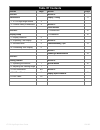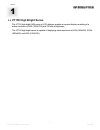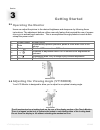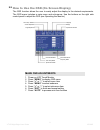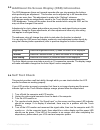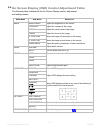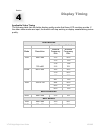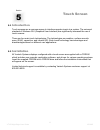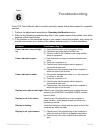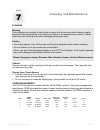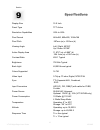Vt150 high bright user guide 150-085 vt150 high bright series 15.0” high bright series lcd monitors vt150chb vt150dhb solutions for demanding applications industrial crt and flat panel displays user’s guide read these instructions completely before attempting to operate your new color display . Vart...
Vt150 high bright user guide 150-085 table of contents section page section page section 1 section 4 introduction display timing 11 1.1 vt150 high bright series 3 1.2 product safety precautions 4 section 5 touch screen section 2 5.1 introduction 12 display setup 5.2 installation 12 2.1 display featu...
3 vt150 high bright user guide 150-085 introduction introduction 1 section vt150 high bright series the vt150 high bright (hb) series of lcd displays supplies a superior display consisting of a native resolution of xga (1024x768) and 700 nits of brightness. The vt150 high bright series is capable of...
Product safety precautions ⇒ ensure that sufficient space is available around the display to provide the circulation necessary for cooling. ⇒ ensure that the ambient air temperature will not exceed the specified maximum temperature. ⇒ do not attempt to service this display yourself. The rear chassis...
5 vt150 high bright user guide 150-085 ⇒ touch panel control functions ⇒ support for xga resolution of 1024x768 pixels ⇒ wide viewing angle ⇒ wide tilting angle (vt150dhb) ⇒ digital character smoothing ⇒ automatic set-up ⇒ windows 95/98/2000/xp plug & play compliant ⇒ versatile, functional & user fr...
2.4 connecting the display 1. Turn off the pc and the lcd monitor before making any connections. 2. Use the supplied vga cable to connect the vga connector of the lcd monitor to the vga port of the pc system. 3. Use the supplied audio cable to connect the “audio in” jack on your lcd monitor and the ...
7 vt150 high bright user guide 150-085 operating the monitor getting started 3 section 3.1 users can adjust the picture to the desired brightness and sharpness by following these instructions. The adjustment buttons utilize a security feature that required the use of a paper clip or pin to activate ...
How to use the osd (on screen display) 3.3 the osd function allows the user to easily adjust the display to the desired requirements. The osd menu includes a main menu and sub-menus. Use the buttons on the right side control panel to adjust the osd (see operating the monitor). Color temp. Selection ...
9 vt150 high bright user guide 150-085 3.3 additional on screen display (osd) information the osd disappears (times-out) several seconds after you stop pressing the buttons while performing an adjustment. This function can be adjusted up to 60 seconds allow- ing the user more time. This adjustment i...
The following table indicates all the on screen display control, adjustment, and setting menus . 3.5 on screen display (osd) control adjustment table main menu sub menu reference image brightness adjust the brightness of the screen contrast adjust the contrast of the image clock adjust the clock pul...
11 vt150 high bright user guide 150-085 display timing 4 section applicable video timing the following table lists the better display quality modes that these lcd monitors provide. If the other video modes are input, the monitor will stop working or display unsatisfactory picture quality. Vesa modes...
Touch screen 5 section touch screens are a common means to interface operator inputs to a system. The universal standard of windows gui (graphical user interface) has significantly increased the use of touch screens. There are four main touch technologies. The technologies are resistive, surface aco...
13 vt150 high bright user guide 150-085 problem troubleshooting tip power indicator does not light up 1) verify that the power cord is plugged in firmly 2) check that the power switch is turned on 3) if the ac outlet is ok. Please check using another piece of equipment power indicator is green 1) us...
Cleaning cleaning and maintenance 7 section warning if you dropped any material or liquid such as water onto the monitor when cleaning, unplug the power cable immediately and contact your dealer or the nearest service center. Always make sure your hands are dry when unplugging the power cable. Cauti...
15 vt150 high bright user guide 150-085 notes 8 section special notes on lcd touch monitors the following are normal with lcd touch monitors and do not indicate a problem. • when the lcd touch monitor is first powered on, the picture may not fit in the display area. This is because of the type of co...
Specifications 9 section display size 15.0 inch panel type tft active resolution capabilities vga to xga pixel format 640x480, 800x600, 1024x768 pixel pitch .297mm (w) x .297mm (h) viewing angle left / right: 60º/60º up / down: 50º/60º active display area 11.972" (w) x 8.980" (h) 304.1mm (w) x 228.1...
17 vt150 high bright user guide 150-085 150-085-001 10.03.05 vartech systems inc. Headquarters 11529 sun belt ct. Baton rouge, louisiana 70809 toll-free: 800.223.8050 international phone: 001.225.298.0300 fax: 225.297.2440 e-mail: sales@vartechsystems.Com www.Vartechsystems.Com.