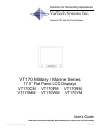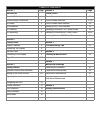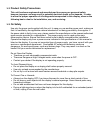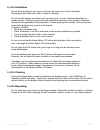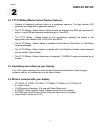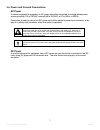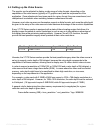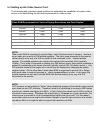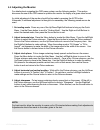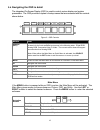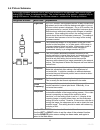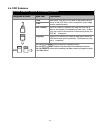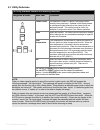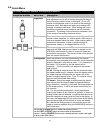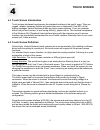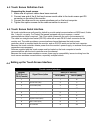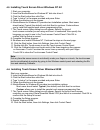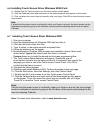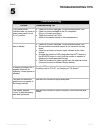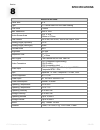- DL manuals
- VarTech Systems
- Monitor
- VT170CM
- User Manual
VarTech Systems VT170CM User Manual
17.0” PowerVue User Guide 150-059
VT170 Military / Marine Series
17.0” Flat Panel LCD Displays
VT170CM · VT170PM · VT170RM
VT170MM · VT170WM · VT170YM
User’s Guide
Read these instructions completely before attempting to operate your new Color Display
.
VarTech Systems Inc.
Solutions for Demanding Applications
Industrial CRT and Flat Panel Displays
Summary of VT170CM
Page 1
17.0” powervue user guide 150-059 vt170 military / marine series 17.0” flat panel lcd displays vt170cm · vt170pm · vt170rm vt170mm · vt170wm · vt170ym user’s guide read these instructions completely before attempting to operate your new color display . Vartech systems inc. Solutions for demanding ap...
Page 2
Table of contents section 1 page section 4 page introduction touch screen about lcd monitors 1 touch screen introduction 17 product safety precautions 2 touch screen definition 17-18 on safety 2 touch screen serial interface 18 on installation 3 setting up the touch interface 18 on cleaning 3 instal...
Page 3: Introduction
17.0” powervue user guide 150-059 introduction 1 section 1 lcds about lcd monitors what you gain by using an lcd monitor in your industrial controls are the future of display technology. Crts, although they have dropped in cost significantly, do not offer the performance, reliability, and mounting o...
Page 4
Product safety precautions 1.2 2 this unit has been engineered and manufactured to ensure your personal safety, however improper use may result in potential electrical shock or fire hazards. In order to allow the proper operation of all safeguards incorporated in this display, observe the following ...
Page 5
17.0” powervue user guide 150-059 do not allow anything to rest upon or roll over the power cord, and do not place the display where the power cord is subject to damage. Do not use this display near water such as near a sink, in a wet location where there is standing water. Displays are provided wit...
Page 6: Display Setup
Section 2 display setup 2.1 4 vt170 military/marine series display features ⇒ capable of displaying unlimited colors in a continuous spectrum. The high contrast lcd enhances the image with no geometric distortion. ⇒ the vt170 military / marine series directly accepts an analog 5 wire rgb with separa...
Page 7
17.0” powervue user guide 150-059 all military / marines displays accept both digital and analog analog rgb video signals at an integrated connector (dvi-i). S-video or ntsc/pal composite video signals are accepted at the din connector or rca receptacle respectively. When multiple sources are connec...
Page 8
2.5 signal connections cont. 6 optional video cable options hd15 to hd15 this cable should be used when connecting the monitor to a signal source that provides analog rgb outputs by way of an hd-15 connector. Hd-15 to 5 bnc this cable should be used when connecting the monitor to an analog source th...
Page 9
17.0” powervue user guide 150-059 ac power a monitor equipped for operation on ac power should be connected to a single-phase power source providing 115 to 230vac nominal (85 to 264vac) at 47 to 66hz, or 400hz. Connection is made by way of an iec power cord at the monitor’s power input connector, or...
Page 10: Getting Started
Getting started 3 section 3.1 operator controls and indicators operator controls include a power switch (an option), a button panel for accessing the setup menus (osd), and a luminance control. The vt170 military / marine series monitors have an led to indicate power on. Figure 2 show a drawing of t...
Page 11
17.0” powervue user guide 150-059 the monitor can be adjusted to display a wide range of video formats, depending on the capabilities of the video source (typically a pc graphics card) and the requirements of the application. Once adjustments have been made for a given format, they are remembered, a...
Page 12
10 video ram requirements for various display resolutions and color depths* color depth / resolution 256 colors (8 bpp) 65536 colors (16 bpp) 16777216 colors (24 bpp) 640x480 0.5mb 1.0mb 1.0mb 800x600 0.5mb 1.0mb 1.5mb 1024x768 1.0mb 1.5mb 2.5mb 1152x864 1.0mb 2.0mb 3.0mb 1280x1024 1.5mb 2.5mb 4.0mb...
Page 13
17.0” powervue user guide 150-059 11 3.3 adjusting the monitor for details about navigating the osd menu system, see the following section. This section discusses the use of the osd menus to optimize the monitor for display of a given video format. An initial adjustment of the monitor should first b...
Page 14
12 3.4 navigating the osd in detail the integrated on-screen display (osd) is used to control various display and system parameters. The osd provides a system of setup menus that are accessed with the controls shown below. Source menu down up left right auto button use source (exit) the first button...
Page 15
17.0” powervue user guide 150-059 the picture submenu presents a list of items that depends on the selected video source (digital, analog rgb, s-video, or composite video). The current version of the product supports only an analog rgb source. Accordingly, the picture submenu contains the following ...
Page 16
The osd submenu contains the following functions: navigation buttons menu item explanation h pos note that h pos and v pos refer to the position on the screen of the osd itself, not to the position of the image from an external source. V pos osd timeout the osd timeout period is the time the osd wil...
Page 17
17.0” powervue user guide 150-059 the utility submenu contains the following functions: navigation buttons menu item explanation this selection is used to “capture” the image content currently being displayed. Updates of the display based on subsequent signal changes at the video inputs are temporar...
Page 18
The utility submenu contains the following functions: navigation buttons menu item explanation on a crt monitor, the brightness control is really a black level adjustment and is set so that the background raster is just cut off when a black screen is displayed. On an lcd monitor, the brightness cont...
Page 19: Touch Screen
17.0” powervue user guide 150-059 touch screen 4 section touch screen introduction quite simply, vartech systems touch systems are a mouse emulator. By installing a software driver and connecting to a serial port, the touch screen will support all the primary mouse functions: our standard touch scre...
Page 20
Touch screen definition cont. 4.2 connecting the touch screen 1. Make sure all optional cables have been received. 2. Connect one end of the 6 foot touch screen serial cable to the touch screen port d9 connector on the side of the monitor. 3. Connect the other end to any communications port on the h...
Page 21
17.0” powervue user guide 150-059 4.5 installing touch screen driver windows nt 4.0 1. Start your computer. 2. Insert the monitormouse for windows nt disk into drive a. 3. Click the start button then click run. 4. Type “a:\setup” in the space provided and press enter. 5. Follow the directions on the...
Page 22
4.6 installing touch screen driver windows 95/98 cont. 11. Double-click elo touch screen to run the touch screen control panel. 12. Click the calibrate button and touch each of the three targets as they appear on the screen. 13. Click yes when the cursor lines up correctly with your finger. Click ok...
Page 23: Troubleshooting Tips
17.0” powervue user guide 150-059 section 21 troubleshooting tips 5 trouble troubleshooting tip front panel power indicator does not come on when power switch is set to “on” position. • check for a loose, damaged, or disconnected power cord. • check for power available at the ac receptacle. (plug in...
Page 24: Cleaning And Maintenance
Cleaning and maintenance 22 6 section cleaning occasionally clean the display panel and cabinet with a soft cloth dampened (not soaked) with a mild (non-abrasive) glass cleaner. Keep turning a fresh side of the cloth toward the screen surface to avoid scratching it with accumulated grit. Do not use ...
Page 25: Mechanical Drawings
17.0” powervue user guide 150-059 mechanical drawings 7 section mechanical drawings model description page(s) vt170pm 17.0 powervue panel mount mechanical drawing 24 vt170rm 17.0” powervue rack mount mechanical drawing 25 vt170wm 17.0” powervue wall mount mechanical drawing 26 panel mounting procedu...
Page 26
24.
Page 27
17.0” powervue user guide 150-059 25.
Page 28
26.
Page 29: Specifications
17.0” powervue user guide 150-059 27 specifications 8 section panel size 17.0” type tft active matrix w/ anti-glare coating pixel pitch 0.26mm max. Resolution 1280 x 1024 active screen area 13.3” x 10.6” 338mm x 270mm pixel format 640 x 480, 800 x 600, 1024 x 768,1280 x 1024 viewing angle (up/down) ...
Page 30
150-059-002 12.16.03 vartech systems headquarters 11529 sun belt ct. Baton rouge, louisiana 70809 toll-free: 800.223.8050 international phone: 001.225.298.0300 fax: 225.297.2440 e-mail: sales@vartechsystems.Com www.Vartechsystems.Com.