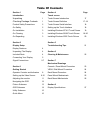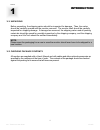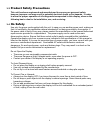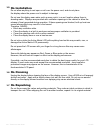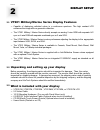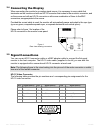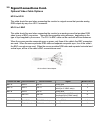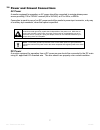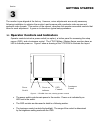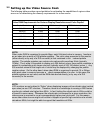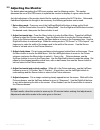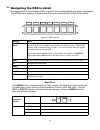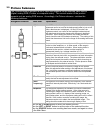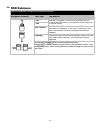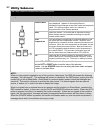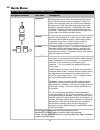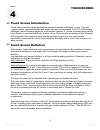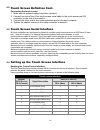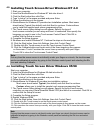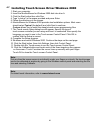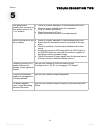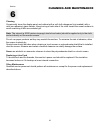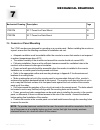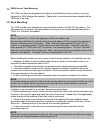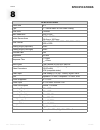- DL manuals
- VarTech Systems
- Monitor
- VT201CM
- User Manual
VarTech Systems VT201CM User Manual
20.1” PowerVue User Guide 150-055
VT201 PowerVue
Military / Marine Series
20.1” Flat Panel LCD Displays
VT201CM · VT201PM · VT201RM
VT201MM · VT201WM · VT201YM
User’s Guide
Read these instructions completely before attempting to operate your new Color Display
.
VarTech Systems Inc.
Solutions for Demanding Applications
Industrial CRT and Flat Panel Displays
Summary of VT201CM
Page 1
20.1” powervue user guide 150-055 vt201 powervue military / marine series 20.1” flat panel lcd displays vt201cm · vt201pm · vt201rm vt201mm · vt201wm · vt201ym user’s guide read these instructions completely before attempting to operate your new color display . Vartech systems inc. Solutions for dem...
Page 2
Table of contents section 1 page section 4 page introduction touch screen unpacking 1 touch screen introduction 17 checking package contents 1 touch screen definition 17-18 product safety precautions 2 touch screen serial interface 18 on safety 2 setting up the touch interface 18 on installation 3 i...
Page 3
20.1” powervue user guide 150-055 introduction introduction 1 1.1 1 section unpacking before unpacking, the shipping carton should be inspected for damage. Then, the carton should be carefully opened and the monitor removed. The monitor itself should be carefully inspected for shipping damage. If da...
Page 4
Product safety precautions 1.3 2 this unit has been engineered and manufactured to ensure your personal safety, however improper use may result in potential electrical shock or fire hazards. In order to allow the proper operation of all safeguards incorporated in this display, observe the following ...
Page 5
20.1” powervue user guide 150-055 on installation do not allow anything to rest upon or roll over the power cord, and do not place the display where the power cord is subject to damage. Do not use this display near water such as near a sink, in a wet location where there is standing water. Displays ...
Page 6
Display setup display setup 4 vt201 military/marine series display features ⇒ capable of displaying unlimited colors in a continuous spectrum. The high contrast lcd enhances the image with no geometric distortion. ⇒ the vt201 military / marine series directly accepts an analog 5 wire rgb with separa...
Page 7
20.1” powervue user guide 150-055 when connecting the monitor to an analog signal source, it is necessary to use a cable that terminates on the monitor end with an hd-15 connector that mates to the monitor’s connector, and on the source end with an hd-15 connector or with some combination of three t...
Page 8
Signal connections cont. 6 optional video cable options hd15 to hd15 this cable should be used when connecting the monitor to a signal source that provides analog rgb outputs by way of an hd-15 connector. Hd-15 to 5 bnc this cable should be used when connecting the monitor to an analog source that p...
Page 9
20.1” powervue user guide 150-055 ac power a monitor equipped for operation on ac power should be connected to a single-phase power source providing 115 to 230vac nominal (85 to 264vac) at 47 to 66hz, or 400hz. Connection is made by way of an iec power cord at the monitor’s power input connector, or...
Page 10
Getting started 3 section operator controls and indicators operator controls include a power switch (an option), a button panel for accessing the setup menus (osd), and a luminance control. The vt201 military / marine series monitors have an led to indicate power on. Figure 2 show a drawing of the v...
Page 11
20.1” powervue user guide 150-055 the monitor can be adjusted to display a wide range of video formats, depending on the capabilities of the video source (typically a pc graphics card) and the requirements of the application. Once adjustments have been made for a given format, they are remembered, a...
Page 12
10 video ram requirements for various display resolutions and color depths* color depth / resolution 256 colors (8 bpp) 65536 colors (16 bpp) 16777216 colors (24 bpp) 640x480 0.5mb 1.0mb 1.0mb 800x600 0.5mb 1.0mb 1.5mb 1024x768 1.0mb 1.5mb 2.5mb 1152x864 1.0mb 2.0mb 3.0mb 1280x1024 1.5mb 2.5mb 4.0mb...
Page 13
20.1” powervue user guide 150-055 11 adjusting the monitor for details about navigating the osd menu system, see the following section. This section discusses the use of the osd menus to optimize the monitor for display of a given video format. An initial adjustment of the monitor should first be ma...
Page 14
12 navigating the osd in detail the integrated on-screen display (osd) is used to control various display and system parameters. The osd provides a system of setup menus that are accessed with the controls shown below. Source menu down up left right auto button use source (exit) the first button pre...
Page 15
20.1” powervue user guide 150-055 the picture submenu presents a list of items that depends on the selected video source (digital, analog rgb, s-video, or composite video). The current version of the product supports only an analog rgb source. Accordingly, the picture submenu contains the following ...
Page 16
The osd submenu contains the following functions: navigation buttons menu item explanation h pos note that h pos and v pos refer to the position on the screen of the osd itself, not to the position of the image from an external source. V pos osd timeout the osd timeout period is the time the osd wil...
Page 17
20.1” powervue user guide 150-055 the utility submenu contains the following functions: navigation buttons menu item explanation this selection is used to “capture” the image content currently being displayed. Updates of the display based on subsequent signal changes at the video inputs are temporar...
Page 18
The utility submenu contains the following functions: navigation buttons menu item explanation on a crt monitor, the brightness control is really a black level adjustment and is set so that the background raster is just cut off when a black screen is displayed. On an lcd monitor, the brightness cont...
Page 19
20.1” powervue user guide 150-055 touchscreen 4 section touch screen introduction touch screen interfaces have become the standard interface in the past 5 years. They are, rugged, reliable, extremely flexible and easier than ever to implement! Over 90% of the display packages vartech systems builds ...
Page 20
Touch screen definition cont. Connecting the touch screen 1. Make sure all optional cables have been received. 2. Connect one end of the 6 foot touch screen serial cable to the touch screen port d9 connector on the side of the monitor. 3. Connect the other end to any communications port on the host ...
Page 21
20.1” powervue user guide 150-055 4.5 installing touch screen driver windows nt 4.0 1. Start your computer. 2. Insert the monitormouse for windows nt disk into drive a. 3. Click the start button then click run. 4. Type “a:\setup” in the space provided and press enter. 5. Follow the directions on the...
Page 22
Installing touch screen driver windows 2000 1. Start your computer. 2. Insert the monitormouse for windows 2000 disk into drive a. 3. Click the start button then click run. 4. Type “a:\setup” in the space provided and press enter. 5. Follow the directions on the screen. 6. Monitormouse for windows 2...
Page 23
20.1” powervue user guide 150-055 section 21 troubleshooting tips 5 front panel power indicator does not come on when power switch is set to “on” position. • check for a loose, damaged, or disconnected power cord. • check for power available at the ac receptacle. (plug in a known good lamp.) • check...
Page 24
Cleaning and maintenance 22 6 section cleaning occasionally clean the display panel and cabinet with a soft cloth dampened (not soaked) with a mild (non-abrasive) glass cleaner. Keep turning a fresh side of the cloth toward the screen surface to avoid scratching it with accumulated grit. Do not use ...
Page 25
20.1” powervue user guide 150-055 mechanical drawings 7 23 section 7.1 console or panel mounting the vt201 monitors are designed for mounting on a console panel. Before installing the monitor on a panel, ensure that the following conditions for installation are met: • adequate ventilation must be av...
Page 26
24 rack mounting the vt201 monitors are designed to be mounted without slides in an eia 19” rack cabinet. The hole pattern on the monitor’s front panel allows mounting the unit on rack rails that have either a “wide” or a “universal” hole pattern. Before installing the monitor in a rack, ensure that...
Page 27
20.1” powervue user guide 150-055 25.
Page 28
26.
Page 29: Specifications
20.1” powervue user guide 150-055 27 specifications 8 section specifications panel size 20.1” type tft active matrix w/ anti-glare coating pixel pitch 0.255mm max. Resolution 1600 x 1200 active screen area 16.06” x 12.04” 408.0mm x 306.0mm pixel format 640 x 480, 800 x 600, 1024 x 768,1280 x 1024, 1...
Page 30
150-055-001 12.15.03 vartech systems headquarters 11529 sun belt ct. Baton rouge, louisiana 70809 toll-free: 800.223.8050 international phone: 001.225.298.0300 fax: 225.297.2440 e-mail: sales@vartechsystems.Com www.Vartechsystems.Com.