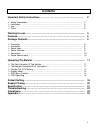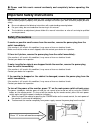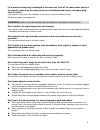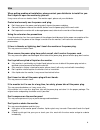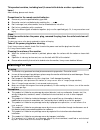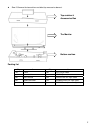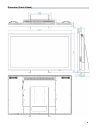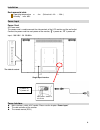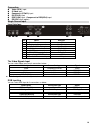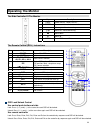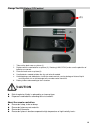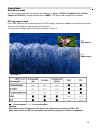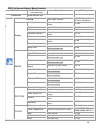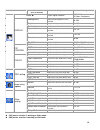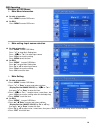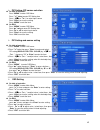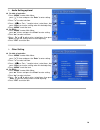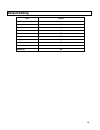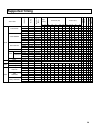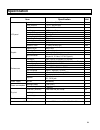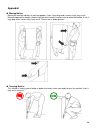- DL manuals
- VarTech Systems
- Monitor
- VT260 series
- User Manual
VarTech Systems VT260 series User Manual
Summary of VT260 series
Page 1
User’s guide r d th i t ti l t l b f tt ti t t c l di l industrial crt and flat panel displays vartech s y s t e m s i n c. Vt 520 large screen series 52.0” large screen series lcd monitors solutions for demanding applications.
Page 2: Contents
1 contents important safety instructions ………………………………………………... 2 ¾ safety precautions …………………………………………………………………...…… 2 ¾ installation ………………....………………………………………………………….…… 3 ¾ use ……………………………………….………………………………………………… 3 ¾ clean ……………………………………….…………………………………….………… 5 warning for use ……..…………………………………….………...
Page 3: Safety Precautions
2 ϡ ϡ ϡ ϡ!!!!Please read this user’s manual cautiously and completely before operating this monitor. Important safety instructions before using the monitor, please read this user’s manual thoroughly to help protect against damage your own and other people’s property from potential damage and ensure ...
Page 4
3 if the power cord or plug is damaged or becomes hot, turn off the main power switch of the monitor, make sure the power plug has cooled down and remove the power plug from the outlet . If the monitor is still used in this condition, it may cause a fire or an electrical shock. Contact your dealer f...
Page 5
4 use when getting problem at installation, please contact your distributor to install for you. Don’t repair or open the monitor by yourself. It may cause a fire or an electric shock. The monitor repair, please ask your distributor. Protect and correctly use the power cord/ plug. don't heavy press...
Page 6: Warning For Use
5 this product contains, including lead (it cause birth defects or other reproductive harm.) after handing, please wash hands. Precautions for the remote control batteries.. please only use the specified battery type aaa. please be sure to insert batteries by matching the ѡ andѧ. don’t recharg...
Page 7: Features
6 features high-resolution hd panel this monitor supports 1920 x 1080 hdtv format and can display true 16.7m colors, you can enjoy extreme fine pictures. Mva system less-reflection black tft lcd panel mva system and black tft lcd panel offer bright and wide images with clear contrast. Even placed ne...
Page 8
7 z step 2: remove the top cushion and take the accessories box out. Packing list q’ty item q’ty item 1 set vt520 1 pcs dvi-d 24 pin cable 1 pcs power cord 1 pcs d-sub 15pin cable 1 pcs user's manual 1 pcs s-video mini din 4 pin cable 1 pcs remote controller 1 pcs component mini din 8 pin cable 1 pc...
Page 9
8 dimension (front & back).
Page 10
9 installation environmental state operating temperature Ν ˈкʳ ~ 4˃кʳ (fahrenheit : 41лʳ ~ 104л) humidity Ν max. 85% ʳ power input power cord ac power cord this power cord is used to connect the side controls of the lcd monitor and the wall outlet. Connect the power cord into main power of the monit...
Page 11
10 connection video (rca ) input s-video input component (y/pb/pr) input dvi (dvi-d) input rgb (vga) input ; component to rgb(vga) input rs-232c input (option) single source input input interface ʳ ʳ ʳ ʳ ʳ the video signals input you can select video input form 3 connections below: ʳ video signals c...
Page 12: Operating The Monitor
11 operating the monitor the side controller of the monitor ʳ ʳ ʳ ʳ ʳ ʳʳʳʳ ʳʳʳʳ ʳʳʳʳ ʳʳʳʳ ʳʳʳʳ ʳʳʳʳ ʳʳʳʳ ʳʳʳʳ ʳʳʳʳ ʳʳʳʳ ʳʳʳʳ the remote control (rcu ) instructions osd lock/unlock control use control push buttons at side lock: press (z/+) and ( ϯ) at the same time and osd will be locked. Unlock: pre...
Page 13: Caution
12 change the rcu battery (rcu option) ʳ i. Take out the back cover as picture (1). Ii. Replace with the new batteries as picture (2), 2 batterys( aaa, dc 3v) make sure the polarities of batteries are correct. Iii. Place the back cover as picture(3). Iv. Used batteries needed to follow the city rule...
Page 14
13 display mode main source mode the main source mode will be changed in the sequence as follows: vga/dvi/ composite (av) / s-video/ component (ypbpr) by remote control or press “menu”->”t” by the side controller of the monitor. Pip(sub source) mode ʳʳʳʳ press “pip” button on the remote control (tur...
Page 15
14 osd (on screen display) menu function main menu sub-menu (base on igp mode) description setting information show monitor info. Press”x” input signal selection vga/dvi/composite/ s-video / component backlightness adjust the backlightness of the monitor 0~100 brightness adjust the brightness of the...
Page 16
15 main menu sub-menu (base on igp mode) description setting press”x” input signal selection vga/dvi/composite/ s-video / component backlightness adjust the backlightness of the monitor 0~100 brightness adjust the brightness of the monitor 0~100 contrast adjust the contrast of the monitor 0~100 dyna...
Page 17
16 osd operating structure of osd menus ¾ main menu-information on side of controller: press “menu” to enter osd menu on rcu: press “menu” to enter osd menu ¾ main setting -input source selection on side of controller: press ”menu” to enter osd menu press “ χ χ χ χ ” to enter main setting item...
Page 18
17 ¾ pip setting- pip source selection on side of controller: press ”menu” to enter osd menu press “ χ χ χ χ ” twice to enter pip setting item press “ І І І І˂˂˂˂¬ ¬ ¬ ¬ ” or ” Ї Ї Ї Ї /-“ to select input source press ”enter” to save the setting. Press “menu” to exit the item. on rcu: press ”men...
Page 19
18 ¾ audio setting-optional on side of controller: 1. Press “menu” to enter main menu. Press “ χ χ χ χ ” 4 times and press the “enter” to enter setting. 2. Press ” χ χ χ χ ” to select sub-item. 3. Press “ І І І І˂˂˂˂¬ ¬ ¬ ¬ ” or “ Ї Ї Ї Ї / А А А А ” to adjust value / select items, then press “ent...
Page 20: Default Setting
19 default setting item default brightness 80 contrast 50 color temp. User red 255 green 255 blue 255 language english light sensor off source auto detection on monitor id 00 ʳ.
Page 21: Supported Timing
20 supported timing sync polarity horizontal (dot) vertical (line) video mode fh (k h z ) fv ( h z) dot cl ock (m hz ) h v a b c d e o p q r s a nal og di gi tal com ponent s -v ideo com pos it e 31.469 59.940 25.175 n n 800 96 48 640 16 525 2 33 480 10 o o 37.861 72.809 31.500 n n 832 40 128 640 24...
Page 22: Specification
21 specification item specification unit active area 1152 x 648 (52”.037”) mm driver element a-si tft active matrix - pixel number 1920 x r.G.B. X 1080 pixel pixel arrangement rgb vertical stripe - display color 16.7m color trans-missive mode normally black - viewing angle (h / v) 176 / 176 degree b...
Page 23: Troubleshooting
22 troubleshooting before calling service personnel, please check the following chart for a possible cause to the trouble you are experiencing. perform the adjustments according to page 10 “operation the monitor” refer to the following items if you can’t find a proper item listed in the operatin...
Page 24
23 appendixi moving notice: moving the monitor requires at least two people. If not, it may drop and a serious injury may result. Moving/shipping the monitor, please hold the white handles and be sure to make the bundle. If not, it may drop and a serious injury may result. Please see as below pict...